Creating Program Budgets
|
Page Name |
Definition Name |
Usage |
|---|---|---|
|
PROJECT_GEN_02 |
Assign the program budget approver. |
|
|
PGM_BUD_PLAN |
Enter or view cost and revenue budget versions at the program level. |
|
|
PGM_BUD_ATTACH |
Attach reference documents associated with a program budget. See . |
|
|
Program Budget Plan - Comments Page |
PGM_BUD_COM_SEC |
Enter comments about the program budget plan. |
Use the Program Budget page (PGM_BUD_PLAN) to enter or view cost and revenue budget versions at the program level.
Navigation:
This example illustrates the fields and controls on the Program Budget page. You can find definitions for the fields and controls later on this page.
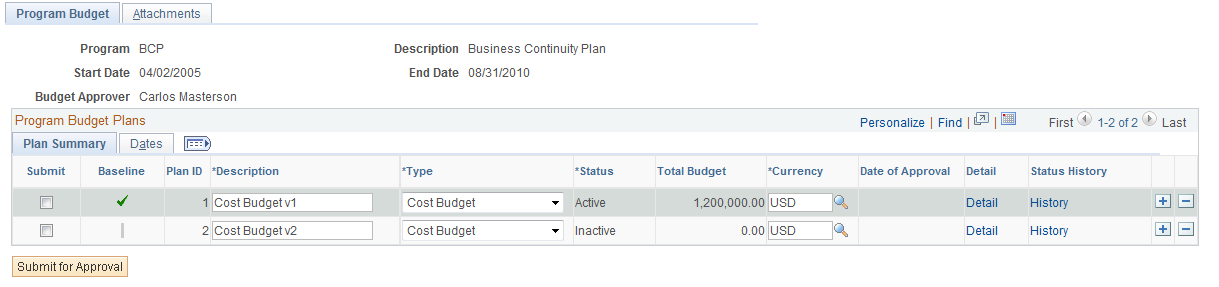
Field or Control |
Description |
|---|---|
Budget Approver |
Displays the person responsible for approving a program budget. The name in this field appears by default from the Project General - Program Management page. This field is display-only. This field appears only if program budget workflow is enabled at the installation level. |
Submit for Approval |
Click to trigger the Approval Workflow Engine (AWE) when a budget plan is ready for approval. You must select the appropriate plan in the Submit column before you submit the budget plan for approval. The system creates a worklist item and sends an email notification to the budget approver. This field appears only if program budget workflow is enabled. If a budget approver is not defined for a program, this field is disabled. |
Note: A program must be on an enterprise program tree before you can create a budget plan for it.
Program Budget Plans - Plan Summary
This tab displays summary budget plan information
Field or Control |
Description |
|---|---|
Submit |
Select to indicate which row to submit for program budget plan approval. This column appears only when program budgeting workflow is enabled. |
Baseline |
Indicates which plan is currently marked as the baseline. Click the Baseline button on the Date tab to select this option. One cost budget plan and one revenue budget plan may be designated as the baseline. |
Plan ID |
Displays a unique version of the program budget. The system automatically numbers this display-only field. |
Type |
Select Cost or Revenue to identify whether the budget plan is for cost or revenue amounts. |
Status |
Displays the status of the budget. Only one cost budget plan and one revenue budget plan can be active at one time. If program budget workflow is enabled, this field is display-only. If program budget workflow is not enabled, you can select Active or Inactive. |
Total Budget |
Displays the total budget entered for the budget plan. The system derives this value from the budget details associated with the plan, and this field is display-only. |
Date of Approval |
Display the date that the budget plan was approved. This field is display-only and appears only if program budget workflow is enabled. |
Detail |
Click to access the budget details for the associated budget plan. This link does not appear until you enter a description on the plan line and save. |
History |
Click to access the status history page for the associated budget plan. This link appears only if program budget workflow is enabled. |
Program Budget Plans - Dates
This tab displays information about the time period covered by the budget.
Field or Control |
Description |
|---|---|
Calendar |
Enter the budget calendar to use when creating program budget details for the budget plan. The value appears by default from the Installation Options - Project Costing page. You can overwrite the value any time before you create budget details. The calendar that you enter must have enough future periods defined to cover the periods that you specify in the Periods field. |
Start Date |
Enter the budget start date. This value appears by default from the program start date. |
Periods |
Enter the number of periods for which you will create budget details. |
Baseline Date |
Displays the date on which the budget plan was designated as baseline. |
Baseline |
Click the Baseline button to mark the plan as the baseline plan. This button is available only for active budget plans. |
|
Click to display a secondary page where you can add comments about the budget plan. For example, users may add comments to explain why a new version of the budget is needed or to explain major changes to the budget. |
Use the Attachments page (PGM_BUD_ATTACH) to attach reference documents associated with a program budget.
Navigation:
Click the Add Attachment button to browse for and select a file.
Note: You must have the File Attachment option set on the Installation Options - Project Costing page for attachments to work.
See PeopleSoft Asset Lifecycle Management, Enterprise Service Automation, Financial Management, Staffing Front Office, and Supply Chain Management Product-Specific Installation Instructions located on Oracle's PeopleSoft My Oracle Support website.
