Defining and Reviewing Deliverables
|
Page Name |
Definition Name |
Usage |
|---|---|---|
|
PROJ_ACT_DELV_01 |
Define and view a list of deliverables that are associated with a particular activity. |
|
|
PROJ_ACT_DELV_02 |
Define and view the various elements of a deliverable. |
Use the Deliverables Summary page (PROJ_ACT_DELV_01) to define and view a list of deliverables that are associated with a particular activity.
Navigation:
This example illustrates the fields and controls on the Deliverables Summary page. You can find definitions for the fields and controls later on this page.
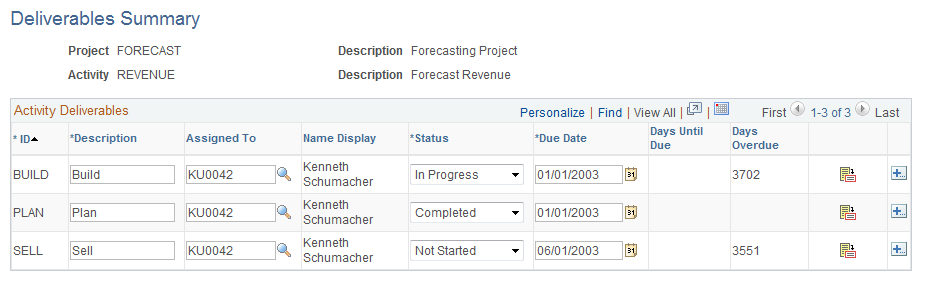
Field or Control |
Description |
|---|---|
ID |
Enter or review the unique identifier for the deliverable. |
Description |
Enter a short description of the deliverable. |
Assigned To and Name Display |
Select the employee ID of the person who is assigned to complete the deliverable. When you select the employee ID, the employee's name appears in the Name Display column. If you have enabled deliverables workflow, each time you assign or change a resource for a deliverable and save, the system prompts you to trigger the Approval Workflow Engine (AWE). The system creates a worklist notification and sends an email to the assigned resource using the resource's email address from the Resource Detail page. If the employee does not have an email address entered on the Resource Detail page, the system uses the email address of the user ID that is associated with the employee. If no email address is available, the system will send only the worklist notification. |
Status |
Select from these values: Completed, In Progress, or Not Started. |
Due Date |
Enter the date on which the deliverable is expected to be completed. |
Days Until Due |
Displays the system-calculated number of days remaining between the current date and the due date. |
Days Overdue |
Displays the system-calculated number of days that the current date is beyond the due date. |
|
Click to access the Deliverable Detail page, where you can view and edit the elements of the deliverable. |
Use the Deliverable Detail page (PROJ_ACT_DELV_02) to define and view the various elements of a deliverable.
Navigation:
Click the Deliverable Detail button on the Deliverables Summary page.
This example illustrates the fields and controls on the Deliverable Detail page. You can find definitions for the fields and controls later on this page.
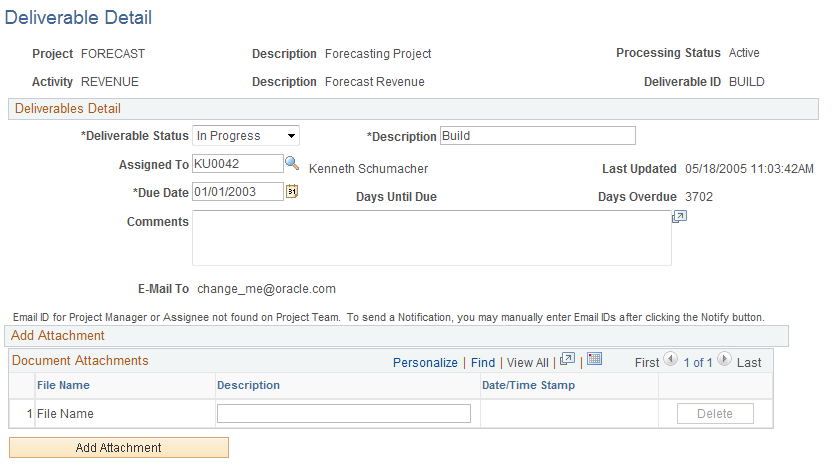
Deliverables Detail
Field or Control |
Description |
|---|---|
Assigned To |
Select the employee ID of the person who is assigned to complete the deliverable. If you have enabled deliverables workflow, each time you assign or change a resource for a deliverable and save, the system prompts you to trigger the Approval Workflow Engine (AWE). The system creates a worklist notification and sends an email to the assigned resource using the resource's email address from the Resource Detail page. If the employee does not have an email address entered on the Resource Detail page, the system uses the email address of the user ID that is associated with the employee. If no email address is available, the system will send only the worklist notification. |
E-mail To |
Displays the assigned resource's email address from the Resource Detail page. If the Assigned To resource does not have an email address entered on the Resource Detail page, the system displays the email address of the User ID that is associated to this resource. If the project manager has an email ID specified on the Resource Detail page, the system includes that email in the Email To field. If the project manager does not have an email ID on the Resource Detail page, the system does not include it. |
Comments |
Enter any text to explain or clarify the deliverable. |
Document Attachments
Field or Control |
Description |
|---|---|
Add Attachment |
Click to browse for the file to attach to this deliverable. Note: You must have the File Attachment option set on the Installation Options - Project Costing page for attachments to work. See PeopleSoft Asset Lifecycle Management, Enterprise Service Automation, Financial Management, Staffing Front Office, and Supply Chain Management Product-Specific Installation Instructions located on Oracle's PeopleSoft My Oracle Support website. |
File Name |
Displays the name of the attached file. Click to access the file. |
