Entering Issues
|
Page Name |
Definition Name |
Usage |
|---|---|---|
|
PC_IM_ISSUE |
Create, review, or edit issue information. |
|
|
PC_IM_NOTES |
View and edit file attachments or comments that are relevant to an issue. |
|
|
PC_IM_INT_PRTY |
Add or delete the names of people who want to be informed about changes to a particular issue. |
|
|
PC_IM_HISTORY |
View the record of updates that are made to a particular issue. |
Use the Issue page (PC_IM_ISSUE) to create, review, or edit issue information.
Navigation:
This example illustrates the fields and controls on the Issue page. You can find definitions for the fields and controls later on this page.
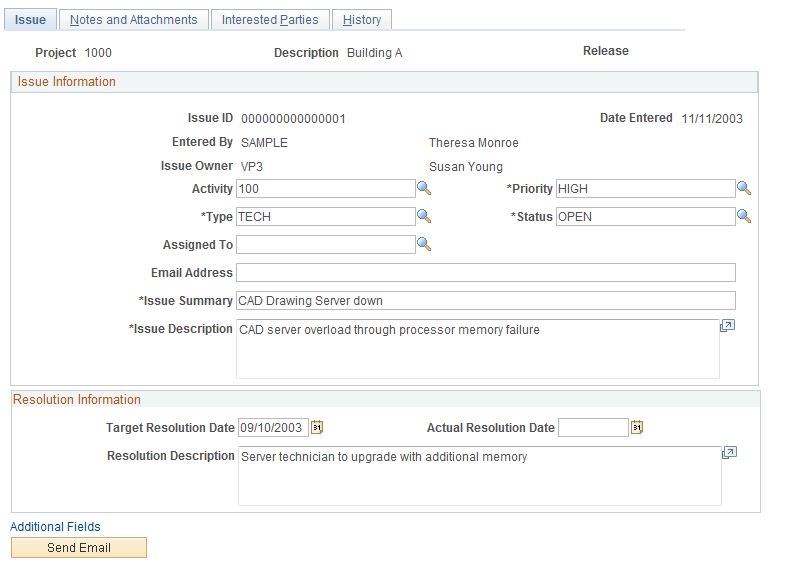
You define values for issue priority, type, and status during implementation.
See Setting Up General Control Data.
Field or Control |
Description |
|---|---|
Issue Owner |
Displays the issue owner. The default value is the activity owner, project manager, or program manager. If the issue is for an activity and there is no activity owner, the issue owner is the project manager. If there is no project manager for that project, the issue owner is the program manager. If there is no activity owner, project manager, or program manager, the issue owner is blank. |
Activity |
Enter the project activity for which you are entering the issue. Note: This fields does not appear if you are entering an issue for a program. |
Assigned To |
Select an employee ID or enter a name. For project issues, you can assign the issue only to employees who are members of the project team. For program issues, you can assign the issue only to employees who are team members of the projects under the program. |
Email Address |
Displays the email address for the assigned resource. The system obtains the email address from the Resource Detail page for that employee. If there is no email address for the employee on the Resource Detail page, the email address of the user ID that is associated with the employee appears in the field. If there is no email address available, you must enter an email address before you can save the issue. |
Target Resolution Date |
Enter the target date for resolving the issue. |
Actual Resolution Date |
Enter the date that the issue is resolved. |
Additional Fields |
Click to access the Issue Additional Fields page and enter additional information. The fields on the Issue Additional Fields page are user-defined fields for informational purposes only. |
Send Email |
Click to access the Issue Management - Send Email page, where you can compose and send email notifications that pertain to this specific issue. |
Save |
Click to save the issue and add the issue originator and assigned resource to the Interested Parties page. If you assigned a resource to the issue, and Enable Issue Management Workflow option is activated on the Installation Options - Program Management page, a message box appears to verify that you want to trigger workflow to notify the assigned resource. Click Yes to trigger workflow and return to the Issue page. |
Submit |
Click to add the issue owner to the Interested Parties page, and trigger the system to create a worklist item and send an email to the issue owner. The system uses the email address of the owner's user ID from the Operator Definition table (PSOPRDEFN). The Submit button appears when you save the issue if the Enable Issue Management Workflow option is activated on the Installation Options - Program Management page. The button disappears after you submit the issue and trigger workflow. If the issue owner creates the issue, the Submit button does not appear. |
Use the Issue - Notes and Attachments page (PC_IM_NOTES) to view and edit file attachments or comments that are relevant to an issue.
Navigation:
This example illustrates the fields and controls on the Issue - Notes and Attachments page. You can find definitions for the fields and controls later on this page.
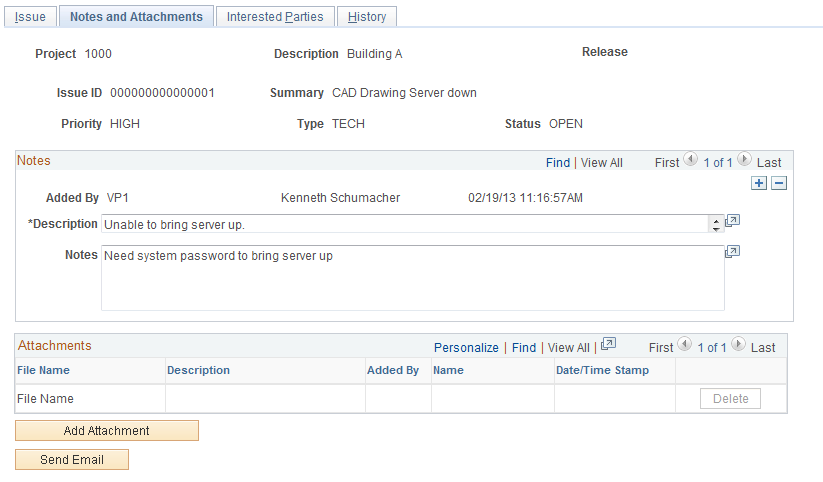
Field or Control |
Description |
|---|---|
Description and Notes |
Enter the description and notes for the issue. |
Add Attachment |
Click the button beneath the Attachments grid to add an attachment. Note: You must have the File Attachment option set on the Installation Options - Project Costing page for attachments to work. See PeopleSoft Asset Lifecycle Management, Enterprise Service Automation, Financial Management, Staffing Front Office, and Supply Chain Management Product-Specific Installation Instructions located on Oracle's PeopleSoft My Oracle Support website. |
File Name |
Displays the name of the file that you upload. |
Added By, Name, and Date/Time Stamp |
Displays information about the user who adds the attachment, and the date and time that the upload occurred. |
Use the Issue - Interested Parties page (PC_IM_INT_PRTY) to add or delete the names of people who want to be informed about changes to a particular issue.
Navigation:
This example illustrates the fields and controls on the Issue - Interested Parties page. You can find definitions for the fields and controls later on this page.
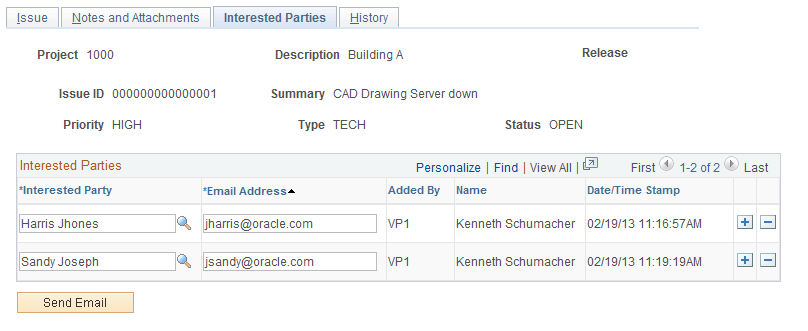
The system populates the Interested Parties grid with the email addresses for the employee that opened the issue and the employee to which the issue is assigned.
Field or Control |
Description |
|---|---|
Interested Party |
Select an employee ID from the list of employees. |
Email Address |
Displays the email address from the for the employee ID that is specified as the interested party. When you select an interested party from the employee list, the system automatically populates this field with the email address from the Resource Detail page. If no email address is defined on the Resource Detail page, the system uses the email address from the Operator Definition table (PSOPRDEFN) of the user ID that is associated with the employee. If an email address is not available, you must enter an email address before you can save the issue. If the assigned resource's employee ID is associated with more than one user ID in PeopleTools Security, the system populates the Interested Parties Email Address field with the first user ID in alphabetic order. This is relevant only if you define more than one user ID to employee ID. |
Note: The system automatically populates the issue originator and assigned resource as interested parties. If workflow is enabled, the system automatically populates the issue owner as an interested party when the issue is submitted.
Use the Issue - History page (PC_IM_HISTORY) to view the record of updates that are made to a particular issue.
Navigation:
This example illustrates the fields and controls on the Issue - History page. You can find definitions for the fields and controls later on this page.
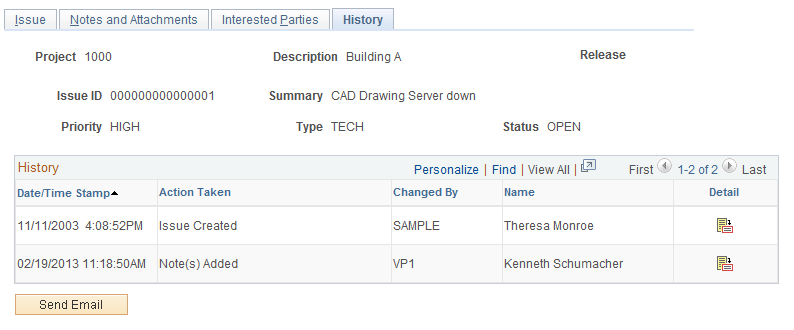
Use this page to review actions that are performed on the issue and the user ID that performs the update. The most recent action appears at the top of the History grid. These actions appear:
Issue created
Priority changed
Status changed
Type changed
Activity changed
Assignment changed
Notes added
Attachments added
Field or Control |
Description |
|---|---|
|
Click the Detail icon to access the page where the action occurred. |
