Establishing Forecast Control
To establish forecast control, use the Run Forecast Control component (RUN_FC_CNTL).
Important! This topic is required. You must complete the Establish Control process every time that you want to create a current forecast iteration by either running it manually or scheduling it by using the Process Scheduler. Otherwise, you cannot enter a forecast.
|
Page Name |
Definition Name |
Usage |
|---|---|---|
|
RUN_CNTL_FC |
Establish a current forecast iteration for one or more GL business units. |
Use the Establish Control page ( RUN_CNTL_FC) to establish a current forecast iteration for one or more GL business units.
Navigation:
This example illustrates the fields and controls on the Establish Control page. You can find definitions for the fields and controls later on this page.
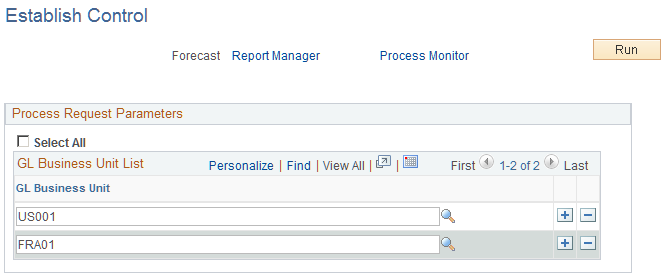
Use this page to run the Establish Control process to create the current forecast iteration. You can create a recurring instance of this process that runs at an interval that corresponds to your for the frequency, which eliminates the need to run this process manually each time that you want to establish a new forecast iteration. For example, if all business units submit monthly forecasts, schedule the process to run monthly to create a new forecast iteration automatically for all business units each month. You can also group business units by time zone to schedule the process to run at a time of day that is sensible for the majority of users in a region.
Note: Group the Establish Control process with the Administer Cache Application Engine process (FC_CACHE_AD) in the same job and schedule the Administer Cache process to occur immediately following the completion of the Establish Control process.
Field or Control |
Description |
|---|---|
Select All |
Select this option to create forecasts for all GL business units. |
GL Business Unit (general ledger business unit) |
Alternatively, if you do not select the Select All option above, specify one or more business units for which you want to create forecasts. Note: If the GL business unit prompt does not return any values, confirm that you have configured the forecast for the SetID that is associated with the GL business unit. |
Run |
Save the run control and click Run for the Establish Control process to create a forecast for each specified business unit according to the rules that are identified on the Forecast Configuration and Program Management Options pages. |
See Also: PeopleTools: PeopleSoft Process Scheduler