Setting Up Project Request Options
To set up project request options, use these components:
Setup Prompt Tables (BC_GENERAL_PREF)
Initiative Type Mapping (PPK_INITYPE_TBL)
Setup Priority (PPK_PRIORITY_UPD)
Project Request - Setup Update (BC_PROJ_ROL_ST)
Project Request - Setup View (BC_PROJ_ROL_ST_VW)
|
Page Name |
Definition Name |
Usage |
|---|---|---|
|
BC_SETUP_PROMPT |
Specify which tables the system uses to prompt for department and account data. |
|
|
BC_PM_OPTIONS |
Specify how project request IDs are generated. |
|
|
PPK_DISC_RATE |
Specify the rate that can be used to discount project requests' cash flows when calculating financial return metrics such as net present value and return on investment. PeopleSoft Program Management provides the ability to set up this discount rate; however, as delivered, the interactive reports do not use this rate to generate financial metrics. |
|
|
PPK_RT_TYPE |
Specify which rate type the system uses for currency conversions of project request cost and benefit amounts. |
|
|
PPK_INITYPE_TBL |
Set up a unique identifier that maps the type of project initiative to a project owner. |
|
|
PPK_PRIORITY_UPD |
Establish descriptions for the priority ratings that are assigned to project requests. |
|
|
BC_PROJ_ROL_ST |
Specify project request edit privileges by role and status, or remove a role's privileges. |
|
|
BC_PROJ_ROL_ST_VW |
Review project request edit privileges by role and status. |
Use the Setup Prompt Tables page (BC_SETUP_PROMPT) to specify which tables the system uses to prompt for department and account data.
Navigation:
This example illustrates the fields and controls on the Setup Prompt Tables page. You can find definitions for the fields and controls later on this page.
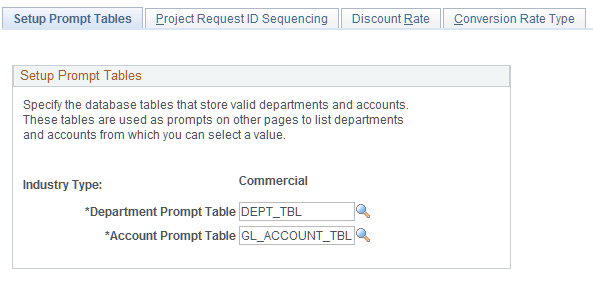
Field or Control |
Description |
|---|---|
Department Prompt Table |
Select the PeopleSoft record name that contains department data. The system uses this record as a prompt for valid department values on the Cost and Benefit pages of the Project Request component (BC_PROJ_REQUEST). Selecting the record that accurately depicts the department hierarchy as defined within the general ledger business unit is critical. The record that you enter must be keyed by SetID and contain a DESCR field. Note: PeopleSoft Program Management is delivered with the value DEPT_TBL in this field. Most organizations accept this value, which is the standard department record that is used in the Financials database by all of the PeopleSoft Financials applications. |
Account Prompt Table |
Select the table that contains account data. The system uses this table as a prompt for valid account values on the Cost and Benefit pages of the Project Request component. Selecting the table that accurately depicts the account hierarchy as it's defined within the general ledger business unit is critical. The table must be keyed by SetID and contain a DESCR field. Note: PeopleSoft Program Management is delivered with the value GL_ACCOUNT_TBL in this field. Most organizations accept this value, which is the standard account record that is used in the Financials database by all of the PeopleSoft Financials applications. |
Use the Project Request ID Sequencing page (BC_PM_OPTIONS) to specify how project request IDs are generated.
Navigation:
This example illustrates the fields and controls on the Project Request ID Sequencing page. You can find definitions for the fields and controls later on this page.
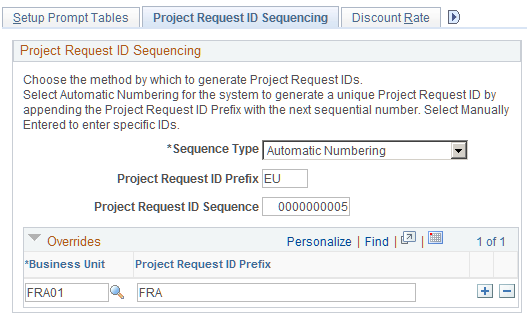
Project Request ID Sequencing
Field or Control |
Description |
|---|---|
Sequence Type |
Specify how project request IDs are assigned. Options are: Automatic Numbering: Select to have the system automatically generate unique project request IDs for new project requests by prepending the project request ID prefix to the next number in sequence after the value that appears in the Project Request ID Sequence field. Manually Entered: Select to enter project request ID numbers manually when you create new project requests. |
Project ID Prefix |
Enter a prefix to use for project request IDs. The system appends the next available project request ID sequence number to this prefix when generating project request IDs. Use the Overrides grid to specify different prefixes for specific business units. This field is unavailable for entry when the sequence type is set to Manually Entered. |
Project ID Sequence |
Enter the initial number to use for project request IDs that are automatically generated. The system increases this number by one when you create a new project request. This field is unavailable for entry when the sequence type is set to Manually Entered. Note: Although the project request ID sequence number can be edited, doing so after project requests exist could cause project request ID conflicts. |
Overrides
Complete this grid to specify different project request ID prefixes for individual business units. Sequence numbers increase by one across all business units; only the prefix can differ. This grid is unavailable for entry when the sequence type is set to Manually Entered.
Use the Discount Rate page (PPK_DISC_RATE) to specify the rate that can be used to discount project requests' cash flows when calculating financial return metrics such as net present value and return on investment.
PeopleSoft Program Management provides the ability to set up this discount rate; however, as delivered, the interactive reports do not use this rate to generate financial metrics.
Navigation:
This example illustrates the fields and controls on the Discount Rate page. You can find definitions for the fields and controls later on this page.
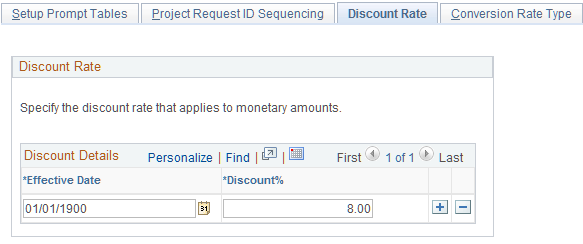
Field or Control |
Description |
|---|---|
Effective Date |
Enter the date on which the discount percentage goes into effect. This allows you to change over time the rate at which the organization discounts cash flows. |
Discount% (discount percentage) |
Enter the rate that the system can use to discount the project request cost and benefit amounts to calculate financial metrics. This rate is not currently used in the delivered PeopleSoft Program Management interactive reports or project request. |
Use the Conversion Rate Type page (PPK_RT_TYPE) to specify which rate type the system uses for currency conversions of project request cost and benefit amounts.
Navigation:
This example illustrates the fields and controls on the Conversion Rate Type page. You can find definitions for the fields and controls later on this page.
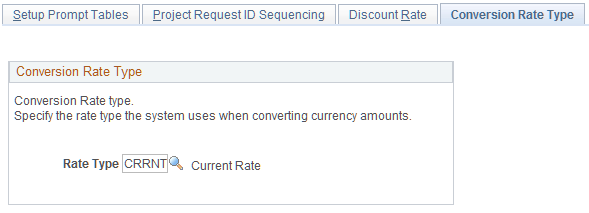
Field or Control |
Description |
|---|---|
Rate Type |
Select the rate type to use for currency conversions that occur within the Project Request component, and for conversions that are completed by using the Process Currency Conversions page. |
Use the Initiative Type Mapping page (PPK_INITYPE_TBL) to set up a unique identifier that maps the type of project initiative to a project owner.
Navigation:
This example illustrates the fields and controls on the Initiative Type Mapping page. You can find definitions for the fields and controls later on this page.
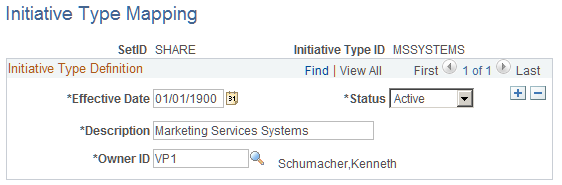
Field or Control |
Description |
|---|---|
Initiative Type ID |
Displays the unique identifier for the initiative type. |
Owner ID |
Select the individual that is associated with this initiative type. |
When you create project requests, you can associate them with an initiative type.
Use the Setup - Priority Description page (PPK_PRIORITY_UPD) to establish descriptions for the priority ratings that are assigned to project requests.
Navigation:
This example illustrates the fields and controls on the Setup - Priority Description page. You can find definitions for the fields and controls later on this page.
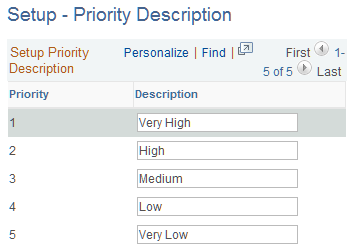
Five priority levels and their corresponding descriptions are delivered in PeopleSoft Program Management, but you can modify the descriptions to suit your implementation. These descriptions are the valid priorities that appear in the Priority drop-down list box that is on the Project Request page.
Use the Privileges for Project Request page (BC_PROJ_ROL_ST) to specify project request edit privileges by role and status, or remove a role's privileges.
Navigation:
. Click Add Role or click a <ROLENAME> on the Privileges for Project Request - Role Selection page.
This example illustrates the fields and controls on the Privileges for Project Request page. You can find definitions for the fields and controls later on this page.
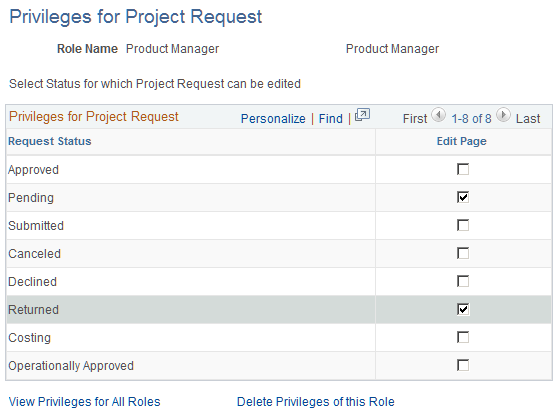
Field or Control |
Description |
|---|---|
Edit Page |
Select to permit this role to edit a project request when it is in the status that is listed in the current row. When this option is not selected, the role has view access only. Note: Use the sample data that is delivered with the PeopleSoft Program Management application as a guideline for how you should establish edit privileges for the various roles that participate in the project request entry and approval business process. The key roles to consider emulating in the implementation are Project Requester, Project Owner, Project Manager, and Manager. |
View Privileges for All Roles |
Click to access the Privileges for Project Request page on which you can view a list of roles with their defined privileges. The list only displays roles for which you have defined privileges. |
Delete Privileges of this Role |
Click to delete this role's edit privileges. |
Use the Privileges for Project Request - Role Selection page (BC_PROJ_ROL_ST_VW) to review project request edit privileges by role and status.
Navigation:
This example illustrates the fields and controls on the Privileges for Project Request - Role Selection page. You can find definitions for the fields and controls later on this page.
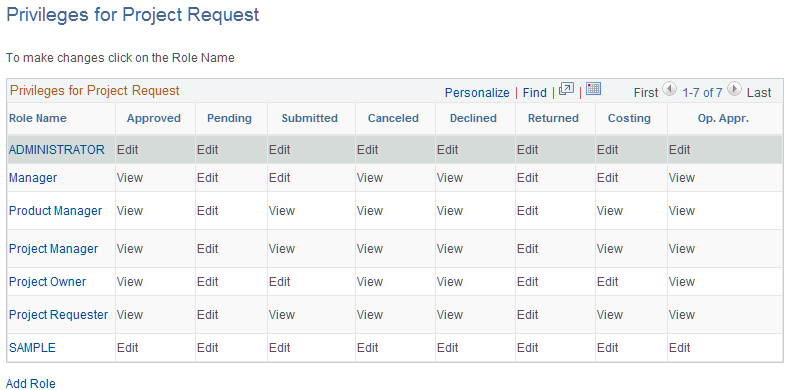
This page displays currently defined roles and their edit privileges, based on the project request status value. Users can add a role or modify an existing privilege definition.
Note: Use PeopleSoft security for limiting access to this page to the appropriate users within the organization.
Field or Control |
Description |
|---|---|
Role Name |
Click a role name within the grid to modify its privileges. |
Add Role |
Click to add a role and define its edit privileges. These roles must already exist and are created by using PeopleSoft security. |