Setting Up Synchronization Templates
|
Page Name |
Definition Name |
Usage |
|---|---|---|
|
PGM_P6_TMPLT_DEFN |
Set up synchronization template parameters. |
Use the Synchronization Template page (PGM_P6_TMPLT_DEFN) to set up synchronization template parameters.
Navigation:
.
Click the Add or Modify Template link on the Project Costing Options – Primavera page.
Click the Add or Modify Template link on the Project Definitions – Primavera page.
This example illustrates the fields and controls on the Synchronization Template page. You can find definitions for the fields and controls later on this page.
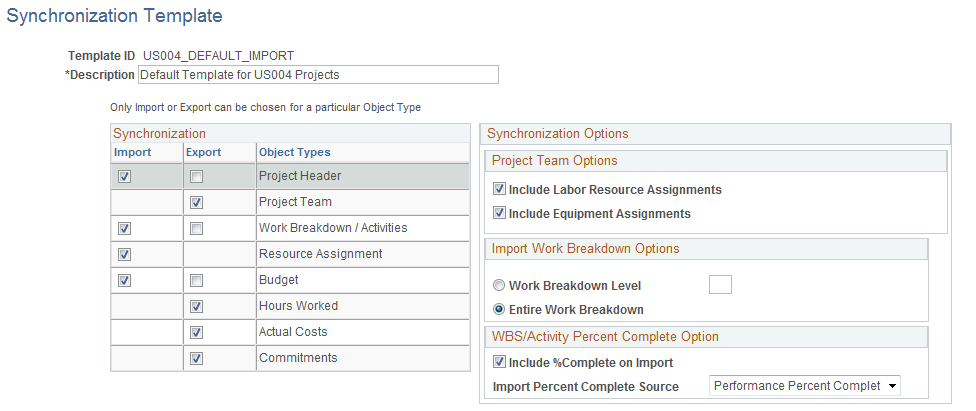
Synchronization
Field or Control |
Description |
|---|---|
Import or Export |
Select one direction for each synchronization element (object type). You cannot select Import and Export for the same synchronization element.
If no check box is selected for the synchronization element, then it is not synchronized, regardless of what is selected on the Synchronize Existing Projects page. |
Project Header |
Select to import, or export, project header information. When the Import check box is selected, the Project Synchronization process (PGM_SYNC_PRJ) calls the Third-Party Project and Activity Loader process (PC_INTF_GEN) process. |
Project Team |
Select to export project team information from PeopleSoft to Primavera P6. You cannot import project team data. When the Export check box is selected, the Project Team Options are enabled in the Synchronization Options group box. |
Work Breakdown / Activities |
Select to import, or export, the work breakdown structure (WBS) at the activity level. When the Import check box is selected, the Project Synchronization process (PGM_SYNC_PRJ) calls the Third-Party Project and Activity Loader process (PC_INTF_GEN) process. |
Resource Assignment |
Select to import resource assignments. Resource assignments can only be imported from Primavera P6 to PeopleSoft. When the Import check box is selected, the Project Synchronization process (PGM_SYNC_PRJ) calls the Third-Party Project and Activity Loader process (PC_INTF_GEN) process. |
Budget |
Select to import or export budget data. When the Import check box is selected, the Project Synchronization process (PGM_SYNC_PRJ) calls the Project Transaction Loader process (PC_INTFEDIT), and if budget data exists, the Project Transaction Loader process calls the Project Budget Loader process (PC_BUDGET_IN). |
Hours Worked |
Select to export hours worked. Hours worked can only be exported from PeopleSoft to Primavera P6. |
Actual Costs |
Select to export actual costs. Actual costs can only be exported from PeopleSoft to Primavera P6. For more information about the Level to Export Actual Cost field:. See Setting Up Primavera P6 Integration Options for Business Units and Project Costing Control Data. |
Commitments |
Select to export commitment data. |
Synchronization Options
If you select the Export check box for the Project Team element, the Project Team Options are enabled. At least one of these options must be selected to export project teams:
Field or Control |
Description |
|---|---|
Include Labor Resource Assignments |
Select to indicate that the export process should include labor resources. If this check box is not selected, the system does not include labor resources when project team is exported. |
Include Equipment Assignments |
Select to indicate that the export process should include equipment resources. If this check box is not selected, the system does not include equipment resources when project team is exported. |
If you select the Import check box for the Work Breakdown / Activities synchronization element, the Import Work Breakdown Options section is enabled:
Field or Control |
Description |
|---|---|
Work Breakdown Level |
Select to indicate that you want to specify the WBS level and enter the level to the right of the radio button. If level 4 is entered, then the WBS structure from levels 1, 2, 3, and 4 are sent to PeopleSoft. Note: Only WBS items, not activities, are imported from Primavera P6. |
Entire Work Breakdown |
Select to indicate that you want to import the entire WBS, including the detailed activities, from Primavera P6 to Program Management. Note: Activity details are mapped one-to-one between PeopleSoft and Primavera P6. |
Include Percent Complete on Activity Import |
Select to indicate that you will determine the field in Primavera P6 from which to pull the percent complete information. When this option is selected, the Import Percent Complete Source can be selected. If you select the Import check box for the Work Breakdown/Activities element, this check box appears. |
Import Percent Complete Source |
Select an option that determines the field in Primavera P6 from which to pull the percent complete information. Options are: Performance Percent Complete, Duration Percent Complete, and Unit Percent Complete. If you select the Include Percent Complete on Activity Import check box, and the percent complete calculation method has been set to manual on the Project Definition – Project Costing Definition page, then the percent complete is imported from the field selected in this field. |
If you select the Export check box for the Work Breakdown / Activities synchronization element, this field appears in the WBS/Activity Percent Complete Option section of the Synchronization Options group box:
Field or Control |
Description |
|---|---|
Include Percent Complete on Activity Export |
Select to indicate that when activities are exported, the percent complete in PeopleSoft is sent to the Physical Percent Complete field in Primavera P6. This value is only sent for activities, not for the WBS. If you select the Export check box for the Work Breakdown/Activities element, this check box appears. |