Understanding Program Budgeting
This topic lists a prerequisite and discusses:
Program budget workflow.
Program budget plan versions.
Program budget detail generation.
Budget estimating across program periods.
Program budget and project budget comparisons.
To use program budgeting workflow, you must enable program budget approval on the Installation Options - Program Management page.
Program budget workflow enables you to require approval before a program budget can be used. By using program budgeting workflow, when you create a program, the system verifies that a budget approver is assigned to the program. The budget approver that you assign on the Project General - Program Management page appears on the Program Budget page.
When budget plans are ready for approval, users select the appropriate plan on the Program Budget page and submit it for approval. If a budget approver has not been defined, you cannot submit the program budget for approval.
After you submit a program budget for approval, the system sends a worklist item and email notification to the budget approver.
If the approver approves the budget, the system sends an email notification to the requester to indicate that the budget has been approved and sets the budget plan to a status of Active.
If the approver returns the budget, the system sends an email notification to the requester to indicate that the budget has been returned and sets the budget plan to a status of Returned.
Note: The email address for the budget approver is taken from the budget approver's user ID on the page.
You can use program budgets as a top-down funding mechanism for the projects that are the actual delivery vehicle. You can compare these budgets to the rolled up version of the individual project budgets, actual amounts, and forecasts.
You can define multiple versions of cost and revenue budgets at the program level. You can designate only one version as the baseline plan, and only one version as an active plan. You can delete program budget plans. Additionally, you can require approval of a version before it becomes active.
You can create program budget details using any of these methods:
Enter a high-level estimate and distribute it to budget items and periods.
Roll up child program or project budgets based on the enterprise program tree.
Copy another budget plan version from the same program.
Import from a Microsoft Excel comma delimited file.
This diagram shows the options for creating program budget details for a program budget version:
Program budgets can have multiple versions that can be distributed down to budget items, rolled up from child projects, copied from another version, and loaded from Microsoft Excel. Program budget versions are submitted for approval and can be returned for adjustments or approved.
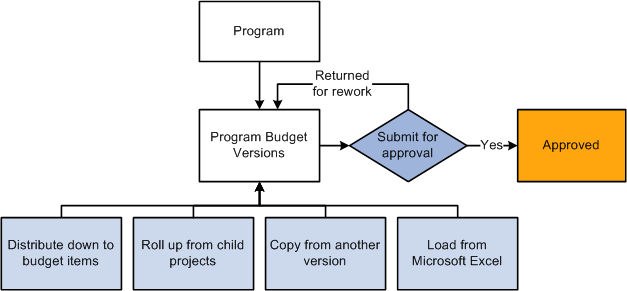
You have several options for spreading budget estimate amounts across periods. When you create budget details by using the Load from Excel, Project Rollup, or Copy from Plan methods, the system populates the budget periods if they are defined in the source.
If you create budget details by using the Distribute Budget Items method and enter budget estimate amounts, use any of these methods to spread the estimated amount across the program periods:
Manually enter amounts into each period in the grid.
Divide the budget estimate evenly across all periods by clicking the Spread button.
Calculate period amounts based on quantity by clicking the Calculate link.
Note: The periods total on the Program Budget Detail page may not be the same as the budget estimate amount. The budget estimate amount is a starting point for determining the period-by-period budget details. The system uses only the amounts defined in the individual budget periods for all reporting and analysis.
This table shows, at a high level, the differences between program and project budgets:
|
Feature |
Project Budget |
Program Budget |
|---|---|---|
|
Finalize: Writing budget rows from the project budgeting tables to the project transaction table. |
Yes |
No |
|
Baseline: Identifying a budget plan as the baseline plan. |
No |
Yes |
|
Approval: Enabling workflow so that budget plans must be approved by budget approvers. |
No |
Yes |
|
Budget Type: Creating both cost and revenue budgets. |
Yes |
Yes |