Understanding Resource Tools
Successful delivery of a project depends in large part on the ability to plan and apply the right level of resources. PeopleSoft Program Management provides a number of resource tools to support the planning and management of projects and programs. In addition, integration with PeopleSoft Resource Management enables project managers to search for qualified resources, check their schedules, and assign them to projects. This topic lists prerequisites and discusses:
Important concepts.
Resource component pages.
Resource status.
Resource scheduling options.
Resource assignments.
Named resources and generic resources.
Generic resource qualifications.
Resource conflicts.
Part-time assignments.
Activity resource workflow.
Microsoft Project resources.
To capture resource target qualifications for generic resources on the Resources page, you must:
Have PeopleSoft Resource Management installed.
Add resource qualifications in the PeopleSoft Resource Management application.
Determine the specific attributes about the generic labor resources that you add to a project, including the resource's primary project role.
To create work orders for resources, you must have PeopleSoft Maintenance Management installed.
When using resource pages in PeopleSoft Program Management, you need to understand these concepts:
Term |
Definition |
|---|---|
Part-Time Assignment |
An assignment in which a resource's schedule allocation for a project is less than 100 percent of the time that is scheduled for the project. For example, a project manager assigns a resource to a project that is two weeks long (80 hours total). The project manager can assign the resource for 50 percent of the time, which indicates that the resource will work for only 40 hours on that project. |
Resource Class |
Categorizes resources. Each resource class possesses unique attributes and requires different calculations for cost purposes. The system recognizes four types of resources: labor, material, assets, and other. |
Work |
Measures the amount of effort, in hours or days, that an activity requires. Applies only to labor resources. |
Actual Work |
Tracks the amount of time that a resource has currently expended working on an activity. The system updates this value based on time that is entered and approved in PeopleSoft Expenses. |
Remaining Work |
The amount of time that is left to complete an activity. Remaining work equals (Work) − (Actual Work). |
Schedule Method |
Determines what element of a schedule remains constant when one of the three scheduling variables (work, duration, or units) changes. The schedule method determines which variable of the equation (Duration) = (Work) ÷ (Units) is held constant when a schedule is recalculated. |
Unit |
Indicates the percentage of the resource's time that is assigned to an activity. The higher the number of units for a resource on an activity, the less available the resource is in a given day to work on other activities. This percentage applies only to labor resources. For asset, material, and other resources the unit is defined by the unit of measure (UOM). |
The Project Resource Plan component (PGM_RESOURCE_LIST) contains three main pages for staffing a project and managing its resources. Each page enables you to control different dates for each resource on the project. These pages are:
The Resources page.
This page lists all of the resources on a project. It indicates the earliest start date and latest end date that the resource is working on the project, enables a project manager to generate assignments in the PeopleSoft Resource Management application to keep resource schedules updated, and provides a launching point to other pages that help a project manager ensure that resources are staffed on activities at optimal levels.
The Resource Detail page.
Shows details for a specific resource and enables you to specify detailed project schedules that allow for gaps in the assignment dates or assign resources to multiple activities. You can also assign different project roles or units for each assignment schedule and override the default cost and bill rate types and rates for the resource.
The Resources by Activity page.
Shows the resources that are associated with a specific activity.
This page is critical to assembling an appropriate mix of labor, asset, and material resources for each activity on a project. When you enter a labor resource and adjust the resource's units (the percentage of a work day that the resource is allocated to work on an activity) and the resource's work (the number of hours or days that the resource is slated to work on the task), the system can determine how long the activity requires to finish. By adjusting the schedule method, adding additional resources, or changing work, duration, or units, you cause the system to recalculate the other unchanged values, including remaining work. For each project activity, this page enables you to add or remove the resources that are necessary to complete the activity. After each change, you can immediately see the impact to the duration for the activity and the labor resources' work levels. By using this page, the Project Estimate Summary page, the View Resource Usage page, and the Project Activities page, a project manager can deploy resources to activities, model costs, determine whether resources are appropriately used, and manage activity dates and durations.
If you are creating a complex project that contains tens or hundreds of activities, dependencies, and resources, and the project requires sophisticated labor resource leveling capabilities, you might want to construct and level the plan by using a third-party project management tool from which you can load project information into PeopleSoft Program Management. PeopleSoft Program Management can send and receive project data with Microsoft Project.
The Resource Status field on the Resources page enables you to track the life cycle of a resource on a project. This table lists the resource statuses, along with their usages, that can appear on the Resources page:
|
Resource Status |
Usage |
|---|---|
|
Considered |
Add a named or generic resource to the Resources page, and that resource has one or more assignment schedules. A PeopleSoft Resource Management assignment or allocation has not been initiated for the resource. |
|
Requested |
Manually change the status of a named or generic resource to this status. For PeopleSoft Resource Management-managed resources, this triggers the process of creating PeopleSoft Resource Management assignments for named resources or allocations for generic resources. For generic resources, the system sends a generic resource request to the Pool Manager Workbench. For non-PeopleSoft Resource Management-managed resources, the system changes the status to Committed after you save, but does not create a PeopleSoft Resource Management assignment. The PeopleSoft Resource Management assignment and allocation processes are based on the workflow settings in PeopleSoft Resource Management. If project manager approval is required, the project must have a project manager in Committed status and the resource remains in a requested status until approval is received. For generic resources, if the Pool Manager Approval required option on the Resource Management Options page is selected, the resource status remains as Requested until the pool manager approves the request. If approval is not required, after you change the resource status to Requested, and save the page, the system automatically creates a PeopleSoft Resource Management assignment or allocation and changes the resource status to Committed for named resources and Allocated for generic resources. |
|
Allocated |
This status applies only to generic resources. If you enable generic resource approvals, the resource status changes to Allocated when the pool manager approves the request from the project manager for a generic request. If you do not require generic resource approvals, the system automatically changes the status from Requested to Allocated when you save the page. |
|
Committed |
This status applies only to named resources. If approval is not required, when a named resource status is changed to Requested, for PeopleSoft Resource Management-managed resources, the system automatically creates a PeopleSoft Resource Management assignment and changes the resource status to Committed. If approval is required, the system automatically changes the resource status to Committed when the named resource on the Resources page is approved and a PeopleSoft Resource Management assignment is created. If a named resource is added to the Resources page using the integration with Microsoft Project and approval workflow is disabled, the system automatically assigns a resource status of Committed. A generic resource's status cannot be Committed. A generic resource must be replaced by a named resource before the system can create a PeopleSoft Resource Management assignment and change the resource status to Committed, based on approval workflow. |
|
Cancelled |
You must manually change the status to Cancelled unless you cancel all of the resource's assignment schedules. If you cancel all of the resource's assignment schedules, the system automatically updates the resource status to Cancelled. This list describes the action that the system performs if you cancel an assignment on the Resources page:
|
|
Rejected |
The system automatically changes the resource status to Rejected when an:
|
|
Completed |
This status applies only to named resources who are in a Committed status. You can manually change the resource status from Committed to Completed. You can complete assignments with assignment schedules that are in the past, ongoing, or in the future. The system automatically changes the resource status on the Resources page to Completed if the resource status on all of the resource's assignment schedules for this project is Completed. |
This diagram illustrates the permitted resource status values that you can update on the Resources and Resource Detail pages. In this diagram, Manual indicates that you select the new status in the Resource Status field on the Resources page and Automatic indicates that system processing automatically updates the status. The permitted status changes apply to both named and generic resources unless otherwise noted.
Resource status values include considered, requested, allocated, committed, canceled, completed, and rejected. The resource status can be change manually or automatically by the system.
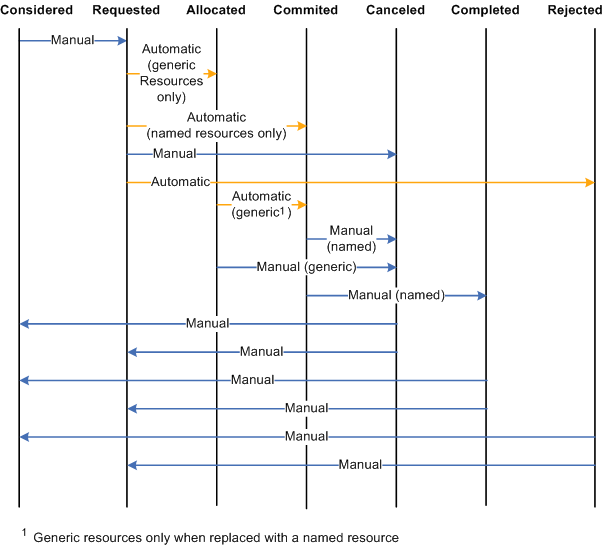
To staff a project with resources in PeopleSoft Program Management, you can use any combination of these options:
Create project resources, and then assign them to activities.
Add resources directly to activities, and let the system automatically assign them to the project as project resources.
Create the resources in Microsoft Project, and load the resources into PeopleSoft Program Management.
If you use the first or second option, or some combination of the two, PeopleSoft Program Management automatically updates several dates and triggers conflict warnings. If you use the third option, all of the dates load automatically into the fields of the Resources, Resource Detail, and Resources by Activity pages.
When you add a project resource, the system automatically creates a row of data in the assignment schedule grid of the Resource Detail page, with the default start and end dates for the resource set to the project start and end dates.
To help you understand the behavior of the Resources component, this table describes how a change to one field value in the component affects others:
|
Action |
Result |
|---|---|
|
You add or change a row of data for a resource in the Assignment Schedule grid of the Resource Detail page. |
The conflict warning indicator appears if the assignment schedule date range is reduced in such a way that a resource is working on an activity that has dates that are outside the bounds of the assignment schedule dates for the resource. |
|
You add or change a resource on the Resources by Activity page for an activity. |
If the resource is not yet established on the Resources page, the system adds the resource and sets the planned start and end dates to be equal to the activity start and end dates, respectively, for the first activity to which the resource is added. If the resource is already established on the Resources page and the change on the Resources by Activity page extends a date so that it is outside the range of the resource's date on the Resources page, the system issues a warning. This warning indicates that the resource's activity dates fall outside the dates that are shown for the resource on the Resources page. |
If you use PeopleSoft Resource Management, you should use PeopleSoft Program Management as the primary tool to manage assignments and resources. PeopleSoft Program Management uses a project calendar that accounts for holidays when calculating duration and work effort. Because of this, the resource assignment schedule should accurately reflect the project calendar.
Named resources are resources that have an employee ID associated with them. Generic resources are resources that do not have an employee ID associated with them. Generic resources serve as role-oriented placeholder descriptions for resources during the project planning phase. Typically, in the planning stage, project managers use generic resources instead of named resources. After the project is approved, project managers create resource requests and replace generic resources with the specific available resources.
Use the Resources page or Resource Detail page to add one or more generic resources to a project. You can update generic resource qualifications for specific generic resources on the Update Generic Resource Qualifications page for use as search criteria to fulfill generic resource requests.
To replace a generic resource with a named resource, perform one of the following actions:
Access the Resource Detail page, and select an employee ID to create a direct assignment.
After an employee is selected, the system replaces the existing generic resource name with the employee name.
Access the Manage Generic Resources page, and generate service orders for the generic resource.
When an actual named resource is found and an assignment is created for the resource request using PeopleSoft Resource Management, the generic resource no longer appears in the Manage Generic Resources page, and the named resource replaces the generic resource throughout the system.
Access the Resources page, and generate a generic resource request by selecting Requested for the resource status.
The PeopleSoft Resource Management pool manager receives the generic resource request and, if it is approved, can assign a named resource to the request.
Note: This is for users who use resource pools and do not make use of service orders to request resources for projects.
When you add generic labor resources to a project, you can capture specific attributes about that resource so that when it is time to find a named resource to fill that role, the appropriate resource is matched to fill the need. The system uses predefined qualifications that are set up in a qualification profile that is associated with the project role by default. You can use the Update Generic Resource Qualifications page to edit the qualifications to match the role that you need to fill. The system then uses the specific generic resource qualifications to populate the Express Search page, generic resource requests, or service order resource requests (if accessed from the Manage Generic Resources page). This is an example process flow showing how you can capture generic resource qualifications and use them to search for named resources:
During the process of planning the project, enter the generic labor resource requirements on the Resources page for the project.
Click the Generic Resource Qualifications icon in the Associated Resources grid for the generic resource to access the Update Generic Resource Qualifications page.
The Generic Resource Qualifications icon appears only for rows that contain generic labor resources.
On the Update Generic Resource Qualifications page, view and edit the resource qualifications that are needed to fulfill the primary project role for each generic resource.
The default qualifications are based on the qualification profile of the resource's primary project role.
Any user with security to access the Resources page can access and edit the Update Generic Resource Qualifications page.
The Update Generic Resource Qualifications page acts in the same manner as the resource request section of the service order. You can add or modify qualifications, and add keywords or notes.
Save the Resources page to commit the changes to the database.
The system stores a list of qualifications with the generic resource.
Change the status of the generic resources to Requested to request that these generic resources be filled with named resources that match the specified qualifications.
Changing the generic resource to a Requested status in PeopleSoft Program Management triggers the system to send a generic resource request to the Pool Manager Workbench in PeopleSoft Resource Management.
The system sends a generic resource request to the Pool Manager Workbench with a status of Pending or Allocated based on the PeopleSoft Resource Management business unit options.
The pool manager can either fulfill the generic resource request with a named resource or allocate capacity.
The system indicates that resource conflicts exist by displaying a conflict warning indicator next to a resource's name on the Resources page when any of these conditions occur:
In the Assignment Schedule grid on the Resource Detail page, a resource is associated with an activity on the project that has dates that are outside of the date ranges that are specified for the resource.
On the Resources by Activity page, the sum of a resource's units on activities for any day total more than the percent that is specified in the Assignment Schedule grid on the Resource Detail page.
Activity assignment units on the Resources by Activity page are greater than the assignment schedule units on the Resource Detail page.
On the Resource Detail page, the resource's units for any activity exceed the units on the assignment schedule.
You can view the specific activities that are causing the conflict on the Resource Detail page in the Activity List grid. A conflict warning indicator appears next to the activities that are causing the conflict.
You can move your mouse cursor over the conflict warning indicator to display text that indicates the nature of the conflict. To resolve scheduling conflicts, perform one of the following actions:
Extend the resource's assignment end date on the Resource Detail page.
Reduce the resource's units on the Resources by Activity page.
Increase the units for the resource on the project assignments
Part-time assignments are determined by the Units field on the Resource Detail page. You can enter the time percentage, based on the project calendar, that the resource is allocated to the schedule. If the value is less than 100 percent, the assignment is a part-time assignment.
The default Units value on the Resources by Activity page is:
The units percent value for that schedule in the Assignment Schedule grid on the Resource Detail page.
The lowest units percent value of the assignment schedules for activities that span multiple assignment schedules.
The default units percent value on the Assignment Schedule grid in the Resource Detail page is 100 percent.
The units percent value on the Manage Generic Resources page is:
The units percent value for that schedule in the Assignment Schedule grid on the Resource Detail page.
The lowest units percent value of the schedule rows if an assignment schedule spans multiple date ranges.
The Units field is not editable on the Manage Generic Resources page.
If the resource's schedule is managed in PeopleSoft Resource Management, a resource assignment for the specified number of hours and date range is created in PeopleSoft Resource Management. If you modify the Units field on the Resource Detail page, the system triggers the approval workflow engine (AWE) if assignment schedule date change workflow is activated for the business unit in PeopleSoft Resource Management.
A conflict visual indicator appears when activity assignment units on the Resources by Activity page are greater than the assignment schedule units on the Resource Detail page. You can move your mouse cursor over the indicator where the nature of the conflict appears.
You can create direct, part-time assignments using PeopleSoft Program Management or PeopleSoft Resource Management. If you create part-time assignments using PeopleSoft Program Management, the start time for the resource assignment is based on the Resource Management Installation record (INSTALLATION_RS). Other schedule details on the assignment in PeopleSoft Resource Management, such as hours per day and scheduled work days per week, are based on the project calendar in PeopleSoft Program Management.
The system modifies the Assign Resource page (RS_ASSIGN_MAIN) in PeopleSoft Resource Management if PeopleSoft Program Management is installed. You can select the Project or Resource assignment calendar. The Schedule Details group box on the Assign Resource page is based on the calendar selection in the following ways:
Project calendar: The system bases the default assignment hours on project hours per day. The system bases the default assignment work days per week on the project calendar. Project hours per day and project calendar are specified on the Program Management Defaults page.
Resource calendar: The system bases the default assignment hours on the resource's job information and stores them in the Standard Hours field (STD_HOURS) in the Job record (JOB). The system bases the default work days per week for assignments on the resource profile and stores them in the Standard Days field (STD_DAYS) in the Worker Table record (RS_WORKER_TBL).
If you create part-time assignments using PeopleSoft Resource Management, the units percent value on the project in PeopleSoft Program Management is based on the project calendar, even if the assignment in PeopleSoft Resource Management uses the resource calendar. For example, if the assignment is for four hours a day, and the Program Management Defaults page specifies ten hours a day for the project, the units value is calculated as 4 ÷ 10 = 40%.
Express searching for resources does evaluate part-time resource requirements. Express search results are based on the number of hours per day that are specified on the Express Search page.
If you select the Enable Activity Resource Workflow option on the Installation Options - Program Management page, project managers can click the Notify Activity Resources button on the Resources page to trigger the workflow. The workflow sends email notifications and worklist items to resources with a resource class of Labor on the project team who are assigned to activities. Resources with multiple activity assignments receive one email containing a list of their assignments.
The Notified column in the Resources grid on the Resources by Activity page and in the Activity List on the Resource Detail page indicates whether the resource has been notified of an activity assignment. If project managers change assignments, they can select to either notify all resources of all assignments or notify only the resources that have new activity assignments.
These options on the Microsoft Project Integration Options page control how resources are added to the project team during the integration with Microsoft Project:
Assign Named Resource
If a named resource that is imported from Microsoft Project does not match an employee from the Personal Data table (PERSONAL_DATA), the system adds the resource to the Resources page as a generic resource.
If a named resource that is imported from Microsoft Project does exist as a PeopleSoft Resource Management resource (in the Resource Management Eligible Worker table (RS_ELGBL_WRKR)), the PeopleSoft Resource Management values for resource pool, region, personnel status, and primary project role populate the Resources page for the resource.
If assignment approval workflow is enabled and you select this option, the system adds the resource with a status of Requested, which triggers the process to create a PeopleSoft Resource Management assignment. If assignment workflow is not enabled and you select this option, the system sets the resource status to Committed.
If you do not select this option, the system adds the resource with a status of Considered.
Allocate Generic Resource
If the resource pool, also known as a group in Microsoft Project, of a generic resource that is imported from Microsoft Project does not match a resource pool in PeopleSoft Resource Management, the system adds the generic resource with a resource pool value of Unassigned. The Microsoft Project values are imported for resource name, region, and personnel status.
If generic resource workflow is enabled and you select this option, the system adds the resource with a status of Requested. If generic resource workflow is not enabled, the system adds the resource with a status of Allocated.
If you do not select this option, the system adds the resource with a status of Considered.
Allow OverBooking
If you select this option, the system assigns a resource status of Requested when you import named resources from Microsoft Project, and creates PeopleSoft Resource Management assignments regardless of schedule conflicts. If you do not select this option, the system assigns a resource status of Considered on the Resources page if resource schedule conflicts occur.
This option applies only if you select the Assign Named Resources option.
Default Region
This option applies only to generic resources that are imported from Microsoft Project. You can select a default region from which to request generic resources. The default region field value populates the region field on the Resources page for new resources. The value does not update the region for existing resources.
The system does not re-create PeopleSoft Resource Management assignments or allocations that are already requested if you subsequently import the same project from Microsoft Project. However, in subsequent imports, if schedule changes occur for any resources that have existing assignments or allocations, the system will make the appropriate changes.
When data transfers from a PeopleSoft system to Microsoft Project, the Units field value from the assignment schedule on the Program Management Resource Detail page appears in Microsoft Projects in the Resource Availability grid on the Microsoft Project Resource Information page.
When data transfers from Microsoft Project to the PeopleSoft system, appropriate values from the Units field in the Resource Availability grid on the Microsoft Project Resource Information page appear in the assignment schedule on the Resource Detail page.
Resources or assignments that you delete from Microsoft Project are not automatically deleted in the PeopleSoft system during the next import process. Assignments must be manually deleted from the PeopleSoft system. Additionally, resources or assignments that you delete from the PeopleSoft system are not automatically deleted in Microsoft Project during the next export process.
If you import a generic resource from Microsoft Project, and reimport that generic resource with a different project role from what is established in the PeopleSoft system, the system writes a warning to the Microsoft Project integration log stating that the project role for the generic resource has changed and the associated qualifications for that resource have been updated with the qualifications that are associated with the new primary project role.