Viewing Project Requests
|
Page Name |
Definition Name |
Usage |
|---|---|---|
|
BC_PRJREQST_LIST |
Review established project requests. Optionally, provide criteria to filter the results by one or more of these fields: Business Unit, Requester, Approver, Owning Department, Department, Priority, or Status. |
|
|
Project Request Comments Page |
BC_PRJ_COMMENT_SEC |
Enter notes about a specific project request. |
|
PGM_PR_SUM |
Review the totals of a revised project or program cost estimate and update the associated project request with the revised cost estimate. |
Use the View Project Requests page (BC_PRJREQST_LIST) to review established project requests.
Optionally, provide criteria to filter the results by one or more of these fields: Business Unit, Requester, Approver, Owning Department, Department, Priority, or Status.
Navigation:
This example illustrates the fields and controls on the View Project Requests page. You can find definitions for the fields and controls later on this page.
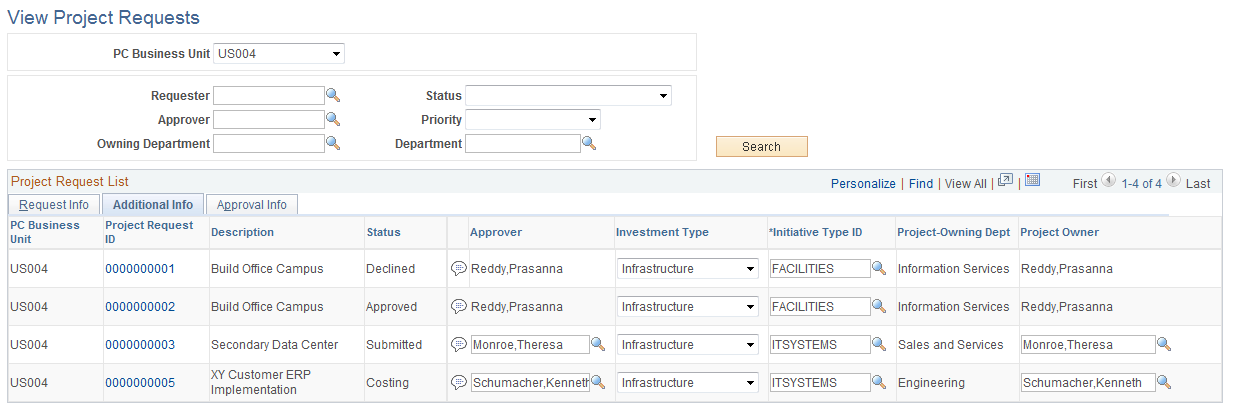
Specify the business unit for which to view project requests. To view all project requests for a business unit, leave the remaining search fields empty and click the Search button.
To view a filtered list of project requests, enter criteria in one or more of the fields, then click Search.
Note: The View Project Requests page facilitates the job that project owners and approvers perform. It enables them to quickly find, analyze, and dispatch project requests. Because this page is able to access and manipulate all of the data that is on a project request, including its status, it is important to restrict access to this component to the appropriate people within the organization.
Request Info Tab
This tab displays general information about the project request, enabling users to view summary information for project requests that are of particular importance.
Field or Control |
Description |
|---|---|
Project Request ID |
Click a project request ID to access the Project Request page, where you can view and edit details for this project request. |
Additional Info. Tab
This tab displays additional information that pertains to the project request and enables project approvers to add comments, change the investment type and initiative type, and override the default owner and approver that the system automatically enters based upon the initiative type. Changing the approver causes the new approver to receive a project request worklist entry for approval.
Field or Control |
Description |
|---|---|
|
Click the Comments button to access the Project Request Comments page, where you can enter comments about the project request. |
Approval Info Tab
This tab displays general information about the project request and enables a project approver to see the current project request status and change it.
Field or Control |
Description |
|---|---|
Set Status |
For each project request that appears in the grid, the project approver can review the current status and change it, if necessary, by making a selection from the drop-down list for this field. Changing the project request status triggers the same PeopleSoft Workflow as when the approver changes it on the PeopleSoft Workflow approval page. The status choices that are available vary depending on the request's current status. For example, only Submitted and Cancelled are valid statuses for a Pending project request, while you can change a Submitted request to Approved (or Operationally Approved if funding department manager approval is required), Declined, Costing, or Returned. Note: You cannot change the status to Approved if there is no cost estimate for this project request. |
Use the Project Request Estimate Summary page (PGM_PR_SUM) to review the totals of a revised project or program cost estimate and update the associated project request with the revised cost estimate.
Navigation:
This example illustrates the fields and controls on the Project Request Estimate Summary page. You can find definitions for the fields and controls later on this page.
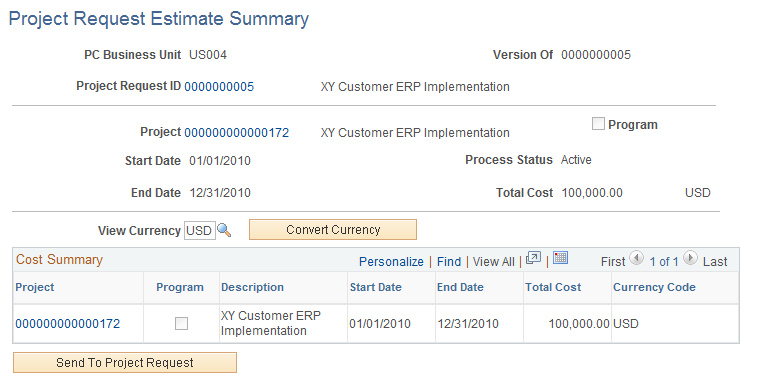
This page displays only projects and programs that have budgets and are associated with project requests that are in costing status. The project or program that is associated with the project request must be included in the enterprise program tree to use this page.
This system converts costs on this page to a common currency that is based on this algorithm:
All cost estimates that are at the activity level are converted to their project currency.
All project cost totals are then converted to the view currency that is selected on the Project Request Estimate Summary page.
All of the project or program costs are then converted to:
The project request transaction currency to load the cost data to the project request cost page.
The default budget currency for the project business unit to create and load a budget plan.
Field or Control |
Description |
|---|---|
Project Request ID |
Click to access the Project Request component where you can view and edit details regarding the project request. |
Project ID |
Click to access the Project Definition component where you can view and edit details regarding the project. |
View Currency |
Enter the currency in which to view amounts. |
Convert Currency |
Click to restate all of the estimated project costs in the currency that you specified in the View Currency field. |
Project |
Click the project identifier to transfer to the Project Budget Plan page or the Program Budget Plan page, where you can view and edit the budget plan for this project or program. |
Send to Project Request |
Click to launch the Send Estimate to Project Request Application Engine process, which loads all of the detailed cost estimate information from the program or project cost budget plan. |
