Creating Work Orders and Work Order-Managed Projects in PeopleSoft Project Costing
|
Page Name |
Definition Name |
Usage |
|---|---|---|
|
PC_CREATE_WO |
Create a work order for a Project Costing-managed project. The Create Work Order button is available on the Activity Definitions - Team page only for active Project Costing-managed projects. |
|
|
PC_LINK_WO |
View a list of all work orders that are associated with a Project Costing-managed activity and drill into each individual work order. |
|
|
PROJECT_GEN_01A |
Designate a project as a work order-managed project, and access work order-related pages in PeopleSoft Maintenance Management. |
Use the Create Work Order page (PC_CREATE_WO) to create a work order for a Project Costing-managed project.
Navigation:
. Click Create Work Order on the Activity Definitions - Team page in Project Costing, or the Resources by Activity page in Program Management.
This example illustrates the fields and controls on the Create Work Order page.
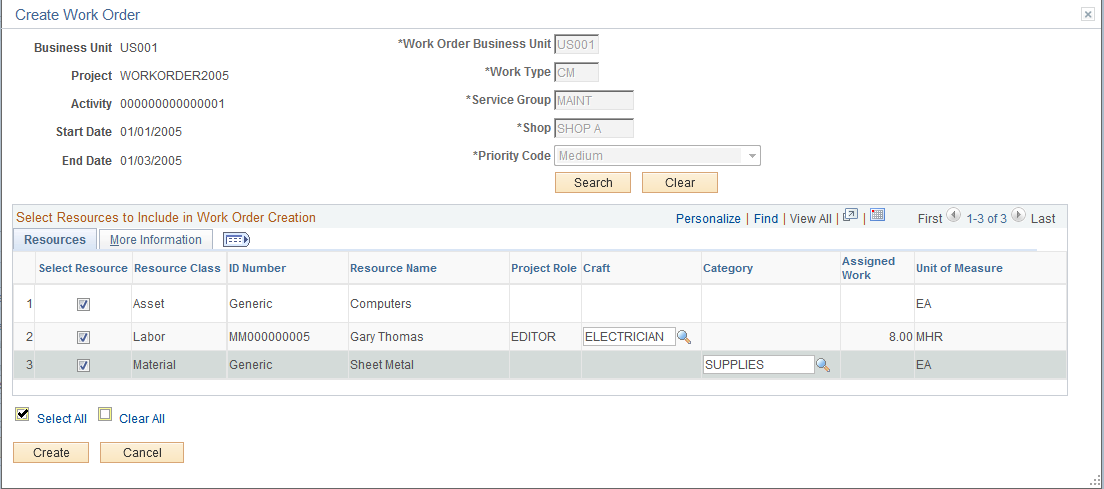
The project must be associated with the work order business unit on the Work Order - Projects Association page in the PeopleSoft Maintenance Management system before you can create a work order by using this page.
The system populates the project business unit, project, activity, start date, and end date from the project activity. These fields are not editable.
Field or Control |
Description |
|---|---|
Work Order Business Unit |
Enter a business unit from the list of work order business units that are mapped to the project business unit. |
Work Type |
Enter a work type that is associated with this work order business unit and project in PeopleSoft Maintenance Management. Values appear here only if the relationship is defined on the Work Order - Projects Association page in PeopleSoft Maintenance Management. |
Service Group |
Enter a service group that is associated with this work order business unit and project in PeopleSoft Maintenance Management. The service group performs the work order service. Values appear here only if the relationship is defined on the Work Order - Projects Association page in PeopleSoft Maintenance Management. |
Shop |
Enter a shop from a list of valid shops that are defined in PeopleSoft Maintenance Management. Values appear for selection if they are associated with the selected service group. |
Priority Code |
Enter a work order priority, such as High, Medium, or Low, that is valid for the work order business unit. |
Search |
Click to search for resources that are valid for the work order business unit, work type, service group, and shop that you entered on this page, and that exist on the Activity Definitions - Team page in PeopleSoft Project Costing or the Resources by Activity page in PeopleSoft Program Management. Search results appear in the Select Resources to Include in Work Order Creation grid. You cannot change the work order business unit, work type, service group, shop, and priority code until you clear the search results. |
Clear |
Click to clear the search results from the Select Resources to Include in Work Order Creation grid. This enables you to change the work order business unit, work type, service group, shop, and priority code, and perform another search. |
Select Resources to Include in Work Order Creation
If you use PeopleSoft Project Costing without PeopleSoft Program Management, you can select named labor resources that appear in this grid, and exist in PeopleSoft Maintenance Management as labor resources, to include on the work order.
If you use PeopleSoft Program Management, you can select any of these resources that appear in the grid:
Named resources that exist in the PeopleSoft Maintenance Management system as labor resources.
Asset resources that are defined as tools in the PeopleSoft Maintenance Management system.
Material resources.
All generic resources (labor, material, asset, and other) that exist on the activity.
Resources
Field or Control |
Description |
|---|---|
|
Indicates that the corresponding resource is assigned to another work order that is created from this project activity. Note: If a resource is associated with the work order, the icon still appears even if the work order is subsequently canceled. If you create a work order for a generic resource, and subsequently replace the generic resource with a named resource, the icon will not appear for the named resource. |
Select Resource |
Select the check box to copy the corresponding resource to the PeopleSoft Maintenance Management work order when you create the order. You can associate a resource with one or more work orders for a project activity. |
Craft |
Enter the craft ID from available values in the Craft Description table (RS_CRAFT_DETAIL). If the project role of the labor resource has an associated craft, the system automatically populates this field. This field appears only for named and generic labor resources. A craft is required for generic labor resources. |
Category |
Displays the category from available values in the Category Codes table (ITM_CAT_SET_VW). This field is required for resources with a resource class of Material or Other. For named material resources, the system populates this field with the category that is associated with the material. This field is only available if you use PeopleSoft Program Management. |
Assigned Work |
Displays the assigned work for the resource for the corresponding activity. This field is available only if you use PeopleSoft Program Management. |
Unit of Measure |
Displays the unit of measure for the resource for the corresponding activity. This field is available only if you use PeopleSoft Program Management. |
More Information
You cannot edit the information that appears in this grid.
Field or Control |
Description |
|---|---|
Asset Type, Asset Subtype, Manufacturer ID, and Model |
Displays information about asset resources. These fields are blank for all labor, material, and other resource classes. These fields are available only if you use PeopleSoft Program Management. |
Inventory Item |
Indicates if a named material resource is an inventory item or a purchase-on-hand item. This field is available only if you use PeopleSoft Program Management. |
Create |
Click to send the information on the Create Work Order page to PeopleSoft Maintenance Management to create a work order with one work order task. The system returns you to the Activity Definitions - Team page or the Resources by Activity page. Note: The system creates a work order even if you do not select resources to include on the work order. |
Cancel |
Click to return to the Activity Definitions - Team page or the Resources by Activity page without creating a work order or work order task. |
Use the Work Orders page (PC_LINK_WO) to view a list of all work orders that are associated with a Project Costing-managed activity and drill into each individual work order.
Navigation:
Click View Work Order on the Activity Definitions - Team page in Project Costing, or the Resources by Activity page in Program Management.
This example illustrates the fields and controls on the Work Orders page. You can find definitions for the fields and controls later on this page.
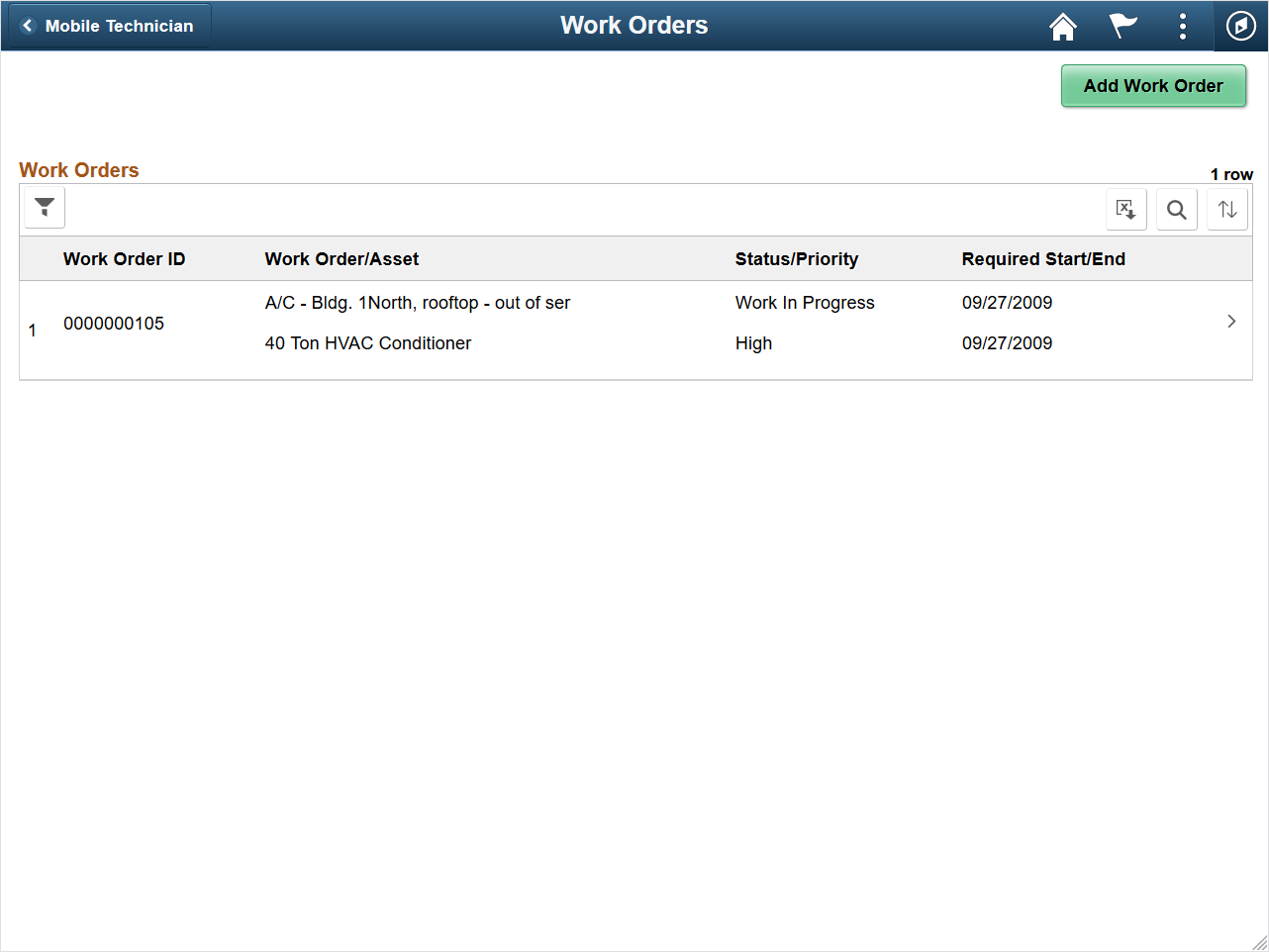
Click the work order link to access the work order in the PeopleSoft Maintenance Management system. The link appears if all of these conditions exist:
PeopleSoft Maintenance Management is installed.
The project's processing status is Active.
The project is not work order-managed.
The project is associated with a work order business unit on the Work Order - Projects Association page.
