Defining the Sharing Structure
To define the sharing structure, use these components:
Organizational Sharing Options (PSA_SHARING)
Sharing Rules (PSA_SHARE_RULES)
Specific Employee Exceptions (PSA_EXCPT_EE1)
Employee Attribute Exceptions (PSA_EXCPT_EE2)
Project Team Exceptions (PSA_EXCPT_TEAM)
Specific Project Exceptions (PSA_EXCPT_PROJ1)
Project Attribute Exceptions (PSA_EXCPT_PROJ2)
Organizational Exceptions (PSA_EXCPT_ORG)
|
Page Name |
Definition Name |
Usage |
|---|---|---|
|
PSA_SHARE_OPTN |
Defines which elements of an organization trigger charge backs. |
|
|
PSA_SHARE_RULES |
Create or view the organizational sharing rules source criteria. |
|
|
PSA_SHARE_RULES_LN |
Define percentage and target rows for the selected sharing rule. |
|
|
Specific Employee Exceptions Page |
PSA_EXCPT_EE1 |
Create exceptions to sharing rules for employees. |
|
Employee Attribute Exceptions Page |
PSA_EXCPT_EE2 |
Create exceptions to sharing rules for a particular type or classification of employee. |
|
Project Team Member Exceptions Page |
PSA_EXCPT_TEAM |
Create exceptions to sharing rules for a project team member. |
|
Specific Project Exceptions Page |
PSA_EXCPT_PROJ1 |
Create exceptions to the sharing rules of a specific project. |
|
Project Attribute Exceptions Page |
PSA_EXCPT_PROJ2 |
Create exceptions to sharing rules based on project attributes. |
|
Organization Exceptions Page |
PSA_EXCPT_ORG |
Create exceptions to sharing rules based on the organization or a relationship between organizations. |
Use the Organizational Sharing Options page (PSA_SHARE_OPTN) to defines which elements of an organization trigger charge backs.
Navigation:
This example illustrates the fields and controls on the Organizational Sharing Options page. You can find definitions for the fields and controls later on this page.
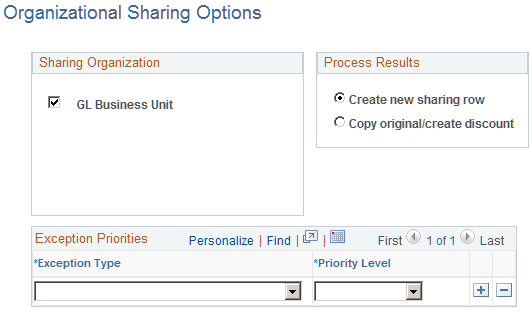
As a prerequisite, you must enable sharing option on the Installation Options - Project Costing page and define organizational hierarchies.
Sharing Organization
Select the entities that are involved in organizational sharing. Only entities that you select on the Organization Hierarchy page are available.
Process Results
Field or Control |
Description |
|---|---|
Create new sharing row |
Click to create a new row and apply the sharing percentage to the original amount. |
Copy original/create discount |
Click to create two new transaction rows, one with the full amount and one with the discounted credit. |
For example, assume that two organizations share at a rate of 80 percent. When sharing a revenue transaction of 100 USD, based on the option that you choose the system will create a row of 80 USD or create two rows—one for USD 100 and the other for USD 20.
Exception Priorities
Field or Control |
Description |
|---|---|
Exception Type |
Specify exceptions to evaluate for organizational sharing. Valid exception types are: Employee Attributes Organizational Relationships Project Attributes Specific Employees Specific Project Team Members Specific Projects Each exception is defined in separate corresponding exception pages. |
Priority Level |
Rank the priority of each exception type. The system uses this value in situations when two or more exception types apply to a transaction. Valid priority levels are 1 through 6, with 1 being the highest priority. |
Note: If more than one organization exception matches a given resource transaction, organization exceptions are weighted according to the hierarchy identified on the Define an Organization page. An organization ChartField with a hierarchy of 4 on the Define an Organization page is applied the highest weight for an organization exception. Therefore, an organization exception that specifies all four ChartFields for the resource-owning organization has higher weighting and is applied to sharing transactions before an organization exception using only two ChartFields.
Use the Organizational Sharing Rules page (PSA_SHARE_RULES) to create or view the organizational sharing rules source criteria.
Navigation:
This example illustrates the fields and controls on the Organizational Sharing Rules page. You can find definitions for the fields and controls later on this page.
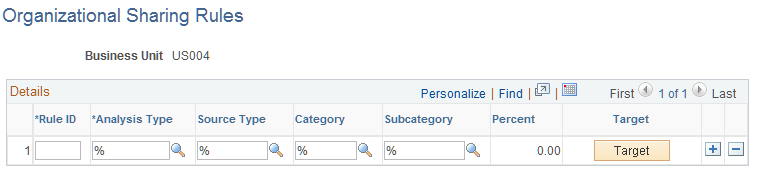
Field or Control |
Description |
|---|---|
Analysis Type |
Select the analysis type for transactions that the system uses to determine source criteria. |
Source Type |
Select the broadest category of transaction source definitions. |
Category |
Select a category to further define the source type. |
SubCategory |
Select a subcategory to further define the category. |
Percent |
Displays the percentage being shared according to this rule. You define this field on the Organizational Sharing Rules - Target Definition page. |
Target |
Click to access the Organizational Sharing Rules - Target Definition page to define the percentage and target rows for this rule. |
Use the Organizational Sharing Rules - Target page (PSA_SHARE_RULES_LN) to define percentage and target rows for the selected sharing rule.
Navigation:
Click Target on the Organizational Sharing Rules page.
This example illustrates the fields and controls on the Organizational Sharing Rules - Target page. You can find definitions for the fields and controls later on this page.
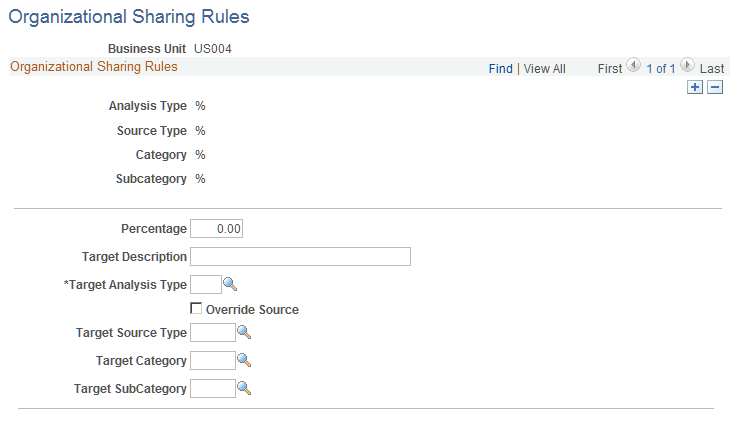
Field or Control |
Description |
|---|---|
Percentage |
Enter the percentage of the transaction amount to be shared. |
Target Analysis Type |
Enter the analysis type for the new transaction row being created. |
Override Source |
Select the check box to override the values for the source type, category, and subcategory on the target row with the values in the Source Type, Category, and SubCategory ChartFields on this page. Select the check box and leave the Source Type, Category, and SubCategory ChartFields blank for the fields to appear blank in the target row. Deselect the check box for the target row to inherit the field values from the original transaction. |
If you selected Copy original/create discount on the Organizational Sharing Options page, a second section appears on this page. Specify the description, analysis type, resource type, category, and subcategory for the discount row.
Use these pages to define sharing exceptions:
Use the Specific Employee Exceptions page (PSA_EXCPT_EE1) to create exceptions to sharing rules for employees.
Navigation:
Use the Employee Attribute Exceptions page (PSA_EXCPT_EE2) to create exceptions to sharing rules for a particular type or classification of employee.
Navigation:
Use the Project Team Member Exceptions page (PSA_EXCPT_TEAM) to create exceptions to sharing rules for a project team member.
Navigation:
Use the Specific Project Exceptions page (PSA_EXCPT_PROJ1) to create exceptions to the sharing rules of a specific project.
Navigation:
Use the Project Attribute Exceptions page (PSA_EXCPT_PROJ2) to create exceptions to sharing rules based on project attributes.
Navigation:
Use the Organization Exceptions page (PSA_EXCPT_ORG) to create exceptions to sharing rules based on the organization or a relationship between organizations.
Navigation:
Sharing exceptions enable you to set your target definition to a specific employee, employee attribute, project team, project, project attribute, or organization.
As a prerequisite, you must first set up rates and define your exception priorities.