Performing Flexible Analysis
To create a flexible analysis template, use the component (PC_SUM_TMPL).
|
Page Name |
Definition Name |
Usage |
|---|---|---|
|
PC_SUM_TMPL |
Create flexible analysis templates. |
|
|
PC_FLEX_UPD1_PG |
Modify flexible analysis templates. |
|
|
Flexible Analysis User Default Page |
PC_FLEX_UPD2_PG |
Edit the default flexible analysis template for a specific user. To access this page, click the Change Default Template button on the Flexible Analysis Template page for an existing template. |
|
Flexible Analysis |
PC_PROJSUMMARY_PNL |
View project costs by activity group and drill down to view activity costs. To access this page, select |
|
Refresh Summary Tables |
PC_SUM_RFSH |
Run the Refresh Summary Tables process to refresh PeopleSoft Project Costing summary tables. PeopleSoft Project Costing integration processes automatically update the summary tables that are used in Project Costing analytics. Use this page only under rare circumstances. To access this page, select |
Use the Flexible Analysis Template (new) page (PC_SUM_TMPL) to create flexible analysis templates.
Navigation:
. Click Create New Template for an existing template on the Flexible Analysis Template page.
This example illustrates the fields and controls on the Flexible Analysis Template page. You can find definitions for the fields and controls later on this page.
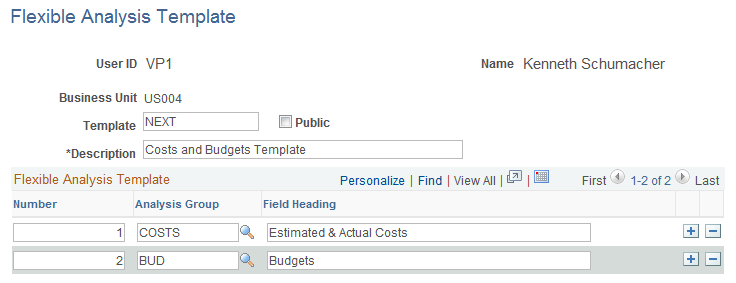
Field or Control |
Description |
|---|---|
Number |
Enter the number that represents the order of the analysis group columns that appear in the Flexible Analysis page. |
Analysis Group |
Select analysis groups that have:
|
Field Heading |
Enter the label that appears as the column heading for the analysis group on the Flexible Analysis page, or use the description of the analysis group that appears by default. |
Use the Flexible Analysis Template (existing) page (PC_FLEX_UPD1_PG) to modify flexible analysis templates.
Navigation:
This example illustrates the fields and controls on the Flexible Analysis page. You can find definitions for the fields and controls later on this page.
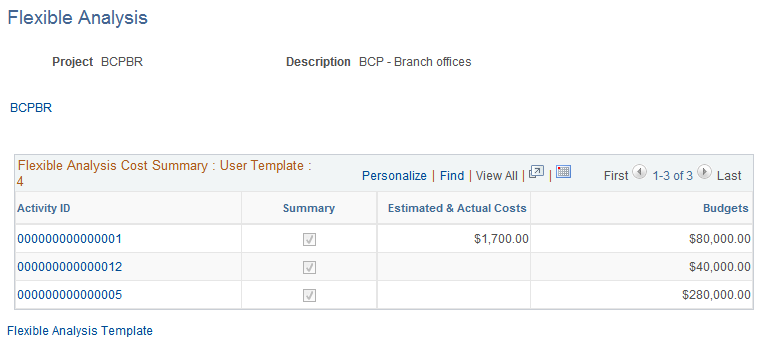
This page uses information from the Project Activity Summary table (PC_ACTIVITY_SUM) that is extracted by the Project Costing Summary Application Engine process (PC_SUM). Summary tables are inception to date.
The Project Activity Summary table contains:
Business unit
Project
Activity
Analysis type
Currency code
Amount
This page operates in deferred processing mode.
Flexible Analysis Cost Summary
The costs that appear in the Flexible Analysis Cost Summary grid are based on the analysis groups that are specified in the flexible analysis template. You can view different levels of project and activity information in the following way:
View costs at the project level for the selected analysis groups when you enter the page.
Click a link in the Project column to view the project's summary activity costs, if applicable.
Click a link in the Activity ID column for a summary activity to view the costs by detail activity.
Click a link in the Activity ID column for a detail activity to view costs by source type for the activity.
Click a link in the Source Type column to view costs by transaction categories.
Click a link in the Category column to view costs by transaction subcategories.
As you drill down to view the costs at greater levels of detail, links appear above the grid to illustrate the current level of analysis and provide access to previous levels.
Field or Control |
Description |
|---|---|
Detail |
Click to access the Transaction List page and view individual transactions. This button appears when you view costs at the subcategory level. |
Flexible Analysis Template |
Click to access the Flexible Analysis Template page to create or modify flexible analysis templates. |