Running Batch Processes Using Autopilot
|
Page Name |
Definition Name |
Usage |
|---|---|---|
|
FMSAUTOPILOT_REQ |
Set up Autopilot to perform recurring batch processing using PeopleSoft Process Scheduler. |
See the product documentation for PeopleTools: Process Scheduler
The Autopilot feature provides added flexibility to the PeopleSoft Process Scheduler that is used for performing batch processing. While PeopleSoft Process Scheduler provides a means of scheduling processing using a batch window, for example, scheduling a specific batch process to run daily at a given time, with Autopilot you can set up recurring processing. Recurring processing enables you to run processes at scheduled intervals throughout the day if certain criteria are met. The criteria includes minimum and maximum wait times, and minimum and maximum ready transaction counts. For example, using Autopilot, you can set up an Application Engine process to check for transactions to process every 20 minutes and to run only if at least 60, but not more than 500, transactions are available to process.
In addition, the Autopilot can run multiple instances of a process in parallel. For example, you can set up a process to run multiple times to process transactions for different business units simultaneously.
Thus, by replacing batch-window processing with recurring parallel processing, organizations can reap the benefits of a more robust, near real-time data processing environment.
Autopilot Batch Processing Setup
These are the four main steps to set up Autopilot batch processing:
Specify the process request parameters on the run control page for each process to run on Autopilot.
For example, specify the process request parameters for importing transactions from PeopleSoft Expenses to PeopleSoft Project Costing on the Expenses run control page (PC_EX_TO_PC).
In PeopleSoft Process Scheduler, create a recurrence definition for scheduling the Autopilot process.
Add and define processes for Autopilot to run on the Process Autopilot page, and click Run.
On the Process Scheduler Request page, initiate a request to run the Autopilot process that you created in step 3 using the recurrence defined in step 2.
PeopleSoft Project Costing Processes Available for Autopilot
These PeopleSoft Application Engine processes can be set up to run throughout the day based on a PeopleSoft Process Scheduler recurrence definition, minimum and maximum wait times, and minimum and maximum ready transaction counts:
|
Program Name |
Application Engine Process |
Navigation |
|---|---|---|
|
Billing to Project Costing |
PC_BI_TO_PC |
Project Costing, Revenue Collection, Retrieve Billing Items |
|
Budgeting to Project Costing |
PC_BD_TO_PC |
Project Costing, Budgeting, Retrieve From Budgeting |
|
Contracts to Project Costing |
PC_CA_TO_PC |
Project Costing, Revenue Collection, Retrieve Revenue from Contract |
|
Commitment Control to Project Costing |
PC_KK_TO_PC |
Project Costing, Budgeting, Retrieve Commitment Control |
|
Expenses to Project Costing (for Expenses) * |
PC_EX_TO_PC |
Project Costing, Cost Collection, Expenses |
|
Expenses to Project Costing (for Time) * |
PC_EX_TO_PC |
Project Costing, Cost Collection, Expenses |
|
General Ledger to Project Costing * |
PC_GL_TO_PC |
Project Costing, Cost Collection, General Ledger |
|
Inventory to Project Costing |
PC_IN_TO_PC |
Project Costing, Cost Collection, Inventory |
|
Order Management to Project Costing |
PC_OM_TO_PC |
Project Costing, Cost Collection, Cost Collect Order Mgmt |
|
Payables to Project Costing |
PC_AP_TO_PC |
Project Costing, Cost Collection, Payables |
|
Project and Activity Loader * |
PC_INTF_GEN |
Project Costing, Third Party Integration, Load Projects and Activities |
|
Purchasing to Project Costing (for Purchase Orders) * |
PC_PO_TO_PC |
Project Costing, Cost Collection, Cost Collect Purchasing |
|
Purchasing to Project Costing (for Requisitions) * |
PC_PO_TO_PC |
Project Costing, Cost Collection, Purchasing |
|
Receivables Adjustments |
PC_AR_TO_PC |
Project Costing, Revenue Collection, Adjustments from Receivables |
|
Services Procurement to Project Costing (for Expenses) * |
PC_SP_TO_PC |
Project Costing, Cost Collection, Services Procurement |
|
Services Procurement to Project Costing (for Time) * |
PC_SP_TO_PC |
Project Costing, Cost Collection, Services Procurement |
|
Time and Labor to Project Costing * |
PC_TL_TO_PC |
Project Costing, Cost Collection, Time and Labor |
|
Transaction Loader * |
PC_INTFEDIT |
Project Costing, Third Party Integration, Load Transactions |
* See Autopilot Run Control Process Limitations and Exceptions that follow.
Use the Process Autopilot page (FMSAUTOPILOT_REQ) to set up Autopilot to perform recurring batch processing using PeopleSoft Process Scheduler.
Navigation:
This example illustrates the fields and controls on the Process Autopilot page. You can find definitions for the fields and controls later on this page.
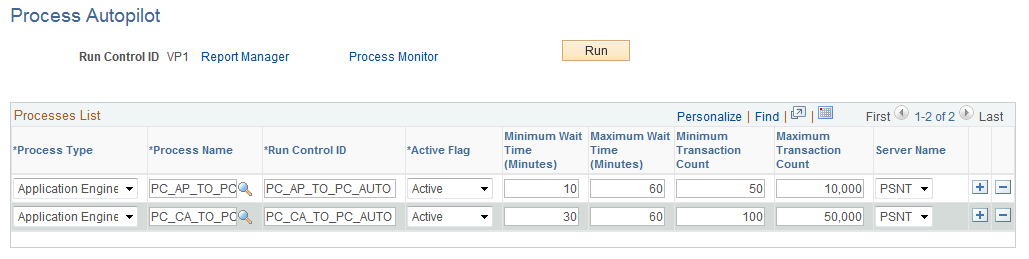
Field or Control |
Description |
|---|---|
Process Type |
Select Application Engine for PeopleSoft Project Costing. |
Process Name |
Enter the process to run. Not all processes can use Autopilot. For a list of available PeopleSoft Project Costing processes that can be run using Autopilot, see PeopleSoft Project Costing Processes Available for Autopilot. |
Active Flag |
Select Active to enable the process. Select Disable to disable an individual process even after Autopilot has started. |
Minimum Wait Time (Minutes) |
Enter the minimum number of minutes that must elapse between processing runs. |
Maximum Wait Time (Minutes) |
Enter the maximum number of minutes that can elapse between process runs, regardless of whether the Minimum Transaction Count parameter is satisfied. |
Minimum Transaction Count |
Enter the fewest number of transactions that must be present for processing to occur, unless the Maximum Wait Time parameter is surpassed. |
Maximum Transaction Count |
Enter the maximum number of transactions that can be processed. If the amount of transactions waiting to be processed exceeds this amount, the process will not run in Autopilot regardless of the other settings. |
Autopilot Run Control Process Limitations and Exceptions
With the exception of the PeopleSoft Application Engine processes listed in this topic, Autopilot includes only the All and Business Unit option values (that are selected on their respective run control pages) when determining transaction counts. In other words, except for the processes listed here, transactions in the staging tables defined by the same business unit, regardless of their project or activity values, will be summed together to determine whether they will be processed, based on the total number of transactions to be processed.
For example, assume that the first Payables to Project Costing process is defined on the Accounts Payable run control page by business unit US001 and project Implement, and the second Payables to Project Costing process is defined by business unit US001 and project Configure. When determining transaction counts, Autopilot ignores the project field and adds the total number of all transactions for US001 regardless of the project to which they will be charged. Thus, the count includes transactions for the Implement and Configure projects and for any other project that belongs to business unit US001.
|
Application Engine Process |
Exception |
|---|---|
|
PC_EX_TO_PC PC_SP_TO_PC |
Both the Expenses to Project Costing and Services Procurement to Project Costing processes always load both time rows and expense rows. Thus, the transaction count sums the rows staged for both time and expense. If you specify a minimum transaction count for Expenses to Project Costing process of 100, and 25 time rows and 75 expense rows are ready to process, Autopilot launches the Expenses to Project Costing process. The same is true for the Services Procurement to Project Costing process. |
|
PC_GL_TO_PC |
The general ledger business unit will also be considered for defining a process when the system calculates the transaction counts. Thus, processes defined with the same project business unit, but different general ledger business units, are treated as two separate processes for the purpose of transaction counts. |
|
PC_INTF_GEN |
This process does not use project business unit as a run control option. It does enable you to specify a range of interface IDs to process that are considered in the transaction count. It also enables you to choose whether to load projects, activities, or both. If the project only option is selected, only the pending projects are counted. If the activity only option is selected, only the pending activities are counted. If both projects and activities are selected, both are included in the transaction count. |
|
PC_PO_TO_PC |
The requisition and purchase order processes are both handled by the Purchasing to Project Costing process. The run control page for this process enables you to process either requisitions or purchase orders, or to process both simultaneously. If you specify either requisitions or purchase orders individually, only those types of transactions are included in the transaction count. If you choose to process both, however, the transaction count sums the rows staged for both requisitions and purchase orders. For example, if you specify a minimum transaction count for Purchasing to Project Costing process of 100, and indicate that both purchase orders and requisitions will be processed, Autopilot launches the Purchasing to Project Costing process if 25 requisition rows and 75 purchase order rows are ready to process. |
|
PC_TL_TO_PC |
This process does not use project business unit as a run control option. The only processing option considered for transaction counts is the Process Actuals option. The two other options process from tables or flat files and are not available to the Autopilot process. Note: PeopleSoft Project Costing has a Load Time Automatically installation option. If this option is activated, the Time and Labor to Project Costing process will not pick up rows with actual values because all rows will already be streamlined into PeopleSoft Project Costing. In this situation, adding the Time and Labor to Project Costing process to the Autopilot serves no purpose. |
|
PC_INTFEDIT |
In addition to the project business unit, this process enables you to specify a range of interface IDs to process. The specified range is considered in the transaction count. |