Setting Up Funds Distribution
|
Page Name |
Definition Name |
Usage |
|---|---|---|
|
INSTALLATION_PCINT |
Determine funds distribution options in the Funds Distribution Options group box. Enable the funds distribution option. |
|
|
BUS_UNIT_OPT_PC |
Determine the Group Target Definitions option for the business unit. This step is optional. |
|
|
PROJECT_GEN_01 |
Determine the Group Target Definitions option for the project. This step is optional. |
|
|
PROJECT_ACTIVITY |
Determine the Participating option for the activity. This step is optional. |
|
|
PC_FND_DIST |
Define source criteria for funds distribution. You can identify the cost transactions for activities that are eligible for distribution. |
|
|
PC_FND_DIST_LN |
Define target distribution rules. |
To set up fund distribution, complete these steps:
Determine the Funds Distribution Options on the Installation Options - Project Costing Integration page.
Select the Group Target Definitions option on the Project Costing Business Unit Options page.
This step is optional.
Select the Group Target Definitions option on the Project Costing Definition page.
This step is optional.
Deselect the Participating option for an activity on the Activities Definition - Definition page if the activity is to be excluded from the Funds Distribution process.
This step is optional.
Define source criteria on the Funds Distribution - Source page.
Use this page to identify the types of transactions that are eligible for distribution
Define target criteria on the Funds Distribution - Target page.
Use this page to set up rules that determine how target distributions are generated, including ChartField values that are assigned and the percentage of the cost that each target receives.
Use the Funds Distribution - Source page (PC_FND_DIST) to define source criteria for funds distribution.
You can identify the cost transactions for activities that are eligible for distribution.
Navigation:
This example illustrates the fields and controls on the Funds Distribution - Source page. You can find definitions for the fields and controls later on this page.
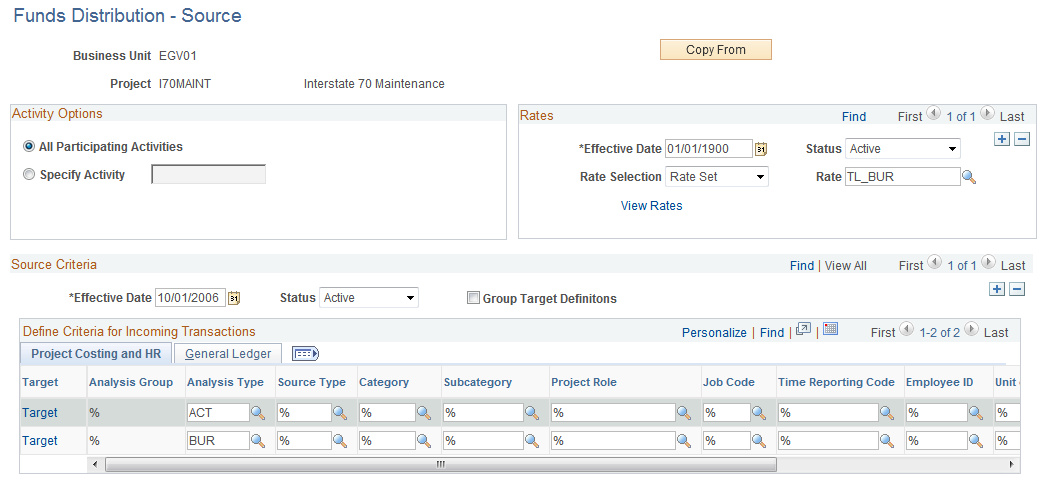
Use the Funds Distribution - Source page to identify the source criteria for funds distribution.
Field or Control |
Description |
|---|---|
Copy From |
Click to access the Enter Project/Activity to Copy Distribution From page. Use this page to copy funds distribution rules from another activity within the same business unit. Only current rows that are active are copied. Analysis types are copied. History rows are not copied. Adjustment sequence rows are not copied. Rate plans and rate sets are not copied. Threshold amounts and distributed amounts are set to zero for target rows. |
Activity Options
A funds distribution rule can be defined for all activities in the project or for specific activities in the project.
An activity cannot be changed after amounts are distributed. However, the rule can be inactivated.
If a rule exists for a project with the All Participating Activities option selected, you cannot create a rule for a specific activity. Similarly, if a rule exists for a specific activity, you cannot create another rule for the same project that has the All Participating Activities option selected.
Field or Control |
Description |
|---|---|
All Participating Activities |
Select to indicate that the rule applies to all activities in a project. |
Specify Activity |
Select to indicate that the rule applies to one participating activity in a project. When selected, enter an activity ID in the field to the right. |
Rates
Specifying a rate plan or rate set is optional. If one is specified and is active for a rule, the system runs the Pricing (PC_PRICING) process to generate the appropriate target burden transactions before running the Funds Distribution process. This ensures that the target burden transactions are included as source criteria for the Funds Distribution process. In this situation, include the target analysis types from your rate set on the Funds Distribution source page.
Field or Control |
Description |
|---|---|
Effective Date |
Enter a date that determines when the rate plan or rate set is to be used for burdening. |
Status |
Select Active or Inactive. |
Rate Selection |
Select Rate Plan or Rate Set. |
Rate |
Select a rate plan or a rate set, depending on the selection in the Rate Selection field. |
View Rates |
Click to access the rate plan or rate set definition pages in update mode. |
View/Add Rates |
Click to access the rate plan or rate set definition pages in add mode. |
Source Criteria
Enter an effective date and status that applies to the source transactions. The status can be Active or Inactive. However, only one source criteria rule can have an active status.
Note: Inactivating a rule prevents additional source transactions from being distributed to funding sources.
Field or Control |
Description |
|---|---|
Group Target Definitions |
The initial value of this field defaults from the Project Costing Definition page. You can override the value on this page. Select to indicate that the funding source rules can be grouped manually. Each target definition can be associated to a set of rules. Deselect to indicate that each funding source rule will be associated with separate target definition. This check box will be display-only if the child target definition has a distributed amount not equal to zero. |
Define Criteria for Incoming Transactions
The funding source can be represented by a combination of Project Costing, Human Resource (HR), and General Ledger ChartFields. To define Project Costing and HR values, select the Project Costing and HR tab. To define General Ledger ChartFields, select the GL tab.
Field or Control |
Description |
|---|---|
Target |
Click to access the Funds Distribution - Target page for the corresponding row. |
Target Group ID |
Enter suitable target group IDs based on which source rules will be grouped together. You can enter any alphanumeric combination for the Target Group ID. You can also enter sequential number such as 1, 2, and 3. Each ID can be assigned to multiple source rules. This field is only visible if Group Target Definitions checkbox is selected. It is a required field. However it will be display-only if there are any child target definitions found with a distributed amount not equal to zero. If Group Target Definitions checkbox is not selected then this field is hidden and each source rule will have separate target definition. |
Analysis Group |
This field defaults to ‘%’. For a particular source rule you can only enter a value for either Analysis Group or Analysis Type. Source rules will be grouped together based on the analysis group or analysis type you enter. If source rule is entered by analysis group then the corresponding target definition will apply to all the analysis types within that analysis group. |
Analysis Type |
Select the analysis types of the source transactions, which are used by the Funds Distribution process for this rule. When defining a new rule, the analysis types that are included in the Funds Distribution Defaults (PSDEF) analysis group are used to populate these rows. You can delete or add analysis types. |
Enter source type, category, subcategory, project rule, job code, time reporting code, employee ID, unit of measure, and currency code combinations that identify the Project Costing and HR source criteria for cost transactions that are eligible for distribution for this activity or activities. Use the percent symbol (%) as a wildcard if all values apply. Similar to rate sets, partial wild cards are not supported.
Use the Funds Distribution - Target page (PC_FND_DIST_LN) to define target distribution rules.
Navigation:
Click the Target link for a source criteria row from the Funds Distribution - Source page.
This example illustrates the fields and controls on the Funds Distribution - Target page. You can find definitions for the fields and controls later on this page.
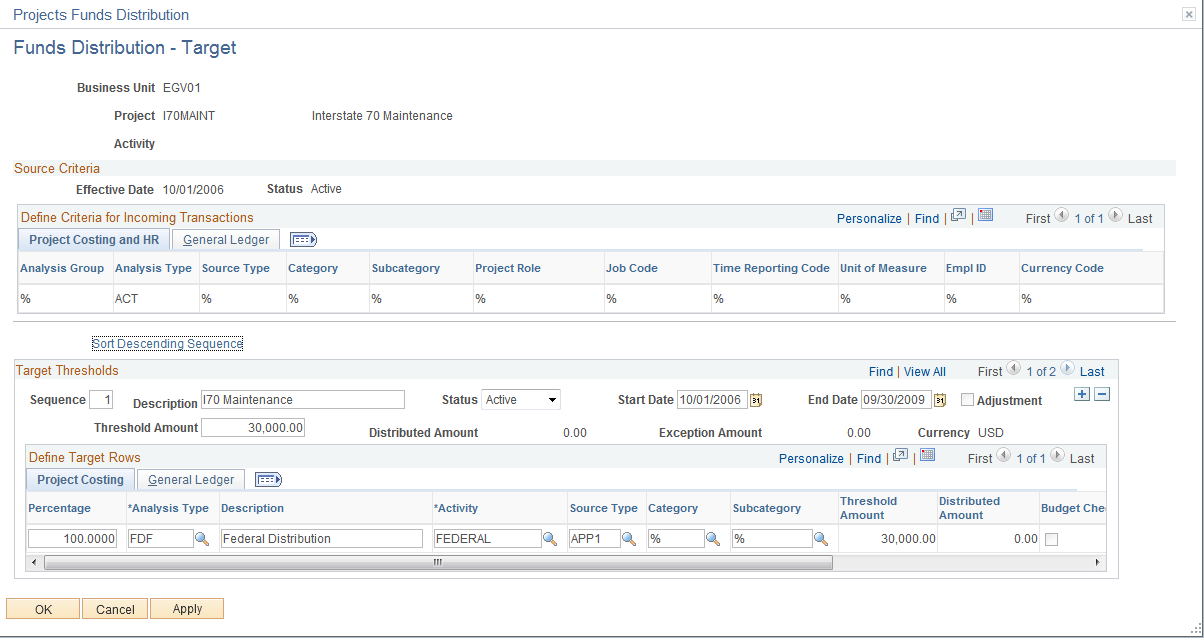
Use this page to specify the maximum amount of source transactions that can be distributed to a funding source. You also define the percentages that the system uses to calculate the distributed amounts.
Warning! After transactions are distributed for a rule, some fields on the Funds Distribution - Target page cannot be modified for that rule. However, target distributions can be deleted and recreated if neither the original cost row nor any of its target rows have been distributed to PeopleSoft Billing, General Ledger, Asset Management, linked to an asset, used in fee calculations for government contracts, or created by the Variance Pricing process.
For more information about how to correct distribution errors:
See Correcting Distribution Errors.
Source Criteria
This section displays the settings that were defined on the Funds Distribution - Source page.
Define Criteria for Incoming Transactions
If the Group Target Definitions checkbox is selected on the Funds Distribution – Source page then all the source rules grouped under the particular Target Group ID are listed in display-only mode. If this checkbox is not selected then Target Group ID field is hidden and source rules with separate target definitions are displayed on this page.
Target Thresholds
This section enables you to define multiple rows. Each row determines the sequence that the target rules are applied to the source transaction.
Field or Control |
Description |
|---|---|
Sort Ascending/Descending Sequence |
Click to sort the threshold sequence in ascending or descending order. |
Sequence |
Enter a sequence number that indicates the order in which the Funds Distribution process applies the funding when a valid source transaction is processed. Each active sequence represents an approved amount of available funding to which costs can be distributed. Different distribution percentages and ChartFields can be defined for each sequence. |
Status |
Select Active or Inactive. This field enables you to inactivate a particular sequence within a rule but have all other sequences remain active. You may need to do this if an incorrect appropriation was used. If the status is changed to inactive, you can reactivate it only if the distributed amount for the sequence equals zero. When the Adjustment check box is selected, the status does not apply to the row. |
Adjustment |
Select to indicate that the sequence row is an adjustment sequence. When this option is selected, the target Percentage distribution field is not available for entry. However, the Threshold Amount and Distributed Amount fields are available for entry. This option enables you to synchronize the manual adjustments from Billing with the funds distribution rules and reports. Adjustment sequences are not recognized and are not processed when the Funds Distribution process runs. When the threshold amount and distributed amount for a sequence is equal zero, the Adjustment check box can be changed. For more information about applying adjustments: |
Start Date |
Enter a beginning date that the sequenced rule can be used to distribute source transactions. Costs with an accounting date or transaction date that is greater than or equal to this date are eligible to be distributed using this sequence, provided it is active and the threshold amount is not fully distributed. If the Adjustment check box is selected, then the start date does not apply to the row. |
End Date |
Enter an ending date that represents when the sequenced rule is no longer used to distribute source transactions. Costs with an accounting date or transaction date that is less than or equal to this date (and greater than or equal to the start date) are eligible to be distributed using this sequence, provided it is active and the threshold amount is greater than zero. This field is optional. If the Adjustment check box is selected, then the end date does not apply to the row. |
Threshold Amount |
Enter an amount that represents the maximum amount of source transactions that may be distributed to funding sources according to the distribution rules defined for the sequence. This amount typically represents an approved amount of funding for which project costs can be billed. If different distribution rules are needed for different amounts of funding, then multiple sequences can be defined. If the Update Threshold Amounts field on the Installation Options - Project Costing Integration page is selected, then this field can be modified after costs have been distributed against the threshold. However, the threshold amount cannot be less than the distributed amount. If the Update Threshold Amounts field on the Installation Options - Project Costing Integration page is not selected, then this field cannot be modified after costs have been distributed against the threshold. If additional funding is received, a new sequence must be added to create additional distribution rows. |
Distributed Amount |
Displays the amount of costs distributed for the sequence. The distributed amount cannot exceed the threshold amount. This amount includes all exceptions that have been budget checked and are outstanding. |
Exception Amount |
Displays the amount of costs distributed that have been held from additional processing due to budget checking exceptions. These transactions have not been added to PROJ_RESOURCE. Use the Funds Budget Exceptions page to view and re-budget check these transactions. If a target distribution for a source transaction fails the Budget Checking process, all of the target distributions for that source transaction are held until the error is resolved. Therefore, the exception amount may contain target distributions that failed budget checking and those that did not. For example, if three target distributions are created for a source transaction and one failed budget checking, then all three are held from additional processing and are included in the Exception Amount field. |
Define Target Rows - Project Costing
The fields on the Project Costing tab and on the General Ledger tab determine how distribution rows are created and written to PROJ_RESOURCE.
Field or Control |
Description |
|---|---|
Percentage |
Enter the percentage of the source transaction that is to be distributed to the specified funding source. You can enter as many rows as needed because project costs can be distributed among multiple funding sources. The sum of the percentages specified for a sequence must equal 100 percent. This field is not available when the Adjustment check box is selected. |
Analysis Type |
Select an analysis type that is used to identify the distributed funds during the Funds Distribution process. For example, FDF (Funds Distribution Federal) indicates that the amount is sourced by federal funds and FDS (Funds Distribution State) is sourced by state funds. Note: For each incoming transaction that meets the source criteria, the system creates a target row in the Project Transaction table. The row has an amount that is equal to the defined percentage of the cost and the ChartField values that are defined for the row. |
Activity |
Enter the activity ID that is associated with the target distribution row. The value in this field can be:
|
Source Type, Category, and Subcategory |
Perform one of these actions:
|
Threshold Amount |
Displays the percent of the total threshold amount for the source. This is the portion of the overall threshold for the sequence that is allocated to the funding source. |
Distributed Amount |
Displays the total costs that are distributed to the funding source specified for the row. |
Budget Check |
Select to indicate that the resulting distribution is to be budget checked. This option should be selected if the commitment control budget for the target distribution is different than the commitment control budget for the source transaction. This field is available only when these conditions exist:
|
Reversals |
Select to indicate that reversals are allowed for the row. This option generates an accounting entry that reverses the impact of the original source transaction in the amount of the distribution. Use this option to synchronize distribution transactions in Project Costing with accounting entries in the general ledger. When this option is selected, the Funds Distribution process generates a second row containing a FDR (Funds Distribution Reversal) analysis type. This row has the same amount (but opposite sign) as the selected row and the same ChartFields from the source row. If the Budget Check check box is selected, then the Reversals check box is automatically selected. If the Allow Generate Reversals option on the Installation Options - Project Costing Integration Options page is selected, then this check box is available. |
Balancing |
Select one row in a sequence to indicate that this target distribution row should be used by the system if rounding differences are encountered during the Funds Distribution process (PC_FND_DIST). |
Define Target Rows - General Ledger ChartFields
Use this page to set up distribution rules between different General Ledger ChartField values
The system derives the set IDs for the general ledger ChartFields from the default general ledger business unit that is defined on the integration template for the project. The Funds Distribution process does not use ChartField overrides on the Funds Distribution - Target page if the SetID for the general ledger business unit on the source transaction does not match the derived SetID. If the set ID for the general ledger business unit on the source transaction does not match the derived SetID, then the ChartField value on the source transaction is used for the distribution.