Summarizing Transactions for Project Manager Review
To define templates that are used to summarize transactions for project manager review, use the PM Summary Template component (PC_PM_SUMM_TMPL).
|
Page Name |
Definition Name |
Usage |
|---|---|---|
|
PC_PM_SRCH_DLG |
Specify search criteria to create a list of transactions for project manager review. |
|
|
PC_PM_SEL_ACTVS |
Specify project activities to include in the search criteria for review transactions. |
|
|
PC_PM_SUMM_TMPL |
Select the fields by which transactions are summarized when they are displayed for project manager review. |
Use the Manager Transaction Review page (PC_PM_SRCH_DLG) to specify search criteria to create a list of transactions for project manager review.
Navigation:
This example illustrates the fields and controls on the Manager Transaction Review page. You can find definitions for the fields and controls later on this page.
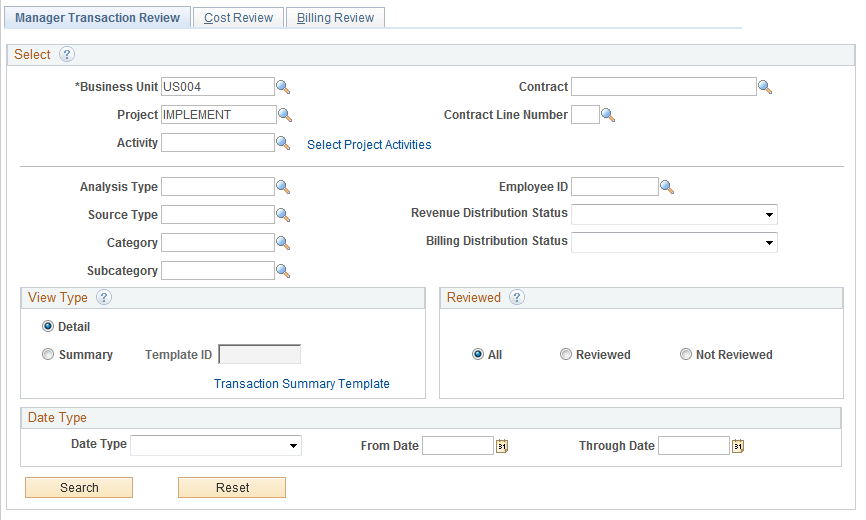
Select
Project managers enter search criteria to filter project transactions to review.
Field or Control |
Description |
|---|---|
Select Project Activities |
Click to access the Select Project Activities page, where you can select specific project activities as part of the search criteria. |
Contract and Contract Line Num |
Enter appropriate contract and/or contract line number as a search criteria to filter project transactions for review in the search result. |
Separate Period of Performance Exceptions |
Select to separate period of performance exceptions rows in the transaction search result. When you select this check box all the transactions that do not fall in the contract's period of performance start and end dates are displayed in a separate Period of Performance Review page. The search result displayed in the Cost, Billing, Revenue, and Sharing pages will then exclude the period of performance exceptions. Note: This check box is displayed only if Review Required for Period of Performance check box is selected on the Installation Options - Project Costing Integration Page. |
Revenue Distribution Status |
Select one of these values to limit the search to transaction rows with the selected revenue distribution status: Create: Transaction rows that have been priced for revenue. Distrib (distribute): Revenue transactions that have been sent to GL. Generate: Revenue transactions where journal entries have been generated and written to the Accounting Line for Contracts and Project Costing table. Ignore: Revenue transactions that will not be priced. Not Done: Revenue transactions that are ready to be priced. This distribution status is typically set to N (not done) when a transaction is entered by using the Add Transactions page in PeopleSoft Project Costing and the transaction is eligible to be priced for revenue. |
Billing Distribution Status |
If you use this field as part of the search criteria, select one of these options: Distribute: Transactions that have completed the billing process. Ignore: Transactions that are not eligible to be priced for billing or are not part of the billing process. Not Done: Transactions that are eligible to be priced for billing, but have not gone through the Pricing Application Engine process (PC_PRICING). This distribution status is typically set to N when a transaction is entered by using the Add Transactions page in PeopleSoft Project Costing and the transaction is eligible to be priced for billing. Additionally, when Project Costing imports a transaction from feeder systems such as PeopleSoft Time and Labor, the Application Engine that brings the cost transactions into Project Costing initially sets the distribution status to N. The Pricing process updates this status after the transaction is priced for billing. Priced: Transactions that have gone through the Pricing process and have been priced for billing. Unbillable: Transactions that do not qualify for billing. Worksheet: Transactions that are currently in the billing worksheet. |
View Type
Field or Control |
Description |
|---|---|
Detail |
Select this option for each detailed transaction row to appear on the Cost Review page. |
Summary |
Select this option and specify a summary template for transactions to appear in a summary format based on the fields that are selected on the summary template. You can adjust transactions only in a detail view, not in a summary view. |
Template ID |
If you select the Summary option, you must select a template that defines how transactions are summarized. Note: If you select the Detail option then this field is disabled. |
Transaction Summary Template |
Click to access the Transaction Summary Template page to add or modify templates. |
Reviewed
Field or Control |
Description |
|---|---|
All |
Select to view all of the transactions that match the search criteria on this page. |
Reviewed |
Select to view only the transactions that match the search criteria on this page that the project manager previously reviewed. |
Not Reviewed |
Select to view only the transactions that match the search criteria on this page that the project manager has not reviewed. |
Other Page Elements
Field or Control |
Description |
|---|---|
Date Type |
Select Accounting Date or Transaction Date to filter transactions by date. You must enter a date range in the From Date and Through Date fields if you select a date type. |
Search |
Click for the system to retrieve a list of transactions that match your search criteria. The Cost Review page automatically appears with the search results. You can retrieve a maximum of 1,000 transactions on review pages in the Project Manager Review component. |
Reset |
Click to clear all field entries that are on the page. |
Use the Select Project Activities page (PC_PM_SEL_ACTVS) to specify project activities to include in the search criteria for review transactions.
Navigation:
Click the Select Project Activities link on the Manager Transaction Review page.
This example illustrates the fields and controls on the Select Project Activities page. You can find definitions for the fields and controls later on this page.
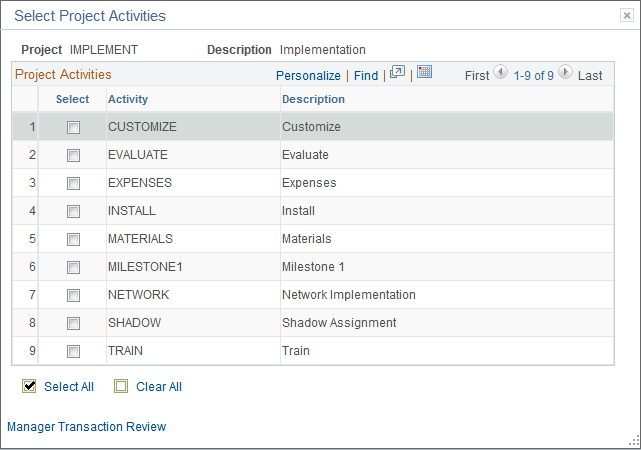
This page lists the activities that are associated with the project that you selected on the Manager Transaction Review page.
Select or deselect the Select All option to include or exclude all activities that are in the list, or select up to 20 individual activities. The system uses the selected activities as part of the transaction search criteria.
Field or Control |
Description |
|---|---|
|
Select the Select All icon to include all activities that are in the list. Optionally you can select up to 20 individual activities. The system uses the selected activities as part of the transaction search criteria. |
|
Select the Clear All icon to deselect the check boxes, which excludes all activities that are in the list. |
Manager Transaction Review |
Click to return to the Manager Transaction Review page. On the Manager Transaction Review page, if you have selected only one activity on the Select Project Activities page then that activity will be displayed. If you have selected more than one activity then the Activity field will be blanked out. The number of selected activities appears next to the Select Project Activitieslink. |
Use the Transaction Summary Template page (PC_PM_SUMM_TMPL) to select the fields by which transactions are summarized when they are displayed for project manager review.
Navigation:
Click the Transaction Summary Template link on the Manager Transaction Review page.
This example illustrates the fields and controls on the Transaction Summary Template page. You can find definitions for the fields and controls later on this page.
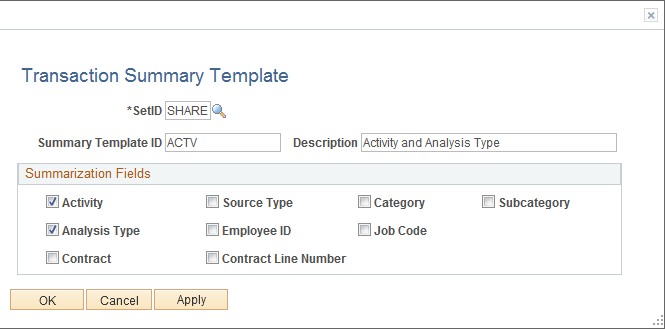
Select the fields that the system uses to summarize the transactions for project manager review if you use this template. You can select a transaction summary template as part of the search criteria on the Manager Transaction Review page.
You can select Contract and Contract Line Number as summarization fields to be displayed in the summary view along with other fields.

