Defining Critical Date Templates
To define lease critical date templates, use the critical date template component (RE_CRDT_TMPLT).
This topic provides an overview of critical date templates.
|
Page Name |
Definition Name |
Usage |
|---|---|---|
|
RE_TMPLT_NM |
Enter the critical date option definition. |
|
|
RE_TMPLOPT_DTL |
Define a notification schedule and the recipients for the notification. An email notification goes out to the role defined here. |
A lease may have a variety of events that occur throughout the lease life cycle. Some of these events may require intervention by various interested parties associated with the lease. These events are usually, but not always, associated with an option clause contained in the lease.
You can use lease events to track key milestones (such as security deposits and lease termination), lease options (such as renewals and right of first offer), or other activities (such as lease activation approval). Because each interested party needs to have early warning when these dates become due, the critical date template enables you to set up alerts to remind you to take the appropriate actions.
When you need to be alerted of dates for an event that requires an action or decision, you can do so by associating the critical dates template with that lease. You must define the critical date template and schedule the template to alert you once, on a specific date, or using a timetable. You can also select the lease options and the recipients that are to receive the alerts.
For example, if you want to be notified when a lease is up for renewal before it expires, you can set the critical date notification to notify you six months in advance, again every month for the final three months, once a week in the final month, and then every other day in the last two weeks.
This table describes how to set up the critical dates notification from the example above:
|
Enable |
Notification |
Recurring |
Every |
On |
|---|---|---|---|---|
|
Y |
6 Months Prior |
Never |
||
|
Y |
3 Months Prior |
Month |
1 Month |
15th of the Month |
|
Y |
4 Weeks Prior |
Weekly |
1 Week |
Monday |
|
Y |
14 Days |
Daily |
2 Days |
Use the Define Critical Date Template page (RE_TMPLT_NM) to enter the critical date option definition.
Navigation:
This example illustrates the fields and controls on the Define Critical Date Template page. You can find definitions for the fields and controls later on this page.
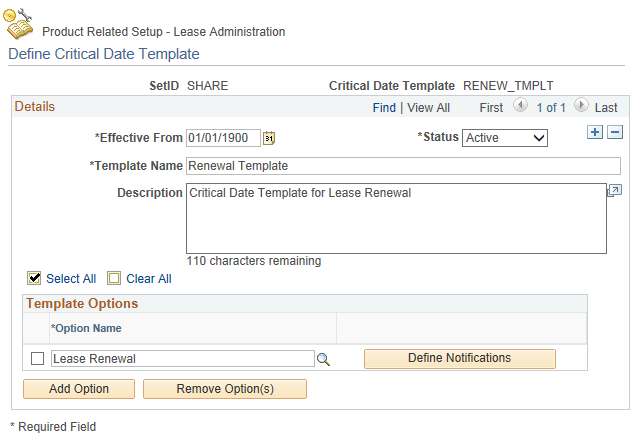
Field or Control |
Description |
|---|---|
Template Name |
Enter the name that best defines this critical date template. |
Option Name |
Select the option for which you want to define notifications. |
Define Notifications |
Click to access the Define Option Notifications page. |
Use the Define Option Notifications page (RE_TMPLOPT_DTL ) to define a notification schedule and the recipients for the notification.
An email notification goes out to the role defined here.
Navigation:
Click the Define Notifications button on the Define Critical Date Template page.
This example illustrates the fields and controls on the Define Option Notifications page. You can find definitions for the fields and controls later on this page.
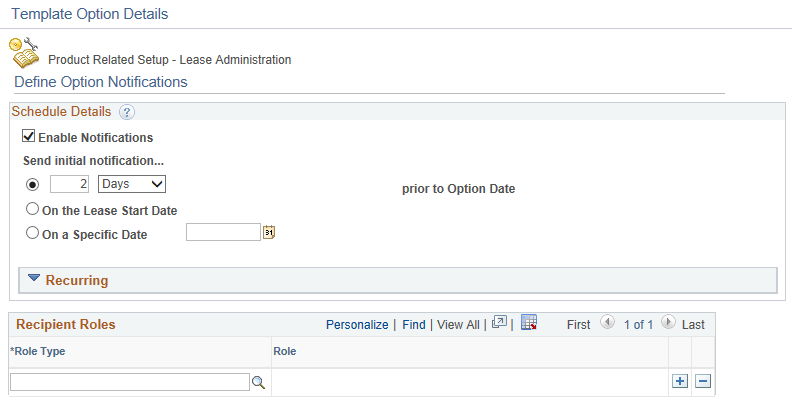
Schedule Details
Field or Control |
Description |
|---|---|
Enable Notifications |
Select to enable the notification. |
Send initial notification
Field or Control |
Description |
|---|---|
prior to Option Date |
Enter the number, and then select days, months, or years prior to the option date that you want to receive the notification. Enter a number in the blank field and select one of these values: Days Months Years |
On the Lease Start Date |
Select if you want to receive the notification upon the date that the lease is activated. |
Field or Control |
Description |
|---|---|
Specific Date |
Enter or select a specific date. |
Recurring
You can send recurring notifications based on the following criteria:
Field or Control |
Description |
|---|---|
Never |
Select to never send recurring notifications. |
Field or Control |
Description |
|---|---|
Daily |
Select to send daily notices. You can enter a number in the blank field in the Daily row to indicate the notification frequency. For example, if you enter 2, the system sends a notification every two days until the option date occurs. |
Field or Control |
Description |
|---|---|
Weekly |
Select to send notices weekly. You can enter a number in the blank field in the Weekly row to define the notification frequently and you can specify which day or days of the week to send the notifications. For example, if you enter 2 for the notification frequency and select Monday and Friday, the system sends notifications on Monday and Friday every two weeks until the option date occurs. If you specify a day of the week, you must enter the notification frequency. |
Monthly |
Select to send notices monthly. You can enter a number in the blank field on the Monthly row to define the notification frequency and you can specify on which day of the month the notification is sent. |
Yearly |
Select to send notices yearly. Select from the Month list and define the number in the On Day field for a specific day within that month. For example, notifications can be sent in January on the fifth day of the month until the option date occurs. |
Field or Control |
Description |
|---|---|
Role Type |
Select the role type or recipient to receive notifications. Notification are sent out to any individual in your organization who is assigned to this role type. |