Managing Your Critical Dates
This topic provides an overview of the My Critical Dates page and discusses how to manage your critical dates.
|
Page Name |
Definition Name |
Usage |
|---|---|---|
|
RE_OPT_RECIP |
Use to manage lease options with critical dates. |
The My Critical Dates page enables you to view the critical dates that apply specifically to you. You can search for the critical dates by providing the appropriate search criteria in the page. For example, as Portfolio Manager, you might want to see the critical dates for lease termination within the next six months. By entering the date parameter and the lease option, the system generates the list. You can click the lease link to view the lease for further action. When you complete your task you can mark your critical dates as complete.
The system does not send further notifications on critical date when:
All recipients are internal and every recipient has marked the critical date as task completed.
There are both internal and external recipients and the action date of the critical date passes.
The critical date task is explicitly set to Complete and the parent lease is closed.
Use the My Critical Dates page (RE_OPT_RECIP) to use to manage lease options with critical dates.
Navigation:
This example illustrates the fields and controls on the My Critical Dates page . You can find definitions for the fields and controls later on this page.
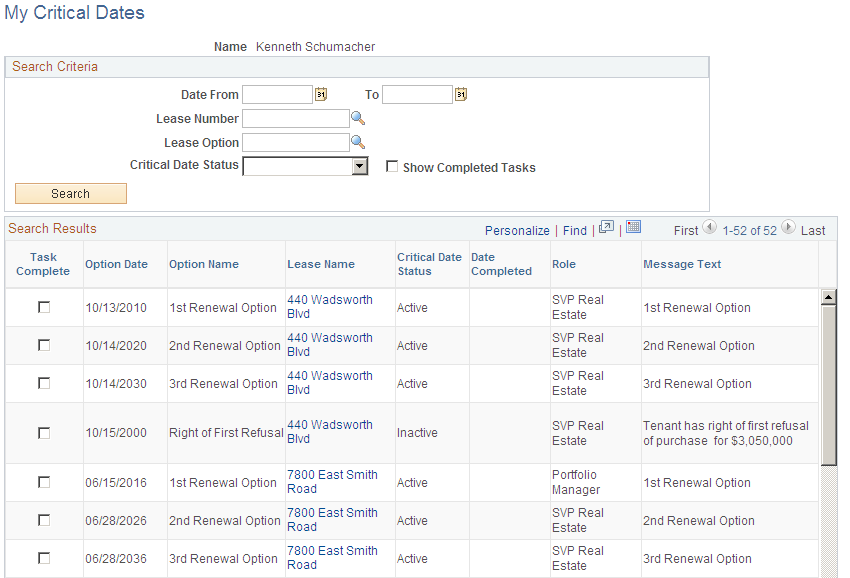
Field or Control |
Description |
|---|---|
Show Completed Tasks |
Select to view completed tasks only. |
Task Completed |
Select when you have completed the task. |
Date Completed |
Displays the date on which you completed the task. |