Setting Up Security Deposits
This topic discusses how to add security deposits to a lease and override accounting distributions.
|
Page Name |
Definition Name |
Usage |
|---|---|---|
|
RE_DEPOSIT_SEC |
Enter security deposit information. |
|
|
RE_LS_SEC_DST_SEC |
Override the business unit accounting rules for the security deposit. |
Use the Financial Terms - Security Deposit page (RE_DEPOSIT_SEC) to enter the security deposit type, amount, and guarantor for the lease.
Navigation:
Click the Security Deposit Details link on the Financial Terms page.
This example illustrates the fields and controls on the Financial Terms - Security Deposit page. You can find definitions for the fields and controls later on this page.
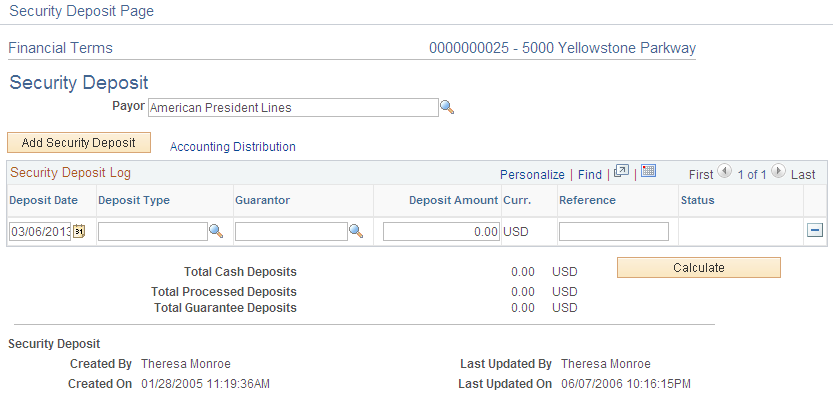
Field or Control |
Description |
|---|---|
Payee |
Enter the entity to whom the security deposit is paid. The system uses the landlord as the default value. This field appears only for payables leases. |
Payor |
Enter the entity responsible to pay the security deposit. The system uses the tenant as the default value. This field appears only for receivables leases. |
Ship To |
Enter the supplier ship to location. This location will be used for VAT and SUT calculations by PeopleSoft Payables Voucher Build application. Only applicable only for payables leases. This is not a required field and if this is left blank Voucher Build will populate the default Ship To Location for the Supplier. |
Add Security Deposit |
Click to add a new security deposit. To add a new security deposit to an active lease, you must first create an amendment. |
Accounting Distribution |
Click this link to override the accounting distributions set up at the business unit level. |
Security Deposit Log
Use the fields in this group box to add a security deposit entry. The system displays all security deposit entries for the lease with their statuses.
Field or Control |
Description |
|---|---|
Deposit Date |
Enter the date that the security deposit is added. The system provides the current date by default. |
Deposit Type Name |
Enter the deposit type. The system processes the security deposit by the type selected. Values are: Cash Deposit: Use to capture cash deposits. The deposit status is set to pending for cash deposits. Upon activation of the lease, the Process Deposits button becomes available for you to send the cash deposit to PeopleSoft Payables or Billing for processing. At lease expiration or termination, you can process any refunds for cash deposits that were received through the Refund Deposits page. Guarantee Deposit: Use to capture information from a bank guarantee or a financial institution. Because no funds were actually transferred, bank guarantees are not included in security deposit refund processing. The deposit status is blank for guarantees because no funds are received. Note: If selected, you need to enter the name of the bank or financial institution providing the guarantee in the Guarantor field. Manual Deposit: Use to record any prepaid security deposits where processing is not required. In some cases, a security deposit is required prior to the ability to activate the lease in the system and generate a security deposit transaction. In those cases, it is possible that an accounts payable or accounts receivable department has already issued the security deposit outside of the PeopleSoft Lease Administration system; therefore, the deposit is prepaid. The system records the prepaid security deposits that are received against the lease but no financial processing takes place when the prepaid deposit is established or when security deposit refunds are processed (such as when the lease is expired or terminated). Prepaid deposits are treated as cash and are included in refund processing to be returned through the Refund Deposits page. |
Guarantor |
Enter the name of the guarantor. This field is required if you select a deposit type of Guarantee. All external contacts that are set up on any lease are listed in the prompt for the Guarantor field. |
Reference |
Use this field to enter check numbers and any additional information that relates to the security deposit. |
Status |
Displays the processing status of the security deposit. Values are: Pending: The deposit status is set to pending for cash deposits. Pending Process: This temporary status is assigned after the deposit rows are processed and before the lease is saved. Once the lease is saved, all the pending rows are changed to processed. Processed: This system displays this status after the security deposit is processed and the lease is saved. Refunded: The system displays this status after a deposit row is refunded. The lease is expired through the Refund page. |
Total Cash Deposits |
Displays the total cash deposits (including manual deposits and cash deposits). Any adjustments made through an amendment are reflected in this field. The security deposit refund process includes only cash or prepaid deposits that have been processed as eligible transactions for refund. The total cash deposits cannot be negative. |
Total Processed Deposits |
Displays the total deposits that have processed through the system. The security deposit refund process includes only cash or prepaid deposits that have been processed as eligible transactions for refund. |
Total Guarantee Deposits |
Displays the total guarantee from the bank or financial institution. The security deposit refund process ignores any guarantees. |
Process Security Deposit |
Click to send the deposit rows to the transaction queue. This button is visible only when the lease is in active or holdover status. For processing deposit rows for payables leases, all the rows in pending status are sent to PeopleSoft Payables and the deposit rows for receivables leases are sent to Billing. When a refund transaction is in pending status in the transaction queue, the system cannot process another security deposit. |
Use the Accounting Distributions page (RE_LS_SEC_DST_SEC) to override the business unit accounting rules for the security deposit.
Navigation:
Click the Accounting Distributions link on the Security Deposit Details page.
This example illustrates the fields and controls on the Security Deposit - Accounting Distributions page. You can find definitions for the fields and controls later on this page.
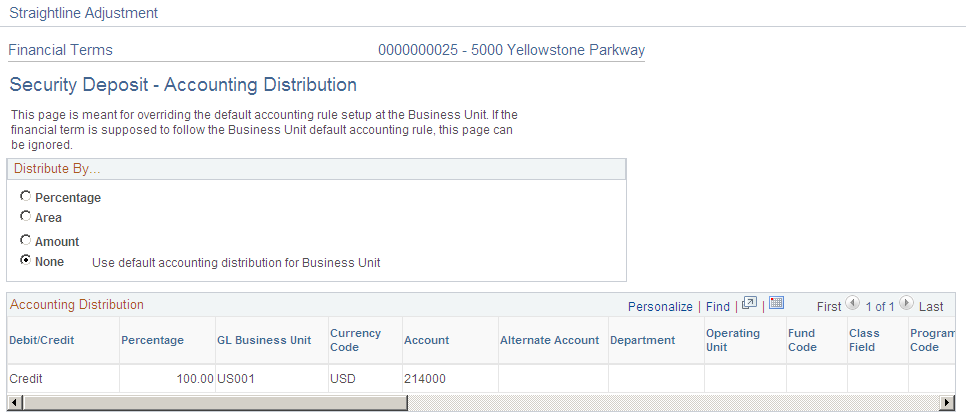
The fields on this page differ depending upon the distribution selected. When you select a value other than None, the ChartField values become available for edit. All ChartFields are optional. If the ChartField values are not overridden, the values defaulted from the business unit setup will be retained.
Field or Control |
Description |
|---|---|
Distribute By |
Select either:
|
Add Distribution |
This button appears if you select Percentage, Area or Amount for the distribute by value. Click this button to insert a new distribution row. |
Delete Distribution |
This button appears if you select Percentage, Area or Amount for the distribute by value. Select a row and click this button to delete it from this page. |
Select |
This option appears if you select Percentage, Area or Amount for the distribute by value. This option is used to delete the distribution rows. Users can select all the distribution rows that they want to delete and click the Delete Distribution button to delete them. |
Percentage |
This field appears if you select Percentagefor the distribute by value. Enter a percentage amount for this distribution line. Percentage amounts must equal 100% to be valid. |
Area |
This field appears if you select Areafor the distribute by value. Enter the area for this distribution line. All lines must add up to the total rentable area for the lease to be valid. |
Amount |
This field appears if you select Amountfor the distribute by value. Enter the amount for this distribution line. All lines must add up to the rent specified for the financial term. |
Valid |
Used to indicate a valid combination of chartfields. When activating the lease, edit checking will be provided and the option will be selected for each row representing a valid combination of chartfields. A lease cannot be activated until every accounting distribution is marked as valid. |