Defining Flexible Attributes
To define flexible attributes, use the Flexible Attributes Setup component (RS_ATTRIB_SETUP).
This topic provides an overview of flexible attributes and discusses how to specify flexible attributes.
Note: The tasks in this section are optional. If you do not use flexible attributes in PeopleSoft Resource Management, you do not need to complete these tasks.
|
Page Name |
Definition Name |
Usage |
|---|---|---|
|
RS_ATTRIB_SETUP |
Define flexible attributes. |
You can define and instantly implement a new attribute for resources and resource requests using a flexible attribute. If you modify the attribute, such as changing the valid values, the PeopleSoft Resource Management system immediately implements the changes.
Use the Define Flexible Attributes page (RS_ATTRIB_SETUP) to define flexible attributes.
Navigation:
This example illustrates the fields and controls on the Define Flexible Attributes page (1 of 3). You can find definitions for the fields and controls later on this page.
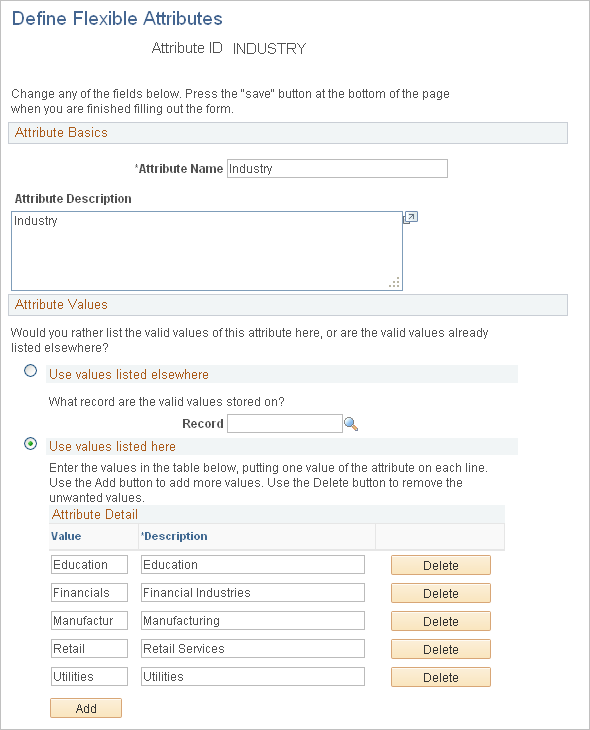
This example illustrates the fields and controls on the Define Flexible Attributes page (2 of 3). You can find definitions for the fields and controls later on this page.
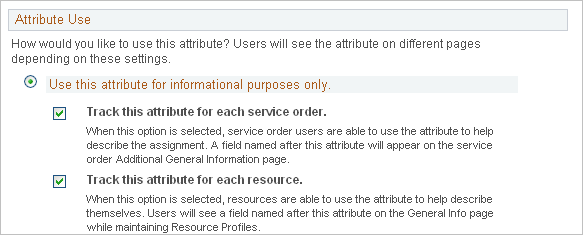
This example illustrates the fields and controls on the Define Flexible Attributes page (3 of 3). You can find definitions for the fields and controls later on this page.
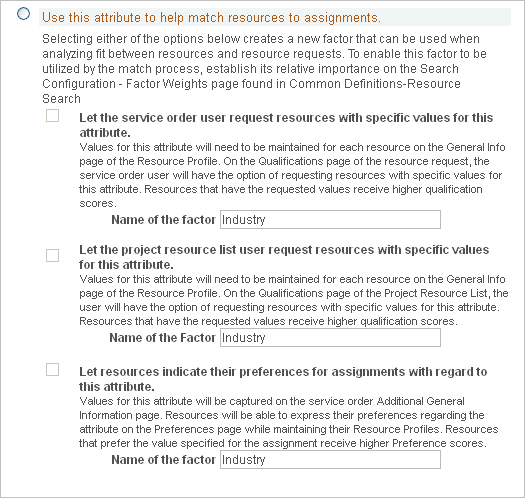
Attribute Basics
Field or Control |
Description |
|---|---|
Attribute ID |
Enter a unique identifier. |
Attribute Name |
Enter a name that is recognizable to users when the system prompts them to enter values for the attribute. |
Attribute Description |
Enter a description that is used for documentation only. The attribute description does not appear elsewhere in PeopleSoft Resource Management. |
Attribute Values
In the Attribute Values group box, specify the record containing the valid values for an attribute, or define the values on this page.
Field or Control |
Description |
|---|---|
Use values listed elsewhere |
Specify the table from which users select valid values for this attribute if you don't want to list the valid attribute values on this page. The table must be a valid PeopleSoft prompt table and have only one key field. |
Use values listed here |
Enter the attribute value name and description, and click Add to insert additional values. Use a name that is recognizable to users when the system prompts them to select attribute values for a resource or resource request. Select this option if you do not select the Use values listed elsewhere option. |
Only one value |
Select to permit users to specify only a single value of the attribute for resources or resource requests. |
Many values |
Select to permit users to specify multiple values of the attribute for resources or resource requests. Each flexible attribute can be defined to enable either a single value or multiple values for a resource or resource request. An example of a single-value resource attribute is region. Typically, each resource is assigned to only one region; therefore, you would define the region attribute to allow only one value for each resource. An example of a multiple-value resource attribute is industry specialty. Because a resource may have more than one industry specialty, the industry specialty attribute would allow multiple values for each resource. |
Attribute Use
In the Attribute Use group box, specify how the attribute is used. Your selection controls where the attribute appears in PeopleSoft Resource Management. Modify the selection as business needs change.
Field or Control |
Description |
|---|---|
Use this attribute for informational purposes only |
Select if the attribute is for information only and is not used as a factor in the Resource Matching process to determine fit scores. |
Track this attribute for each service order |
Select to establish a service order attribute. The user specifies values for this attribute on the Service Order - Additional General Information page for the resource request. |
Track this attribute for each resource |
Select to establish a resource attribute. The resource can specify values for this attribute on the Resource Profile - General Info page. |
Use this attribute to help match resources to assignments |
Select to establish the attribute as a factor in the Resource Matching process to determine fit scores. |
Let the service order user request resources with specific values for this attribute |
Select to establish the factor as a Flexible Qualification factor. The attribute is used to:
Enter the name of the factor—either the name that is established for the attribute or a different name—to appear on the Search Configuration - Factor Weights page, if the search type selected is RSFSR (Express Search/Fulfill Orders) or RSRSR (Job Spy and Manage Utilization). Note: Users can select as many values as they need for a flexible qualification factor on a resource request. For multiple-value attributes, users indicate if each value is desired or required. For single-value attributes, users indicate an importance weighting of Desirable or Very desirable for each value. Users can also indicate that only resources with one of the requested single-value attributes will be considered. |
Let the project resource list user request resources with specific values for this attribute |
Select to enable users to specify a value for this attribute on the Update Generic Resource Qualifications page in PeopleSoft Program Management. If you select this option and specify a value for this flexible attribute on the Update Generic Resource Qualifications page, the system sends the value to the Qualifications tab of the:
This option appears only if you use PeopleSoft Program Management. |
Let resources indicate their preferences for assignments with regard to this attribute |
Select to establish this factor as a Flexible Preference factor. The attribute is used to:
Enter the Name of the factor—either the name that is established for the attribute or a different name—to appear on the Factor Weights page, if the search type selected is RSFSR or RSRSR. |
Important! After you create a new flexible factor, you must indicate its relative importance within the factor family on the Factor Weights page.