Establishing and Maintaining Employees and Non-Employees as Resources
To establish and maintain employees and non-employees as resources, use the Create Resources Program component (RS_CW_AE) and Establish Employee as Resource component (RS_WRKR_CREATE). If you have a large number of employees to establish as resources, use the Establish Employee as Resource component interface (RS_WRKR_CREATE) to load data into the tables for this component.
Note: The effective date for the resource will be the date that the employee or non-employee is established as a resource in Resource Management.
Your organization may perform resource or capacity planning at a higher or aggregated level than at the individual level. Being able to aggregate individual resource capacity, demand, allocation, and availability into standard categories gives managers the ability to quickly see resource shortages and excesses. These higher-level aggregations are known as supply categories.
You associate supply categories with resources when you establish the resources. You can update the role and region for a resource in the Additional Resource Information group box on the Profiles - Overview page.
Supply categories are resource attributes:
Role: An optional field when establishing resources; however, it is strongly recommended that it be associated with resources for effective capacity planning, reporting, and analysis.
Pool ID: A required field when establishing resources.
Region: A required field when establishing resources.
Personnel Status is already assigned to employees in the HCM database and is synchronized with the resource data in PeopleSoft Resource Management.
Note: This topic is required. You must establish employees and non-employees as resources before you can maintain their profiles, manage their schedules, or place them on assignments in PeopleSoft Resource Management.
|
Page Name |
Definition Name |
Usage |
|---|---|---|
|
RS_CW |
Select the criteria to generate a list of employees or non-employees to establish as resources. You can select employees by job code, business unit, location, or department. You can also select individual employees and non-employees. |
|
|
RS_CW_2 |
Review the employees and non-employees to be established as resources and execute the Create Resources Application Engine process (RS_CW). |
|
|
RS_WRKR_CREATE |
Enter supply categories and establish an individual employee or non-employee as a resource. |
|
|
RS_ERES_OVERVW |
Update a resource's role and region. |
|
|
RS_WRKR_CREAT_CHNG |
If you allow multiple jobs in PeopleSoft HCM, select one job to associate with the employee or non-employee resource in PeopleSoft Resource Management. The list of active jobs for this employee appears on this page. |
Use the Create Resources Program page (RS_CW) to select the criteria to generate a list of employees or non-employees to establish as resources.
You can select employees by job code, business unit, location, or department. You can also select individual employees and non-employees.
Navigation:
Note: Non-employees do not appear for selection on this page if you cannot establish non-employees as resources.
Job Codes
Use this collapsible grid to select employees and non-employees by job code.
This example illustrates the fields and controls on the Job Codes collapsible grid on the Create Resources Program page. You can find definitions for the fields and controls later on this page.
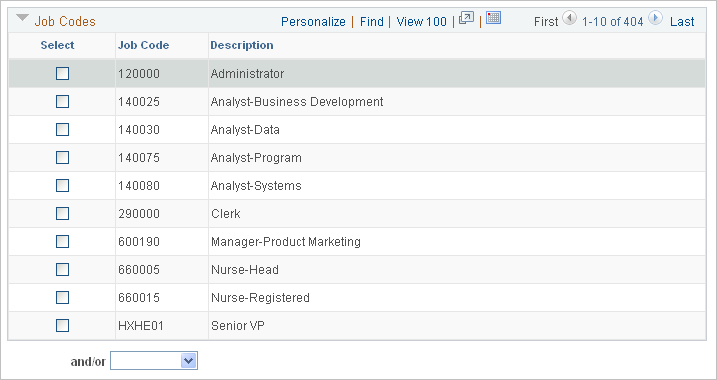
Field or Control |
Description |
|---|---|
Select |
Select one or more job codes for PeopleSoft Resource Management to use to generate the list of employees and non-employees to establish as resources. |
and/or |
Select and to narrow the list. The system includes only employees and non-employees that meet these criteria and the criteria that is in the next grid. Select or to include employees and non-employees that meet any of the criteria that is selected in the grids. If you leave this field blank, the system includes employees and non-employees that meet any of the criteria that is selected in the grids. |
Business Units
Use this collapsible grid to select employees and non-employees by business unit.
This example illustrates the fields and controls on the Business Units collapsible grid on the Create Resources Program page. You can find definitions for the fields and controls later on this page.
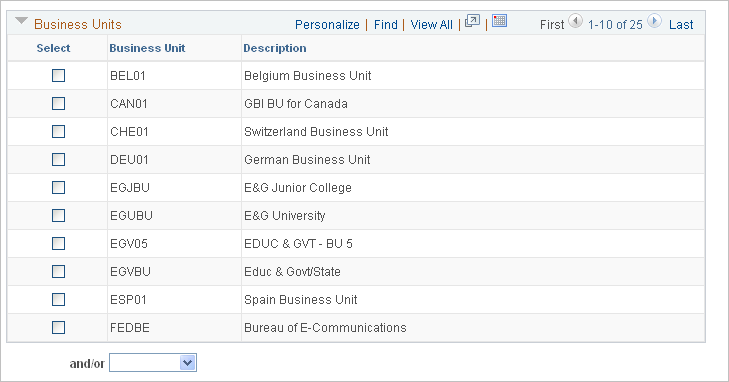
Field or Control |
Description |
|---|---|
Select |
Select one or more business units for PeopleSoft Resource Management to use to generate the list of employees or non-employees to establish as resources. |
Locations
Use this collapsible grid to select employees and non-employees by location.
This example illustrates the fields and controls on the Locations collapsible grid on the Create Resources Program page. You can find definitions for the fields and controls later on this page.
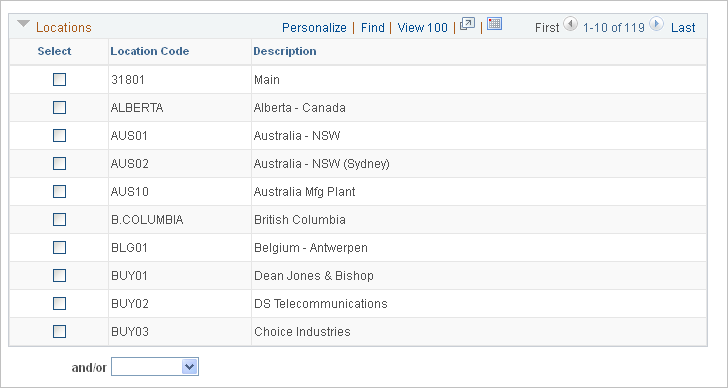
Field or Control |
Description |
|---|---|
Select |
Select one or more locations for PeopleSoft Resource Management to use to generate the list of employees or non-employees to establish as resources. |
Departments
Use this collapsible grid to select employees and non-employees by department.
This example illustrates the fields and controls on the Departments collapsible grid on the Create Resources Program page. You can find definitions for the fields and controls later on this page.
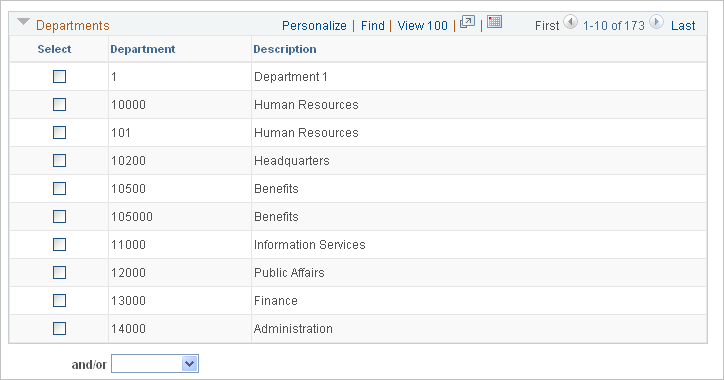
Field or Control |
Description |
|---|---|
Select |
Select one or more departments for PeopleSoft Resource Management to use to generate the list of employees or non-employees to establish as resources. |
Employees
Use this collapsible grid to select individual employees and non-employees to include in addition to the criteria that is specified in the Job Codes, Business Units, Locations, and Departments grids.
This example illustrates the fields and controls on the Employees collapsible grid on the Create Resources Program page. You can find definitions for the fields and controls later on this page.
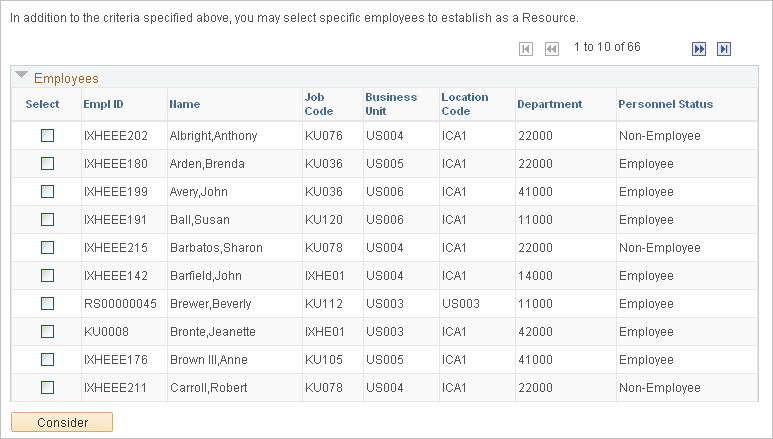
Field or Control |
Description |
|---|---|
Select |
Select the employee ID for each employee or non-employee to establish as a resource in addition to those that meet the criteria that is specified by job code, location, or department. |
Consider |
After you select employees for creating resources, click this button to add these employees added to the Considering group box and remove them from the Employees group box. |
Considering
This group box displays a list of employees that you selected for creating resources.
This example illustrates the fields and controls on the Considering collapsible grid on the Create Resources Program page. You can find definitions for the fields and controls later on this page.
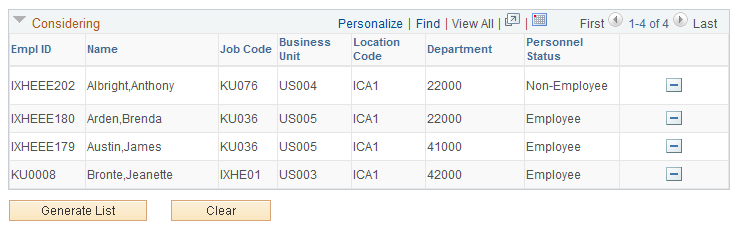
You can delete employees from this group box, at which time the system automatically adds the deleted employees back to the Employees grid.
Field or Control |
Description |
|---|---|
Generate List |
Click this button to view a list of the selections. All employees meeting the selection criteria appear in the Resources To Be Established group box to be established as resources when you click the Establish Resource button. |
Clear |
Click this button to clear your selections in all grids on the page. |
Use the Create Resources Program (list) page (RS_CW_2) to review the employees and non-employees to be established as resources and execute the Create Resources Application Engine process (RS_CW).
Navigation:
Click the Generate List button on the Create Resources Program page.
This example illustrates the fields and controls on the Create Resources Program (list) page. You can find definitions for the fields and controls later on this page.
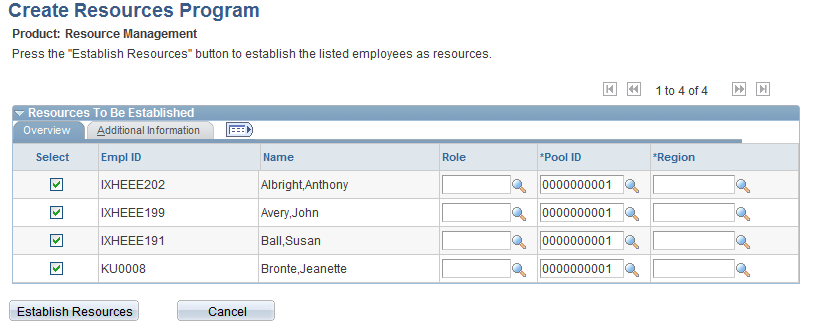
Field or Control |
Description |
|---|---|
Select |
The system automatically selects all check boxes for employees and non-employees appearing on the list so that they will be created as resources. Deselect the check box of any employee and non-employee that you do not want to create as assignable resources. |
Role |
Enter a project role for the resource. This field is optional; however, entering a role for all resources enhances the capacity planning functionality in PeopleSoft Resource Management. |
Pool ID |
Enter a resource pool ID for the resource. You must enter a resource pool when you establish a resource. |
Region |
Enter a region code for the resource. You must enter a region when you establish a resource. |
Establish Resources |
Click to run the Create Resources process to convert the list of selected employees and non-employees into assignable resources. This process does not affect PeopleSoft HCM employee records. The process establishes a new row of data in the Worker table (RS_WORKER_TBL) and Worker Effective Date table (RS_WRKR_EFFDT) for each resource. New resources are established as eligible for staffing in PeopleSoft Resource Management, which means that they are included in Resource Matching and can be placed on assignments. Use the Resource Eligibility Management page to change the resource's eligibility. |
Cancel |
Clears the list and returns to the preceding page. |
Conflicting Resources |
If any of the resources that you establish have more than one job in PeopleSoft HCM (more than one active row in the JOB table), they are listed here. When you execute the process, the system selects the job with the lowest field value in the Employee Record Number field (EMPL_RCD) to enter into the Resource Management Worker table and Worker Effective Date table. The lowest employee record number represents the job entry that is created first. Use the Establish Employee as Resource - Select Job page to select a different job to which the resource can be assigned in PeopleSoft Resource Management. |
Use the Create Resources page (RS_WRKR_CREATE) to enter supply categories and establish an individual employee or non-employee as a resource.
Navigation:
This example illustrates the fields and controls on the Create Resources page. You can find definitions for the fields and controls later on this page.
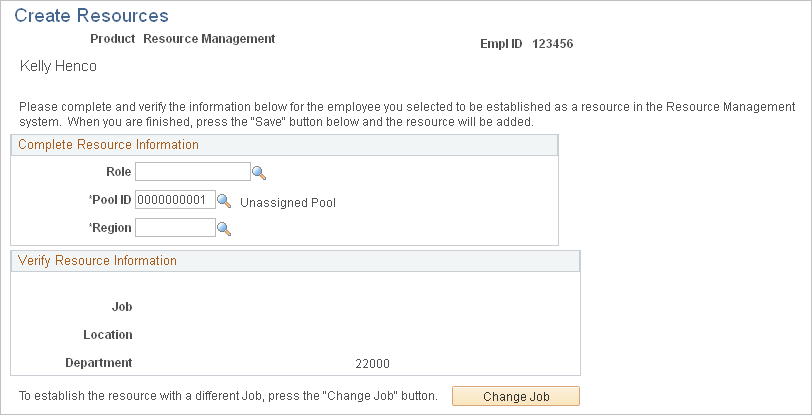
Non-employees do not appear for selection on the Establish Employee as Resource - Add an Employee as Resource search page if you cannot establish non-employees as resources.
Complete Resource Information
These fields comprise supply category information.
Field or Control |
Description |
|---|---|
Role |
Enter a project role for the resource. This field is optional; however, entering a role for all resources enhances the capacity planning functionality in PeopleSoft Resource Management. |
Pool |
Enter the resource's pool ID. You must enter a resource pool when you establish a resource. |
Region |
Enter a region code for the resource. You must enter a region when you establish a resource. |
Verify Resource Information
Field or Control |
Description |
|---|---|
Job, Location, and Department |
Verify the information for this employee. If the values that appear on this page are incorrect, access the employee source database to make corrections. |
Save |
Click to establish the employee as a resource with the values that appear on the page. |
Change Job |
If you integrate with PeopleSoft HCM and use the multijob feature, click Change Job to establish the resource with a different job. |
Use the Establish Employee as Resource page (RS_WRKR_CREAT_CHNG) to if you allow multiple jobs in PeopleSoft HCM, select one job to associate with the employee or non-employee resource in PeopleSoft Resource Management.
The list of active jobs for this employee appears on this page.
Navigation:
Click the Change Job button on the Create Resources page.
Field or Control |
Description |
|---|---|
Select |
Click the Select button adjacent to the appropriate job to associate with this resource in PeopleSoft Resource Management. |