Maintaining Resource Eligibility and Job Information
This topic discusses how to maintain Resource Eligibility and Job Information.
|
Page Name |
Definition Name |
Usage |
|---|---|---|
|
RS_WRKR_MGMT |
Review or change a resource's eligibility. |
|
|
RS_WRKR_MGMT_FUT |
Change or add a future eligibility status and effective date for the resource. |
|
|
RS_WRKR_JOB_INFO |
View the current job that is associated with the resource. |
|
|
RS_WRKR_NEW_JOB |
If you allow multiple jobs in PeopleSoft HCM, select one job to associate with the employee or non-employee resource in PeopleSoft Resource Management. |
Use the Maintain Eligibility page (RS_WRKR_MGMT) to review or change a resource's eligibility.
Navigation:
This example illustrates the fields and controls on the Maintain Eligibility page. You can find definitions for the fields and controls later on this page.
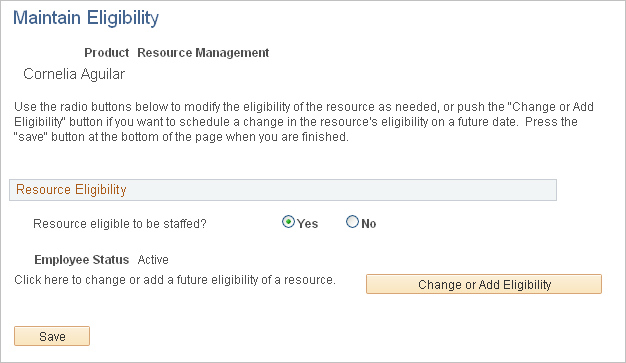
Field or Control |
Description |
|---|---|
Resource eligible to be staffed? |
Select Yes or No to indicate whether the resource is eligible for assignments and resource matching in PeopleSoft Resource Management. You cannot select Yes if the Employee Status value is not Active. If an employee or non-employee is inactive, a message appears on the page stating that the resource cannot be made eligible to be staffed before the date the resource becomes Active. |
Employee Status |
Displays the employee's or non-employee's human resources status in the employee source database. Note: Changing a resource's eligibility does not change the employee status in the employee source database. |
Change or Add Eligibility |
Click this button to access the Resource Eligibility Management page to manage future eligibility. This button is unavailable if the resource status is Inactive, Deceased, Suspended, or Terminated. |
Use the Resource Eligibility Management page (RS_WRKR_MGMT_FUT) to change or add a future eligibility status and effective date for the resource.
Navigation:
Click the Change or Add Eligibility button on the Maintain Eligibility page.
This example illustrates the fields and controls on the Resource Eligibility Management page. You can find definitions for the fields and controls later on this page.
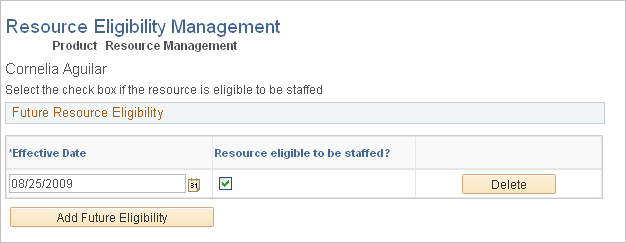
Field or Control |
Description |
|---|---|
Effective Date |
Enter the date on which the eligibility change becomes effective. |
Resource eligible to be staffed? |
Select if the resource is eligible for assignments as of the effective date. Deselect if the resource is ineligible for assignments as of the effective date. |
Add Future Eligibility |
Click this button to add additional eligibility lines with dates incremented from the current row date. |
Note: Changing a resource to ineligible at a future date does not prevent you from scheduling the resource before the effective date for an assignment that begins or continues after the effective date. However, on or after the date that resource become ineligible, you can no longer assign the resources, and they are not included in Resource Matching if the employee status is Inactive, Deceased, Suspended or Terminated. You can continue to access and update the ineligible resource's profile, and you can access the ineligible resource's schedule and enter appointments.
Note: A resource's assignments are automatically canceled if an employee's status changes in PeopleSoft HCM from active to any other status and an entry is added marking the employee ineligible to be staffed from the date of status change, if you use HCM as the employee source database.
Use the Select Job page (RS_WRKR_JOB_INFO) to view the current job that is associated with the resource.
Navigation:
This example illustrates the fields and controls on the Select Job page. You can find definitions for the fields and controls later on this page.
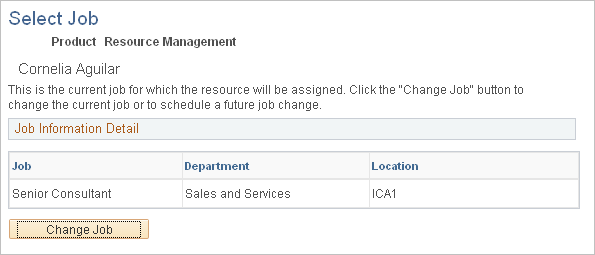
Use this page only if you use the Multiple Jobs feature in PeopleSoft HCM.
In PeopleSoft HCM, you can establish rules for multiple jobs so that you can assign an employee to multiple job categories. In PeopleSoft Resource Management, you can designate only one active job for each resource.
Field or Control |
Description |
|---|---|
Change Job |
Click this button to select a different job to associate with the resource in PeopleSoft Resource Management. |
Use the Change Job page (RS_WRKR_NEW_JOB) to if you allow multiple jobs in PeopleSoft HCM, select one job to associate with the employee or non-employee resource in PeopleSoft Resource Management.
Navigation:
Click the Change Job button on the Select Job page.
Use this page only if you establish rules for multiple jobs in PeopleSoft HCM.
The list of active jobs for a resource appears on this page.
Field or Control |
Description |
|---|---|
New Job |
Select a job to associate with the resource in PeopleSoft Resource Management. |
Effective Date |
Enter the date on which the job change becomes effective. |