Setting Up Capacity Planning
This topic provides an overview of resource utilization percentages and discusses how to set up Capacity Planning.
|
Page Name |
Definition Name |
Usage |
|---|---|---|
|
Region Codes |
REGION_CD |
Set up region codes for the Resource Management region category ID. If you do not want to use regions, set up an Unassigned region for each SetID and use that value when defining the Region supply category for a resource. |
|
Region Type Codes |
REGION_TYPE |
Set up region types. |
|
RS_REGION_BUEX |
Select the PeopleSoft Expenses business units to map to each region. The system calculates the historical utilization percentage of resources per region. A PeopleSoft Expenses business unit can belong to only one region. All PeopleSoft Expenses business units within a region must have the same SetID. |
|
|
RS_REGION_UTIL |
Define utilization percentages for each region's policy time reporting codes. The system initially calculates the utilization percentage based on the time logged by resources in that region to the policy time codes over the course of the previous year and display it on this page. You can use that calculated utilization percentage as a reference point in setting the actual region utilization percentage that will be used in capacity planning. |
|
|
INSTALLATION_RS |
Select the default unit of measure display and conversion for resource work in the Capacity Planning Setup group box. Specify the default capacity planning region. The system uses this region as the default value when you add effort to a demand forecast or combined scenario analysis. |
|
|
Common Installation Options page - Resource Setup |
INSTALLATION_RESRC |
Verify that the scheduling options are set up appropriately for the default work days and standard hours per day. |
|
RS_SCP_HOMEPAGE |
Provides a centralized location for strategic capacity planning activities, and lists the last five supply, demand, and consolidated scenario analysis forecasts that the user accessed. |
Before you can create a supply forecast you must set up resource utilization percentages. The system enables you to view the historical utilization percentage of the resources and to set a new percentage to create a supply forecast model.
Setting up utilization percentages consists of defining regions, associating time reporting business units and time reporting codes to regions, and setting a utilization percentage default per region.
Note: Region is a supply category.
The Link Regions to Business Units component (RS_REGION_BUEX)includes the mapping of PeopleSoft Expenses business units and SetIDs to the region code. The Define Utilization Percentages component (RS_REGION_UTIL) includes a breakdown of historical and default utilization percentages based on the SetID's time reporting codes (TRCs) for that region. The component searches the preceding year's reported timesheets to gather the historical information.
Note: The historical utilization percentage is an approximation and is mainly used to create the supply forecast.
Use the Link Regions to Business Units page (RS_REGION_BUEX) to select the PeopleSoft Expenses business units to map to each region.
The system calculates the historical utilization percentage of resources per region. A PeopleSoft Expenses business unit can belong to only one region. All PeopleSoft Expenses business units within a region must have the same SetID.
Navigation:
This example illustrates the fields and controls on the Link Regions to Business Units page. You can find definitions for the fields and controls later on this page.
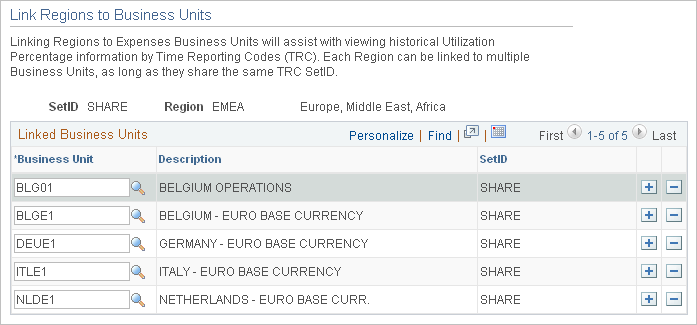
Field or Control |
Description |
|---|---|
Business Unit |
Select from a list of PeopleSoft Expenses business units that are not yet associated with a region. Note: Business units that are already associated to a region do not appear in the list. |
Note: Region is a required supply category for all PeopleSoft Resource Management resources.
Use the Define Utilization Percentages page (RS_REGION_UTIL) to define utilization percentages for each region's policy time reporting codes.
The system initially calculates the utilization percentage based on the time logged by resources in that region to the policy time codes over the course of the previous year and display it on this page. You can use that calculated utilization percentage as a reference point in setting the actual region utilization percentage that will be used in capacity planning.
Navigation:
This example illustrates the fields and controls on the Define Utilization Percentages page. You can find definitions for the fields and controls later on this page.
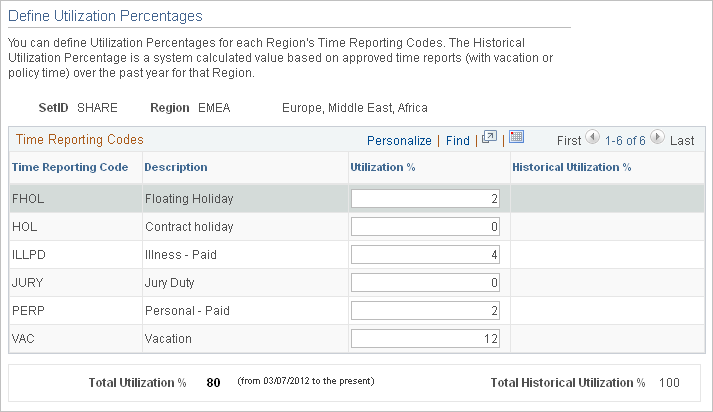
Field or Control |
Description |
|---|---|
Time Reporting Code |
Displays the time reporting codes (TRCs) for each region. The system obtains the policy time codes using the business units that are linked to that region on the Region Codes page. |
Field or Control |
Description |
|---|---|
Utilization % (utilization percentage) |
The utilization percentage that appears as the default value is the historical utilization percentage. You can override the default value. Note: If you change the Utilization % after a forecast is saved, the forecast will not be affected. |
Historical Utilization % (historical utilization percentage) |
Displays the percentage of total time reported by the resources in the region for each TRC for the previous year in PeopleSoft Expenses. |
Total Utilization % (total utilization percentage) |
Displays the final utilization that is used within strategic capacity planning models, which is calculated by subtracting all Utilization % rows from 100 percent. |
Total Historical Utilization % (total historical utilization percentage) |
Displays the final historical utilization, which is calculated by subtracting all Historical Utilization % rows from 100 percent. Historical utilization assists management with determining the proper utilization value to set. |
Use the Installation Options - Resource Management page (INSTALLATION_RS) to select the default unit of measure display and conversion for resource work in the Capacity Planning Setup group box.
Specify the default capacity planning region. The system uses this region as the default value when you add effort to a demand forecast or combined scenario analysis.
Navigation:
Use the Strategic Capacity Planning Home page (RS_SCP_HOMEPAGE) to provides a centralized location for strategic capacity planning activities, and lists the last five supply, demand, and consolidated scenario analysis forecasts that the user accessed.
Navigation:
Click a Capacity Planning Home link from any page in the component.
This example illustrates the fields and controls on the Strategic Capacity Planning Home page. You can find definitions for the fields and controls later on this page.
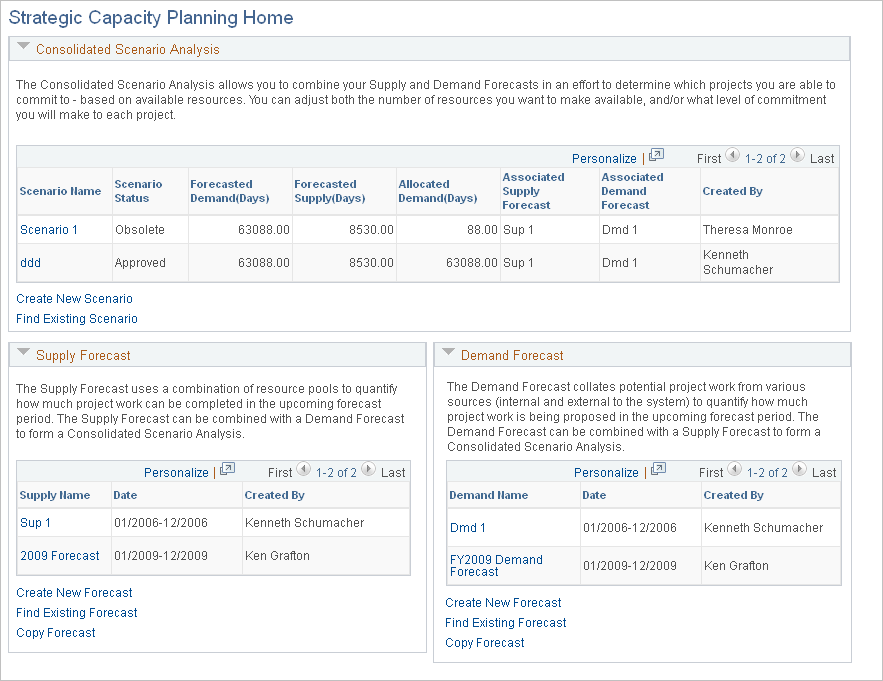
Consolidated Scenario Analysis
Click a link in the Scenario Name column to view details of that scenario.
Field or Control |
Description |
|---|---|
Create New Scenario |
Click this link to create a new consolidated scenario. |
Find Existing Scenario |
Click this link to view a particular consolidated scenario. |
Supply Forecast
Click a link in the Supply Name column to view details of that supply forecast.
Field or Control |
Description |
|---|---|
Create New Forecast |
Click this link to create a new supply forecast. |
Find Existing Forecast |
Click this link to view a particular supply forecast. |
Copy Forecast |
Click this link to copy a particular supply forecast. |
Demand Forecast
Click a link in the Demand Name column to view details of that demand forecast.
Field or Control |
Description |
|---|---|
Create New Forecast |
Click this link to create a new demand forecast. |
Find Existing Forecast |
Click this link to view a particular demand forecast. |
Copy Forecast |
Click this link to copy a particular demand forecast. |