Specifying Staffing Workbench and Resource Utilization Options
To specify workbench and resource utilization options, use the Staffing Workbench Options component (RS_MYWKBNCH_OPT).
|
Page Name |
Definition Name |
Usage |
|---|---|---|
|
RS_MYWKBNCH_OPT |
Select the default resource group to appear on the Manage Utilization page. |
|
|
Resource Group Definition - Resource Groups Page |
RS_RESOURCE_GROUPS |
Add or modify resource groups and select active resource groups. |
|
RS_MYWKBNCHRSC_OPT |
Select options for the Staffing Workbench - Manage Utilization page such as the grid sort order, number of days before the end date that an assignment is treated as ending, minimum utilization percentage, optimal utilization ratio, and chart appearance. You can also specify whether to include your name on the workbench if you are a member of the selected resource group. The My Workbench Options - Orders options page is discussed in a previous topic. |
Use the My Workbench Options - Workbench page (RS_MYWKBNCH_OPT) to select the default resource group to appear on the Manage Utilization page.
Navigation:
Resource Management, Define User Options, My Workbench Options, Workbench
Field or Control |
Description |
|---|---|
Resource Group ID |
Enter the default group of resources to appear in the Resources scroll area upon accessing the Staffing Workbench - Manage Utilization page. The list contains the groups that you designated as active. Your selection is also used as the default resource group search option on the Staffing Workbench - Fulfill Orders page and the Express Search page, and appears on the Resources Needing Assignments operational summary portal pagelet. If you do not select a resource group, the Resources work space will not contain any resource rows when you access the Staffing Workbench - Manage Utilization page. You can select a different resource group from the Staffing Workbench and the Express Search page when you search for resources. |
Add Resource Groups |
Click this link to access the Resource Group Definition - Resource Groups page and modify your list of active groups, modify or delete existing groups, or create new groups. |
Use the My Workbench Options - Utilization page (RS_MYWKBNCHRSC_OPT) to select options for the Staffing Workbench - Manage Utilization page such as the grid sort order, number of days before the end date that an assignment is treated as ending, minimum utilization percentage, optimal utilization ratio, and chart appearance.
You can also specify whether to include your name on the workbench if you are a member of the selected resource group.
Navigation:
This example illustrates the fields and controls on the My Workbench Options - Utilization page. You can find definitions for the fields and controls later on this page.
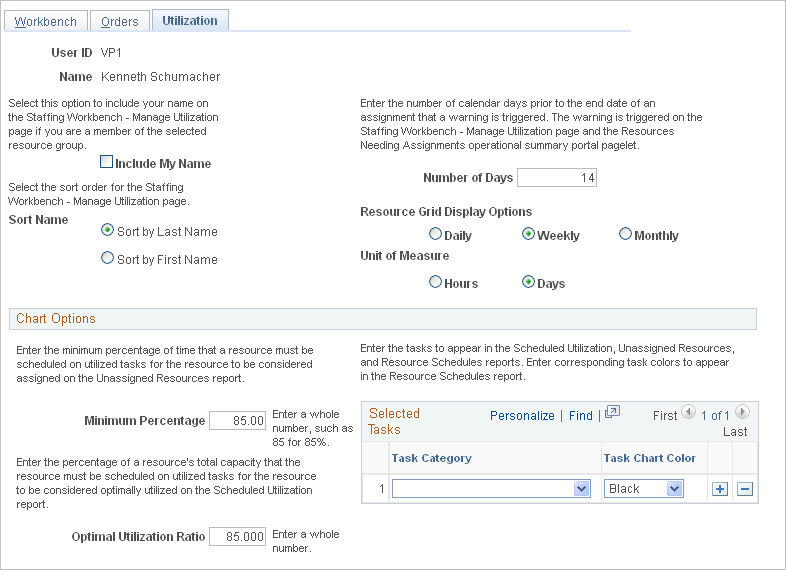
Field or Control |
Description |
|---|---|
Include My Name |
Select to include your name in the Resources scroll area on the Staffing Workbench - Manage Utilization page if you are a member of the selected resource group. |
Sort Name |
Select the sort order for resources who appear on the Staffing Workbench - Manage Utilization page. |
Number of Days |
Enter the number of days before the end date that an assignment is treated as ending. This number is used to trigger a warning on the Staffing Workbench - Manage Utilization page and the Resources Needing Assignments operational summary portal pagelet that a resource has an assignment ending. The default value is 14. |
Resource Grid Display Options |
Choose either Daily, Weekly or Monthly. |
Unit of Measure |
Choose either Hours or Days. |
Minimum Percentage |
Enter the minimum percentage of time that a resource must be scheduled on utilized tasks for the resource to be treated as assigned in the Unassigned Resources interactive report. Enter a whole number or mixed number. For example, enter 75 for 75 percent, or 85.5 for 85.5 percent. The default value is 85.00. |
Optimal Utilization Ratio |
Enter the percentage of a resource's total capacity that the resource must be scheduled on utilized tasks for the resource to be treated as optimally utilized on the Scheduled Utilization interactive report. Enter a whole or mixed number. The default value is 85.000. |
Task Category and Task Chart Color |
Enter the tasks to appear in the Scheduled Utilization, Unassigned Resources, and Resource Schedule charts. Enter a corresponding task color to appear in the Resource Schedule chart. If you do not enter tasks and corresponding task colors on this page, the Resource Schedule chart uses the default tasks and colors that are specified on the Installation Options - Resource Management page. |
Note: The My Workbench Options - Orders options page is discussed in a previous topic.