Approving Control Budget Journals Using Approval Framework
PeopleSoft Commitment Control's adoption of Approval Framework allows you to define all of the steps in the approval workflow process using PeopleSoft pages rather than Application Engine, thereby eliminating the need for technical developers to create workflow rules. PeopleSoft provides the following control budget approval functionality: Control budget journal header level approval, Mass budget journal approval, Graphical approval flow display, and Ability to add attachments to the control budget journals.
|
Page Name |
Definition Name |
Usage |
|---|---|---|
|
KK_AF_JRNL_APPR_M |
Use this page to approve, deny, or pushback multiple Commitment Control journals at once. Select to approve at the header or line level. |
|
|
KK_AF_JRNL_APPR |
Use this page to approve, deny, or pushback a single budget journal entry. This page is only accessible to authorized users. |
|
|
KK_ATT_SEC |
Use this page to attach documents to a budget journal. You can select to show or not show the attachments to the approvers (default value is Yes). |
|
|
Approval Attachments page |
KK_AF_APPR_ATT_SEC |
Use this page to view and add attachments for budget journals for which you have approval rights. The attachments are only visible if the Show to Approver option has been selected on the Attachments page of the budget journal entry (KK_ATT_SEC). |
|
KK_AF_APPR2_ATT_SEC |
Use this page to view attachments for budget journals for which you have approval rights. The attachments are only visible if the Show to Approver option has been selected on the Attachments page of the budget journal entry (KK_ATT_SEC). |
|
|
Approval Flow page |
KK_AF_APPR_MONITOR |
Access to view the display-only approval flow graphic. Access the individual Control Budget Journal Approval page to add adhoc approvers.Manage Control Budget Journal Approval Page |
PeopleSoft delivers the Manage Control Budget Journal Approval component (KK_AF_JRNL_APPR_M) for approving budget journals in mass and the Control Budget Journal Approval component (KK_AF_JRNL_APPR) for approving individual budget journals. These components include the following functionality:
This section describes the budget journal approval configuration and process using the Manage Control Budget Journal Approval components and discusses the following:
Configuring Approval Framework for control budget journal approval.
Enabling control budget journal approval.
Submitting control budget journal entries for approval.
Submitting budget transfers for approval.
Approving budget journals in mass.
Approving individual budget journals.
Adding attachments using the budget journal approval process.
Viewing attachments using the budget journal approval process.
If you elect to use the Approval Framework for budget journal approval, verify that the delivered approval framework setup uses the proper values for the following:
Verify the Transaction Registry for the default Approval Component name is KK_AF_JRNL_APPR. Also add the Thread Package and Class to control the title display on the Approval Monitor.
Verify the demo email notification templates for approval actions.
Verify the Approval Component and settings in the Transaction Configuration.
Set up the approval process definitions.
See also PeopleSoft General Ledger Documentation Update: Commitment Control Budget Journal Approval. Visit Oracle's My Oracle Support website and search for 1369486.1 (Article ID).
Enable control budget journal approval:
At the business unit level from the General Ledger Definition - Approval Options page.
At the ledger group level from the Ledgers For A Unit - Approval Options page.
To submit a budget journal for approval, access the Budget Lines page (Commitment Control, Budget Journals, Enter Budget Journals, Budget Lines). Select the Submit for Approval check box to submit a budget journal for approval upon saving the page.
See Budget Lines Page.
Use the Manage Control Budget Journal Approval page (KK_AF_JRNL_APPR_M) to approve, deny, or pushback single or multiple Commitment Control journals.
Navigation:
This example illustrates the fields and controls on the Manage Control Budget Journal Approval page. You can find definitions for the fields and controls later on this page.
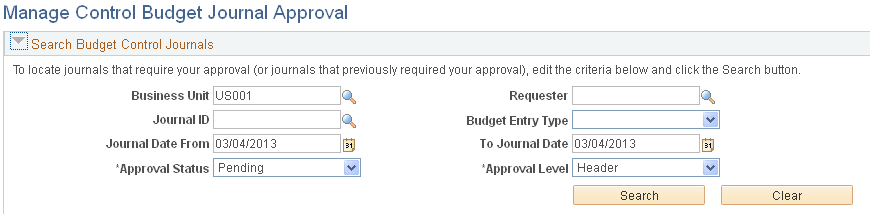
Supply the desired criteria and click the Search button. This action returns only those budget journals for which the current user is one of the approvers and that have not yet been posted or unposted. Click the Clear button to clear the search criteria.
Field or Control |
Description |
|---|---|
Business Unit |
Specify the Business Unit for your search. The user is limited to only those business units for which they have access. The default value is the user's specified business unit from the User Preferences - Overall Preferences page. |
Journal Date From and To Journal Date |
Default value for these fields is the current date. Enter date range for your search criteria. |
Approval Status |
Select the approval step status related to the current approver. Pending, Approved, Denied, or Pushed Back. This is a required field. |
Once you click the Search button, you are presented with the budget journals that match your criteria:
This example illustrates the fields and controls on the Manage Control Budget Journal Approval page (search results). You can find definitions for the fields and controls later on this page.
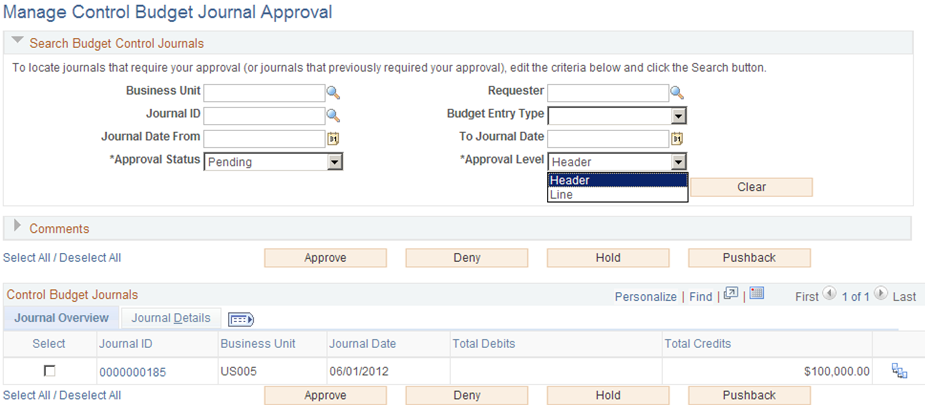
Comments
Expand the Comments group box to add a common comment for the selected budget journals at once and click the Add Comments button when finished entering. If you select only one journal, the comment applies only to that journal when you click the Add Comments button. If you enter comments before clicking any of the three action buttons, the comments will be saved to those journals' approval process.
Control Budget Journals - Journal Overview
Field or Control |
Description |
|---|---|
Select All / Deselect All |
Select all or deselect all journals by clicking the Select All / Deselect All link. Click once to select all and click again to deselect all (toggle link). |
Select |
Click to select one or several journals for which to apply the actions of Approve, Deny, Pushback, or Add Comments. |
Journal ID |
Click this link to access the individual Control Budget Journal Approval page. |
Business Unit |
Displays the anchor business unit of the journal entry. An entry does not appear for a unit for which an approver does not have access. |
Approve |
Select the journal (or journals) that you want to approve and click the Approve button to approve all selected journals at once. |
Deny |
Select the journal (or journals) that you want to deny and click the Deny button to deny all selected journals at once. |
Pushback |
Select the journal (or journals) that you want to push back and click the Pushback button to pushback all selected journals at once. |
View Approval Flow (icon) |
Click the View Approval Flow icon, which opens the Approval Flow page (KK_AF_APPR_MONITOR). |
View Attachment (icon) |
Select to view attachments (if present) for the journal. This opens the Approval Attachments page (KK_AF_APPR2_ATT_SEC). This secondary page is display-only. To add additional attachments as an approver, you must access the individual Control Budget Journal Approval page. See Adding Attachments Using the Budget Journal Approval Process. |
Control Budget Journals - Journal Details
Access the Journal Details tab on the Manage Control Budget Journal Approval page:
This example illustrates the fields and controls on the Manage Control Budget Journal Approval page - Journal Details tab.
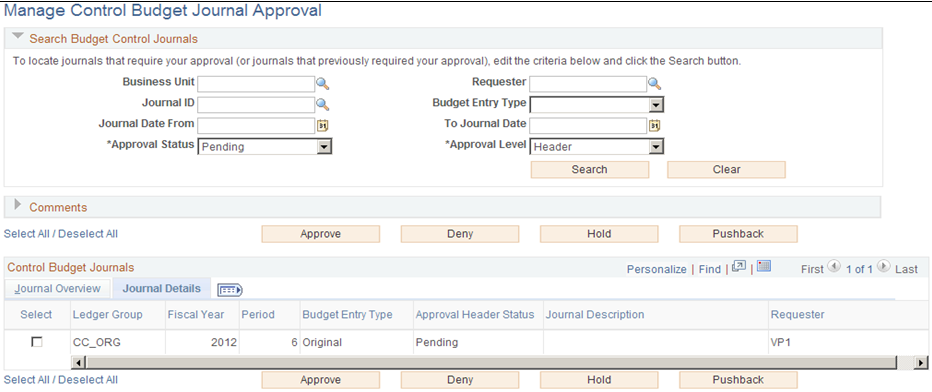
Note: The Status on the Journal Details tab is the overall approval status for the journal, while the Approval Status in the Search Journals section is the approval step status related to the current approver.
View Approval Flow
Use the Approval Flow page (KK_AF_APPR_MONITOR) to view the display-only approval flow graphic/
Note: Access the individual Control Budget Journal Approval page to add adhoc approvers.
Navigation:
This example illustrates the fields and controls on the Approval Flow page. You can find definitions for the fields and controls later on this page.
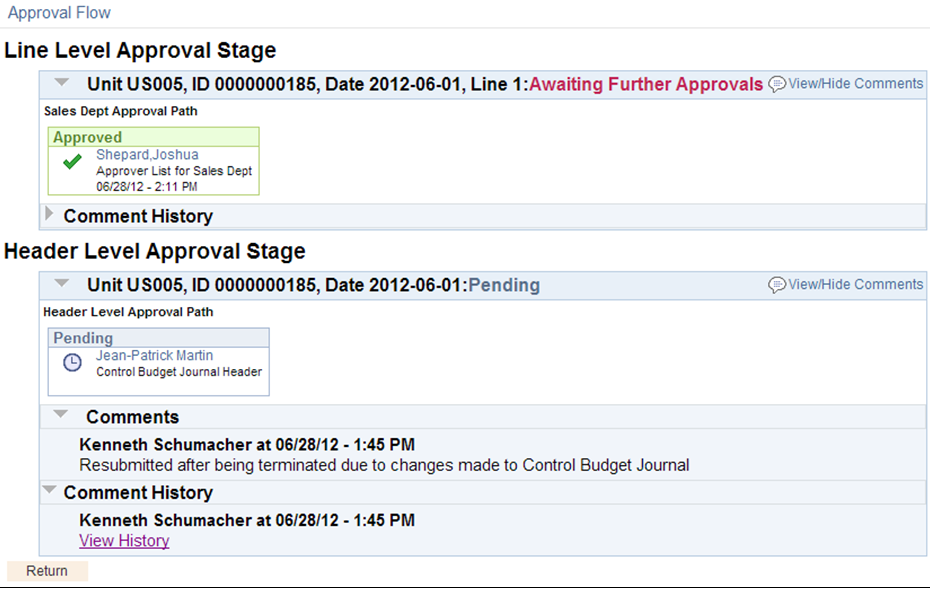
This page is display-only. You can drill to the individual Control Budget Journal Approval page to add adhoc approvers.
Field or Control |
Description |
|---|---|
View/Hide Comments (link) |
Click this link to show or to hide the associated comments. |
View Approver/Reviewer Information |
Click these links to open a modal window that shows the list of approvers/reviewers. |
View History |
Click these links to access the approval comment history for this journal. |
The Control Budget Journal Approval component (KK_AF_JRNL_APPR) provides the approval functionality for one budget journal at a time. The Control Budget Journal Approval page is accessible only from the Journal ID link on the Manage Control Budget Journal Approval page or from the PeopleTools Worklist link.
Note: This page is only accessible by authorized approvers; hence no ChartField Security is provided.
Use the Control Budget Journal Approval page (KK_AF_JRNL_APPR) to approve, deny, or pushback a single budget journal entry.
Navigation:
OR
This example illustrates the fields and controls on the Control Budget Journal Approval page. You can find definitions for the fields and controls later on this page.
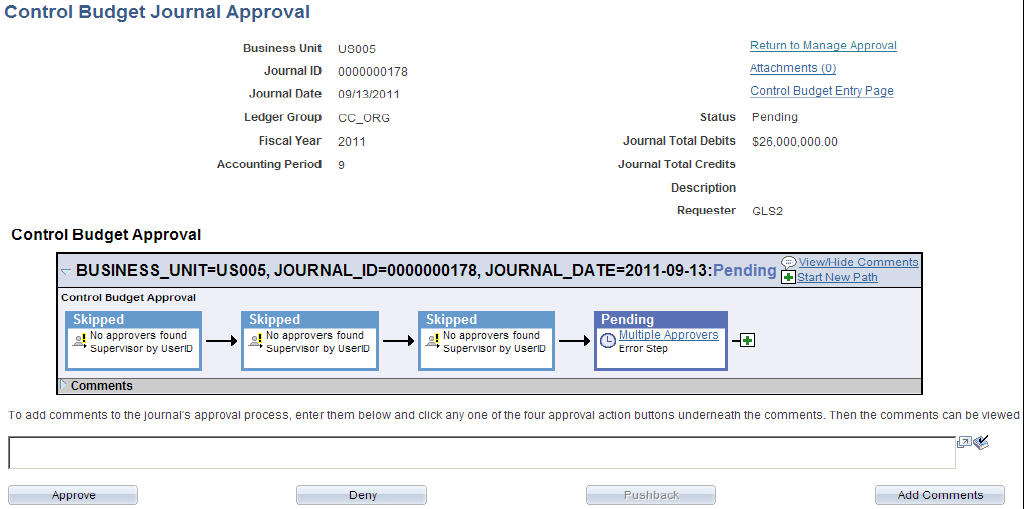
Field or Control |
Description |
|---|---|
Return to Manage Approval |
Click this link to return to the Manage Control Budget Journal Approval page. This link appears only when you navigate to the Control Budget Journal Approval page from the Manage Control Budget Journal Approval page. Upon returning to the Manage Control Budget Journal Approval page, it is re-populated with the original search criteria. |
Attachments (n) |
Click this link to attach or view the journal's supporting documents. The numeral displays the number of attachments. See Adding Attachments Using the Budget Journal Approval Process. |
Control Budget Entry Page |
Click this link to access the Budget Journal Entry component for more details on the journal. Since the Control Budget Journal Approval page is only accessible to authorized users, this link to access the budget journal entry is accessible to only those authorized users. |
Return to Worklist |
Click this link to return to the Worklist. This link appears only when you navigate to the Control Budget Journal Approval page using the Worklist. |
Approval Flow Graphic
Field or Control |
Description |
|---|---|
Start New Path |
Click to start a new approval path. |
Save Approval Changes |
This button appears only after changes are made to the Approval Flow Graphic Display, such as adding adhoc approvers. |
Click the plus button to add approvers to the approval path.
You can enter comments in the space that is provided. The comments are stored in the budget journal's approval process after you click any of the action buttons (Approve, Deny, Pushback, or Add Comments buttons).
Note: If the budget journal is no longer pending for the current approver, the Approve, Deny and Pushback buttons are inactive (grayed). Regardless, the current approver can still add comments. The Pushback button is inactive if the journal is pending at the first step of the path, since the Pushback action sends the journal back to the previous step.
Use the Control Budget Journals - Attachments page (KK_ATT_SEC) to attach documents to a budget journal. You can select to show or not show the attachments to the approvers (default value is Yes).
Navigation:
This example illustrates the fields and controls on the Control Budget Journal - Attachments page. You can find definitions for the fields and controls later on this page.
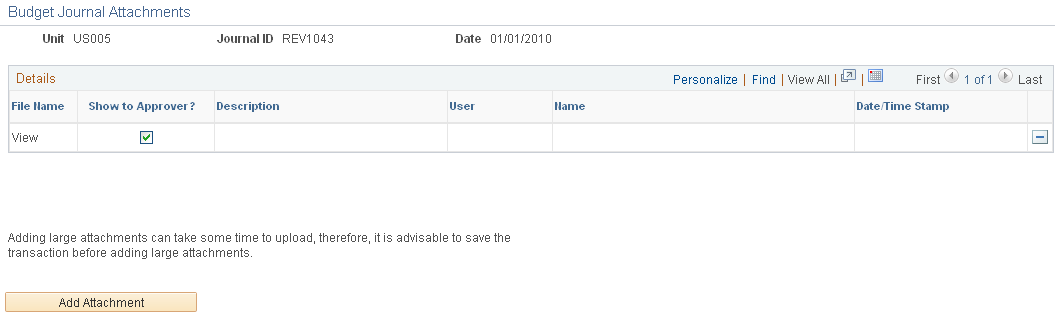
Field or Control |
Description |
|---|---|
Add Attachment (icon) |
Click this button to add supporting documents to the control budget journal. |
Show to Approver? (check box) |
Select this check box to enable approvers to see an attachment. (Default is selected). If you deselect this check box, approvers are not able to view the deselected attachments. The approver can then access the enabled attachments and add new attachments from the Approval Attachments page (KK_AF_APPR_ATT_SEC). Access this page from the Control Budget Journal Approval page (Commitment Control, Budget Journals, Manage Budget Journal, Manage Control Budget Journal Approval. Click the Journal ID link.) OR (Worklist, Worklist) – click the Attachments link): |
Use the Approval Attachments page (KK_AF_APPR_ATT_SEC) to view and add attachments for budget journals for which you have approval rights. The attachments are only visible if the Show to Approver option has been selected on the Attachments page of the budget journal entry (KK_ATT_SEC).
This example illustrates the fields and controls on the Approval Attachments page.
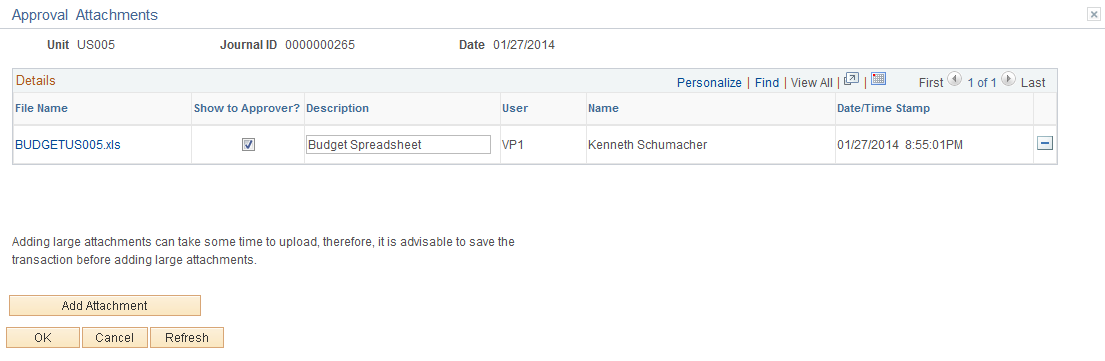
The attachments that appear on this page are only those that were marked as Show to Approvers on the budget journal entry - Attachments page. The approver can add new attachments on this page and can only modify or delete the attachments that they have added.
Use the Approval Attachments (view only) page (KK_AF_APPR2_ATT_SEC) to view attachments for budget journals for which you have approval rights. The attachments are only visible if the Show to Approver option has been selected on the Attachments page of the budget journal entry (KK_ATT_SEC).
Access the Approval Attachments (view only) page (KK_AF_APPR2_ATT_SEC) from the Manage Control Budget Journal Approval page (Commitment Control, Budget Journals, Manage Control Budget Journal, Manage Control Budget Journal Approval. Click the Attachments icon):
Navigation:
If an approver only needs to view attachments using the approval process without the need to add or modify attachments, they can access the (view only) Approval Attachments page.
The approver cannot add or modify attachments from this display-only page.
See PeopleSoft General Ledger Documentation Update: Commitment Control Budget Journal Approval. Visit Oracle's My Oracle Support website and search for 1369486.1 (Article ID).