Copying Budget Journals
This section discusses how to copy commitment control budget journals.
Note: Coping of budget close journals and the copying of budget journals across different commitment control budgets is not supported.
For example, if the journal date of the copied journal refers to a different effective-dated row on the budget definition, you cannot copy the journal. The system prevents copying across different budgets and issues an error message.
|
Page Name |
Definition Name |
Usage |
|---|---|---|
|
KK_BD_COPY |
Create copies of budget journals online. |
Use the Budget Journal Copy page (KK_BD_COPY) to create copies of budget journals online.
Navigation:
Select Copy Journal in the Process field on the Budget Lines page and click the Process button to access the Budget Journal Copy page
This example illustrates the fields and controls on the Budget Journal Copy page. You can find definitions for the fields and controls later on this page.
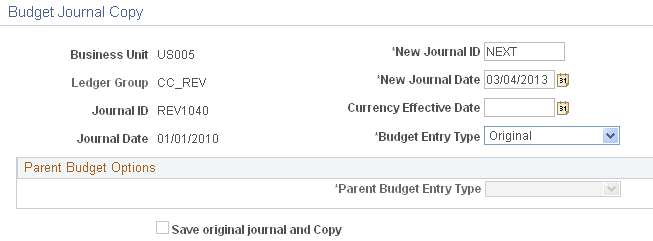
Field or Control |
Description |
|---|---|
New Journal ID |
Enter a journal ID for the new budget journal. The defaults is NEXT, which means the system automatically assigns the next available journal ID number as determined by your installation setup. This field is unavailable and locked to the value NEXT if you select the user preference Use Next Journal ID value. |
New Journal Date |
Enter the new date for the journal you are creating. The system uses Business Unit, New Journal ID, and New Journal Date to check for the creation of duplicate journal, and prevents duplicates by issuing an error message. Copied budget journal lines with a existing budget period are populated with values from the original journal. Lines without a budget period are populated with the new journal date. Note: Copying budget journal across different commitment control setups is not supported. A different setup means that if the journal date of the copied journal refers to a different effective-dated row on the budget definition, then you cannot copy the journal. The system prevents this action and issues an error message. |
Field or Control |
Description |
|---|---|
Currency Effective Date |
Specify a currency effective date different from the new journal date if necessary. If you leave this field blank, the system uses the new journal date when it copies the journal. The system recalculates all base currency amounts using this currency effective date, if it has a rate type on the line, and the foreign currency is different from the base currency. |
Budget Entry Type |
Select the budget entry type for your copied journal, which can be either Original or Adjustment. The value defaults from the budget entry type of the source journal, but you can change the value for the newly copied journal here. |
Field or Control |
Description |
|---|---|
Parent Budget Entry Type |
Enter the parent budget entry type for the new journal, if you elected to generate parent budgets on the source budget journal. The value defaults to the same value as the source journal but you can change it to Original or Adjustment for the new journal. See Generating Parent Budgets, Budget Adjustments and Budget Transfers Automatically. See Generate Parent Budgets, Budget Adjustments, and Budget Transfers Automatically. |