Defining Commitment Control Budget Period Calendars
To define commitment control budget period calendars, use the following components:
Budget Period Calendar (BUDG_PER_CALENDAR)
Budget Period Calendar Builder (CALENDAR_BLDR_BP)
Summary BP Calendar (SUMMARY_BP_CAL)
This section discusses creating budget period calendars manually, creating budget period calendars automatically, and creating summary budget period calendars.
Automatic calendar building provides an easy way to create budget periods over a range of time. Creating budget period calendars manually is useful when you need to completely control all aspects of the calendar creation process.
|
Page Name |
Definition Name |
Usage |
|---|---|---|
|
BUDG_PER_CALENDAR |
Create a (detail) budget period calendar manually. |
|
|
CALENDAR_BLDR_BP |
Create a (detail) budget period calendar automatically. |
|
|
SUMMARY_BP_CAL |
Create a Commitment Control summary budget period calendar. |
Use the Budget Period Calendar page (BUDG_PER_CALENDAR) to create a (detail) budget period calendar manually.
Navigation:
This example illustrates the fields and controls on the Budget Period Calendar page.
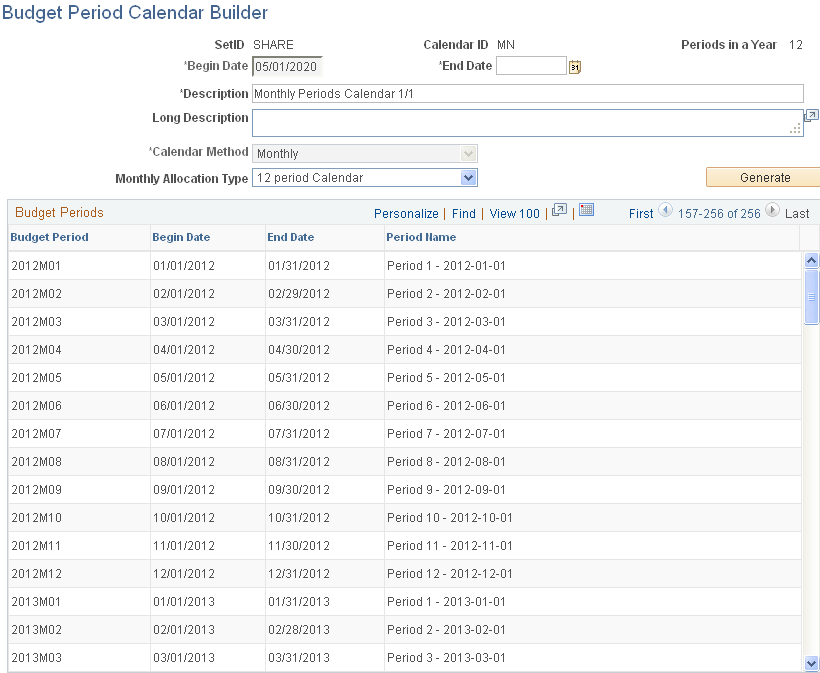
To create a budget period calendar manually:
Enter a short calendar ID description.
Enter the number of budget periods in a year. When you tab to exit the Periods in a Year field, the system selects the end date default that most closely matches the number of periods that you selected.
Note: When defining a multiyear budget period calendar, this field is no longer applicable. Just enter 1 as the value to bypass the system validation.
Accept or change the end date default by selecting the Year, Month, Bimonthly, Quarter, Semi-Annual, or Days option. This controls the period of time that is added to the begin date that you specify in the Budget Periods grid for each period. If you select Days as your end date default type, indicate the default number of days to the end of the period in the Specify field that is next to the Days option.
Note: When defining a multiyear budget period calendar, this field is not applicable. Accept the default. You can override the default in step 4.
In the Budget Periods grid, enter a budget period ID and begin date.
The end date is supplied by default based on your selection of end date default, but you can override it.
No gaps or overlaps should exist between one period's end date and the next period's begin date. Name the budget period IDs in such a way that you can use wildcards to perform budget inquiries with a partial budget period ID value. For example, if you name the budget periods 20XXM01, 20XXM02, and so on, you can enter 20XX% as the budget period value of an inquiry to display the budgets for all year 20XX monthly budget periods.
Enter a descriptive period name for each budget period.
Add as many budget periods as necessary.
Use the Budget Period Calendar Builder page (CALENDAR_BLDR_BP) to create a (detail) budget period calendar automatically.
Navigation:
This example illustrates the fields and controls on the Budget Period Calendar Builder page.
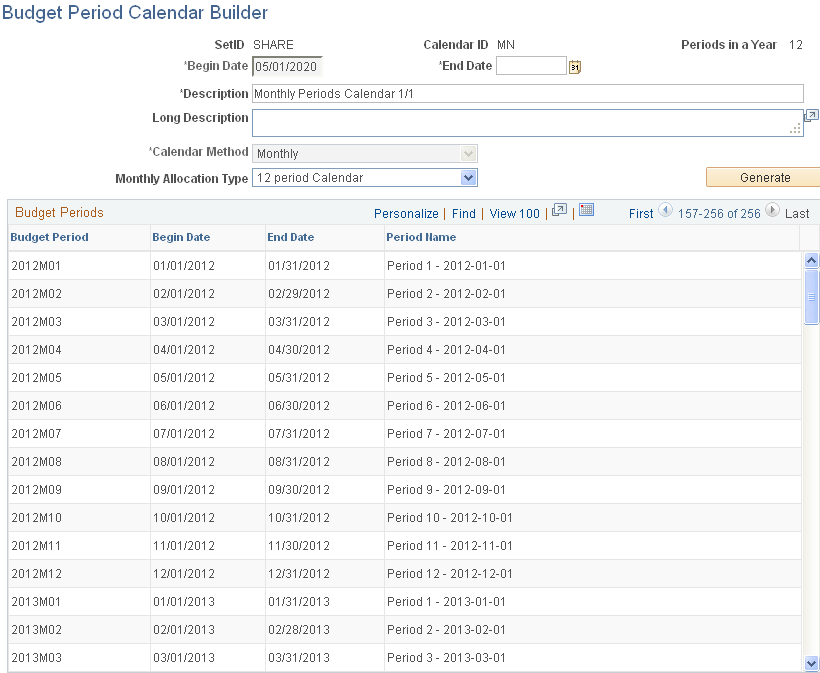
To create a budget period calendar automatically:
For new calendars enter a short calendar ID description.
If the calendar is entirely new, not an extension of an existing calendar, enter the begin date of the first period and the end date of the final period.
Note: The end date is not limited to the current year or the year of the begin date.
If you are creating an extension of an existing calendar, the begin date is not available for manual entry because the begin date is defaulted by the system from the end date of the existing calendar.
For new calendars, select a period type for this calendar by selecting Daily, Weekly, Bi-weekly, Monthly, Bi-monthly, Quarterly, Semi-Annual, or Yearly.
The period type (and, if the period is monthly, the monthly allocation type) determines the value that the system displays in the Periods in a Year field.
For new calendars, if you selected Monthly as the calendar period type, select one of the following options as the monthly allocation type:
Field or Control
Description
12 period Calendar
Calendar months.
13 period Calendar
Four weeks each.
445 Calendar, 454 Calendar, and 544 Calendar
Twelve non-monthly periods, divided into four sets of three periods each, with the three periods in each set made up, respectively, of either 4, 4, and 5 weeks; 4, 5, and 4 weeks; or 5, 4, and 4 weeks.
Click Generate.
The Budget Periods grid displays a row for each period in the range that you indicated.
Note: You cannot automatically create a multiyear budget period calendar. It must be created manually.
Use the Summary Budget Period Calendar page (SUMMARY_BP_CAL) to create a Commitment Control summary budget period calendar.
Navigation:
To create summary budget period calendars:
Enter a short description of the calendar ID.
Select the detail calendar that you want to summarize.
For example, if the summary calendar is to summarize monthly budget period data into quarterly or annual periods, select the monthly (detail) budget period calendar.
In the Detail Period Ranges field for each Summary Calendar Period grid, enter a budget period ID and a descriptive period name, and then select From Budget Period and To Budget Period.
The from and to values prompt from the detail calendar that you specified. If, for example, you create quarterly summary budget periods based on a monthly detail budget, select the first and last periods of the quarter. No gaps or overlaps should exist between the ending detail period that you select for one quarter and the beginning period that you select for the next quarter.