Setting Up Commitment Control Security Rules
To set up commitment control security rules, use the Security Rule Definition (KSEC_RULE_ENTRY) component.
Security rules enable you to establish, independently of any specific user, which security events can be performed on which budgets. Setup for security rules consists of defining the security rules and applying them to business units, and applying the security rules to security events. These are described in this section:
|
Page Name |
Definition Name |
Usage |
|---|---|---|
|
KSEC_RULE_ENTRY |
Specify the key ChartField values and business units that define the budgets included in a security rule. |
|
|
KSEC_RULE_APPLY_TO |
Apply the attributes that you defined on the Rule Definition page to one or more security events. |
Use the Budget Security - Rule Definition page (KSEC_RULE_ENTRY) to specify the key ChartField values and business units that define the budgets included in a security rule.
Navigation:
This example illustrates the fields and controls on the Rule Definition page. You can find definitions for the fields and controls later on this page.
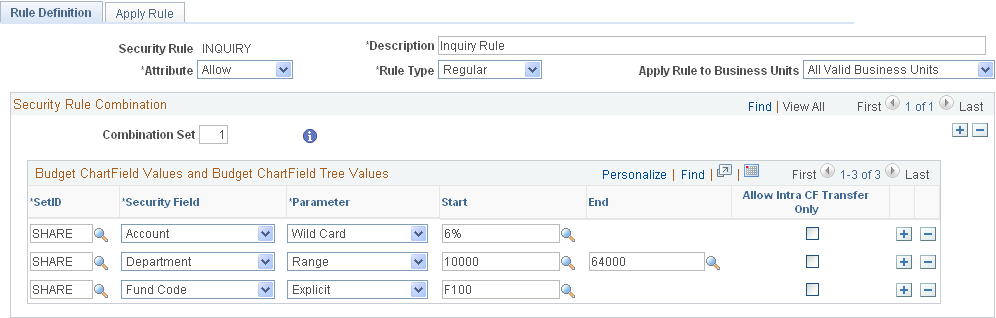
Field or Control |
Description |
|---|---|
Attribute |
Select one of the following:
|
Field or Control |
Description |
|---|---|
Rule Type |
Select one of the following:
|
Security Rule Combination
Field or Control |
Description |
|---|---|
Combination Set |
Each combination set represents a budget or range of budgets (depending on the parameters you use to select ChartField values). When you add a new combination set, the system generates a sequential combination set number. When more than one ChartField is being secured in combination with other ChartFields, establish combination sets for a rule as opposed to defining individual rules for each ChartField value or range of ChartField values. To control for multiple ChartFields that are interrelated, create a rule using multiple ChartField Combination Sets. For example, if a user is to have access to the following ChartFields for these specific values:
Create the following ChartField Combination Sets for one rule:
|
Budget ChartField Values and Budget ChartField Tree Values
Field or Control |
Description |
|---|---|
Security Field |
Select a key ChartField for the budget or budgets you want to include in the combination set. You specify each ChartField and its value or values on a separate row. The ChartField must be on the list of security fields defined on the Security Field Setup page. This list also includes budget period, ledger group, and ledger. Observe the following rules when adding security ChartFields:
|
Field or Control |
Description |
|---|---|
Parameters |
Select the parameter the system is to use to identify valid ChartField values:
|
See Assigning Commitment Control Security Rules
See Key ChartFields and Translation Trees.
Field or Control |
Description |
|---|---|
Allow Intra CF Transfer Only (allow intra ChartField transfer only) |
Select to limit budget transfers to budgets that share the same value for the ChartField. For example, if the combination set includes all of the Accounts in the range 100001 to 100010 and you have selected Allow Intra CF Transfer Only for Account, then users assigned to the security rule will be able to transfer budget amounts only between budgets that share in common Account 100001, and between budgets that share in common Account 100002, and so forth. Users are not able to transfer budget amounts between budget for account 100001 and budget for account 100002. When you are using a combination of ChartFields, set up the combination in the same rule. For example, create rule #1 to allow a user to transfer budgets ranging from accounts 100001 to account 100002 but only for department 1234. You create the ability to transfer and the restriction for department 1234 all in rule #1. Do not create a rule for the Account ChartField, then a rule for the Department ChartField. A separate rule for each of the ChartField values or ranges of values, even if run sequentially, results in user access to unintended budgets. This is because system logic allows update for any row that passes any one rule. Note: Use only for security rules that apply to the Budget Transfer security event and use only with a rule attribute of Allow. |
Apply Rule to Business Units
Apply the rule either to all valid business units or to the business units you specify in the grid.
Use the Budget Security - Apply Rule page (KSEC_RULE_APPLY_TO) to apply the attributes that you defined on the Rule Definition page to one or more security events.
Navigation:
Apply Rule to Security Events
Field or Control |
Description |
|---|---|
Security Event |
Select the security events to which you want the security rule to apply:
OVERRIDE at the transaction level, or header level as for a complete override of a journal entry, can be done only by a super user. However, overrides at the individual budget level do not have to be associated with a Super User rule. BYPASS, and BUDG_DT are available only if you select Super User as an attribute on the Rule Definition page. Note: A security event need not be active for you to apply security rules to it, but the system only enforces security rules on active security events. |
See Security Events.
Field or Control |
Description |
|---|---|
|
Click to see a discussion of why you should or should not include ledger group as a security field for this event. You enter security fields in the ChartField column on the Rule Definition page. |
Applicable Modules for Budget Date Event
Available only when you select the BUDG_DT (budget date override) Security Event.
Field or Control |
Description |
|---|---|
All Modules |
Click to allow budget date override for all feeder application modules. |
Specify Modules |
Click to specify which feeder application modules allow budget date override. Enter selections in the Module field. |
Applicable Source Transactions for Override Event
Available only when you select the OVERRIDE (budget override) Security Event.
Field or Control |
Description |
|---|---|
All Source Transactions |
Click to allow transaction override for all source transaction types. |
Specify Source Transactions |
Click to specify which source transaction types allow budget checking overrides. Enter selections in the Source Transaction Type fields. |
Note: Selecting Do not Allow Override as the Override Budget Checking option for a source transaction type on the Source Transactions - Options page is only effective if the override event is inactive within commitment control security.
