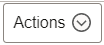Using the Commitment Control WorkCenter in Fluid
The Commitment Control Fluid WorkCenter provides a centralized location for managing control budgets, as well as processing and manage source transaction exceptions.
You can identify the status of a transaction, and resolve and run budget checking on multiple transactions. You can also perform row level actions or actions for selected transactions.
The Fluid Commitment Control WorkCenter is delivered with sample data. It is the responsibility of the system administrator from your organization to design and create links so that users can access and view specific links, pages, and pagelets.
This topic discusses the pagelets available in the Fluid Commitment Control WorkCenter.
Setting up the Commitment Control WorkCenter
To Set up the Commitment Control WorkCenter:
Use the EPGL3000 permission list to access the Commitment Control WorkCenter.
The Commitment Control WorkCenter is in the KK_WORKCENTER_FL component and menu.
See the Setting Up and Personalizing PeopleSoft Fluid WorkCenters topic.
See also Understanding How to Set Up PeopleSoft Classic and Fluid WorkCenters As a System Administrator.
Use these pages in the Fluid Commitment Control WorkCenter
|
Page Name |
Definition Name |
Usage |
|---|---|---|
|
EOWC_MDSTARTPG_NUI |
Access frequently-used areas according to your role and security using the Fluid User Interface. |
|
|
NA |
View and take action on frequently-used components and be alerted to the transactions that require your attention. |
|
|
NA |
View and approve pending transactions. |
|
|
NA |
Access Commitment Control Insights dashboards. |
|
|
NA |
Access frequently-used links to components such as management or setup options, Tree Manager, and so on. |
|
|
NA |
Access Query Manager, and frequently-used public queries and private queries, without leaving the WorkCenter. |
|
|
NA |
Access commonly-used report and process run controls. |
This table contains common elements of the Commitment Control WorkCenter page.
|
Field or Control |
Description |
|---|---|
|
Scope |
Click the Scope drop down to change your scope option. Only users who have been given permission to access the scope field have access to this drop down option. Granting users access to the scope field is performed on the Configure Pagelets - My Work Page. |
|
|
Click the Personalize icon to access these options:
Note: This option is only available when the Scope field is enabled for the user. |
|
|
Select the rows and click the desired action to apply to the selected rows. Related actions for each user can be different based on their privileges. |
|
|
Click to access the Refine Filter Criteria page. |
|
|
Click to download the grid contents to an Excel spreadsheet (ps.xls). |
|
|
Click to enter a search string. The find feature looks for matches in edit boxes, display-only fields, disabled or shaded fields, dynamic links, and text in long edit boxes. It does not find column headings, field labels, text values on icons, static links, and hidden fields. It does not search HTML areas that are on the grid or scroll area. |
|
|
Click to display the Sort pop-up menu. When the default sort is in effect, the button background color is white; and when a user sort is in effect, the button background color is green. |
Use the Commitment Control WorkCenter page to access frequently-used areas according to your role and security using the PeopleSoft Fluid User Interface.
Navigation:
Select the Commitment Control WorkCenter tile.
This example illustrates the fields and controls on the Commitment Control WorkCenter page.
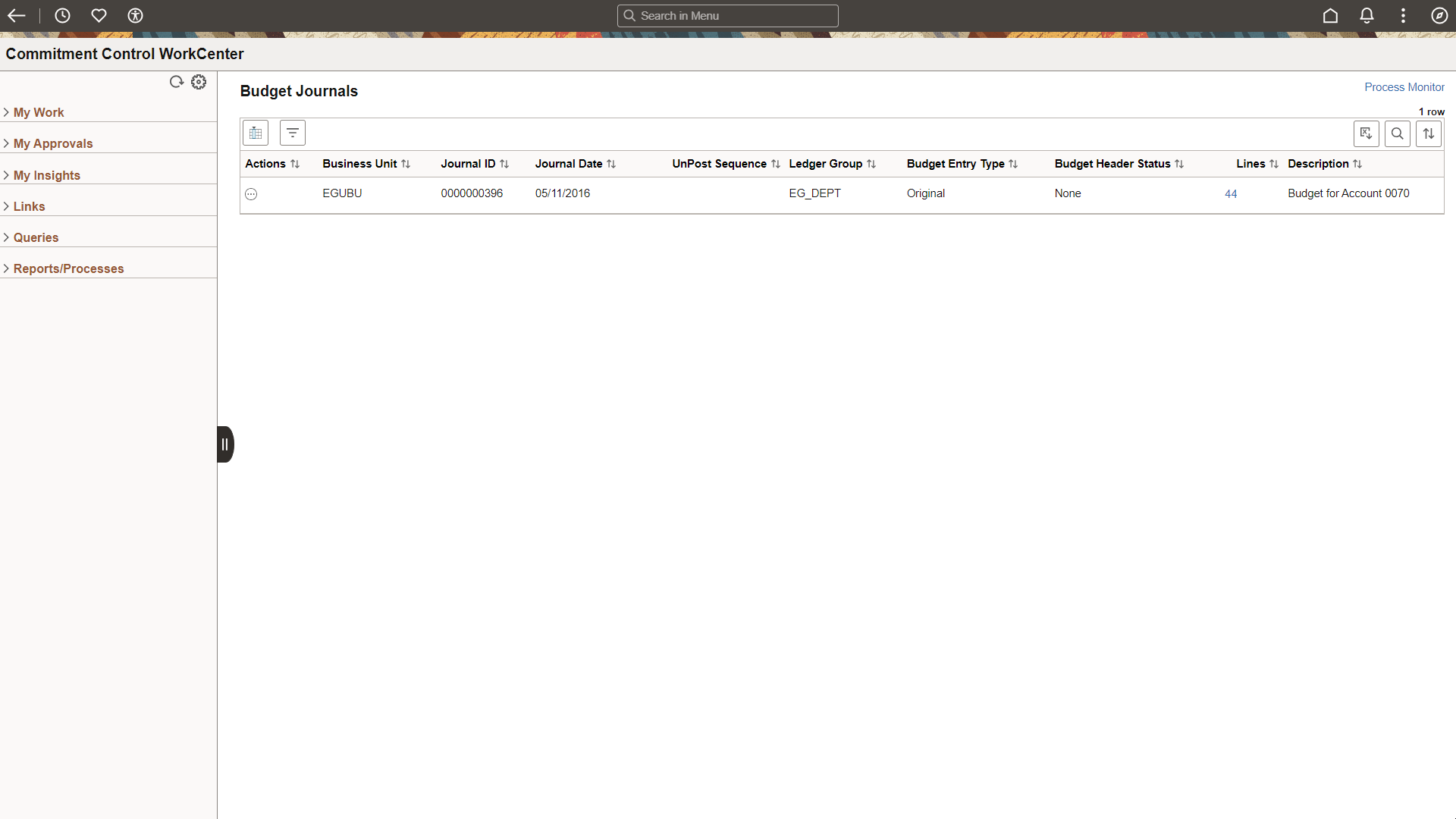
Use Commitment Control WorkCenter - My Work to view and take action on frequently-used components and be alerted to the transactions that require your attention.
Navigation:
Select the Commitment Control WorkCenter tile and expand My Work.
This example illustrates the fields and controls on the Commitment Control WorkCenter - My Work (Fluid).
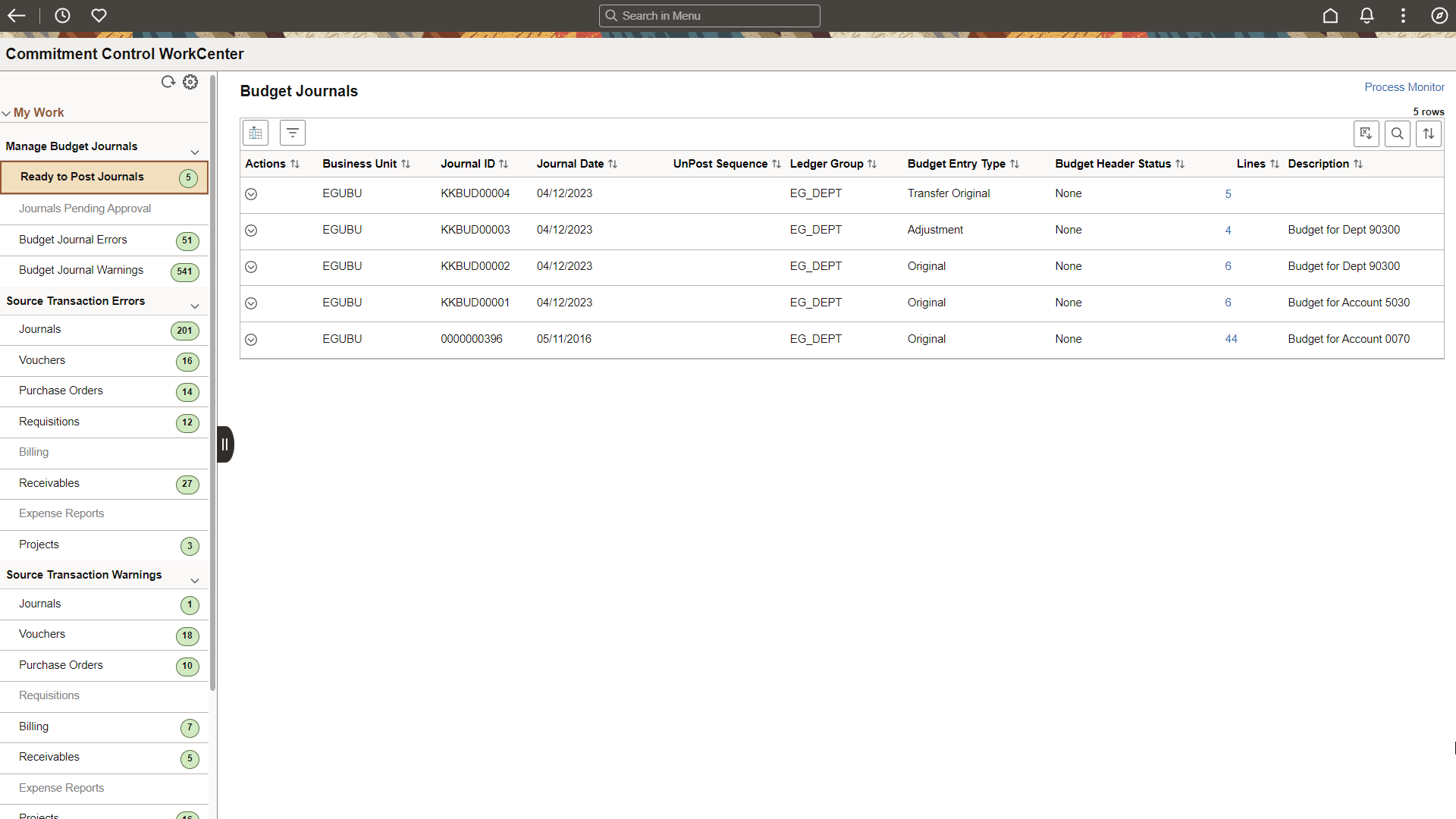
The My Work pagelet is pre-defined and includes links to pages that you need to access most often. It can also include items that require your attention and potentially some type of action. Some links that are set up for the My Work pagelet can be subject to filter criteria that limit the amount of data that is available to a user. If enabled by the system administrator, you can personalize your My Work section by clicking the Personalize icon.
Delivered links are grouped into these sections. However, your system administrator can customize this per your needs:
Manage Budget Journals
Source Transaction Errors
Source Transaction Warnings
Manage Budget Journals
Use this section to perform actions:
|
Link/Option and Description |
Row Actions |
Bulk Actions |
|---|---|---|
|
Ready to Post Journals: Manage journals that are ready to post. These journals do not need approval or have an Approved status |
Budget Pre-Check Open Budget Journal Post Journal |
Budget Pre-Check Email Notification Post Journal |
|
Journals Pending Approval: View journals that need approval. These journals cannot be posted until they are approved. However, Budget Pre-Check can be performed, which checks for exceptions without posting the journal. |
Budget Pre-Check Open Budget Journal |
Budget Pre-Check Email Notification |
|
Budget Journal Errors: Edit control budget journals that have budget errors. This exception must be corrected before you can process the transaction against the budget. |
Budget Check Budget Override Go to Source Entry Go to Transaction Exceptions |
Budget Check |
|
Budget Journal Warnings: View control budget journals that have budget warnings. These warnings are informational and do not require action. |
Go to Source Entry Go to Transaction Exceptions |
None |
Source Transaction Errors
Use this section to perform actions on budget exceptions based on the source transaction type. You can drill into the source entry, Transactions Exceptions page, resolve errors, and budget check multiple rows.
|
Field or Control |
Descriptions |
|---|---|
|
Exceptions |
Select to view exception details. |
|
Overridden |
Select to view budget override details such as User ID and date time stamp. This link is enabled only when the budget is overridden. |
|
ChartFields |
Select to view budget ChartFields. |
|
Row Actions |
Bulk Actions |
|---|---|
|
Budget Check Budget Override Go to Source Entry Go to Transaction Exceptions |
Budget Check |
Source Transaction Warnings
Use this section to perform actions on budget exceptions that have source transaction warnings. You can drill into the source transaction.
|
Row Actions |
Bulk Actions |
|---|---|
|
Go to Source Entry Go to Transaction Exceptions |
None |
Use the Commitment Control WorkCenter - My Work Approvals to view and approve pending transactions.
Navigation
Select the Commitment Control WorkCenter tile and expand My Approvals.
This example illustrates the fields and controls on Commitment Control WorkCenter - My Approvals (Fluid).
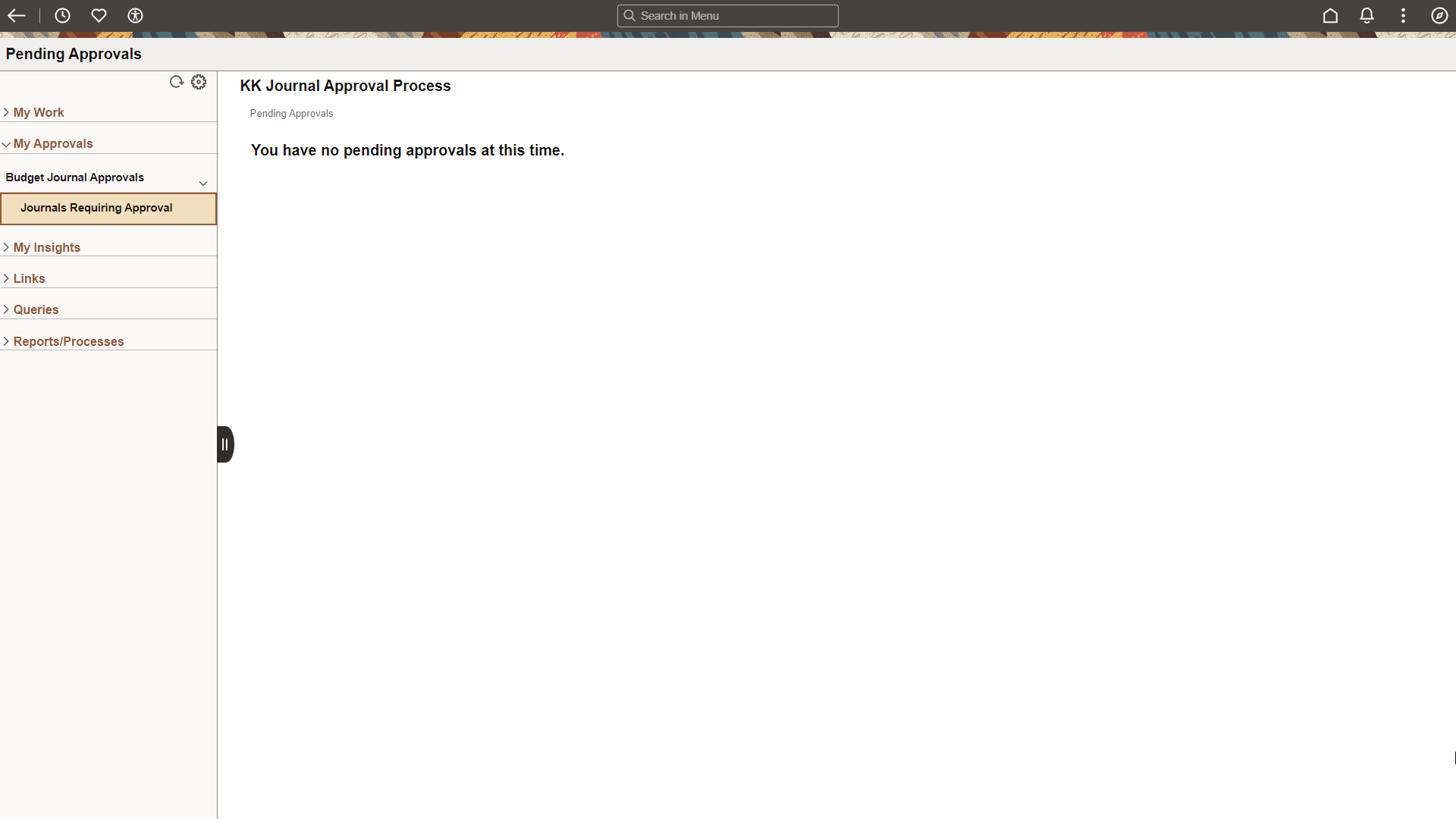
Use the Commitment Control WorkCenter - My Insights to access Commitment Control Insights dashboards.
Navigation:
Select the Commitment Control WorkCenter tile and expand My Insights.
This example illustrates the fields and controls on the Commitment Control WorkCenter - My Insights (Fluid).
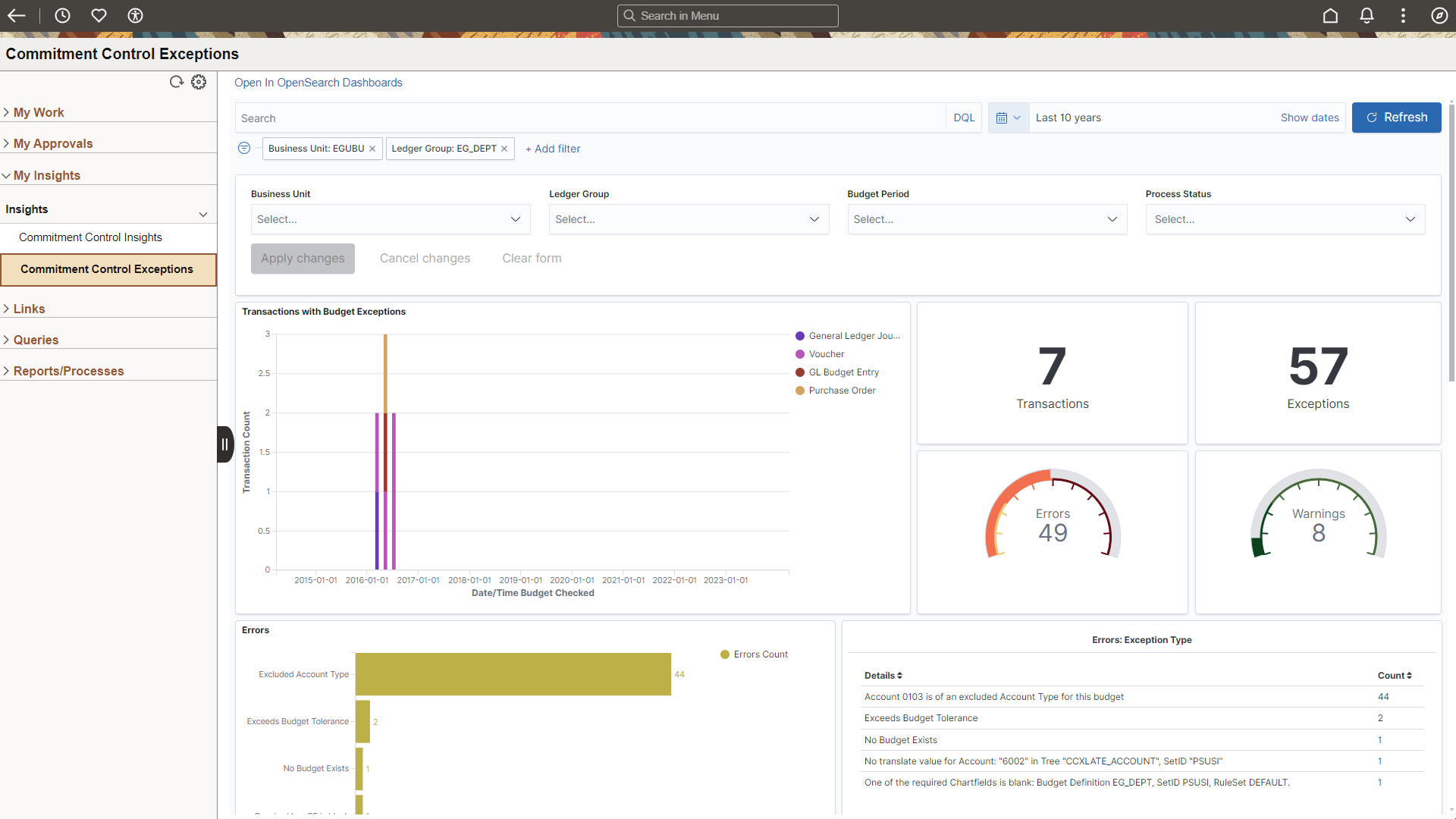
To access Commitment Control Insights dashboards in the Commitment Control WorkCenter, you must have these roles: “Insights GL Edit Privilege” and “Insights GL View Privilege”.
For more information about Commitment Control Insights dashboards, see Analyzing Commitment Control Using PeopleSoft Insights.
Filters Used in the WorkCenter for Insights Dashboards
These are the filters used when accessing the Commitment Control Insights dashboard from the WorkCenter:
Business Unit
Ledger Group
Budget Period
Account
Department
Fund
These are the filters used when accessing the Commitment Control Exceptions Insights dashboard from the WorkCenter:
Business Unit
Ledger Group
Budget Period
Exception Type
This information can be found by selecting the Define Map link from the Configure Pagelets – My Insights Page.
Use the Configure Filter Values Page to define default filter values for a user. They can be changed by the user, for the session by selecting the Personalize button, Edit Filters, and the Filter ID.
Use Commitment Control WorkCenter - Links to access frequently-used links to components such as management or setup options, Tree Manager, and so on.
Navigation:
Select the Commitment Control WorkCenter tile and expand Links.
This example illustrates the fields and controls on the Commitment Control WorkCenter - Links (Fluid).
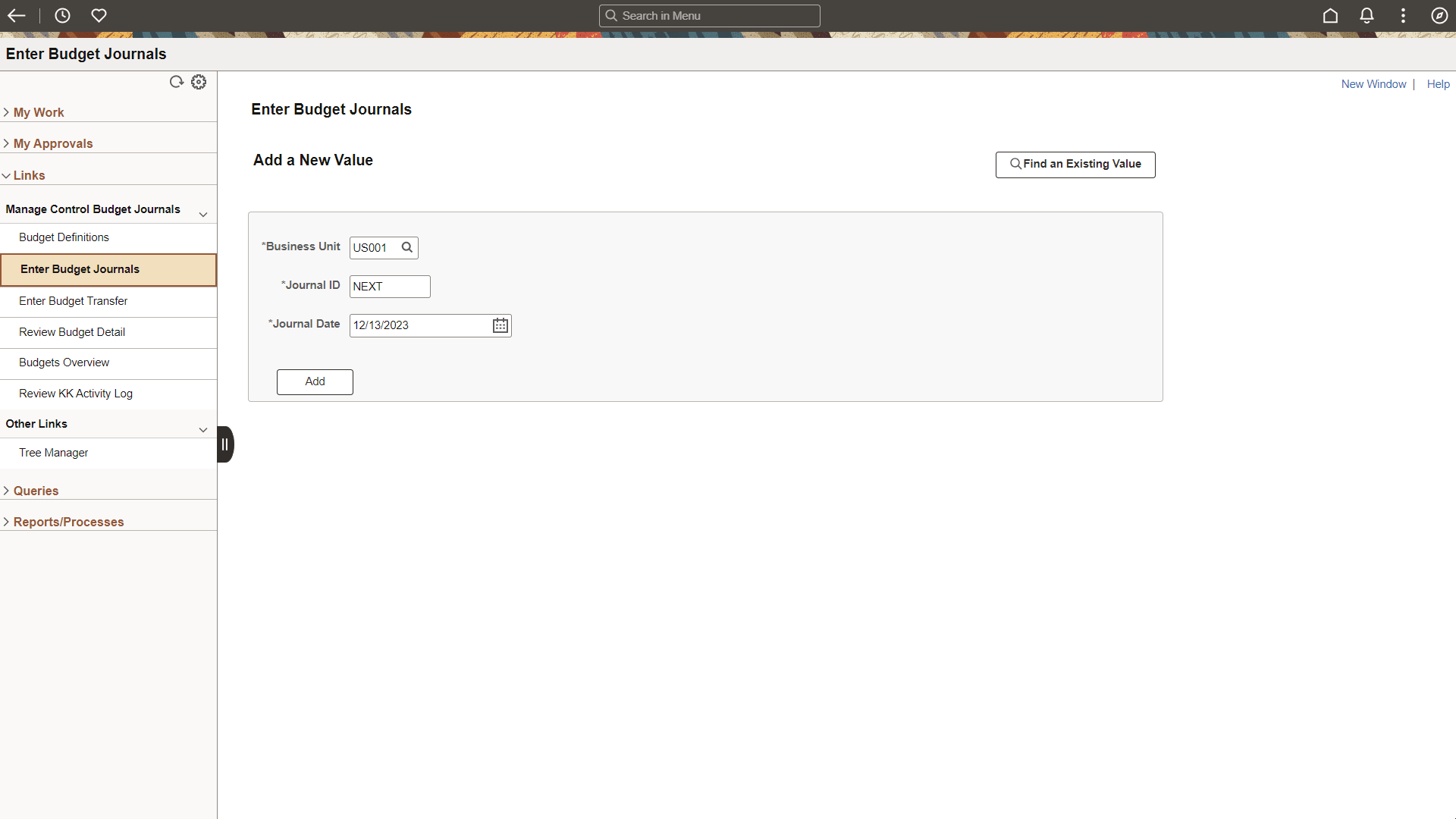
The Links pagelet includes additional links to pages or other areas of interest to the user role. A system administrator maintains the list of links that are available to the user, as well as related security. Users can then personalize the links that they want to access from their WorkCenter. Commonly-used external links can also be added to this section.
Use Commitment Control WorkCenter - Queries to access Query Manager, and frequently-used public queries and private queries, without leaving the WorkCenter.
Navigation:
Select the Commitment Control WorkCenter tile and expand Queries.
This example illustrates the fields and controls on the Commitment Control WorkCenter - Queries (Fluid).
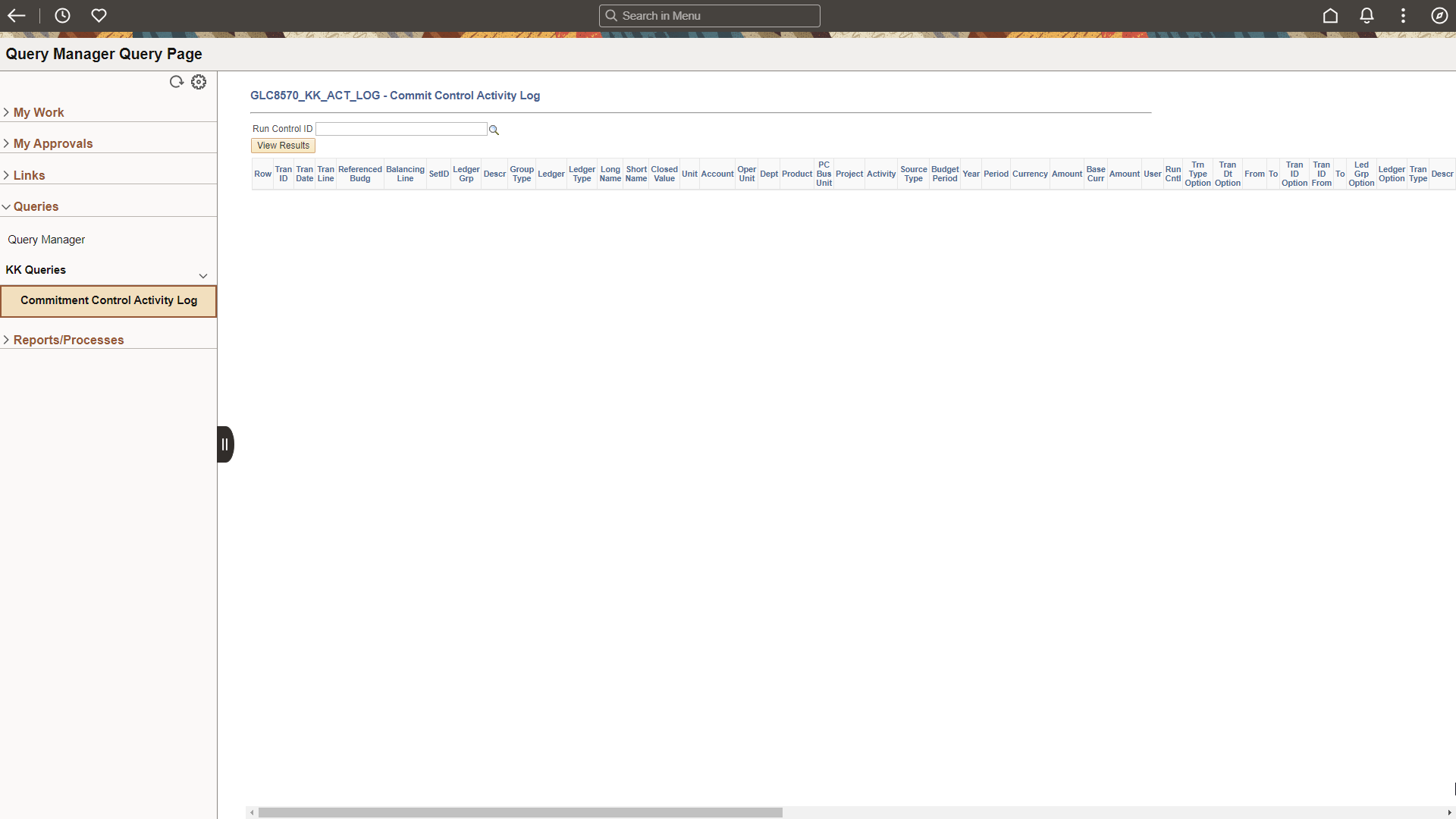
The Queries pagelet includes links to Query Manager, public queries, and private queries. The system administrator can determine if an end user can add public or private queries, and the end user can personalize their queries accordingly. When a link is selected, the results are displayed in the transaction pane of the WorkCenter (right side) or in a new window. As with Query Manager, the query results within your WorkCenter can be downloaded and saved to Microsoft Excel.
Use Commitment Control WorkCenter - Reports/Processes to access commonly-used report and process run controls.
Navigation:
Select the Commitment Control WorkCenter tile and expand Reports/Processes.
This example illustrates the fields and controls on the Commitment Control WorkCenter - Reports/Processes (Fluid).
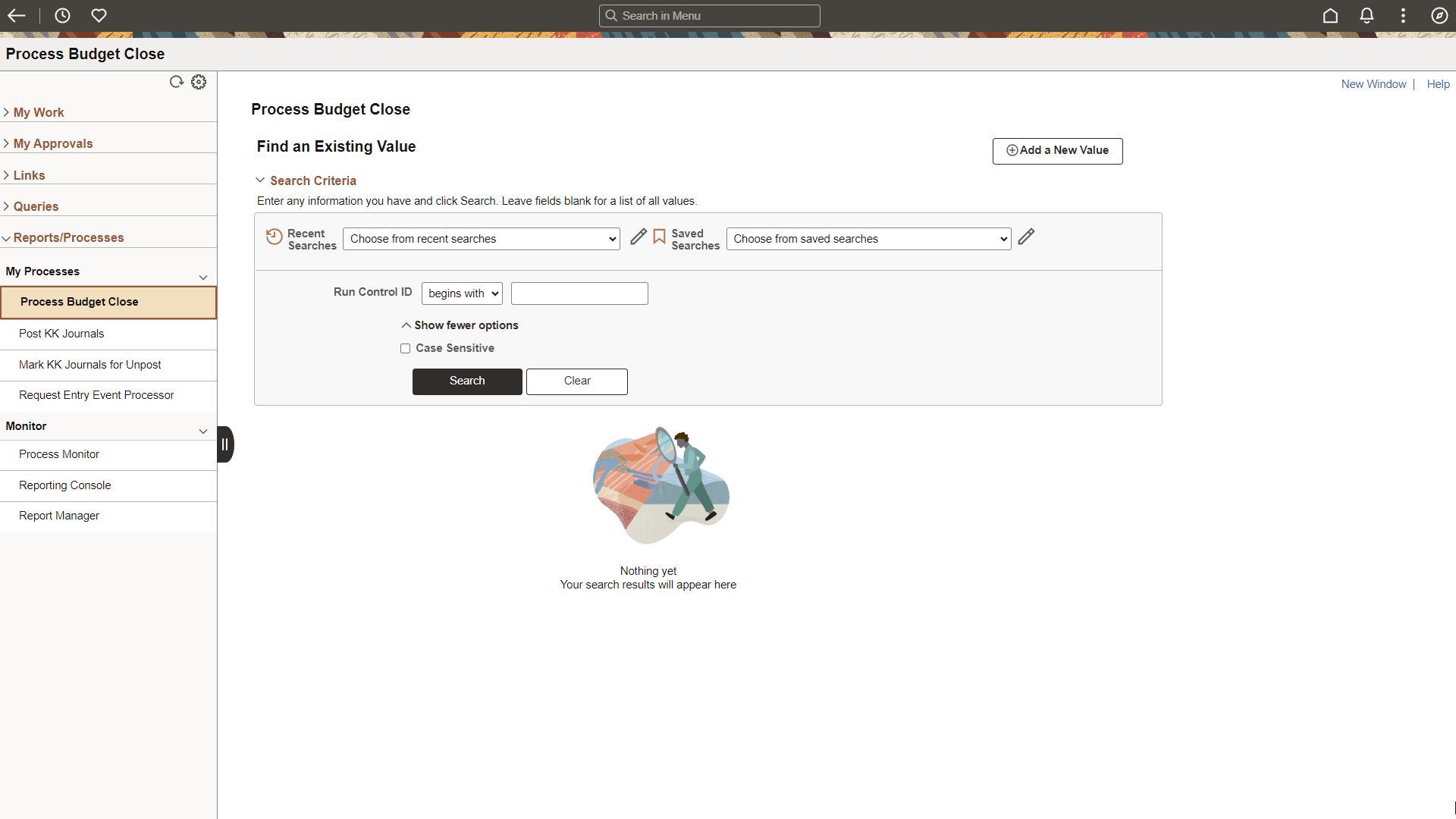
The Reports and Processes pagelet includes links to reports and processes that you commonly use. The links take you to the run control page for reports, processes, and the Reporting Console. The system administrator enables users to configure this pagelet according to their own specifications.
 (Personalize)
(Personalize)