Understanding Returned Material Management
This section discusses:
Returns in PeopleSoft Order Management.
RMA process flow.
Business unit setup for RMA processing.
Business unit defaults for returned material.
RMA defaults.
Order groups with RMAs.
RMA line pricing.
Managing Returned Material for Sales Order
Using the RMA Form (returned material authorization) component, you can manage returns for sales orders and material stock requests. To process returns for sales orders, use the RMA Form component in the Customer Returns menu. For material stock requests, use the RMA Form component in the Inventory menu. Before you begin setting up return processing options for sales orders, revisit the business unit structure. This section provides examples of business unit setup for RMA (returned material authorization) processing and an RMA process flow diagram to help you decide on a business unit structure to process returns for the company.
You can create replacement sales orders or issue credit requests automatically, either immediately or when you receive the returned goods. Replacement sales orders are created in a Pending status. You can set up charges for which the customer must pay as either a flat amount for restocking fees or as a percentage of the value of the goods returned; do so on the Restock Fees page. On the Return Type Codes page, set up the processing options for the different types of returns. For example, for an RMA replacement order, you can have the replacement order sent out before the customer returns the item. You can also use Order Groups to supply default order information for replacement sales orders. You can view information for the replacement sales orders on the Replace Sales Orders page.
After you set up RMA processing options, enter returned material information on the RMA Form (returned material authorization form) pages. Three primary pages are RMA Form (PeopleSoft Order Management component), RMA Line, and Revenue Distribution Accounts.
Note: Use the RMA pages in the Inventory menu to process returns for material stock requests in PeopleSoft Inventory.
To populate the RMA Form page, select shipped lines on the Customer Shipment History page. If the product is ship serial, serial numbered or lot controlled, you can select the specific serial number or lot returned from the Serial/Lot Selection page (Serial ID) or the Serial/Lot Selection page (Lot ID). From Review RMA Information, you can view shipment history by header, line, and schedule.
In addition to being able to select from shipment history, the user can choose to select the data directly from the invoice to populate the RMA line.
If the original shipment or invoice was paid by credit card, the credit card information will be displayed in the RMA line by default. The CSR can edit this information. The credit card information is then passed to Billing if a credit memo needs to be created.
Set up attachments and notes with RMAs to further help you communicate information about the returns. This topic reviews associating attachments and standard or custom notes on the RMA Header Notes/Attachments (returned material authorization header notes and attachments) page. You can also use attachments and notes with RMA line information.
PeopleSoft delivers three standard reports to help manage RMA activity. Use the Print RMA page to generate RMA acknowledgments to send to customers. You can view RMAs and overdue RMAs after setting up the RMA Register page and Overdue RMAs page, respectively.
If Customer Shipment History is used to create the RMA Line, the RMA Adjustment process will retrieve applicable VAT or US tax information from the original sales order or invoice.
Note: The tax information will not be visible on the RMA form. If the RMA is for a VAT customer, the VAT information will be passed to Billing for credit processing. Similarly for US customer, the US tax information will be passed to Billing for credit processing.
RMAs that have been fully received and/or fully canceled for the selected OM business unit will be automatically closed by RMA Close process (OM_CLOSE).
The following diagram illustrates the process flow for returned materials.
RMA process flow
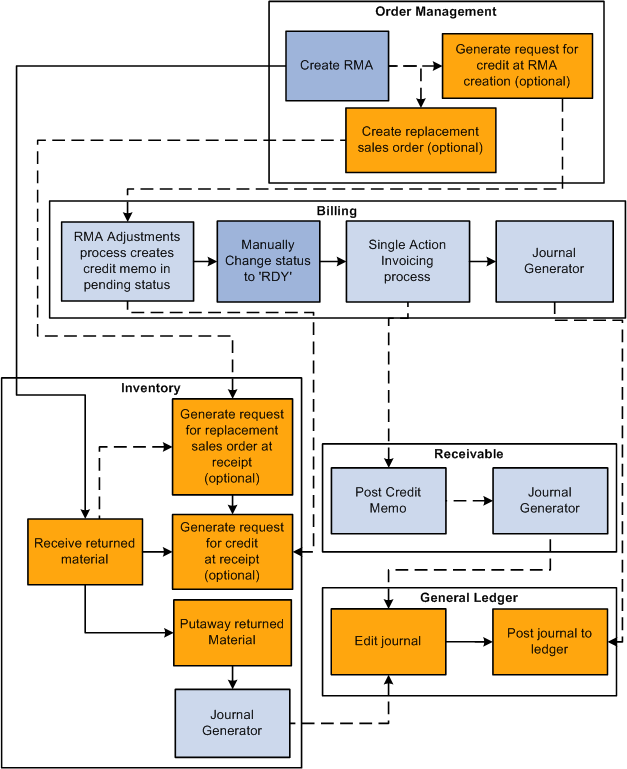
Note: You run Journal Generator from either PeopleSoft Billing or Receivables, not both.
You must have PeopleSoft Order Management installed to request credit upon returned material receipt in PeopleSoft Inventory.
If you have a separate facility for processing returns, it may make sense to set up the facility as a separate PeopleSoft Order Management Business Unit for the entry of RMAs that is distinct from the business unit for entering sales orders.
You must make the correct PeopleSoft Billing Business Unit links to record sales order activity and returns in the same PeopleSoft Billing Business Unit because you can bill by PeopleSoft Inventory Business Unit instead of PeopleSoft Order Management Business Unit. Link the PeopleSoft Inventory Business Unit and the PeopleSoft Order Management RMA Business Unit to the same PeopleSoft Billing Business Unit.
Process Flow — Billing RMA activity by Order Management Business Unit
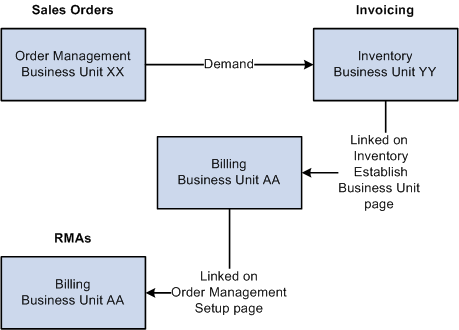
Example 1
You create sales orders in PeopleSoft Order Management Business Unit XX but have chosen to bill sales activity by Inventory business unit YY. To do this, you associated Inventory business unit YY with Billing business unit AA on the Inventory Definition - Business Unit Definition page. It is not necessary to link Order Management business unit XX to Billing business unit AA. If you do link XX to AA, the system still uses the Inventory business unit billing defaults that you record on the Inventory Definition - Business Unit Options: Revenue and Billing Defaults page.
You have a separate location (Order Management business unit ZZ) where you enter RMAs, sell spare parts, and perform other service-related activities. You must link business unit ZZ with Billing business unit AA.
Keep in mind that the RMA adjustments process in PeopleSoft Billing uses the restock product ID, bill type ID, and bill source ID that you record on the Accounting and Billing page. Therefore, you must link the Order Management business unit where you are entering RMAs to a Billing business unit on the Order Management Definition - Order Management Setup page. If you are billing by Inventory business unit and select the Inventory business unit in the RMA Adjustments Billing Source field on the Accounting and Billing page, you'll use the restock ID for the Inventory business unit. Similarly, if you are billing by Order Management business unit and you select the Order Management business unit in the RMA Adjustments Billing Source field on the Accounting and Billing page, you'll use the restock ID for the Order Management business unit.
Note: If the RMA Adjustments Billing Source field is set to No RMAs, you can not enter RMAs in the Order Management Business Unit.
This diagram illustrates how Order Management business units are linked to RMAs:
Example 2
You enter sales orders and RMAs in the same Order Management business unit QQ, but you bill sales activity by Inventory business unit TT. You linked Inventory business unit TT to Billing business unit BB. You must also link Order Management business unit QQ to a Billing business unit; use BB to track sales orders and return transactions in the same Billing business unit.
The following diagram illustrates the linkage between RMAs and Billing business units.
Process Flow — Billing RMA activity by Inventory Business Unit
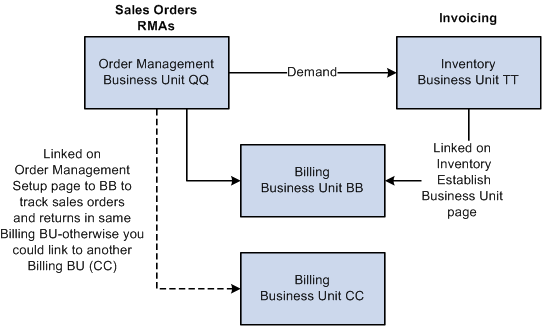
This section discusses defining business unit defaults for returned material.
You can establish processing criteria for returned material at the business unit level. This information is used by default on all the RMAs that are issued for the selected business unit. Define this information on the Shipping and Returns page in the Order Management Definition component.
Select a return type code and order group that apply to the majority of returned material for the Order Management business unit.
Identify a Return To IBU (Return to Inventory business unit) if you use a central area for receiving and inspecting returned material.
The Ship History for RMAs (Months) field value determines the default date range for the customer shipment history that is available for populating RMA lines.
This table lists the default logic for RMA distribution codes:
|
What |
Defaults From |
|---|---|
|
Manual RMA Line |
RMA line distribution set Return to Inventory business unit RMA business unit |
|
RMA Line from Shipping History |
RMA line distribution set Sales order schedule |
|
Credit Memo Restocking Fee |
RMA line distribution set (using restock product ID) Business unit that corresponds to the RMA business unit Billing Adjustment Source |
This table lists the default logic for return to Inventory business units:
|
What |
Defaults From |
|---|---|
|
Header |
Order Management RMA business unit Sold to customer distribution network code |
|
Manual RMA Line |
RMA header Order Management RMA business unit Sold to customer distribution network code |
|
RMA Line from Shipping History |
RMA header Order Management RMA business unit Schedule Ship from Inventory business unit |
This section discusses how to use order groups with RMAs.
Order groups link order terms that appear on sales orders and quotes by default when you select an order group code. You can define order groups that apply exclusively to the replacement sales orders that are created for returned material. One possible RMA-specific order group would define no charge terms for replacement orders. Use the Order Groups page to define an order group for RMAs.
To define a no-charge order group for RMAs, select the code that you set up as a no-charge terms code for the payment terms. For example, you may set up NOCHG payment terms in PeopleSoft Receivables on the Defining Payment Terms PeopleSoft Receivables page. In addition, you may enter a standard discount of 100 percent, which is applied to all lines on the replacement sales order. This will render all lines on the sales order chargeable at zero.
Use the Order Group Terms page to include shipping criteria that applies to replacement orders.
The ship via, carrier ID, and freight terms code appear by default on the replacement sales order.
You can choose a carrier in the Carrier ID field that has a shorter transit lead time than normal shipments. You can also waive freight charges that customers pay for regular orders for replacement orders by selecting a different freight terms code for this order group or place a higher priority on replacement orders by selecting an appropriate priority code.
When you create an RMA line manually, enter the product ID and the quantity to be returned. When the page is refreshed, the unit of measure defaults from the product definition, and the return-to Inventory Business Unit defaults to the return-to Inventory Business Unit defined on the Order Management Business Unit. The system defaults the list price for a non-kit product or for the component of a product kit from the list price defined for the return-to Inventory Business Unit. For a product kit, the list price defaults from the list price defined for the top-level product list price defined for the return-to Inventory Business Unit.
When you create an RMA line automatically from shipping history, the system defaults the product, the unit of measure and the net unit price from the selected schedule or from the invoice if the shipment has been billed. The RMA line will automatically be set to Price Protected, but it can be changed if you want to manually enter a price or recalculate the price. When selecting from shipping history for lines that were originally shipped as product kits, you must choose the individual product kit components. The price for each component defaults to zero. You can manually override any price that is defaulted.
When you create an RMA line without using shipment history or if you choose to override the price returned from Shipping History, you can either enter the net price manually or allow the system to calculate the price for you. The RMA uses Enterprise Pricer arbitration plans and rules to determine the RMA credit price if the RMA line is not created from shipment history. RMA price adjustment audit records are created to capture the derivation of an RMA price. The CSR can review these price adjustment audit records. If tiered pricing is used, the RMA line's price will be set to the weighted average of the pricing schedules for the line. Any order level adjustments will be prorated to the RMA lines being priced.
When an RMA line matches a Product Add price rule, a separate page will display the products to add. The user can optionally select to add them to the RMA.