Loading Resume Data
This topic discuses how to load resume data.
Note: These pages are only applicable if you have defined integration to a resume parsing supplier.
|
Page Name |
Definition Name |
Usage |
|---|---|---|
|
FO_RESLOAD |
Load multiple resumes. |
|
|
FO_OI_LOG |
View a log of resumes that were loaded. |
|
|
FO_MAP_ERRORS |
Review any errors that occurred and fix those mapping errors. |
Use the Load Resume page (FO_RESLOAD) to load multiple resumes.
Navigation:
.
Access the Load Resume page (Staffing, Resources, Applicants, Resume Loader).
The resume files can be added one by one or by uploading a single .ZIP file containing all the resume files.
Field or Control |
Description |
|---|---|
Resume Load Description |
The system populates this field by default with the user ID, date and time of the request. You can change this to any unique value. |
Extractor |
Select a resume parsing supplier. |
Country |
Enter the applicant's country. |
Language |
Select the language of the resumes. |
Run Control ID |
The system will assign this value using the next available number. |
Add Multiple Resumes |
Click to add a .ZIP file containing multiple resumes. |
Add Resume |
Click to add a single resume. |
Load Resume |
After you have added the resumes to the page, click this button to load the resume data into the applicant records. |
Use the Integration Log page (FO_OI_LOG) to view a log of resumes that were loaded.
Navigation:
.
This example illustrates the fields and controls on the Integration Log page. You can find definitions for the fields and controls later on this page.
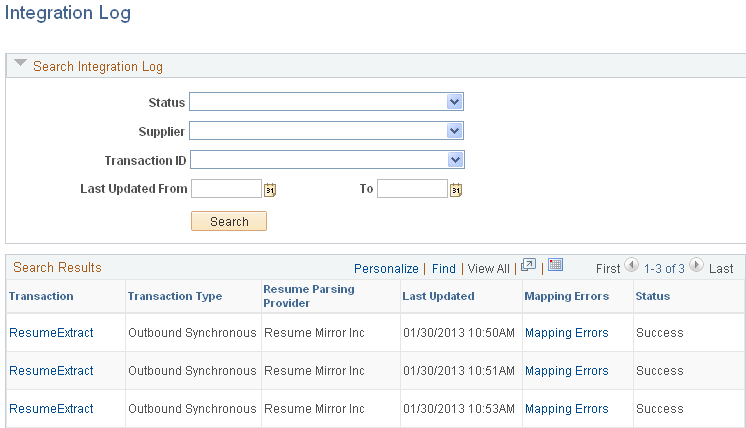
Field or Control |
Description |
|---|---|
Transaction |
Click on the transaction link to view the outgoing message. |
Mapping Errors |
Click to access the Mapping Errors page. |
Use the Mapping Errors page (FO_MAP_ERRORS) to review any errors that occurred and fix those mapping errors.
Navigation:
> Resources > Applicants > Integration Log.
Click the Mapping Errors link on the Integration Log page.
This example illustrates the fields and controls on the Mapping Errors page. You can find definitions for the fields and controls later on this page.
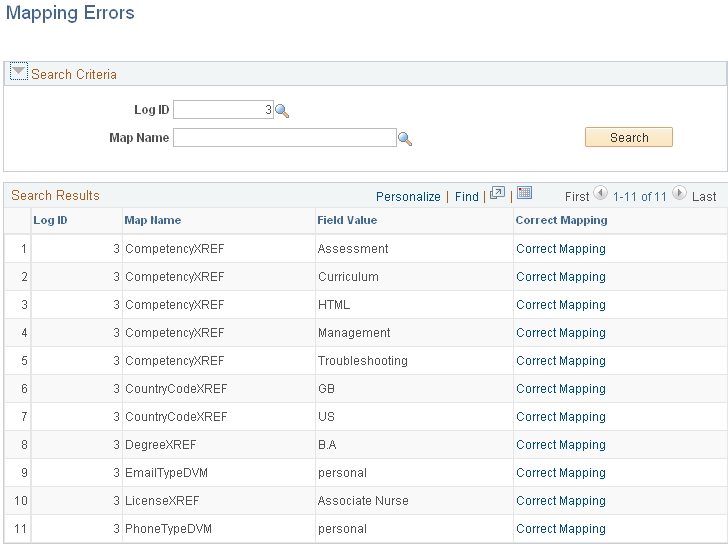
Click the Correct Mapping link to correct any mapping errors that occurred during the loading of resumes.