Setting up Password Control
|
Page Name |
Definition Name |
Usage |
|---|---|---|
|
FO_PWD_CONFIG |
Setup password control. |
|
|
FO_PWD_SECRET_Q |
Define questions that can be used to authenticate the user who requests a password resent using the Forgot Password option. |
Use the Password Control page (FO_PWD_CONFIG) to setup password control.
Navigation:
This example illustrates the fields and controls on the Password Control page. You can find definitions for the fields and controls later on this page.
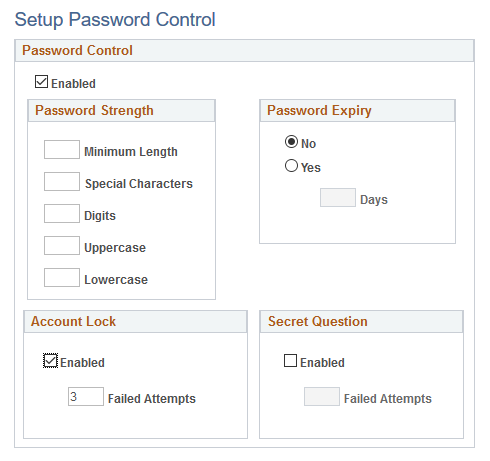
Password Control
Field or Control |
Description |
|---|---|
Enabled |
Select this check box to activate the password control. When you deselect this check box, the password control is not applicable and the settings are unavailable. This check box also controls the Account Lockout settings and Secret Question settings for Forgot Password. |
Password Strength
Field or Control |
Description |
|---|---|
Minimum Length |
Enter the minimum number of characters for a password. When you specify the minimum length for a password, you must take into consideration that the password length is inclusive of the special characters, digits, lowercase letters, and uppercase letters. |
Special Characters |
Enter the minimum number of special characters for a password. You can use these special characters: ! @ # $ % ^ & * ( ) - _ = + \ |[ ] {} ; : / ? . > < |
Digits |
Enter the minimum number of digits (numbers) to include in a password. |
Uppercase |
Enter the minimum number of uppercase letters to include in a password. |
Lowercase |
Enter the minimum number of lowercase letters to include in a password. |
Password Expiry
Field or Control |
Description |
|---|---|
No |
Select this option if you do not want a password to expire. |
Yes |
Select to enable password expiry. Enter an expiration period in terms of days. |
Account Lock
Field or Control |
Description |
|---|---|
Enabled |
Select to activate the account lock-out feature. This functionality enables you to lock the applicants out of their Staffing Apply Online accounts after a certain number of failed logon attempts, or on incorrect answers to a secret question. |
Failed Attempts |
Enter a number for failed logon attempts that are allowed before an account is locked. This number must be greater than zero. |
Secret Question
Field or Control |
Description |
|---|---|
Enabled |
Select to set a requirement for an applicant to answer a secret question when requesting help with a forgotten password. The applicant must answer the question correctly before the system sends a temporary password. |
Failed Attempts |
Enter the number for incorrect answers that are allowed before an account is locked. This number must be greater than zero. |
Use the Setup Password Hints page (FO_PWD_SECRET_Q) to define questions that can be used to authenticate the user who requests a password resent using the Forgot Password option.
Navigation:
This example illustrates the fields and controls on the Setup Password Hints page. You can find definitions for the fields and controls later on this page.
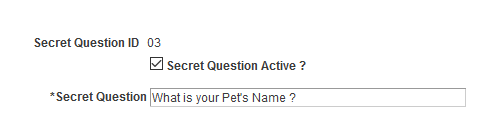
Field or Control |
Description |
|---|---|
Secret Question Active? |
Select to make the question available to applicants when they choose a secret question. At least one secret question must be active when secret question functionality is enabled. Deselect to make the question unavailable without deleting it. |
Secret Question |
Enter the text for a question. |