Adding Items Using the Item Add Component
The Item Add component enables a user to quickly and efficiently add new items to the PeopleSoft item tables and minimizes input error.
When the Item Add component is saved, the new item is:
Added to the item tables of the PeopleSoft system production records. This component adds the new item directly to the production tables, not the staging tables.
Added to the outbound staging tables if the outbound ITEM_SYNC service operation has been activated. This outbound EIP sends incremental updates to a third-party system as item information is saved on the Item Add component.
The advantage to this component is that the user does not need to have visibility into the setup pages of the configurable item template. The Item Template List ID field controls the fields available for entry and applies default values to the item attributes. At a minimum, the user would have to enter the item ID and item description to create a new item. All other necessary item attributes can come from the configurable item template; however, the user has the ability to change the modifiable fields. Using the Item Add component, a user can add an item to both the SetID level item tables and the business unit level item tables.
When using configurable item templates, the new item must pass all required edits within the item tables in order to be added to the system. Also, additional edits are used to verify that the template list contains all necessary template groups; for example, before the Product Item Attributes template group can be used, the Master Item template group must exist. If any errors occur, the item is not added and an informational error page appears. If the item approval feature is enabled, then item approval is required before the item can be used.
Use the Item Add - Inventory Management page (IT_MM_ALLMODS_TML4) to add item by reviewing or adding attributes for inventory management.
Navigation:
Use the Item Add - Inventory Fulfillment page (IT_FF_ALLMODS_TML4) to add item by reviewing or adding attributes for inventory fulfillment.
Navigation:
Use the Item Add - Purchasing Item Attributes page (IT_PO_ALLMODS_TML4) to add item by reviewing or adding attributes to use the item in PeopleSoft Purchasing.
Navigation:
Use the Item Add - Product Item Attributes page (PRDIT_ALLMODS_TML4) to add item by reviewing or adding attributes to create a product ID for PeopleSoft Order Management.
Navigation:
Use the Item Add - Manufactured Item Attributes page (ITMFG_ALLMODS_TML4) to add item by reviewing or adding attributes to create a manufactured item for PeopleSoft Manufacturing.
Navigation:
Use the Item Add - Item Supplier Attributes page (ITVND_ALLMODS_TML4) to add information to the item and supplier combination for PeopleSoft Purchasing.
Navigation:
|
Page Name |
Definition Name |
Usage |
|---|---|---|
|
ITM_ALL_MODS_TML4 |
Add item by reviewing or adding attributes for the master item. |
|
|
Item Add - Business Unit Item |
IT_BU_ALLMODS_TML4 |
Add item by reviewing or adding attributes for the inventory business unit level. |
|
Item Add - Inventory Management |
IT_MM_ALLMODS_TML4 |
Add item by reviewing or adding attributes for inventory management. |
|
Item Add - Inventory Fulfillment |
IT_FF_ALLMODS_TML4 |
Add item by reviewing or adding attributes for inventory fulfillment. |
|
Item Add - Purchasing Item Attributes |
IT_PO_ALLMODS_TML4 |
Add item by reviewing or adding attributes to use the item in PeopleSoft Purchasing. |
|
Item Add - Product Item Attributes |
PRDIT_ALLMODS_TML4 |
Add item by reviewing or adding attributes to create a product ID for PeopleSoft Order Management. |
|
Item Add - Manufactured Item Attributes |
ITMFG_ALLMODS_TML4 |
Add item by reviewing or adding attributes to create a manufactured item for PeopleSoft Manufacturing. |
|
Item Add - Item Supplier Attributes |
ITVND_ALLMODS_TML4 |
Add information to the item and supplier combination for PeopleSoft Purchasing. |
Use the Item Add - Master Item page (ITM_ALL_MODS_TML4) to add item by reviewing or adding attributes for the master item.
Navigation:
This example illustrates the fields and controls on the The Item Add-Master Item page (partial). You can find definitions for the fields and controls later on this page.
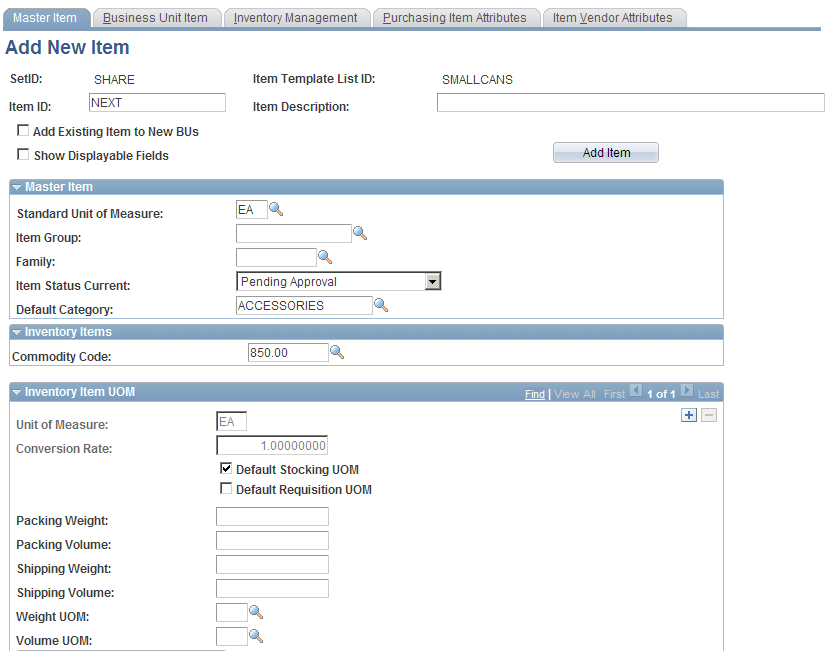
Field or Control |
Description |
|---|---|
SetID |
Defines the SetID used to add the new item. |
Item Template List ID |
Identifies the template list ID (configurable item template) to be used. |
Item ID |
Enter the item ID to be used to create the new item. If you use automatic numbering for items, leave the item ID as NEXT, to assign the next sequential number. Item IDs cannot have embedded spaces or special characters. |
Item Description |
Enter a description of the item that is 60 characters or less. |
Add Existing Item to New BUs |
Select this check box to add items to new business units when the items already exist at the SetID level. In this case, the template list would only use the business unit level template groups. |
Show Displayable Fields |
Select this check box to display value group fields that cannot be edited by the user. This setting refers to the fields on the fields group template where the Modifiable check box is deselected and the Display on Template check box is selected. |
Add Item |
Once you have finished your data entry, click this button to add the new item. At a minimum, you must enter values in the Item ID and Item Description fields before saving. |
Use the Item Add - Business Unit Item page (IT_BU_ALLMODS_TML4) to add item by reviewing or adding attributes for the inventory business unit level.
Navigation:
This example illustrates the fields and controls on the Item Add - Business Unit Item page (partial). You can find definitions for the fields and controls later on this page.
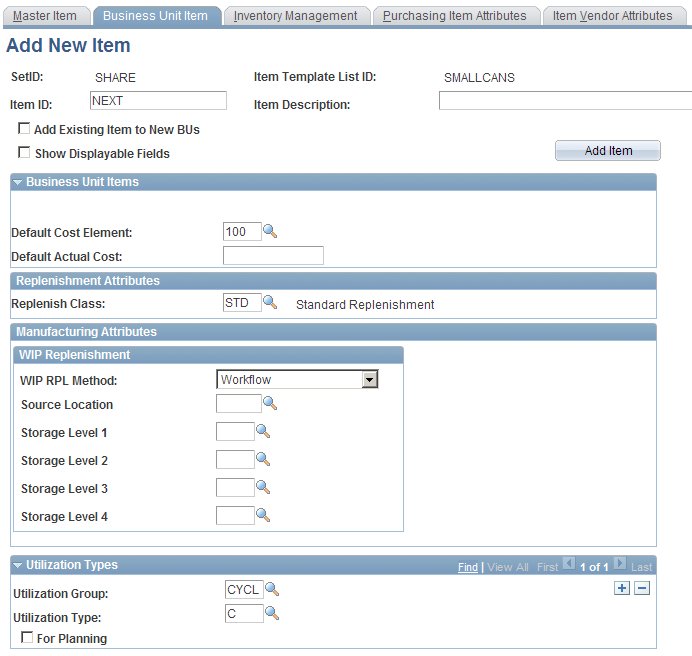
Field or Control |
Description |
|---|---|
Cost Profile |
The user cannot change the Cost Profile field on this page. The value is determined on the values group template. If different values are needed for different cost books, then the changes should be made on the Define Business Unit Item - General: Costing page. |
Business Unit |
The new item is added to the PeopleSoft Inventory business units that appear. These business units are set on the values group template and can be changed on this page. You must select the Show Displayable Fields check box to view the Select Business Units group box. |