Loading Items and Prices Using the Item Price List EIP
This topic discusses how to load item price list data from a message or flat file to the item loader staging tables by using the Item Price List Load (RUN_PO_ITMLOAD) process. The new item records are inserted in the Item Loader staging tables with a Hold status.
To load item price list data, you complete these steps:
Process the XML message (Item_PriceList_Load) or a flat file (PRICELIST).
Run the Item Price List Load application engine process (PO_ITMLOAD).
Run the Item Loader process (IN_ITMLOAD).
Review errors.
|
Page Name |
Definition Name |
Usage |
|---|---|---|
|
EO_FILETOMSG |
Run the Inbound File Publish process to transfer data that is in a flat file into the item price list load staging tables. |
|
|
RUN_PO_ITMLOAD |
Run the item price list load application engine process to specify the parameters for the PO Item Price List Load (purchase order item price list load) process. |
Use the Inbound File Publish page (EO_FILETOMSG) to run the Inbound File Publish process to transfer data that is in a flat file into the item price list load staging tables.
Navigation:
This example illustrates the fields and controls on the Inbound File Publish process page. You can find definitions for the fields and controls later on this page.
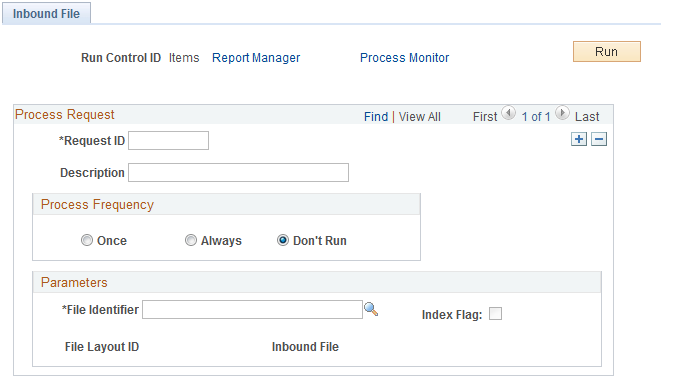
Transactions are processed automatically. You must load flat files using the Inbound File Publish page. Item data is placed into the item price list staging tables (ITM_LOAD_MST_EC, ITM_LOAD_INV_EC, ITM_LOAD_PUR_EC, and ITM_LOAD_VND_EC).
Use the Item Price List page (RUN_PO_ITMLOAD) to run the item price list load application engine process to specify the parameters for the PO Item Price List Load (purchase order item price list load) process.
Navigation:
This example illustrates the fields and controls on the Item Price List page. You can find definitions for the fields and controls later on this page.
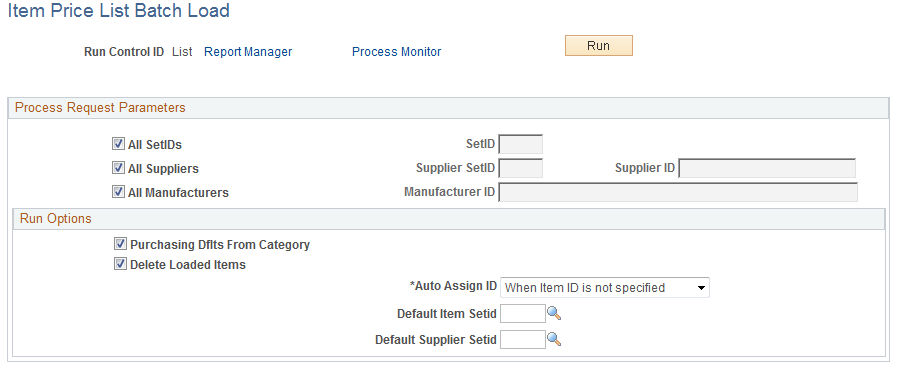
Use the Item Price List Load process (PO_ITMLOAD) to add system default values to the item definitions and to move items from the item price list staging tables to the item loader staging tables. The new item records are inserted in the item loader staging tables with a status of New.
Process Request Parameters
Field or Control |
Description |
|---|---|
All SetIDs |
Select to load item records with any SetID attribute. If you do not select this check box, enter a value in the SetID field to restrict the loading process to a specific SetID. |
All Suppliers |
Select to load item records with any supplier attributes. If you do not select this check box, enter values in the Supplier SetID and Supplier ID fields to restrict the loading process to a specific supplier SetID or supplier. |
All Manufacturers |
Select to load items with any manufacturer attribute. If you do not select this check box, enter a value in the Manufacturer ID field to restrict the loading process to a specific manufacturer ID. |
Note: If the system does not find the manufacturer attributes that are associated with imported item data in the Manufacturer table (MANUFACTURER), it creates a new manufacturer.
Run Options
Field or Control |
Description |
|---|---|
Purchasing Dflts From Category (purchasing defaults from category) |
Select to use the item category defaults that you established in the Item Categories (CATEGORY_TBL) component when creating the Purchasing Item Attributes segment of the item. |
Delete Loaded Items |
Select to delete item records from the item price list staging tables as they are copied to the item loader staging tables. This setting enables you to work with smaller batches of item information by running the Item Price List Load process several times against the same item price list load staging tables until all records in the tables have processed. To keep the data in the staging tables for audit purposes, do not select this check box. |
Auto Assign ID (automatically assign ID) |
Select the method by which the process assigns item IDs: For All New Items or When Item ID is not specified. |
Default Item Setid |
Select the SetID that you want assigned to the loaded items if the item SetID is not provided. |
Default Supplier Setid |
Select the SetID that you want assigned to the loaded items if the item supplier SetID is not provided. |
Run the item loader process (IN_ITMLOAD) to validate and transfer the item data into the PeopleSoft master data tables.
Use the Data Definition Maintenance page to review any errors that did not pass the validation portion of the Item Loader process.