Combining Accounts Using Summary Ledgers
To combine accounts using summary ledgers, use the Summary Ledger component (SUMMARY_LEDGER) and the Ledger Set for Summary Ledgers component (LEDGER_SET_SLED).
|
Page Name |
Definition Name |
Usage |
|---|---|---|
|
LEDGER_SUMMARY1 |
After you define a summary ledger table that stores the summary balances, use this page to specify the ledger template that defines the records and fields for the summary ledger and specify the ChartFields to summarize. |
|
|
LEDGER_SET |
Sets up the business unit and ledgers to use to build the summary ledger. |
|
|
SUMMARY_REQUEST |
Either creates a new summary ledger or performs the incremental update process. |
|
|
SLED_STAT_INQ |
View the status of an incremental process. |
General Ledger has default summary ledgers in which you can store balances without additional modification. However, you can create additional summary ledgers and modify existing ledgers.
Using the Summary Ledger component (SUMMARY_LEDGER) and the Ledger Set for Summary Ledgers component (LEDGER_SET_SLED), you can:
Create a summary ledger table.
Define a summary ledger.
Set up ledger sets.
Generate or update a summary ledger.
Update summary ledgers incrementally through posting.
View a summary ledger status table.
Before you set up a summary ledger record and create a summary ledger table:
Decide how to summarize your data either directly from the detail ledger or from data that is rolled up in trees.
Note: When you summarize data directly from the detail ledger, the field lengths for the summary ledger ChartFields must be the same as the detail ledger ChartFields that you summarize.
If you obtain summary ledger data from roll up trees, set up a tree for each ChartField that you want to summarize.
For example, to create a table for a summary ledger that summarizes accounts by departments, set up one tree that rolls up the departments that you want to summarize and one tree that rolls up accounts. Also, when you summarize data using trees, the field lengths for summary ledger ChartFields must be exactly 20 characters long to accommodate the maximum length of a tree node name.
Determine which summary ledger record definitions are required fields.
Required Fields
Possible ChartFields to Summarize
Field Type
BUSINESS_UNIT
CHARACTER
LEDGER
CHARACTER
At least one ChartField to summarize. See next column.
ACCOUNT
CHARACTER
OPERATING_UNIT
CHARACTER
DEPTID
CHARACTER
PRODUCT
CHARACTER
PROJECT_ID
CHARACTER
STATISTICS_CODE
CHARACTER
FISCAL_YEAR
NUMBER
ACCOUNTING_PERIOD
NUMBER
POSTED_TOTAL_AMT
SIGNED NUMBER
DTTMSTAMP_SEC
DATETIME
PROCESS_INTSTANCE
NUMBER
Note: When you set up your summary ledger record definition, position all ChartFields to be summarized between the LEDGER and FISCAL_YEAR fields to ensure that the system populates the summary ledger table correctly. This order is applicable only to the PeopleSoft Application Designer, not the physical storage of the table.
Define all of the ChartFields to summarize.
Use unique naming conventions that differentiate them from detail ledger ChartFields, so that you can modify field specifications (such as field length) to accommodate the summary ledger without affecting tables that already use the detail ledger ChartField. This also creates a unique set of summary ledger fields that you can reuse in other summary ledger record definitions.
For example, ACCOUNT might be ACCOUNT_SUM.
Note: Any modifications that you make to a detail ledger field's type, length, format, and description affects every table that uses the field.
Define all of the required fields, including new ones that you want to add to the table.
Determine whether you want to summarize balances in currencies other than the base currency.
To summarize, include the CURRENCY_CD field in your summary ledger record definition.
Determine whether you want to summarize data based on the statistics code ChartField.
To summarize, include the STATISTICS_CD field in your summary ledger record definition.
Note: If you do not include the STATISTICS_CD field in your summary ledger record definition, by default the system summarizes only detail ledger rows where the STATISTICS_CD field contains blank values and does not generate summarized balances for the ChartField.
Determine whether you want to use drill-down during PS/nVision reporting.
To use drill-down, include the account ChartField in your summary ledger record definition. Although this ChartField is not required, summarize this ChartField to enable drill-down during PS/nVision reporting.
Determine whether you want to track the date and time of each summary ledger update.
To track, include the DTTM_STAMP_SEC field.
To create or modify summary ledgers, create a summary ledger table in which to store summary ledger data.
To create a summary ledger table:
Create a new record for the summary ledger record definition.
Add summary ledger fields to the record.
In the new record, add the required ChartFields and amount fields to the record definition, and to the ChartFields that you want to summarize. Ensure that you add the fields in the correct order.
Position the ChartFields that you want to summarize between the LEDGER and FISCAL_YEAR fields, and rename them.
For example, if you are creating a summary ledger table that summarizes accounts by operating unit and department, add these fields:
BUSINESS_UNIT
LEDGER
ACCOUNT (a ChartField to be summarized that you should name ACCOUNT_SUM)
OPERATING_UNIT (a ChartField to be summarized that you should name OPERATING_UNIT_SUM)
DEPTID (a ChartField to be summarized that you should name DEPTID_SUM)
FISCAL_YEAR
ACCOUNTING_PERIOD
POSTED_TOTAL_AMT
POSTED_BASE_AMT (for multicurrency purposes)
POSTED_TRAN_AMT (for multicurrency purposes)
BASE_CURRENCY (for multicurrency purposes)
Note: If you are using multicurrency in General Ledger, include all ledger amount fields (POSTED_TOTAL_AMT, POSTED_BASE_AMT, and POSTED_TRAN_AMT) for reporting in the summary ledgers. The summary ledger process definition and request reads the summary ledger table, and it summarizes amount fields that you include.
Insert existing fields (such as BUSINESS_UNIT and LEDGER) into the record definition.
In the new file, select each field required for your summary ledger. PeopleSoft Application Designer adds the field with the correct parameters to your record definition.
Add the required fields exactly as they appear in the detail ledger.
Do not rename or change the required field parameters.
Define new fields, and add them to the record definition.
Define the field in PeopleSoft Application Designer, add the new field to the record definition for the ChartFields that you want to summarize, and enter properties for the field.
Save the record definition frequently.
Specify which fields in your summary ledger record definition are key fields that uniquely identify rows of data.
Designate BUSINESS_UNIT, LEDGER, FISCAL_YEAR, ACCOUNTING_PERIOD, CURRENCY_CD, and all of the ChartFields as key fields by selecting the Key check box. All key fields should be at the top of the record as defined in PeopleSoft Application Designer. Designate all ChartFields as Summarized.
Save the summary ledger record definition.
Create the table using PeopleSoft Application Designer's Build feature.
See the product documentation for PeopleTools: Application Designer Developer's Guide.
Use the Summary Ledger page (LEDGER_SUMMARY1) to specify the ledger template that defines the records and fields for the summary ledger and specify the ChartFields to summarize (after defining a summary ledger table that stores the summary balances).
Navigation:
This example illustrates the fields and controls on the Summary Ledger page. You can find definitions for the fields and controls later on this page.
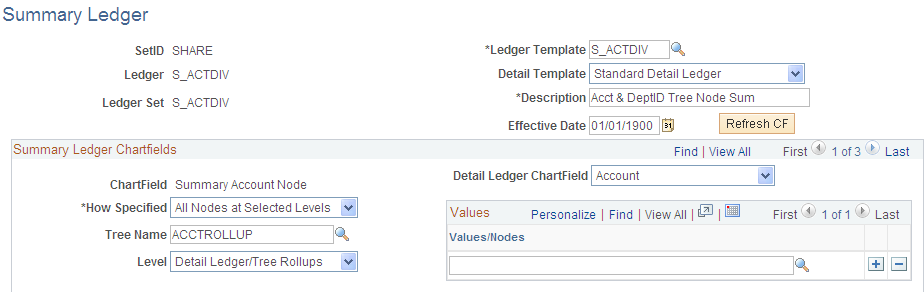
Note: Summary ledgers support summarization of ADB (average daily balance) target ledgers. However, summarizing daily ledgers is not supported.
Note: You can define Summary Ledgers across Commitment Control Ledgers using the associated detail template. Incremental updates though are not supported for Summary Ledgers.
Field or Control |
Description |
|---|---|
Ledger Template |
Select the summary ledger template. |
Detail Template |
Select the template that contains the detail ledgers that you are summarizing. |
Refresh CF |
Click this button to reset the summary ledger ChartFields. |
Detail Ledger ChartField |
Identify the detail ledger ChartField that you want to summarize. Note: Be sure to define Currency Code as one of the fields to summarize as well as Statistics Code if you want to summarize statistics. |
How Specified |
Select from the following values: All Detail Values: Retain detail ChartField values in that ChartField. All Nodes at a Level: Summarizes every node at a selected tree level. Children at a Level: Includes all tree nodes at a given tree level that are children of the specified tree nodes. In this case, you select the parent node names in the Values scroll area. Detail - Selected Parents: and Selected Tree Nodes: Enter the tree to use (in Tree Name.) You can then select tree nodes (in Values/Nodes) that contain the detail values that you want to include in the summary ledger on the tree. The ledger includes all detail values summarized by that node. If you select a tree that uses levels, the system displays an optional Level edit box, enabling you to limit prompting in this field to selected levels. Selected Detail Values: Select certain detail values (such as USA and Canada Sales departments, or all P&L accounts) in the Values/Nodes field. |
Note: The field length for the summary ledger ChartFields is a critical factor in defining a summary ledger. It is dependent on whether you specify the summary ledger ChartFields by using detail values or tree nodes.
Use the Ledger Set page (LEDGER_SET) to set up the business unit and ledgers for building the summary ledger.
Navigation:
This example illustrates the fields and controls on the Ledger Set for Summary Ledgers - Ledger Set page. You can find definitions for the fields and controls later on this page.
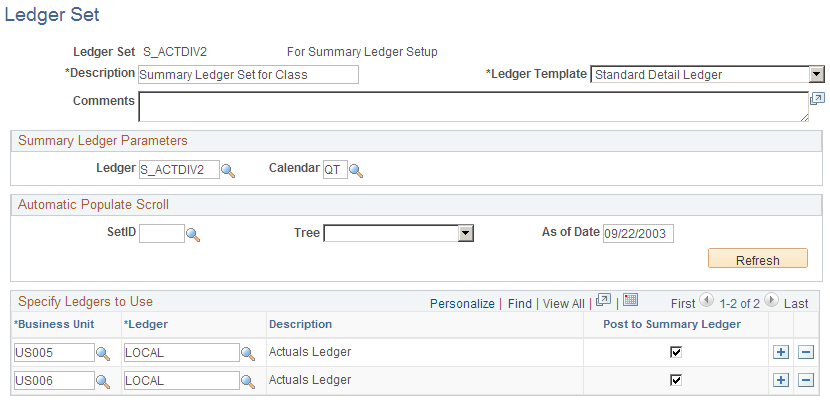
Field or Control |
Description |
|---|---|
Ledger Template |
Select the Detail Ledger template that you identified on the Define Summary Ledger - Definition page with the summary ledger entered in Summary Ledger Parameters. You need only one ledger set for each defined summary ledger. |
Summary Ledger Parameters |
Select a summary ledger for this ledger set, and select the calendar to associate with this summary ledger. The selected calendar applies to all business units that share this summary ledger definition. |
Automatic Populate Scroll |
Select a tree value, enter an as-of (effective) date, and click Refresh. The system populates the Specify Ledgers to Use scroll area with the selected tree's business units that are valid as of the effective date and with their associated detail ledgers. You can modify the business unit or detail ledger on each row, and you can delete or add a row. Select the Post to Summary Ledger check box to update the incremental summary ledger update during the Journal Post process. If you do not select this check box, run the summary ledger incremental process only from the Build Summary Ledger - Request page. Note: Make sure that you select Enable Incremental Sum Ledgers on the Ledgers For A Unit - Journal Post Options page for the specific business unit and detail ledger. If you enter an as-of date and click Refresh but do not select a tree value, the Specify Ledgers to Use scroll area displays only one row with one business unit; no detail ledger is selected. In this case, you can:
The same rules apply as stated for the summary ledger set. Click Save to associate the selected business units and detail ledgers with this summary ledger set. |
Use the Build Summary Ledger Request page (SUMMARY_REQUEST) to either creates a new summary ledger or performs the incremental update process.
Navigation:
This example illustrates the fields and controls on the Build Summary Ledger Request page. You can find definitions for the fields and controls later on this page.
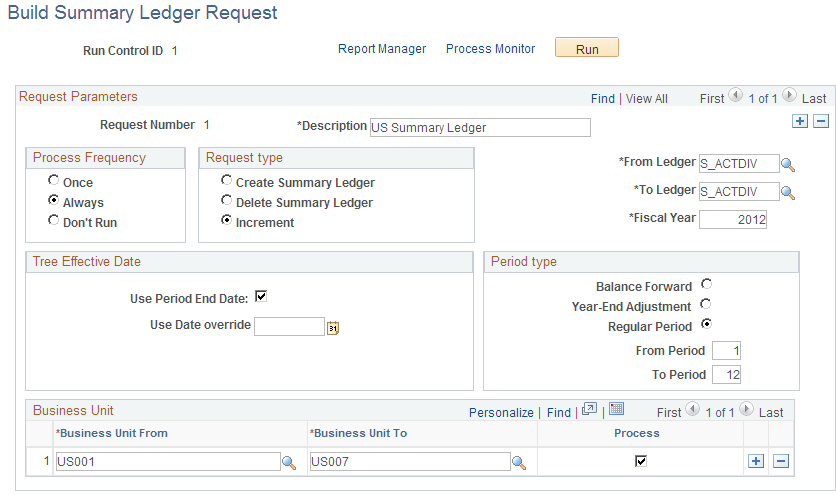
General Ledger uses the information that you entered on the Define Summary Ledger - Definition page and on the Ledger Set for Summary Ledgers - Ledger Set page to update summary ledger balances. After you define all of your requests, run the background process each time that you want to generate or update a summary ledger. Each time the system processes a summary request, it erases the results of any earlier summary request of the same period.
The Build Summary Ledger Request page enables you to specify one or more business units for summary ledger processing. This facilitates processing and improves performance, whether you process your business units by group or by individual business unit.
Field or Control |
Description |
|---|---|
Fiscal Year |
The year that the detail calendar uses to determine the summarized accounting periods. |
Request Type
These options determine what you want the background process to do with the summary ledger.
Field or Control |
Description |
|---|---|
Create |
Select to first delete any existing summary ledger and then create a new summary ledger. |
Delete |
Select to delete an existing summary ledger. |
Increment |
Select to update the summary ledgers incrementally with changes made since the summary ledger was last created or updated. The process checks the status table for an appropriate entry in which to apply the increment. If an entry is found, the process performs the increment action and updates the status row. If no row is found, the Create process runs and inserts a status row. Note: To use the Increment option, select Enable Incremental Sum Ledgers option on the Ledgers For A Unit - Journal Post Options page for the detail ledger group. |
Tree Effective Date
These fields determine the use of the effective date.
Field or Control |
Description |
|---|---|
Use Period End Date |
Select to have the system use the version of the tree that is effective as of the end date of each period summarized. |
Use Date override |
Select any past or future date. You typically run summary ledgers for a single period as part of your monthly closing, but you can also use this field to select a range of periods. The periods are determined by the summary or detail calendar associated with this ledger. If you select a range of ledgers and not all of the ledgers contain the requested periods, only the valid combinations run. On the message log, the system identifies the successful completion or an error for each combination that you select. For example, suppose that you select a range of ledgers where the first two use a monthly calendar and the third is based on a quarterly calendar. If you select period 6, the first two summary ledgers run successfully, and the system indicates that an error occurred while processing the third ledger because there is no period 6 in a quarterly calendar. Refer to the Ledgers For A Unit page or to the summary ledger set to verify which calendar the system uses for each summary ledger. |
Business Unit
Identify the business units or range of business units for which to process the summary ledger.
Field or Control |
Description |
|---|---|
Business Unit From and Business Unit To |
Select a business unit or range of business units for summary ledger processing for a given request. |
Process |
Select the business units or groups of business units for summary ledger processing. Those business units or range of business units that are not selected will not be processed. |
Period Type
You identify the period and whether its period is a balance forward period or a year end adjustment period.
Field or Control |
Description |
|---|---|
Balance Forward |
Select after each annual close to prepare for the new year's processing. General Ledger uses Period 0 to store balance-forward amounts. Summarize the beginning balances loaded during the implementation process so that they are available for summary reporting. |
Year-End Adjustment |
Select to summarize any adjustments that you entered. You typically summarize the year end adjustments before you run an annual close. If you select this option, you can specify the adjustment periods to include. Adjustment periods are not combined. |
General Ledger provides the option to update summary ledgers incrementally. This reduces system processing time.
To update summary ledgers incrementally through posting:
On the Ledgers For A Unit - Journal Post Options page, select Enable Incremental Sum Ledgers for each business unit and detail ledger combination for which you want defined summary ledgers to be updated incrementally.
On the Ledger Set for Summary Ledgers - Ledger Set page for the appropriate ledger set, select Post to Summary Ledger for any combinations that you want to run through the posting process.
Note: This option only allows summary ledger incremental updates. Whether the incremental updates actually occur depends on what you select for the Skip Summary Ledger Update option (see step 3).
Verify that the Skip Summary Ledger Update option on the User Preferences - General Ledger page is not selected.
If you run posting through the Journal Post Request page, be sure that this option on that page is not selected.
Note: Select the Skip Summary Ledger Update option on the User Preferences - General Ledger page when you run the Journal Post process and you do not want to incrementally update summary ledgers at the same time. You can always update the summary ledger incrementally later through posting or from the Build Summary Ledger - Request page.
You can run posting through a remote call (clicking the Go button on the Create/Update Journal Entries - Lines page), as part of the Journal Edit process, or directly from other background processes that create and post journals (such as the Journal Generator process or the Currency Translation process). Do not select the Skip Summary Ledger Update option on the User Preferences – General Ledger page.
Run the posting process.
Posting calls the summary ledger process for each business unit and ledger group requested. This process adds all defined summary ledgers that meet the following criteria:
The Post to Summary Ledger option on the Ledger Set for Summary Ledgers - Ledger Set page is selected.
There is a row in the status table, as determined by the BUSINESS_UNIT, LEDGER, FISCAL_YEAR, and ACCOUNTING_PERIOD fields.
Use the Review Incremental Process Status page (SLED_STAT_INQ) to view the status of an incremental process.
Navigation:
This example illustrates the fields and controls on the Review Incremental Process Status page.
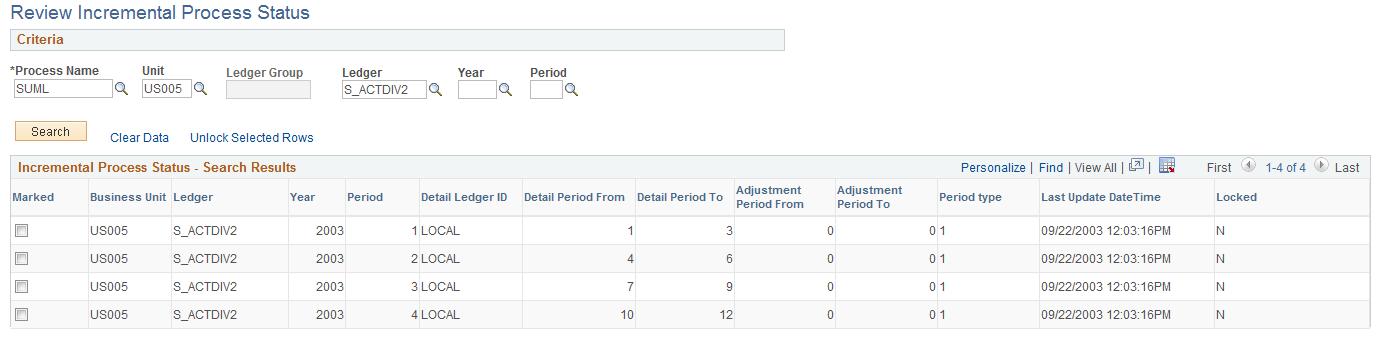
Use this page to view incremental ledger status and search results for the criteria you select.
Field or Control |
Description |
|---|---|
Process Name |
Select an incremental process to review. Options are: GLCLOSE (Closing), MCURR (Multi-Currency), and SUML (Summary Ledger) |
Clear Data |
Click this link to clear and archive incremental record data for the selected rows. |
Unlock Selected Rows |
Click this link to unlock selected rows. |
Marked |
Select this check box to indicate which rows you want to clear or unlock. |
Locked |
Displays Y or N to indicate whether the record is locked and being used by an incremental process. |