Defining File Attachments
This topic discusses how to set up new servers and identify the active server.
Use the File att. admin (file attachments administration) component to set up attachment servers to use with customers, products, buying agreements, sales orders, quotes, RMAs, and more.
|
Page Name |
Definition Name |
Usage |
|---|---|---|
|
SAC_ATT_ADMIN |
Define the servers where you store attachments. |
Use the Administer File Attachments page (SAC_ATT_ADMIN) to define the servers where you store attachments.
Attachments to PeopleSoft Payables transactions are stored and retrieved from the locations defined on this page.
Navigation:
This example illustrates the fields and controls on the Administer File Attachments Page.
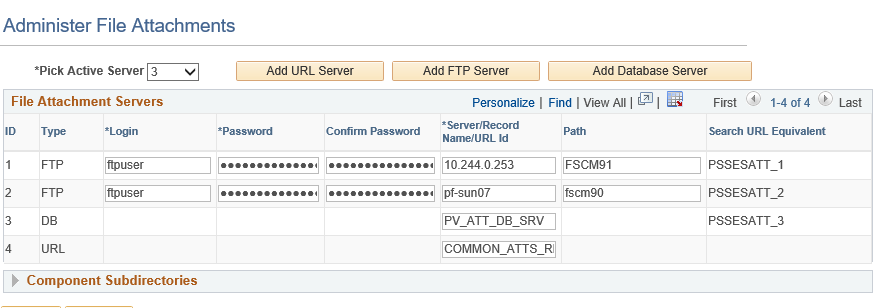
System administrators can configure one or more servers to store attachments. These servers can be URL, FTP or database servers.
System administrators can set up new servers and identify the active server. Administrators can add or modify the FTP root folder and the component-specific subfolder for FTP servers.
Note: You cannot delete a server after you save the row and exit the component. After you exit the component, the system assumes that attachments could already be stored on this server location.
File Attachments Servers
Field or Control |
Description |
|---|---|
Pick Active Server |
Select the server ID of the active (or default) server where all newly created attachments are stored. You can switch the active server at any time. All previously created attachments are still retrieved from the server where they originally were stored. The attachments keep a reference to the original server. This field is required. |
Add URL Server |
Select to insert a new row in the grid so that you can define a URL Server for attachments. Note: Oracle’s PeopleSoft recommends using URL attachment servers instead of other types of servers for PeopleSoft release 9.2 or higher. URL servers provide the ability to encrypt passwords. |
Add FTP Server (add file transfer protocol server) |
Select to insert a new row in the grid to define a new FTP server for attachments. Note: Users using an FTP server for attachment should keep in mind that upload time will be affected by both the connection from the file location to the database, and the connection from the database to the FTP server. The number of possible simultaneous connections is limited, which increases the upload time for any upload that has to wait. |
Add Database Server |
Select to insert a new row in the grid to define a new database server for attachments. |
ID |
Displays the system-assigned ID number for each server on this page. When an attachment is stored to the server, the server ID is inserted into the attachment record. When you request to download (view) this attachment, the system retrieves it from the original server based on the server ID. |
Type |
Identifies the type of server based on whether you click the Add URL Server, Add FTP Server, or the Add Database Server button. After you have saved the row and exited the component, you cannot change the server type. Values are:
|
Login |
Enter or change the login name. This is required for FTP servers only. |
Password |
Enter or change the password corresponding to the login. The password is required for FTP servers only. |
Server/Record Name/URL Id |
Enter a value for the server:
Note: You cannot delete servers because attachments could already be stored on them. A warning is issued if you change information on this page. This is because changing the server ID can cause unintended data loss by orphaning attachments. You should change the server name only when all data is migrated. |
Path |
Enter the subdirectory path under the server's FTP root where all attachments are to be stored. This is required for FTP servers only. |
Search URL Equivalent |
Automatically creates and displays the search URL equivalent when you click the save button. The system displays values such as “PSSESATT_<#>” in this field. The system creates values based on the number of non-URL attachment types that are defined. Changes to this page are automatically reflected in the PeopleTools URL page. Changes to the URLIDs named PSSESATT_<#> should never be made on the PeopleTools URL page. This URL should be reflected in the PeopleSoft Search Framework Attachment URLID List if PeopleSoft Search is enabled. (PeopleTools, Search Framework, Administration, Attachment URLID List). For additional information about the Attachment URL ID list, see PeopleTools: Search Technology. |
Component Subdirectories
System administrators can use this section to specify a subdirectory under the root for any component. When uploading files, the system looks to this combination of record and component and uses any subdirectory that is defined. The directory can be modified at any time. Define the component (in the installed applications) with a subdirectory, which appears below the root directory defined on the external system. Oracle’s PeopleSoft recommends that you limit the subdirectories to one level. Subdirectories can only be used with URL IDs that have appropriate servers defined. Subdirectories are not supported for record or HTTP URLs.
Field or Control |
Description |
|---|---|
Component Name |
Enter the component for the installed application. |
Subdirectory |
Enter the subdirectory path. |