Defining and Using Account Types and Attributes
To define and use account types and attributes, use the following components:
Account Types (ACCT_TYPE)
ChartField Attributes (CF_ATTRIBUTES)
Installation Options (INSTALLATION)
Account Balancing Group (ACT_BAL_GRP)
Journal Source (SOURCE)
|
Page Name |
Definition Name |
Usage |
|---|---|---|
|
ACCT_TYPE |
Define account types to which each general ledger account is assigned. Typically used to designate balance sheet or income statement accounts. |
|
|
CF_ATTRIBUTES |
Create ChartField attributes for use in such things as intraunit consolidation eliminations, government reporting and payment processing. |
|
|
CF_ATTRIB_VALUES |
Select user-defined values to support intraunit consolidations and Federal requirements for reporting and payment processing. |
|
|
Installation Options - Overall Page |
INSTALLATION_FS1 |
Activate or inactivate the Book Code and Balance Sheet Indicator attributes. See Setting Installation Options for Account Balancing Groups |
|
ACT_BAL_GRP |
Define the combination of active account attribute values using book code values and the balance sheet indicator attributes. |
|
|
SRC_JE_BS_CFS_SEC |
Used to select balancing suspense ChartFields for journal processing. |
Use the Account Types page (ACCT_TYPE) to define account types to which each general ledger account is assigned.
Typically used to designate balance sheet or income statement accounts.
Navigation:
Field or Control |
Description |
|---|---|
Account Type or Monetary Account Type |
The Account Type is a classification that is assigned to accounts that determines its treatment for such processes as year end closing and reporting. The Account Types follow the normal balance sheet and income statement classifications of asset, liability, equity, revenue and expense. Use the delivered Account Types when you add accounts using the Account page. |
PeopleSoft delivers the following account types:
A (asset)
E (expense)
L (liability)
Q (equity)
R (revenue)
Field or Control |
Description |
|---|---|
Balance Forward |
Select one of these values:
The Balance Forward check box is normally checked for asset, liability, and equity accounts, but not for revenue or expense accounts. The year-end close process sums the balances of your non-balance forward accounts to calculate the amount that it posts to retained earnings. |
After you set up accounts, you can generate the Account Types report (FIN0004), which includes a description and a listing of the accounts that you have defined for your balance sheet and income statement.
You can add account types for special circumstances but these require additional changes in your system and are not recommended unless you are prepared to make extensive modifications.
For example, if you add account types, you might also need to modify the Closing Trial Balance Report, GLS1003.SQR.
Use the ChartField Attribute page (CF_ATTRIBUTES) to create ChartField attributes for use in intraunit consolidation eliminations, government reporting, and payment processing.
Navigation:
This example illustrates the fields and controls on the ChartField Attribute page. You can find definitions for the fields and controls later on this page.
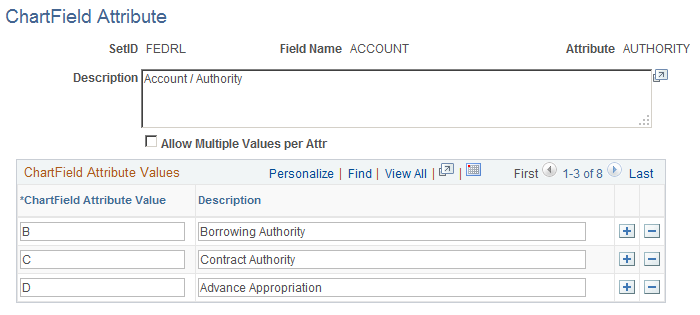
Generic ChartField attributes are optional features that support such things as intraunit consolidation eliminations and United States federal government requirements for reporting and payment processing.
After you attach an attribute value to a ChartField value, it cannot be deleted using the ChartField Attribute page. However, using the ChartField value attribute secondary page, you can delete any attribute and attribute value.
Attributes share the effective dating of the ChartField values to which they are attached. The Project ChartField does not have effective dating. Project ChartField attributes are automatically assigned a default effective date of 01/01/1900.
Note: Create or delete attributes as required for the applicable ChartFields. However, once you attach an attribute to a ChartField value, it cannot be deleted.
Field or Control |
Description |
|---|---|
Field Name |
Enter any or all of the following applicable ChartFields for which attributes functionality is available:
The system uses the FS_CF_TEMPLATE to determine which ChartFields are active. Applicable active ChartFields appear in the drop-down list box for this field. |
Attribute |
A user-defined field in which you name the attribute. Note: When using this field for Asset Management and federal fund transfers, ensure that the attribute name matches the value entered for the Federal Fund Attribute field on the Installation Options - Asset Management page. |
Allow Multiple Values per Attr (Allow Multiple Values per Attribute) |
Select this check box to allow multiple values of the same attribute to be attached to a ChartField value. If you do not select this check box, only one attribute value can be attached to a ChartField value. Note: Multiple combinations are usually associated with accounts but this option is available to all applicable ChartFields. |
ChartField Attribute Value |
This is user defined. For example, you can distinguish between single and multiple-year reporting for a fund by creating these two values for an attribute—either of which you can then attach to a fund value to make this distinction. Note: When using this field for Asset Management - federal fund transfers (FEDERAL FUND attribute), you will use a ‘Y’ (YES) value and a ‘N’ (NO) value to distinguish between Federal and Non-Federal funds, which you can then attach to a fund value to make this distinction. |
Use the ChartField Attribute Values page (CF_ATTRIB_VALUES) to select user-defined values to support intraunit consolidations and Federal requirements for reporting and payment processing.
Navigation:
Click the Attributes link from the applicable ChartField Values page.
This example illustrates the fields and controls on the Chartfield Attributes Page. You can find definitions for the fields and controls later on this page.

Use this page to select one or more of the ChartField attribute and attribute value combinations you have created for a particular applicable ChartField to be applied to the selected ChartField value.
Note: When using this page for Asset Management - federal fund transfers, attach the Federal fund chartfield attribute you created on the ChartField Attribute page, and indicate ‘Y’ for a Federal fund or ‘N’ for a non-Federal fund using the ChartField Attribute Value field.
Segregating accounts as balance sheet or off balance sheet is a common accounting practice used by the financial services industry. Use this segregation of accounts to simultaneously record and generate balanced off balance sheet and balance sheet journal entries. It is not important in processes that automatically generate additional balancing lines for journal entries.
PeopleSoft delivers standard balancing attributes for account ChartField values to segregate and maintain separate transactions within a Business Unit and ledger:
BS (balance sheet).
OB (off balance sheet).
The process is flexible and supports balancing on additional account attributes without modification to your system.
If you define an account value as balance sheet or off balance sheet, you must also assign various General Ledger processes, such as journal edit, revaluation, closing, position accounting, and so on, with the appropriate balance sheet or off balance sheet account to perform the necessary balancing.
If you use the book code feature to further segregate transactions into balancing subsets within the same ledger, it is particularly important that the book code ChartField values and the balance sheet indicator values be properly grouped and matched with your account ChartField to ensure proper balancing. You define a combination of a book code and a balance sheet indicator value as an account balancing group. Associate the two with an account as an attribute.
Use the Installation Options - Overall page (INSTALLATION_FS1) to activate or inactivate the Book Code and Balance Sheet Indicator attributes.
Navigation:
Click the Overall link on the Installation Options page.
This example illustrates the fields and controls on the Installation Options - Overall page. You can find definitions for the fields and controls later on this page.
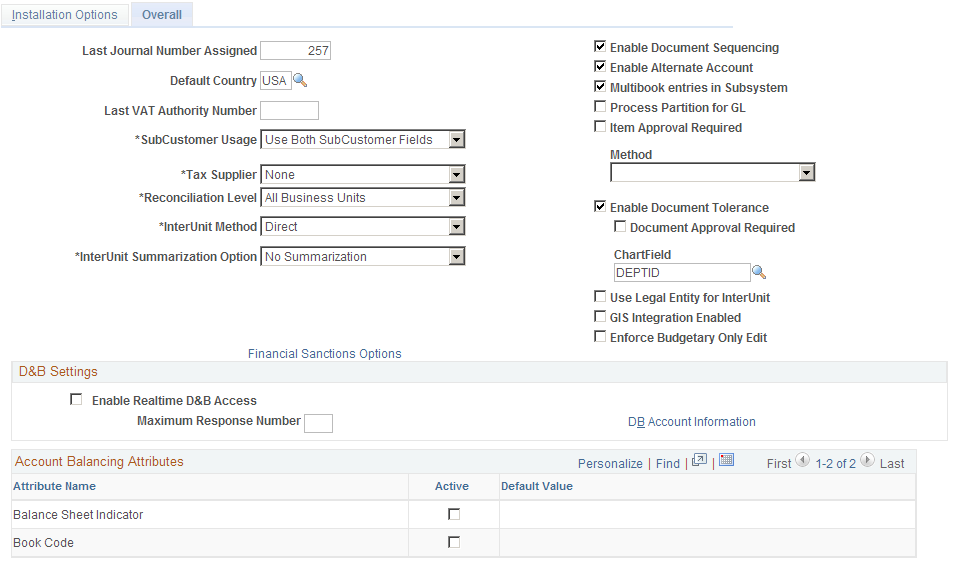
Account Balancing Attributes
The following fields apply to the account balancing attributes.
Field or Control |
Description |
|---|---|
Active |
Select to include attribute names for your system. |
Default Value |
Populated by the system from the default account balancing group value. |
Use the Account Balancing Group page (ACT_BAL_GRP) to define the combination of active account attribute values using book code values and the balance sheet indicator attributes.
Navigation:
This example illustrates the fields and controls on the Account Balancing Group page. You can find definitions for the fields and controls later on this page.
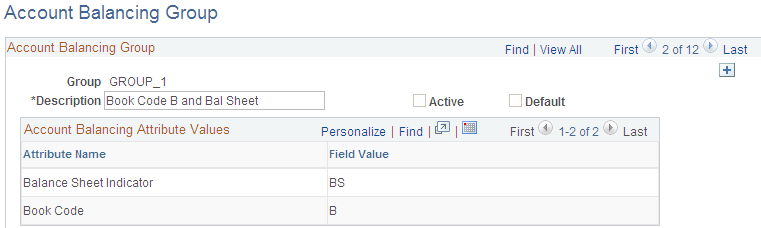
Field or Control |
Description |
|---|---|
Group |
Use the Account Balancing Group page to select various combination or subsets of the attribute values and give them a unique group name and description. |
Active |
Select or deselect to make the Account Balance Group active or inactive. The system is delivered with a default account balancing group that contains no account balancing attributes. If you activate any account balancing attribute on the Installation Options - Overall page, you must make the default account balancing group inactive. Then, you add a new account balancing group that contains the active account balancing attributes. |
Default |
Select to display the attribute values as defaults on the Installation Options - Overall page. |
Attribute Name |
Balance Sheet Indicator values are delivered by PeopleSoft; however, you can define Book Code values by using the Book Code page. For the group, select the field value for the attributes on this page. |
Use the Balance Suspense ChartFields page (SRC_JE_BS_CFS_SEC) to used to select balancing suspense ChartFields for journal processing.
Navigation:
Click the Balance Suspense ChartFields link
This example illustrates the fields and controls on the Balance Suspense ChartFields page. You can find definitions for the fields and controls later on this page.
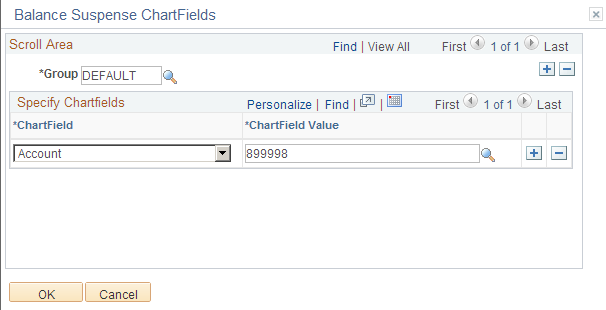
Field or Control |
Description |
|---|---|
Group |
Select one or more account balancing groups and balance suspense ChartFields and ChartField values to be used in the journal balance suspense process. If you do not have an account balancing attribute active, you will have one account balancing group only. This is the default group that is delivered with the system. You only need to define one balance suspense ChartField for the default group. However, if you have one or more account balancing attributes active, you inactivate the default group and add your own account balancing groups on the Account Balancing Groups page, which contain various combinations of active account balancing attribute values. Then, you must define one balance suspense ChartField for each group. The account value of the balance suspense ChartFields must have the same account balancing attribute values as the account balancing group. For example, assume you activate the balance sheet indicator. You then inactivate the default group and add two new account balancing groups. One for balance sheet group and the other for off balance sheet group. You must then define two balance suspense ChartFields, one for each group. The account value for balance sheet group must have a balance sheet indicator value equal to balance sheet. Similarly, the account value for the off balance sheet group must have a balance sheet indicator value equal to off balance sheet. |
Account balancing groups identify balancing subsets within the same ledger that involve simultaneous use of the book code and balance sheet indicator. You must define for each group, or subset, its own balancing or suspense accounts to be used by various processes to maintain the balance within the group.
For example, each of the following requires a suspense or balancing ChartField for each applicable account balancing group:
Balance suspense ChartFields.
Edit suspense ChartFields.
Amount suspense ChartFields.
Rounding adjustment ChartFields.
Position accounting.