Linking Ledgers to a Ledger Group
To link ledgers to a ledger group, use the Detail Ledger Groups component (DETAIL_LEDGER_GROU).
|
Page Name |
Definition Name |
Usage |
|---|---|---|
|
LEDGER_GROUP |
Define a ledger group, link it to a ledger template, assign ledger details to the group, and identify the unique attributes of each ledger within the group. |
|
|
LEDGER_GROUP2 |
Define ChartFields for this ledger group. The system generates a set of default edit tables, which you can modify. |
|
|
LEDGER_GROUP3 |
Specify the ChartField balancing options for the journals generated to the detail ledger. |
Use the Ledger Groups - Definition page (LEDGER_GROUP) to define a ledger group, link it to a ledger template, assign ledger details to the group, and identify the unique attributes of each ledger within the group.
Navigation:
This example illustrates the fields and controls on the Ledger Groups - Definition page. You can find definitions for the fields and controls later on this page.
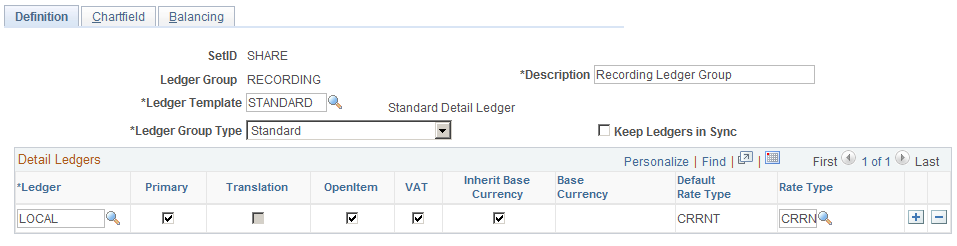
Field or Control |
Description |
|---|---|
Description |
Enter a description for this detail ledger group to appear on pages, inquiries, prompt lists, and reports. |
Ledger Template |
Select a ledger template to link to this ledger group. |
Ledger Group Type |
The values are: Average Daily Balance: Allows a primary ledger and no secondary ledgers. Budget: Allows a primary ledger and no secondary ledgers. Standard: Allows a primary ledger and up to nine secondary ledgers. Translation: Allows a primary ledger and no secondary ledgers. Commitment Control Expense: Used for Commitment Control budgets. Commitment Control Revenue: Used for Commitment Control budgets. The selection that you make here affects the choice of attributes in the Ledger Details grid. It also affects the set of ChartFields that appear on the Chartfield page. |
Keep Ledgers in Sync |
Select to have the system post journal entries to all ledgers in the ledger group. Select the Balance by all Currencies option on the General Ledger Business Unit Definition - Currency Options page and the Journal Source - Currency Options page. Deselect to have the system post journal entries to all ledgers in the ledger group or to a single ledger based on your choices on the journal entry's Header page and on the Journal Generator Template - Defaults page. Do not select if you need to distinguish prior period adjustments. For example, suppose that you keep one ledger to store entries for local reporting and another ledger for corporate reporting. Local regulations require that you post adjusting entries dated through the 15th of the month to the prior period, and corporate books require that the period closes on the 5th. When you make an adjusting entry dated the 10th, post the adjustment to different periods in the two ledgers—prior period for the local ledger, current for the corporate—resulting in an out-of-sync scenario. |
Ledger |
Select the ledgers that you want to link to this ledger group from the list of detail ledgers associated with the ledger template (as you identified on the Detail Ledger page). You can specify one primary ledger and up to nine secondary ledgers for ledger groups that have a group type of Standard. Note: You can select only one ledger for Average Daily Balance, Translation, and static Budget ledger group types (this does not refer to commitment control ledgers). |
Primary |
Select if the ledger is the primary ledger in a group or if it is the only ledger in the ledger group. |
Translation |
Select if this is a currency translation ledger. This option is available only when you select Keep Ledgers in Sync. You can define any non-primary ledger as a translation ledger. Note: Journal processing and multicurrency processing handle currency translation ledgers differently from normal secondary ledgers. |
OpenItem |
Select to enable the OpenItem accounting feature and to track OpenItem transactions in the ledger. |
VAT |
Select to maintain VAT balances in the ledger. |
Inherit Base Currency |
You can define a base currency for the ledger, or you can select this option to inherit the base currency of the business unit to use in the ledger. |
Base Currency |
If you did not select Inherit Base Currency, specify the base currency to apply to this ledger. |
Default Rate Type |
When you select Keep Ledgers in Sync for a ledger group, and you enter a journal against the primary ledger, the system automatically generates the journal entry lines for the secondary ledgers. The Default Rate Type influences the rate type that is used for the secondary lines. The following hierarchy applies:
|
Rate Type |
Identifies the currency exchange rate type that is always used in the auto-generated journal lines for the secondary ledgers. (See the explanation under Default Rate Type for more information.) |
Note: The setup for commitment control detail ledger groups differs slightly from other ledger types. See the commitment control documentation for additional instructions.
Use the Ledger Groups - Chartfield page (LEDGER_GROUP2) to define ChartFields for the ledger group.
The system generates a set of default edit tables, which you can modify.
Navigation:
This example illustrates the fields and controls on the Ledger Groups - Chartfield page. You can find definitions for the fields and controls later on this page.
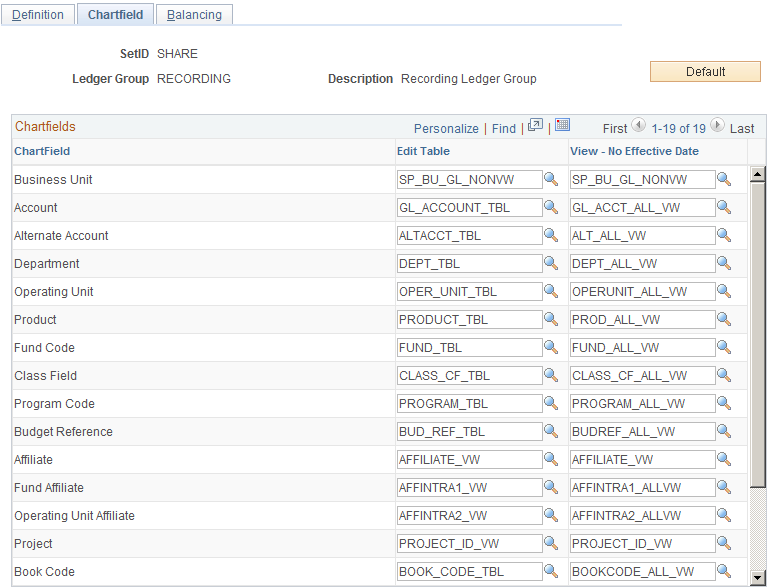
The set of ChartFields is based on the ledger group type that you select on the Ledger Group - Definition page.
Click the Use the Default ChartFields button to generate a set of default edit-table names and reporting views for the ChartFields in the ledger. The Edit Table field value comes from the effective-dated edit table that you specify on the Design ChartFields - Dynamic Edit Tables page. Use the View – No Effective Date fields for reporting prompts when you do not want to limit the selection by effective date, because historical rows might contain ChartFields that are no longer active. To change these values, click the Lookup button.
Use the Ledger Groups - Balancing page (LEDGER_GROUP3) to specify the ChartField balancing options for the journals generated to the detail ledger.
Navigation:
This example illustrates the fields and controls on the Ledger Groups - Balancing page. You can find definitions for the fields and controls later on this page.
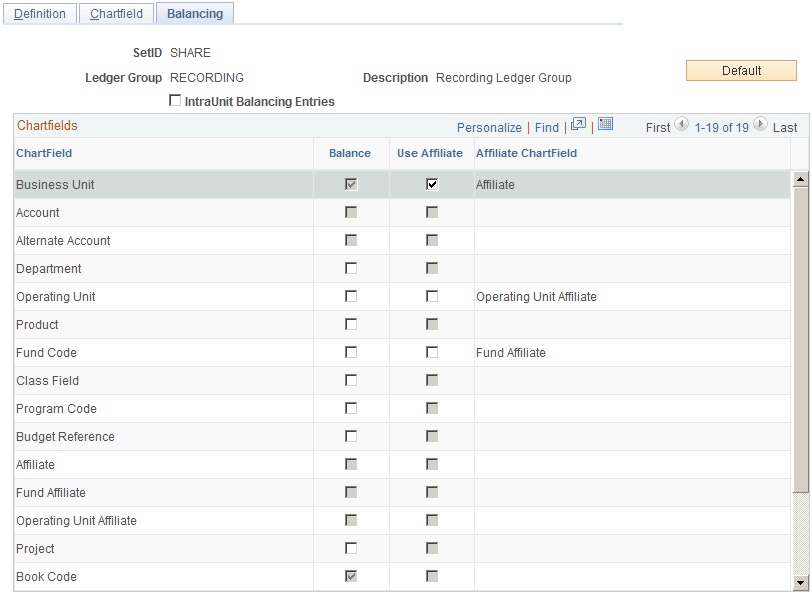
Balancing fields control the totals on the Journal Entries - Total page. The Journal Edit process also requires that the amounts entered for these ChartFields be in balance.
When you select additional ChartFields for balancing, all unique occurrences of the combination of values must balance. If they do not, the Journal Edit process uses the rules set up for balancing journals (for example, suspend or recycle) on the Journal Edit Options page.
Field or Control |
Description |
|---|---|
Default |
Click the Use Default ChartFields button to update and clear the current ChartFields group box information. |
IntraUnit Balancing Entries |
Select to indicate that the selected balancing ChartFields for the detail ledgers in this ledger group include intraunit entries. |
Balance |
Select to indicate that you want this ChartField to balance for the ledgers in this ledger group. |
Use Affiliate |
Select to indicate that you want to use an affiliate ChartField, which identifies intercompany activity by tracking the business unit associated with the transaction. This provides a method to map transactions between business units while using a single intercompany account. |
Business Unit |
Always selected to balance because General Ledger always balances detail ledgers by business unit. |
Currency Code |
Always selected because General Ledger always balances detail ledgers by currency code. |
Account |
You cannot select this ChartField because PeopleSoft cannot balance a ledger by account. |
Alternate Account |
You cannot select this ChartField because cannot balance a ledger by alternate account. |
Statistics Code |
You cannot select this ChartField to balance a ledger by statistics code. |
Book Code |
This is a default ChartField for balancing because General Ledger always balances detail ledgers by book code, even if you do not enable the Book Code feature. |
Adjustment Type |
This is a default ChartField because General Ledger always balances detail ledgers by adjustment type, even if you do enable Book Code. |