Running the Build Combination Data Process
To run the Build Combination Data process, use the Build Combination Data component (COMBO_BUILD_REQ).
|
Page Name |
Definition Name |
Usage |
|---|---|---|
|
COMBO_BUILD_REQ |
Run the process to build either the COMBO_DATA_TBL or the master selector tables. |
Run the Build Combination Data process (FS_CEBD) to build either of the following:
COMBO_DATA_TBL, which is populated by the combination explode process.
A static set of master selector tables.
You can then edit voucher lines or accounting entry lines against these tables in the feeder systems as well as journal lines as part of the journal editing process in General Ledger. Combination editing uses either the COMBO_DATA_TBL or a static set of master selector tables but not both in a particular edit, for both online or background combination editing.
Use the Build Combination Data Request page (COMBO_BUILD_REQ) to run the process to build either the COMBO_DATA_TBL or the master selector tables.
Navigation:
This example illustrates the fields and controls on the Build Combination Data Request page. You can find definitions for the fields and controls later on this page.

Note: You can run the explosion process at any time to maintain valid combinations. However, check the system space limitations before running the explosion process in PeopleSoft applications to avoid exceeding available space.
The build combination data process populates either the COMBO_DATA_TBL or the master selector tables.
If you choose the build data table option, the process analyzes the rules for a business unit and ledger group to produce all possible combinations of ChartField values and inserts these combinations into the data table. This is referred to as exploding the COMBO_DATA_TBL. The benefit of exploding the combination rules can be an increase in performance at Journal Edit time.
If you choose the build selector tables option, the process analyzes the rules and trees to produce valid ranges of ChartField values and stores the ranges in the master selector tables. The master selector tables are smaller and easier to maintain.
Note: By using the Retain Detail Values option with the master selector tables you can gain additional efficiency by retaining the tables for future use rather than expanding the tree ranges and repopulating the TAO tables with each edit.
After you define the detail ledger group for the business unit, and after you tie the combination editing group to that ledger, you are ready to run the Build Combination Data request.
Field or Control |
Description |
|---|---|
As of Date |
Determines that the COMBO_DATA_TBL are built for the ChartFields and ChartField values as they exist on that particular date. Use the Update button to update the As of Date for all rows. |
Process Frequency |
Once: Select to process the current request the next time that build combination data processing is executed. Don't: Once executed, the process changes frequency to this value. Always: Select to process each time that build combination data is executed. |
Build Option |
Build Data Table: Select to process the combination groups that are associated with the business unit and ledger group that have COMBO_DATA_TBL as their combination edit option. This option explodes all the valid combinations that are defined in the combination rules to the data table. This normally enhances performance of the Journal Edit process. But you must balance the decision to use this option with the projected number of combinations that you have and the system space limitations to avoid exceeding available space. Build Selector Table: Select to process the combination groups that are associated with the business unit and ledger group that have master selector tables as their combination edit option. Build the combination rules and tree definitions into ranges of ChartField values and store the ranges in the master selector tables. The As of Date field is replaced by the From Date and To Date fields when you select this option. Use the From Date and To Date fields to limit the effective-dated trees and tree ranges that you want to include in the master selector tables. |
Use Wildcard in Combination |
Select this option to reduce the number of combinations that are within the combination data table. With this option selected, the system uses the wildcard character % to represent a ChartField that has the value required option that is selected for that rule. Select this option when you explode the data table if many of the rules use the value required option. This option is not available when you build master selector tables. |
Use Active Values Only |
Select to use only the active ChartField values as of the as of date when building the COMBO_DATA_TBL. If you select this option, combination editing considers the ChartField combination invalid even if the ChartField values that you use are active at the date of the transaction. Use this option to reduce the COMBO_DATA_TBL size. However, you should not select this option if you need to edit transactions earlier than the inactive date. |
Run Publish Only |
This option is available only when you have PeopleSoft HCM applications installed. You have the option to run the Application Engine program HR_ACCT_CD, which publishes combination editing information for HCM application needs. Select this option if you want to bypass the combination editing build process and run only the publish process. |
Publish to HRMS/SA (publish to Human Resources Management System/Services Accounting) |
This option is available when you have PeopleSoft HCM applications installed or processing specific transaction sources. Select the Process Group link to transfer to another page (COMB_BLD_PG_REQ) or COMBO_TRAN_SRC_COB to select the process groups to publish or process . This runs the Application Engine program, HR_ACCT_CD, to publish selected data from COMBO_DATA_TBL by using the HR_ACCT_CD_LOAD application service. |
Because the system does not consider the combination rules during the actual editing while using the COMBO_DATA_TBL, you must ensure that the data table is always in sync with the combination rules whenever you modify combination rule tree information or add or inactivate a ChartField. The COMBO_DATA_TBL does not update automatically if new ChartFields are added to a combination rule or a tree. You must rebuild the table to maintain consistency with the chart of accounts.
Note: If you choose the option to build the master selector tables for a business unit in error, but all the combination edit groups that are attached to the business units have an edit option of COMBO DATA TABLE, nothing happens in the explode process.
Selecting the Process Groups
To select the process groups that the combination build will use for a given business unit, select the Process Groups link from the Build Combination Data Request page:
This example illustrates the fields and controls on the Select process groups to publish page. You can find definitions for the fields and controls later on this page.
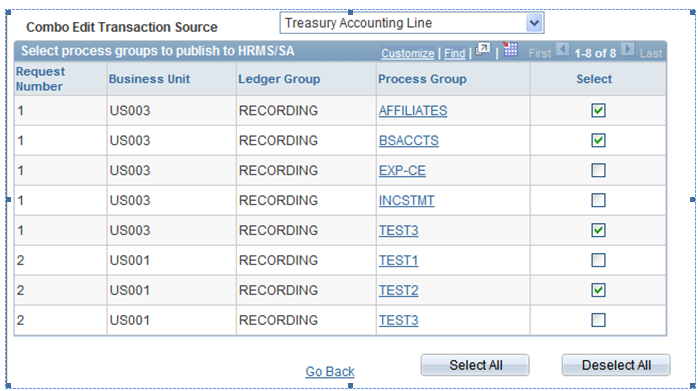
Select individual process groups for processing. You can also click Select All or Deselect All process groups.
Field or Control |
Description |
|---|---|
Combo Edit Transaction Source |
Select a transaction source to refine your search . If this field is blank, all the process groups are displayed, irrespective of the combo edit transaction source. |
Click on the Process Group link to view the Combo Edit Transaction Sources that are defined for a particular process group.
This example illustrates the fields and controls on the Combo Edit Transaction Source page (display only). You can find definitions for the fields and controls later on this page.
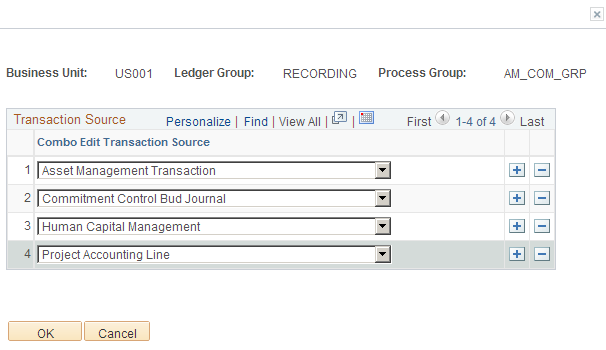
See also PeopleSoft Human Resources Documentation: Manage Commitment Accounting
See also PeopleSoft Payroll for North America Documentation: Setting Up the Payroll Process