Setting Up Accounting Tags
Accounting Tags increase data entry efficiency by reducing the number of keystrokes required to enter frequently used ChartField combinations. Accounting Tags are used when a transaction is created using a PeopleSoft Fluid or PeopleSoft Classic(+) transaction page, Accounting Tags can also be used to populate ChartFields on transaction distribution lines, instead of using existing ChartField distribution option such as Speedcharts and Speedtypes.
When creating a transaction within a product, a secondary Accounting tags Page is used to select the Accounting Tag. In addition, users can determine a list of favorite Accounting Tags that they use most frequently using the Accounting Tag Favorites Page.
Accounting Tags can be defined with single or multiple accounting distributions. The system automatically prorates the amount of an accounting line according to the proration percentages defined on the Accounting Tag.
The purpose of accounting tags is to standardize how PeopleSoft FSCM applications distribute accounting transactions when creating transactions using the PeopleSoft Fluid and Classic(+) User Interface.
The list of accounting tags made available are determined by various factors and include, displaying accounting tags:
Associated with a specific product.
Associated with specific tag groups mapped to the current component.
With no tag groups.
Associated with permission lists assigned to you on the accounting tag component.
Related to you on the accounting tag component.
Having security settings for all users.
|
Page Name |
Definition Name |
Usage |
|---|---|---|
|
TAG_PROD_RG |
Determine whether you want to use Accounting Tags for Classic(+) or continue to use other ChartField distribution options. |
|
|
ACCTG_TAG_MAIN |
Define effective dated ChartField distributions. |
|
|
ACCTG_TAG_SEC |
Associate an accounting tag with one or more products (PeopleSoft applications). |
|
|
ACCTG_TAG_PERM |
Associate an accounting tag to users. |
|
|
ACCTG_TAG_GROUP |
Define functional groups for Accounting Tags. |
|
|
ACCTG_TAG_COMP |
Associate tag groups with PeopleSoft Product components. |
Use the Accounting Tag Registration page (TAG_PROD_RG) to determine whether you want to use Accounting Tags for Classic(+) or continue to use other ChartField distribution options.
Navigation:
This example illustrates the fields and controls on the Accounting Tag Registration Page.
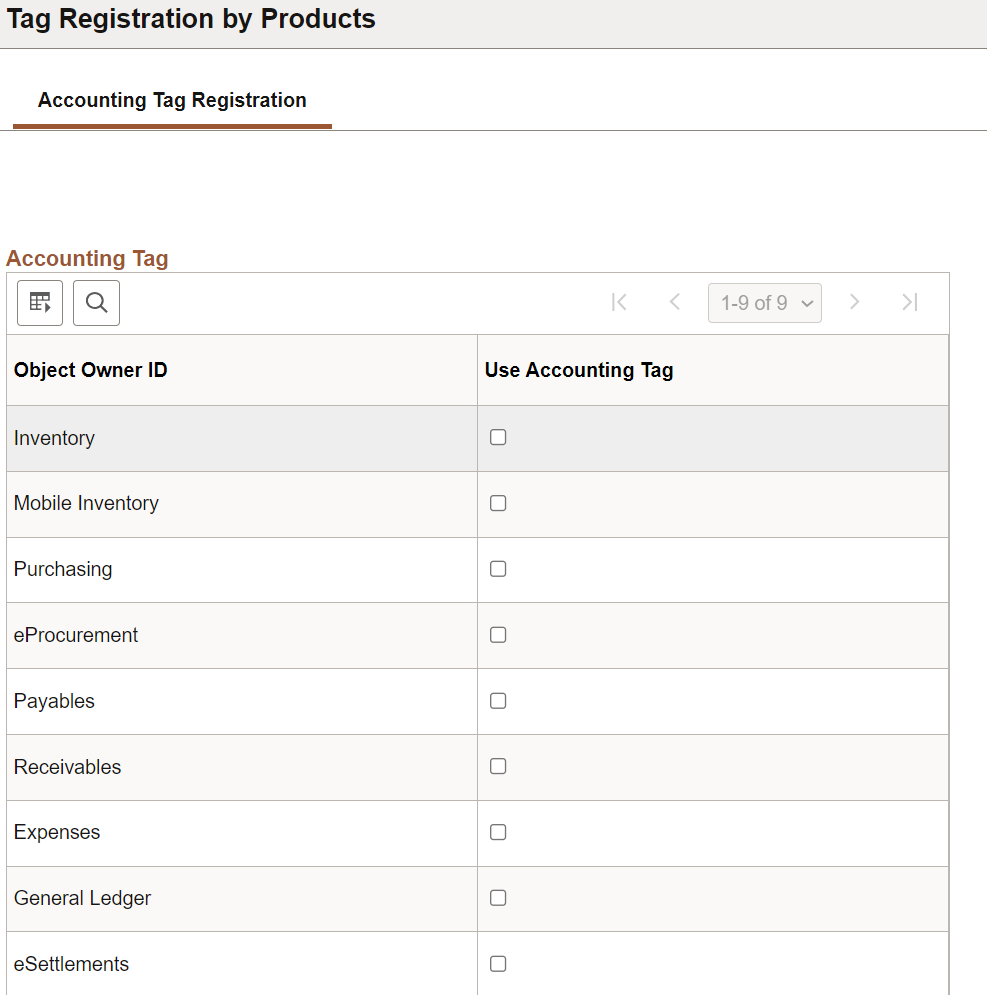
Select the Use Account Tag check box to indicate that you want to use Accounting Tags in PeopleSoft. If the Use Accounting Tag check box is not selected, then you can continue to use another ChartField distribution option like SpeedType.
Use the Accounting Tags – ChartFields (ACCTG_TAG_MAIN) page to define effective dated ChartField distributions.
Accounting Tags may be single or multi line and support respective chartfield distribution lines. For example, General Ledger is enabled for single line accounting tags.
Navigation:
This example illustrates the fields and controls on the Single Line Accounting Tags - ChartFields page.
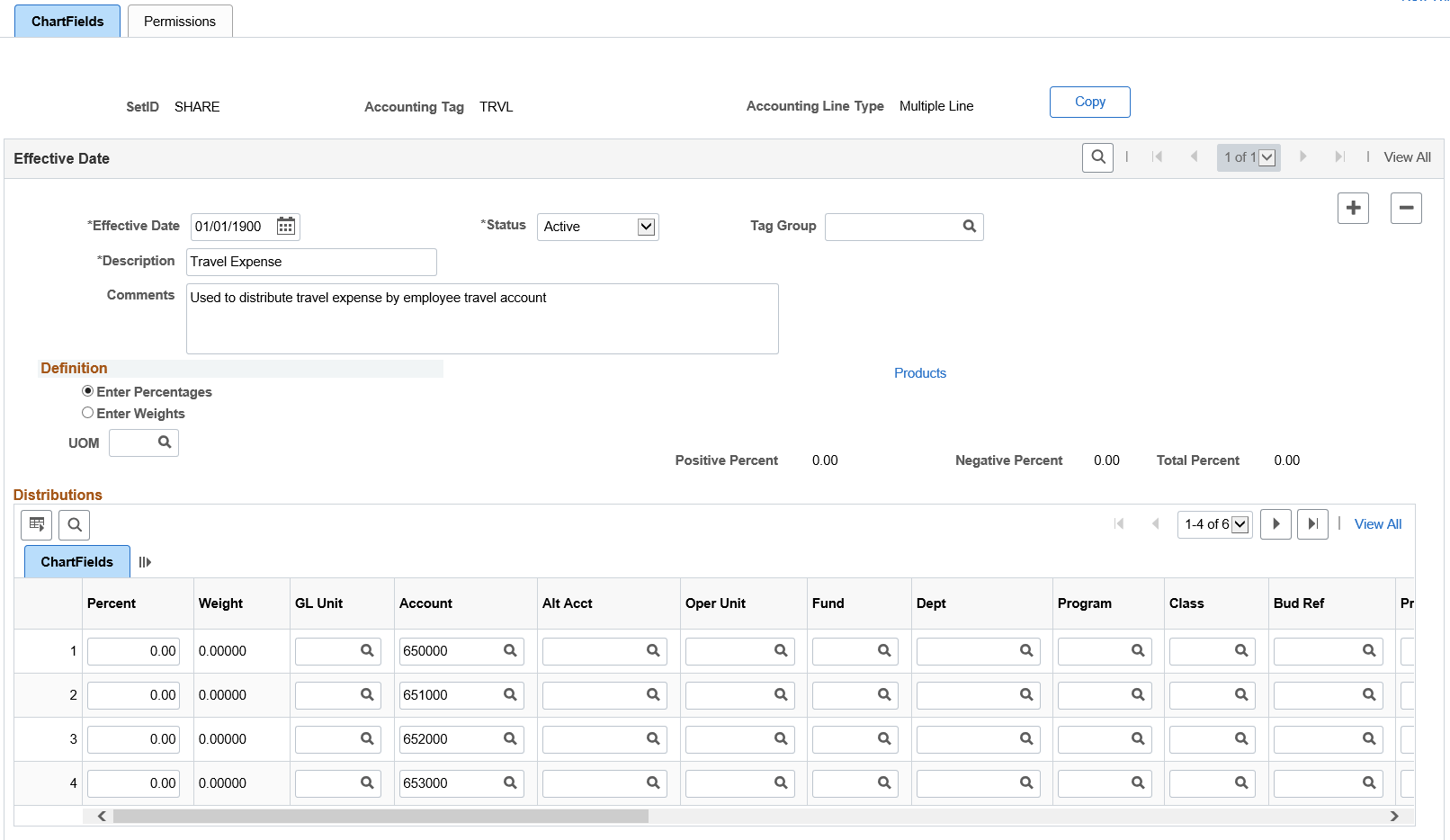
Field or Control |
Description |
|---|---|
Copy |
Click to copy this accounting tag to a new accounting tag. ChartField lines are copied to the new tag for the selected effective dated row. This button is available after the accounting tag is saved. |
Effective Date Section
Use this section to define effective dated information for the Accounting Tag.
Field or Control |
Description |
|---|---|
Tag Group |
Select a tag group, which is defined using the Tag Group page. This is an optional field. |
Products |
Click to access the Accounting Tag Products Page. When creating a new Accounting Tag, the system automatically selects all products within the balancing group on the Accounting Tag Products page by default. You can select this link to review and deselect a product. Note: At least one product must be selected for an Accounting Tag. |
Definition Section
Select how you want the system to calculate a split between one or more ChartField combinations. Options include:
Enter Percentages: When selected, there are three display-only fields that act as visual cues for the user when distributing ChartField lines by percentage; Positive, Negative, and Total Percentage. The Total Percentage field must add to 100.
Note: Oracle’s PeopleSoft recommends that this option is used for PeopleSoft Expenses.
Enter Weights: When selected, you can also determine a unit of measure. At least one line must have a value for the weight.
Your selection determines the appearance of the Distributions section of the page.
Distributions Section
Use this section to determine ChartField combinations for the Accounting Tag.
Note: The system verifies that Budgetary Only ChartFields are not allowed in this section. In addition, at least one row of ChartField values must be entered.
Field or Control |
Description |
|---|---|
Personalize |
Click the Personalize link to access the Personalize Column and Sort Order page, where you can determine which columns you want displayed or hidden, and the order in which they appear. |
Percent |
Enter the percent distribution of the ChartField when creating transactions. This field is only available when Enter Percent is selected as the Definition. |
Weight |
Enter a weight distribution for the ChartField when creating transactions. This field is only available when Enter Weight is selected as the Definition. |
Use the Accounting Tag Products (ACCTG_TAG_SEC) page to associate an accounting tag with one or more products (PeopleSoft applications).
Navigation:
Select the Products link.
This example illustrates the fields and controls on the Accounting Tag Products page.
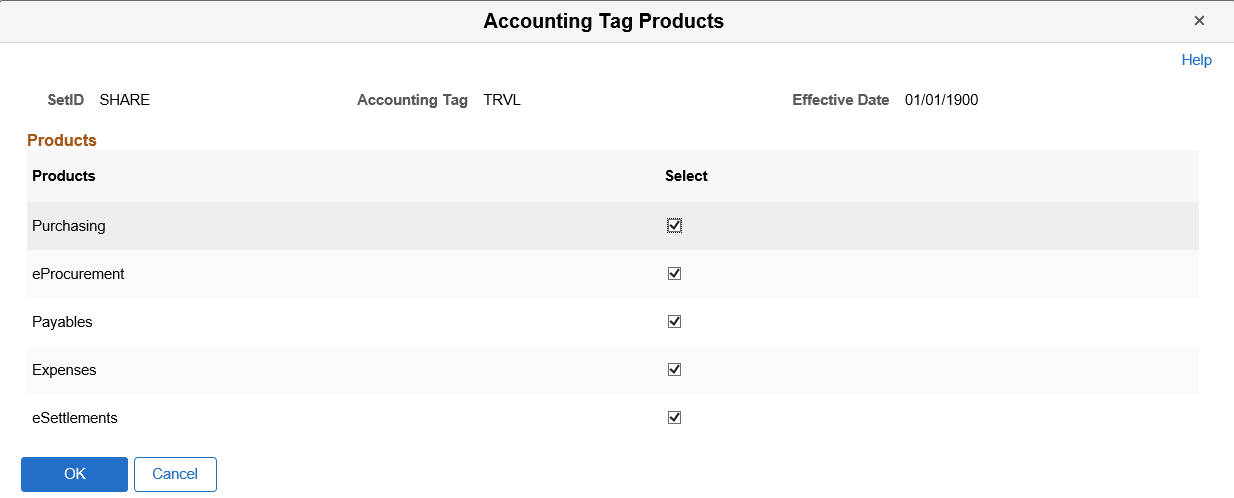
The products that appear on this page are the products that support Accounting Tags. You cannot add or remove products from this page.
Select the desired products and select OK to return to the Accounting Tags – ChartFields page.
Use the Accounting Tags - Permissions page (ACCTG_TAG_PERM) to associate an accounting tag to users.
Navigation:
. Select the Permissions tab.
This example illustrates the fields and controls on the Accounting Tags - Permissions page.
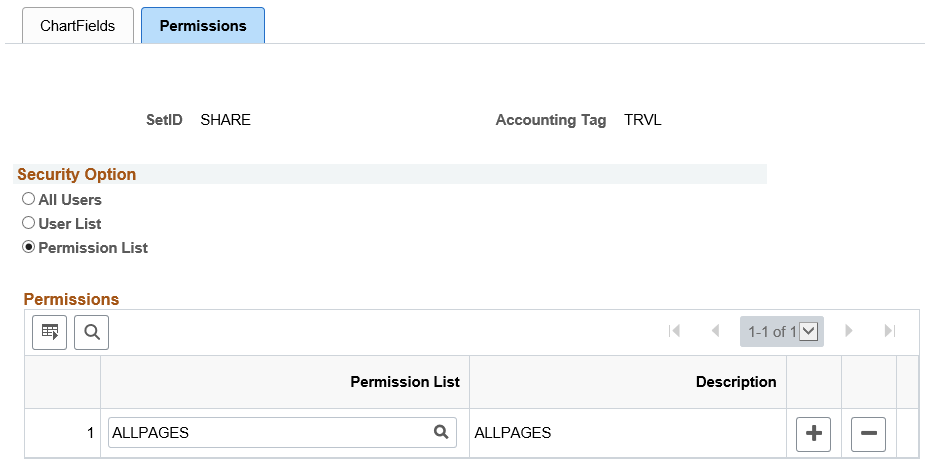
Security Option Section
Field or Control |
Description |
|---|---|
All Users |
Select to indicate that all users can use this accounting tag. |
User List |
Select to indicate that one or more user lists can use this accounting tag. When selected the Permissions section is available to enter one or more User IDs. |
Permission List |
Select to indicate that one or more permission lists can use this accounting tag. When selected the Permissions section is available to enter one or more Permission Lists. |
Permissions Section
This section changes depending on the option selected in the Security Option section.
Use the Tag Group page (ACCTG_TAG_GROUP) to define functional groups for Accounting Tags.
Navigation:
This example illustrates the fields and controls on the Tag Group page.
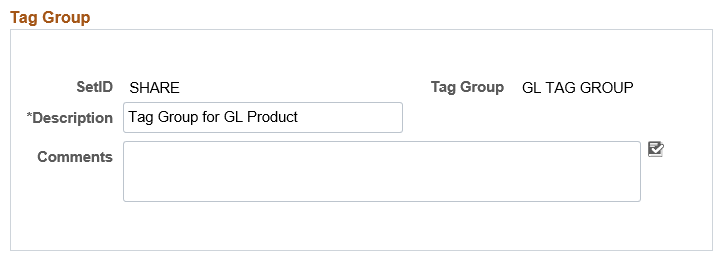
After creating a Tag Group, you associate the Tag Group with Accounting Tags and transaction components. The system uses these configurations to restrict access to Accounting Tag values on transaction pages.
Creating a Tag Group is optional.
Use the Assign Tag Groups page (ACCTG_TAG_COMP) to associate tag groups with PeopleSoft Product components.
Navigation:
This example illustrates the fields and controls on the Assign Tag Groups page.
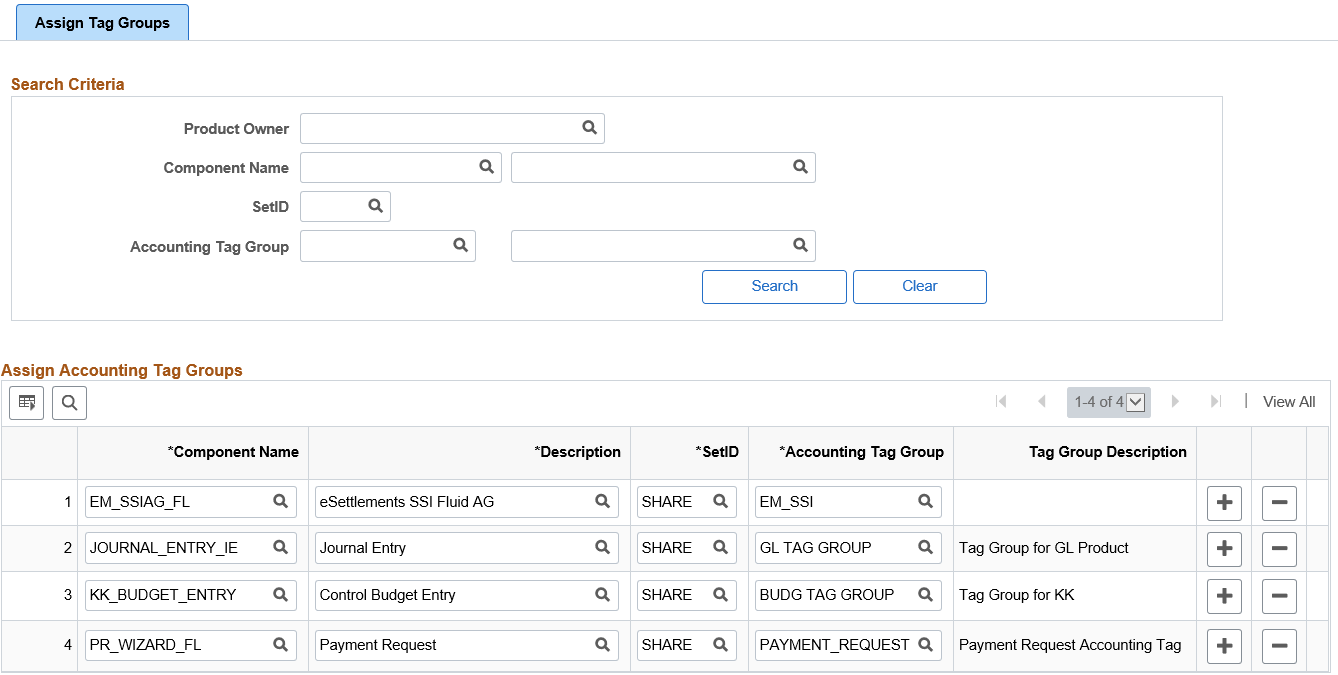
Search Criteria Section
This section is used to filter the results in the Assign Accounting Tag Groups section. You can filter by product owner, component name, accounting tag group SetID, and accounting tag group.
Field or Control |
Description |
|---|---|
Product Owner |
Select a PeopleSoft financials product name. The options for this field are determined by PeopleSoft Development. |
Component Name and Description |
Select a component object name or description. The options for this field are determined by PeopleSoft Development. |
SetID |
Select a SetID for your accounting tag group. The options for this field are determined by you. |
Accounting Tag Group and Description |
Select an accounting tag group or description. The options for this field are determined by you. |
Assign Accounting Tag Groups
Field or Control |
Description |
|---|---|
Component Name |
Select a component object name. The options for this field are determined by PeopleSoft Development. |
Description |
Select or enter a component object description. This field can be used instead of the Component Name field. The options for this field are determined by PeopleSoft Development. |
SetID |
Select the Accounting Tag Group SetID. The options for this field are determined by you. |
Accounting Tag Group |
Select or enter the accounting tag group. The options for this field are determined by you. |
Description |
Select or enter the accounting tag group description. This field can be used instead of the Accounting Tag Group field. |