Understanding Mouse Over Popup Pages
This topic provides an overview of:
How to identify mouse over popup pages.
Customer popup pages.
Customer contact popup pages.
Supplier popup pages.
Supplier extension popup pages.
Supplier contact popup pages.
Mouse over popup pages enable users to see additional information for fields such as customers, suppliers, contacts, and sponsors. The popup page provides information such as name, phone number, location, and email address.
This feature provides the ability to display additional information on the page without having to use space on the primary page and without having to open a secondary page.
The mouse over popup page is a PeopleTools feature that is configured using Application Designer. PeopleSoft FSCM provides the mouse over popup feature on selected pages. However, not all customer and supplier pages are activated for the mouse over popup feature. You can activate the mouse over popup feature on additional pages using PeopleTools Application Designer.
See Activating the Mouse Over Popup Feature.
You can:
Set up additional popup pages.
Turn on or turn off the mouse over popup page feature at two levels:
On the Define Personalizations page at the installation level.
On the My Personalizations page at the user level.
The popup page is activated when you pause your mouse over a field that has a dotted line. For example, this page shows that the popup page is activated for the Supplier Name field, CAMPER'S WAREHOUSE, on the Maintain Purchase Order – Purchase Order page.
This example illustrates the fields and controls on the Example of mouse over popup page. You can find definitions for the fields and controls later on this page.
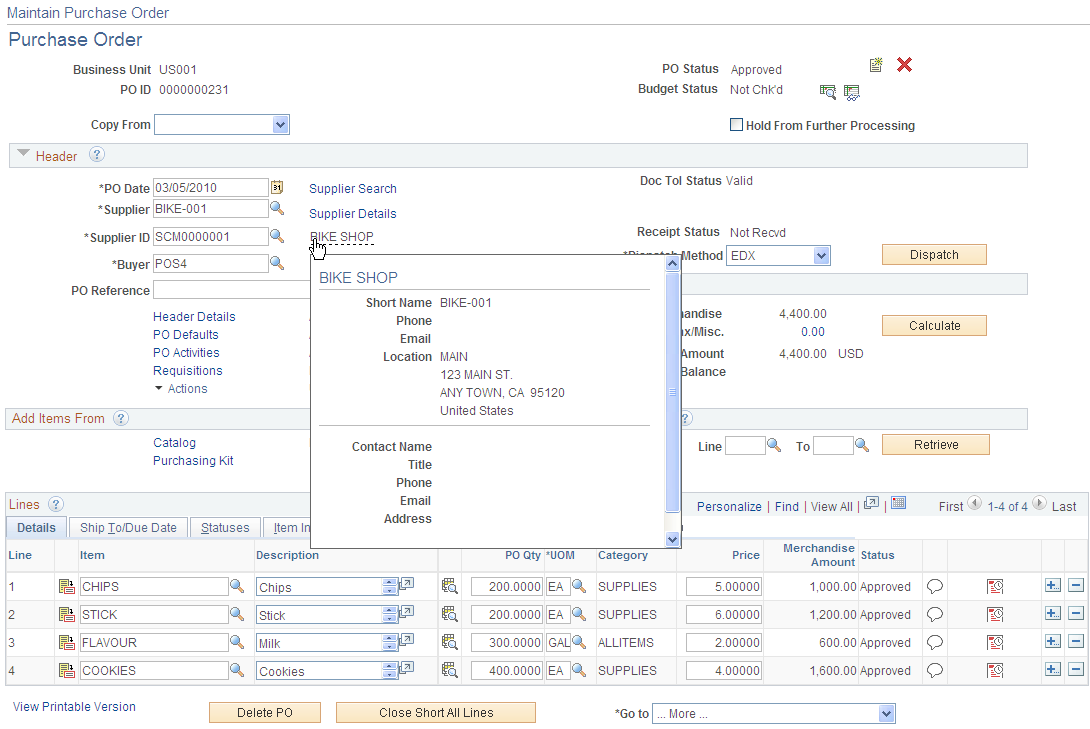
PeopleSoft Financials and Supply Chain Management deliver these types of popup pages:
Customer popup pages.
Customer contact popup pages.
Customer popup pages.
Customer extension popup pages.
Customer contact popup pages.
There are three types of customer popup pages:
Bill To Customer Popup Page (type 1)
Ship To Customer Popup Page (type 2)
Sold To Customer Popup Page (type 3)
The address and phone numbers that are shown in the popup page depends on the information that is shown on the main page. If the main page displays information for a document, such as an invoice or an order, and if that document references a location, then the address and phone numbers of the location on the document is displayed. Otherwise the page shows the primary address and phone for the customer. The primary address that is shown depends on the type of page, such as bill to, sold to, or ship to. For example, for bill to customer, the page shows the primary bill to address and phone numbers. For ship to customer, the page shows the primary ship to address and phone numbers. For sold to customer, the page shows the primary sold to address and phone numbers. The current date is used as the effective date.
If any of the fields on the popup page show as blank, it means that the data is not defined for the customer. For example, phone number and web site are optional fields, so if they are blank on the customer master, they display as blank on the popup page.
The customer phone number is stored in three separate fields, namely country code, phone, and extension. These three fields are concatenated together when displayed on the page. The country code is prefixed with a + and the extension field is prefixed with an x. The customer fax number does not consist of three separate fields, but is only one field, so it is displayed as it is displayed on the customer master record.
Bill To Customer Popup Page (Type 1)
The Bill To Customer popup page (SAC_CUSTBIL_POP):
This example illustrates the fields and controls on the Example of Bill To Customer popup page. You can find definitions for the fields and controls later on this page.
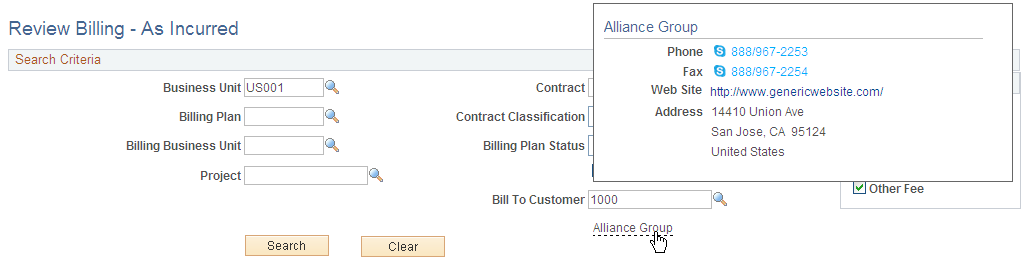
Examples of where this popup page is used are:
Review Billing - As Incurred page in PeopleSoft Contracts.
Review Pre - Award Budget component in PeopleSoft Grants.
Review Statements page in PeopleSoft Receivables.
Standard Bill Entry page in PeopleSoft Billing.
Ship To Customer Popup Page (Type 2)
The Ship To Customer popup page (SAC_CUSTSHP_POP):
This page is currently not delivered on a specific page. To activate this popup page:
Sold To Customer Popup Page (Type 3)
The Sold To Customer popup page (SAC_CUSTSLD_POP):
This example illustrates the fields and controls on the Example of Sold To Customer popup page. You can find definitions for the fields and controls later on this page.
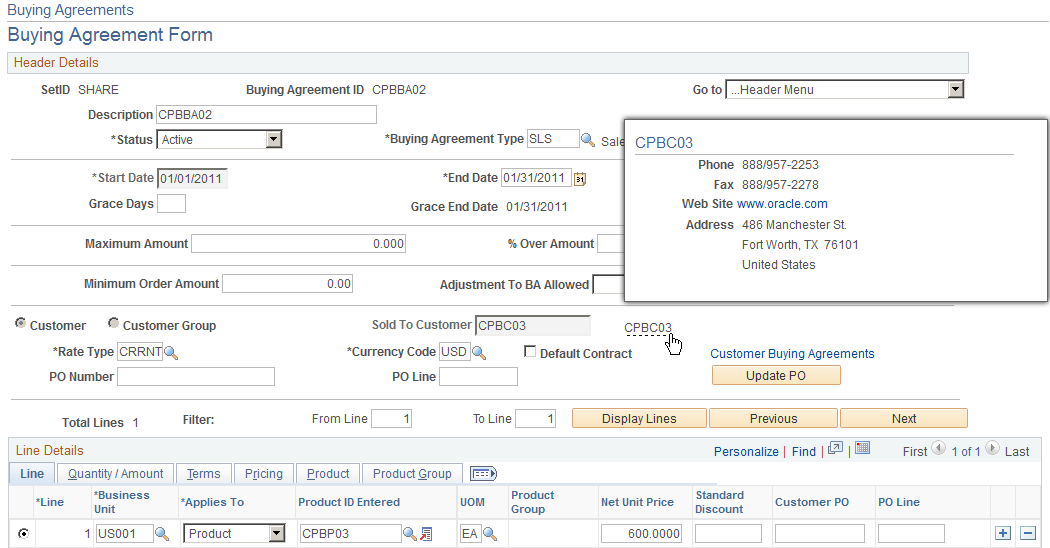
Examples of where this popup page is used are:
Contract - General Information page in PeopleSoft Contracts.
Buying Agreement Form page in PeopleSoft Order Management.
There are three types of contact popup pages:
Bill To Customer Contact Popup Page (type 4)
Ship To Customer Contact Popup Page (type 5)
Sold To Customer Contact Popup Page (type 6)
If the address of the contact is the correct type of address for the page, then the address of the contact is shown. If it is not the correct type of address, then the customer's primary address is shown. For example, on the Bill To Contact popup page, if the contact's address is not marked as a bill to address, then the customer's primary bill to address is shown. The contact's address is stored on the Contact Customer page. The current date is used as the effective date.
If any of the fields on the popup page show as blank, it means that the data is not defined for the contact. For example, the phone numbers and title are optional fields. Therefore, if they are blank on the contact master, they are displayed as blank on the popup page.
The contact phone numbers are stored in three separate fields: country code, phone, and extension. These three fields are concatenated together when displayed on the page. The country code is prefixed with a + and the extension field is prefixed with an x.
If the email link on the popup page is pressed, a new window with the defined mail program for the user opens for the user to create a new email. The email address is automatically populated on the email.
Bill To Customer Contact Popup Page (Type 4)
The Bill To Customer Contact popup page (SAC_CUSTCNTBIL_POP):
This example illustrates the fields and controls on the Example of Bill To Customer Contact popup page. You can find definitions for the fields and controls later on this page.
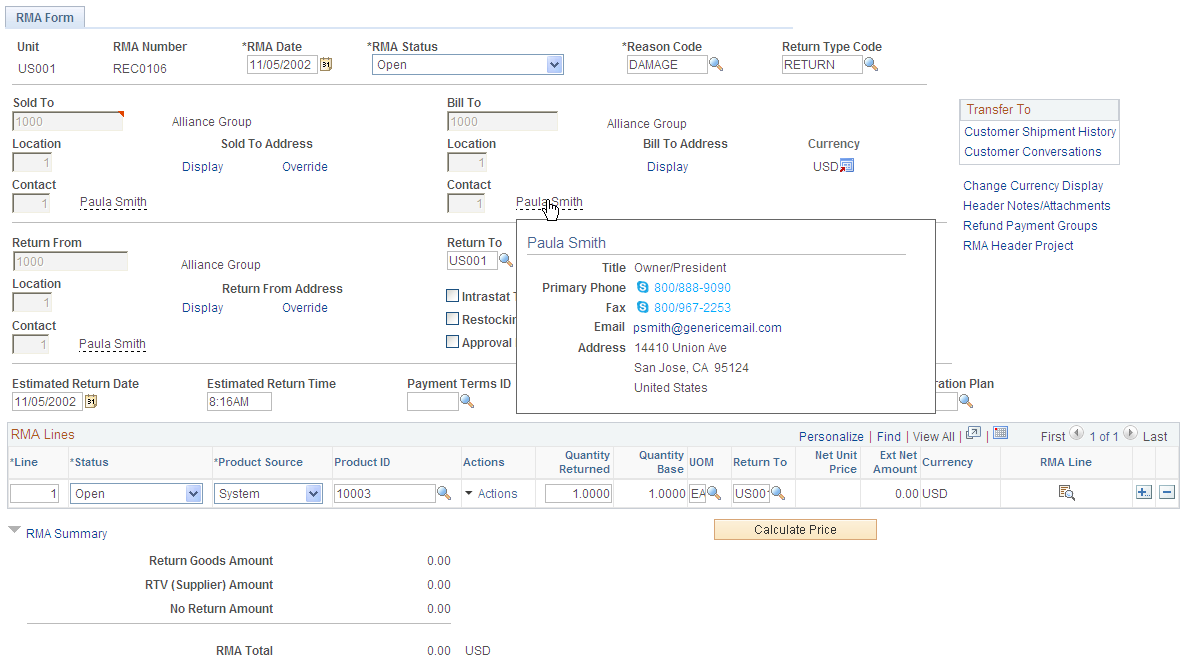
An example of where this popup page is used is the RMA Form page in PeopleSoft Order Management.
Ship To Customer Contact Popup Page (Type 5)
The Ship To Customer Contact popup page (SAC_CUSTCNTSHP_POP):
This example illustrates the fields and controls on the Example of Ship To Customer Contact popup page. You can find definitions for the fields and controls later on this page.
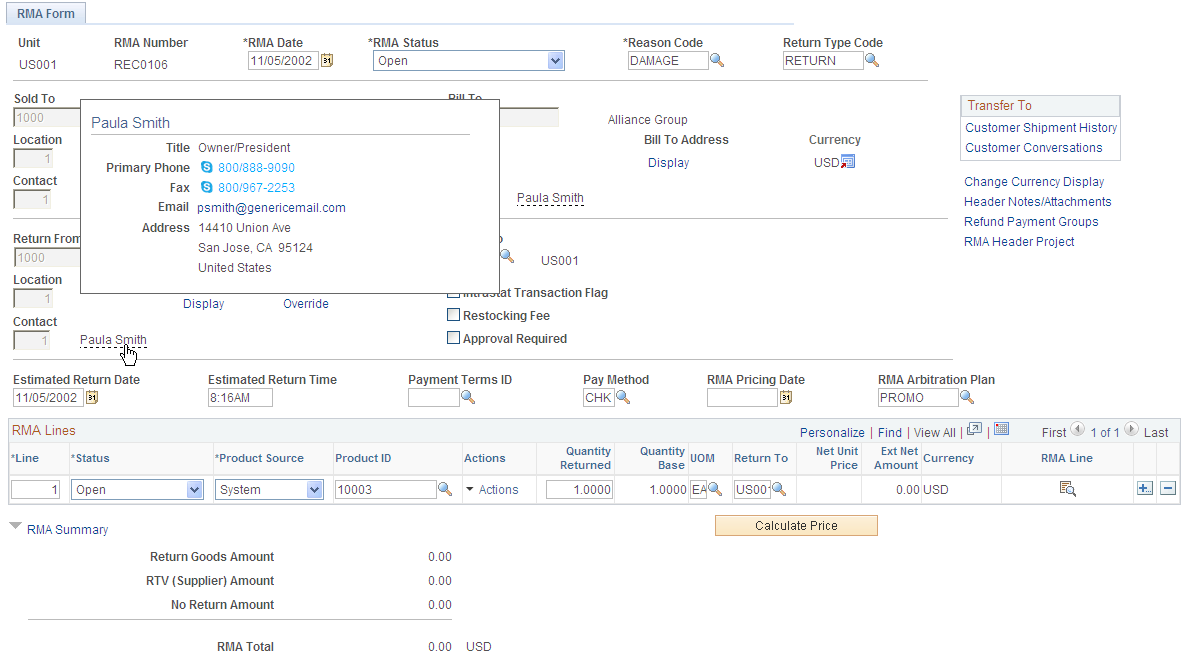
An example of where this popup page is used is the RMA Form page in PeopleSoft Order Management.
Sold To Customer Contact Popup Page (Type 6)
The Sold To Customer Contact popup page (SAC_CUSTCNTSLD_POP):
This example illustrates the fields and controls on the Example of Sold To Customer Contact popup page. You can find definitions for the fields and controls later on this page.
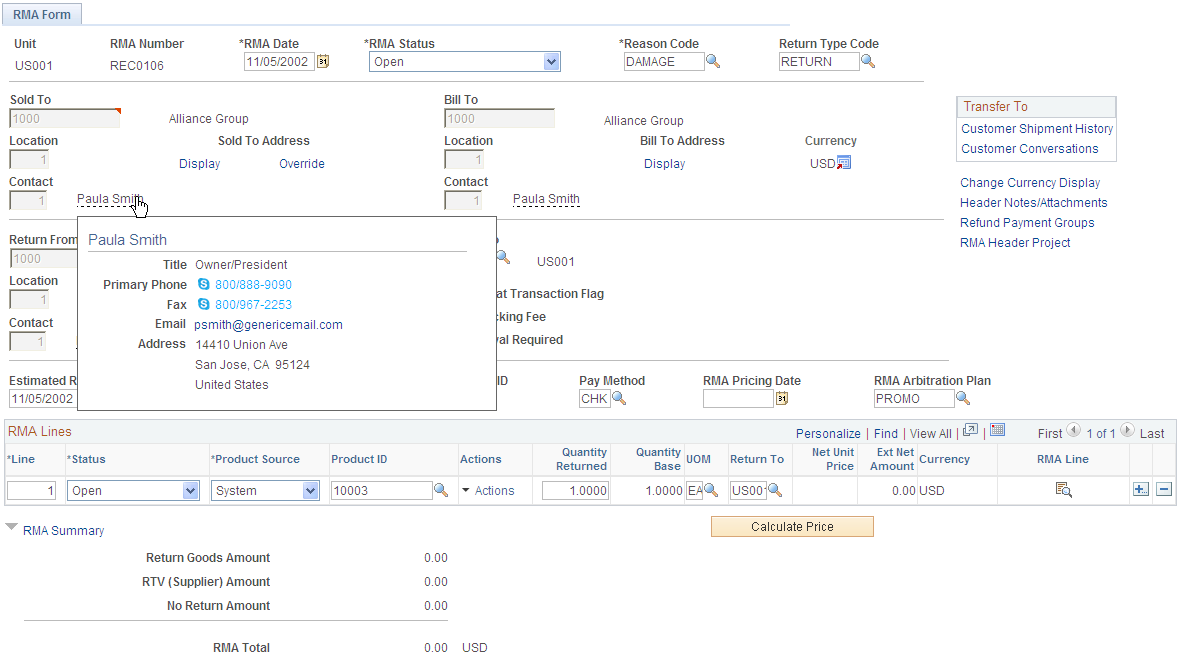
An example of where this popup page is used is the RMA Form page in PeopleSoft Order Management.
There are three types of supplier popup pages:
Supplier popup page (type 1).
Supplier popup page (type 2).
Supplier popup page (type 3).
Note: All of these popup pages are visually identical. They differ only in the fields that are required on the main page to populate the data and in how the data is retrieved for each.
Supplier Popup Page (Type 1)
The supplier popup page (type 1) (SAC_VENDOR_POP):
This example illustrates the fields and controls on the Example of supplier popup page (type 1). You can find definitions for the fields and controls later on this page.
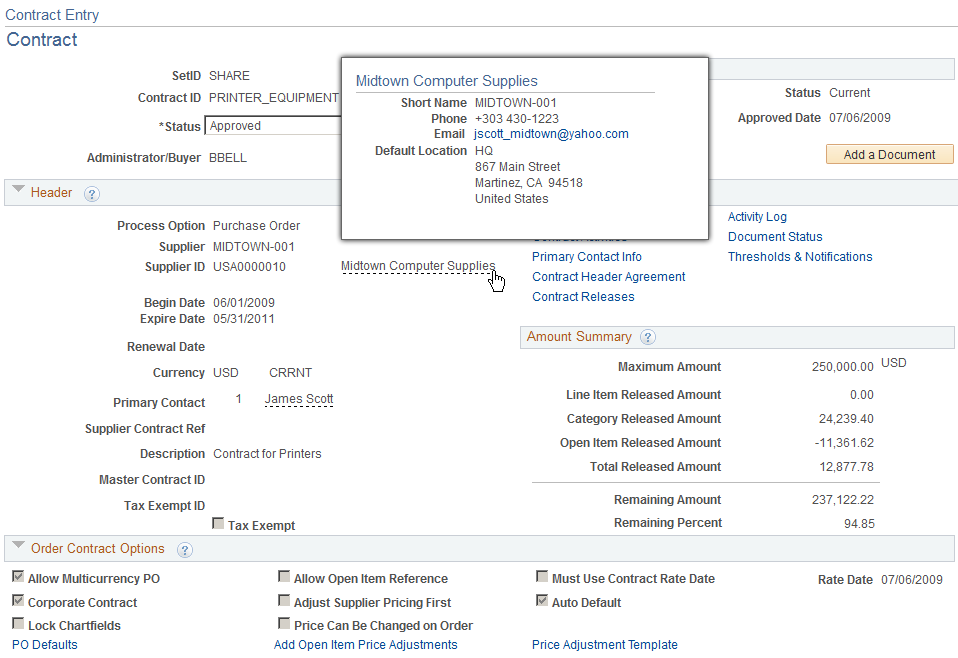
PeopleCode reads a row from VENDOR_LOC using the SETID, VENDOR_ID, and the default location. The current date is used as the effective date. After the row is retrieved, the ordering address sequence number is used to select the correct address to display along with the email ID and business phone.
Examples of where this popup page is used are:
Contract Entry - Contract page in PeopleSoft Purchasing.
Purchase Order Detail page in PeopleSoft eSettlements.
Match Exception Workbench Details page in PeopleSoft Payables.
Supplier Popup Page (Type 2)
The supplier popup page (type 2) (SAC_VENDOR_POP2):
This example illustrates the fields and controls on the Example of supplier popup page (type 2). You can find definitions for the fields and controls later on this page.
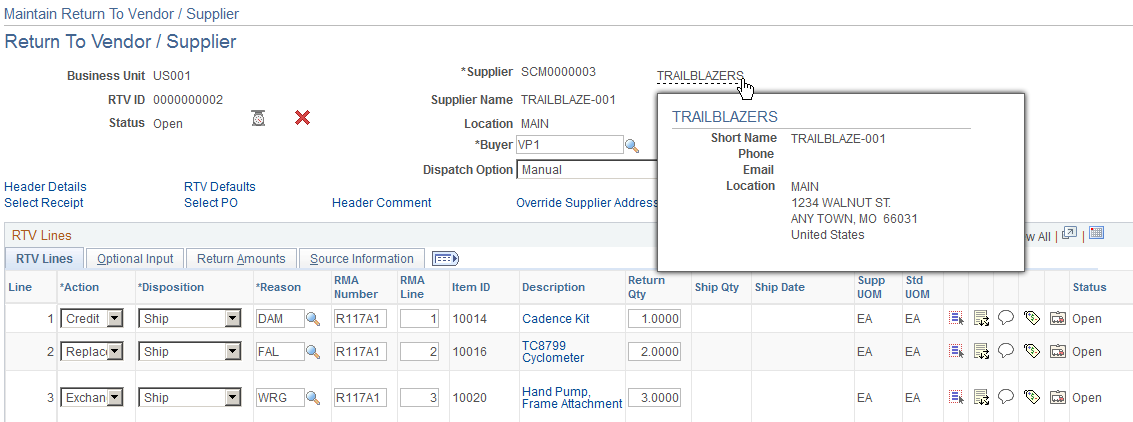
The field ADDRESS_SEQ_NUM references the address that is shown on the page. Email and business phone for this location are shown on the page using the current date as the effective date to retrieve the correct row. VNDR_LOC is used to display the location name.
An example of where this popup page is used is the Return to Supplier page in PeopleSoft Purchasing.
Supplier Popup Page (Type 3)
The supplier popup page (type 3) (SAC_VENDOR_POP3):
This example illustrates the fields and controls on the Example of supplier popup page (type 3). You can find definitions for the fields and controls later on this page.
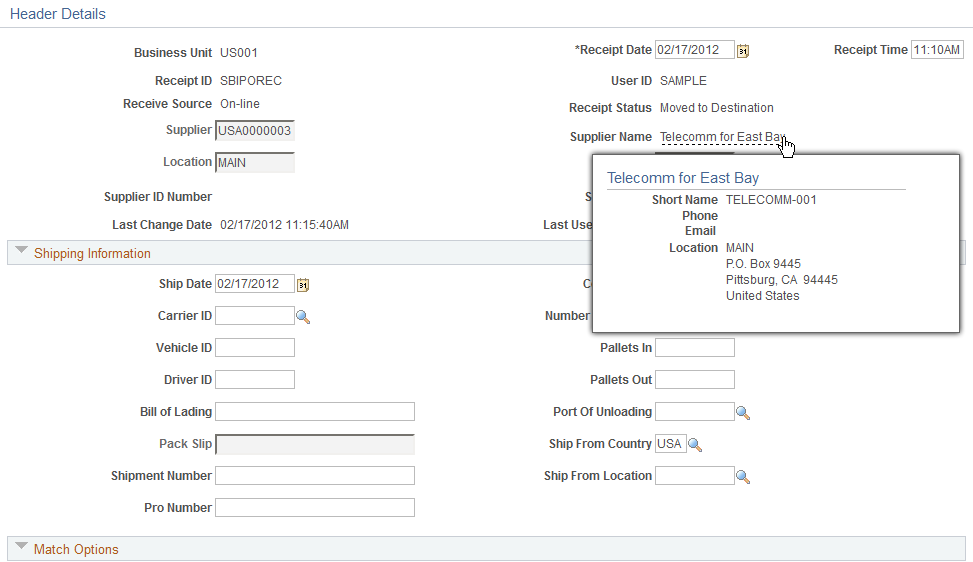
The supplier location identified by the VNDR_LOC field is used to obtain the ordering address key field, which is used to retrieve the correct address to display on the page using the current date as the effective date.
Examples of where this popup page is used are:
Maintain Receipts - Header Details page in PeopleSoft Purchasing.
Match Exception Workbench Details page in PeopleSoft Payables.
There are two types of supplier extension popup pages:
Supplier extension popup page (type 1).
Supplier extension popup page (type 2).
The supplier extension popup pages include supplier and contact information on the pop up page.
Supplier Extension Popup Page (Type 1)
The supplier extension popup page (type 1) (SAC_VENDOREXT_POP):
This example illustrates the fields and controls on the Example of supplier extension popup page (type 1). You can find definitions for the fields and controls later on this page.
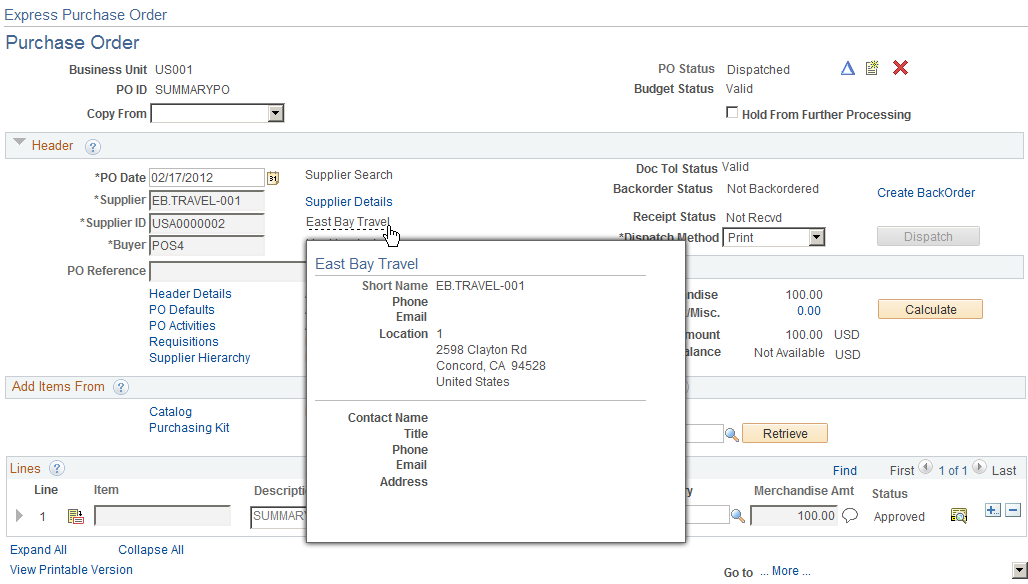
VENDOR is keyed by SETID, VENDOR_ID. VNDR_HLOC_VW is keyed by the additional field VNDR_LOC, and VNDR_HADDR_VW is keyed by ADDRESS_SEQ_NUM. VENDOR_CNT_VW is keyed by SETID, VENDOR_ID, and CNTCT_SEQ_NUM. All of these fields are required at level 0 so that they can retrieve the appropriate rows to display.
An example of where this popup page is used is Maintain Purchase Order – Purchase Order page in PeopleSoft Purchasing.
Supplier Extension Popup Page (Type 2)
The supplier extension popup page (type 2) (SAC_VENDOREXT_POP2):
This example illustrates the fields and controls on the Example of supplier extension popup page (type 2). You can find definitions for the fields and controls later on this page.
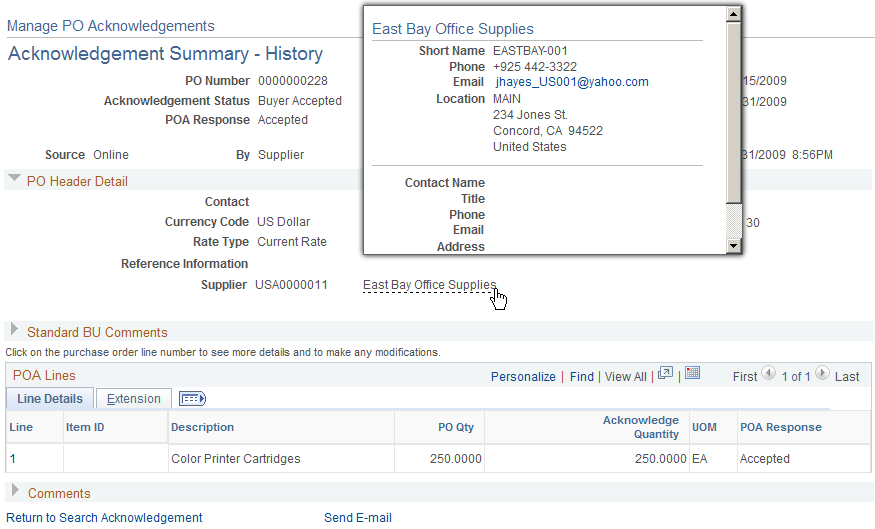
The supplier address is retrieved based on the ADDRESS_SEQ_NUM found in record PO_HDR. The current date is used as the effective date to retrieve the appropriate address row. Email and business phone are also retrieved in this manner.
For the contact, the address used is the one linked to the supplier contact keyed by CNTCT_SEQ_NUM. The business phone and email are also retrieved from this row using the current date as the effective date.
An example of where this popup page is used is Manage PO Acknowledgements page in PeopleSoft Purchasing.
The supplier contact popup page (SAC_VENDRCNTCT_POP):
This example illustrates the fields and controls on the Example of supplier contact popup page. You can find definitions for the fields and controls later on this page.
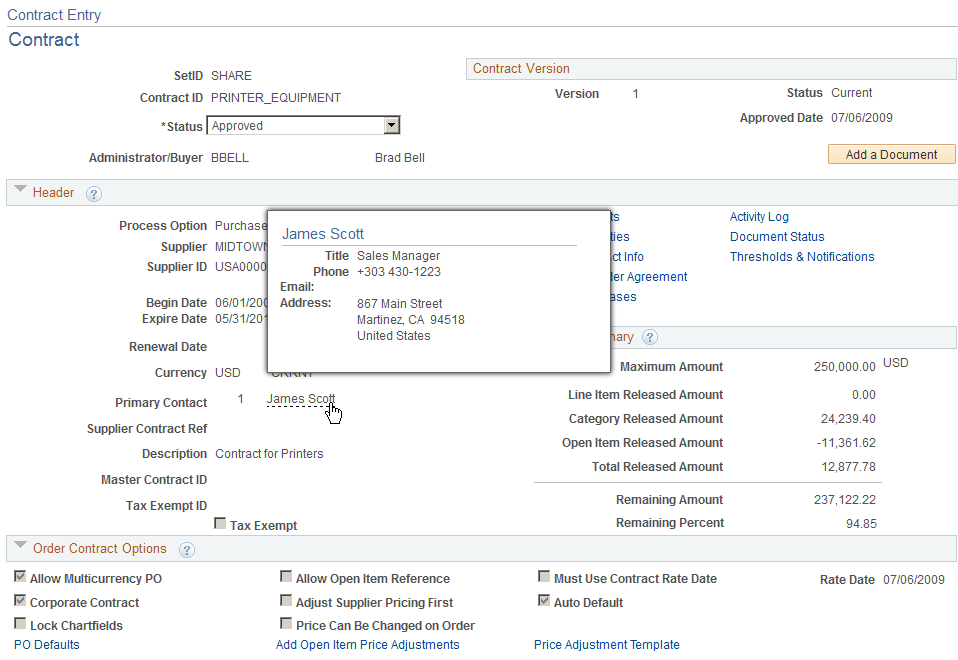
An example of where this popup page is used is the Contract Entry page in Purchasing.