Understanding PeopleSoft Fluid WorkCenters
The PeopleSoft Fluid WorkCenter Framework is an Enterprise Components feature that requires PeopleTools 8.55 and allows system administrators to create WorkCenters that can be accessed using devices, such as:
Smart Phones (SFF: small form factor).
Tablets (MFF: medium form factor).
Laptops, Desktops and some tablets. (LFF: large form factor )
PeopleSoft Fluid WorkCenters are designed for specific roles and provide a central area for users to access key components within PeopleSoft applications. They enable users to access various pages and perform daily tasks without leaving the WorkCenter.
PeopleSoft Fluid WorkCenters are delivered as empty components. However, PeopleSoft delivers examples of application-specific WorkCenters with sample data. It’s the responsibility of your system administrator to design and create PeopleSoft Fluid WorkCenters for your organization.
Use the Configure Pagelets – WorkCenter/Dashboard Page documentation to set up PeopleSoft Fluid WorkCenters as a system administrator.
Example: PeopleSoft Fluid Billing WorkCenter Page
This example illustrates the fields and controls on the Billing WorkCenter page in PeopleSoft Fluid:
Note: Other PeopleSoft Fluid application-specific WorkCenters may appear slightly different. This is provided as a general example of a WorkCenter as it appears in PeopleSoft Fluid.
This example illustrates the fields and controls on the Example: PeopleSoft Fluid Billing WorkCenter page.
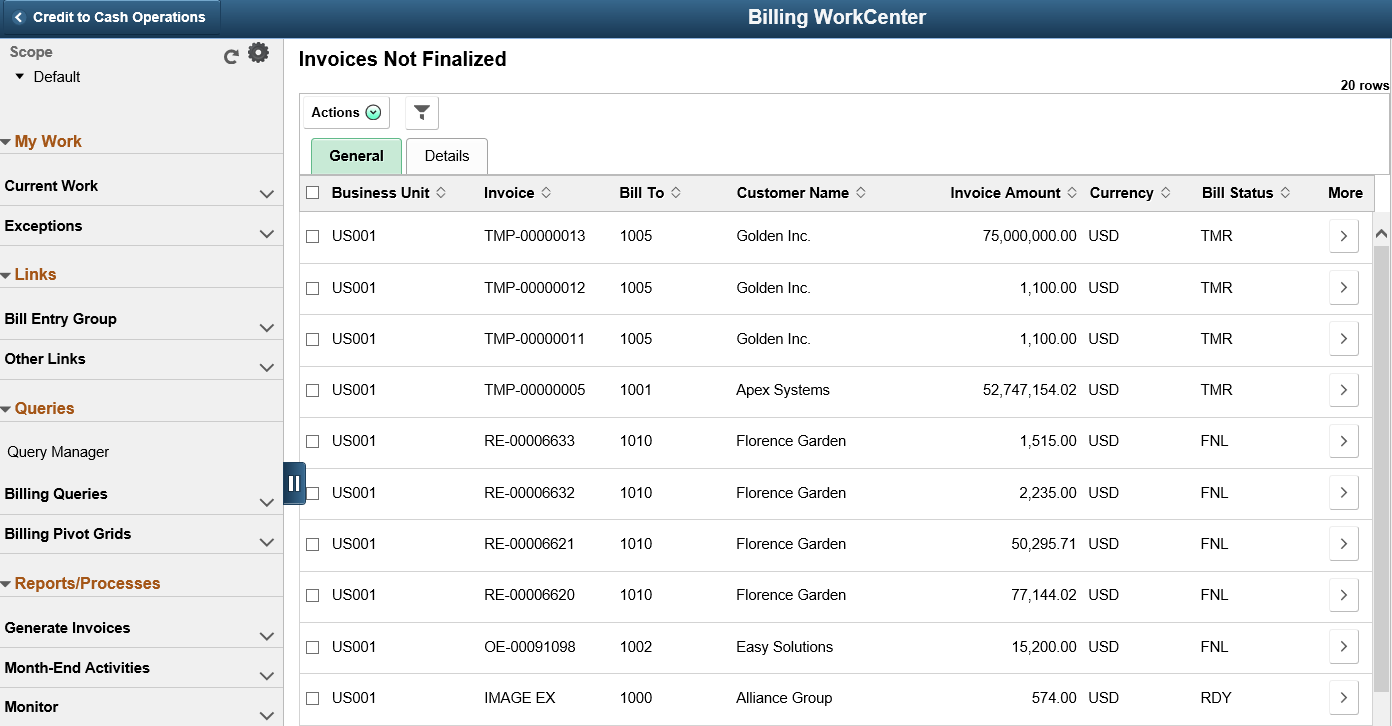
The order in which the group boxes appear, such as Links and My Work in the above page shot, is determined by the display order entered on the Configure Pagelets – WorkCenter/Dashboard Page. The order in which the links appear within each group box is determined by the display order entered on the Configure Pagelets - My Work Page.
Setup, Maintenance, and Personalization
When setting up and maintaining a Fluid WorkCenter, setup options are defined at the system administrator level, and personalization options are defined at the user level.
System administrators must perform their setup first, using the Enterprise Components, WorkCenter/Dashboards component. End users perform their personalization options second, using the Display Options, Edit Filters, and Scope options in the Fluid WorkCenter.
For more information, see Understanding How to Set Up PeopleSoft Classic and Fluid WorkCenters As a System Administrator
Transaction Count
The transaction count is the number (or count) in the green circle to the right of the transaction label and displays how many transactions fall into that category. This is a setup option and can be turned on or off for each link using the Personalize Page (Fluid). If no transactions are selected by the system, the label is in gray text and no transaction count appears.