Using Advanced ChartField Configuration
|
Page Name |
Definition Name |
Usage |
|---|---|---|
|
FS_CF_TEMPLATE |
Perform advanced ChartField configuration such as adding, deleting, renaming and resizing of ChartFields. |
|
|
Change ChartField Name Page |
FS_CF_TMPLT_CONFIG |
Change a ChartField name. Also use to change the description, short name and names of associated prompt tables. See the Advanced Configuration Page. |
|
Add New ChartField Page |
FS_CF_ADD_MODEL |
Add an IntraUnit Affiliate ChartField or Standard ChartFields. See the Advanced Configuration Page. |
|
Add New ChartField Page |
FS_CF_TMPLT_CONFIG |
Add a new ChartField. See the Advanced Configuration Page. |
|
Preview Configuration Page |
FS_CF_PAGE_DEMO |
Preview before completing configuration. See the Advanced Configuration Page. |
The following configuration actions can be performed using Advanced Configuration:
Add new ChartFields.
Delete ChartFields.
Resize ChartFields.
Rename ChartFields.
Use advanced configuration when the standard configuration and delivered ChartFields do not meet your requirements. Note that these configuration actions must be applied to new objects containing ChartFields received using an upgrade or by applying application fixes. Therefore, Oracle recommends that the standard configuration be used exclusively, if possible, to meet your ChartField requirements.
This list suggests ways to use the Standard Configuration in place of the Advanced Configuration:
Activate an inactive ChartField instead of adding a new ChartField.
Inactivate a ChartField instead of deleting it.
Change the display length rather than the field length when reducing the size of a ChartField.
Relabel a ChartField instead of renaming it.
PeopleSoft software enables you to have many ChartFields, each of which may be up to 30 characters in length. Due to platform-specific index length limitations, however, the combined field length of your ChartFields might cause this limit to be exceeded on a given table, although this is highly unlikely. These index limits are shown below and represent the total length of all key fields on a table excluding inactive ChartFields because inactive fields are not included in the index:
|
RDBMS Platform |
Max Index Length ANSI |
Max Index Length Unicode |
Max # of Columns in an Index |
Max # of Columns in a Table |
|---|---|---|---|---|
|
MSSQLServerVersion 2000 |
900 |
450 |
16 |
1024 |
|
DB2/Unix Versions 7.0, 8.0 |
1024 * |
1024 ** |
16 |
500 with 4K page. 1012 with 8, 16, 32K page. |
|
DB2/OS390 Versions 6.1, 7.1 |
255 * |
Unicode is not supported. |
64 |
750 |
|
Oracle Versions 8i, 9i |
40% of the database block size minus some overhead. Block size can be 4K or 8K. |
40% of the database block size minus some overhead. Block size 8K is recommended. |
32 |
1000 |
|
Sybase ASEVersion 12.5.03 ESD#4 for Unicode |
600 for Page size 2K. 1250 for Page size 4K. 2600 for Page size 8K. |
2600 for Page size 8K |
31 |
1024 for DOL (Row level lock) |
|
Informix Versions 9.2, 9.3 |
390 |
Unicode is not supported. |
16 |
32K |
* Subtract one byte for each key field defined as a Date, Time, Datetime, or Long Character field (key columns that allow NULL).
** Subtract one byte for each key field defined as Date, Time, Datetime or Long Character. Subtract four bytes for each key field defined as Character. When summing the field lengths of the key fields, double the field length of each key field defined as Character.
For example, if FLD1 is a character key field with length 3, during the index size calculation the length is doubled to 6. You must also add four bytes so that the final length is ten bytes for the index size calculation.
Use the Advanced Configuration page (FS_CF_TEMPLATE) to perform advanced ChartField configuration such as adding, deleting, renaming and resizing of ChartFields.
Navigation:
You can also access the Standard Configuration page from this page by selecting the Standard Configuration tab.
This example illustrates the fields and controls on the Advanced Configuration page. You can find definitions for the fields and controls later on this page.
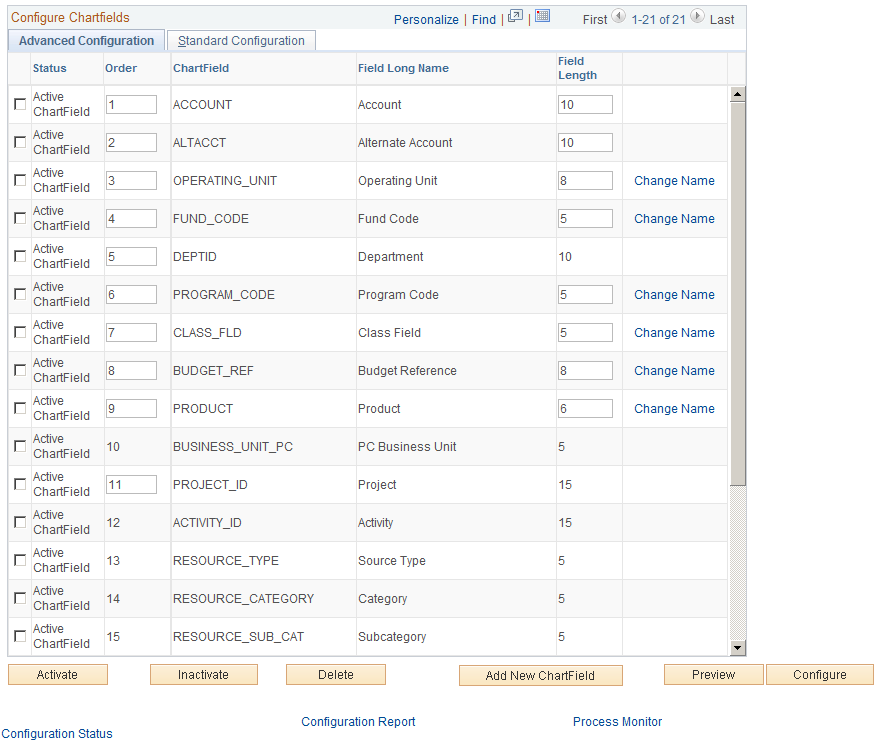
Select one or more advanced actions.
Field or Control |
Description |
|---|---|
Field Length |
Enter a value of up to 30 characters to change the length of a ChartField in the database. (Display size will automatically adjust to a new field size of fewer characters.) |
Change Name |
Select to access the Change ChartField Name secondary page (FS_CF_TMPLT_CONFIG). Enter a unique new CF name and change the long name and short name accordingly. |
Activate |
Click the check boxes next to the fields that you want to activate, and then click the Activate button. |
Inactivate |
Click the check boxes next to the fields that you want to inactivate, and then click the Inactivate button. |
Delete |
Click the check boxes next to the fields that you want to delete, and then click the Delete button. Account, alternate account, department, project, and affiliate cannot be deleted. Also, you cannot delete your last remaining standard or affiliate ChartField. Oracle recommends that you inactivate a ChartField rather than delete it. |
Add New ChartField |
Click this button to access the Add New ChartField dialog box and then select either to add a Standard or IntraUnit Affiliate ChartField. Click OK to access the Add New ChartField secondary page. Enter the field length of the new ChartField that will be added to the database by the configuration process. If you selected the IntraUnit Affiliate check box, IntraUnit Affiliate is also selected by the system on the Add New ChartField secondary page, indicating that you are adding an IntraUnit Affiliate ChartField. In this case, you must also select an IntraUnit Related ChartField. These two fields do not appear on the page when you are adding a Standard ChartField. You cannot add additional Interunit ChartFields. Model lists the prompt tables that exist for a selected ChartField that are also copied to the New Name column. Because counterpart prompt tables are required for the new ChartField, modify the New Name prompt table names to reflect the name of the new ChartField. The new prompt table names entered have to be manually created in the PeopleSoft Application Designer and will be listed in the Configuration Steps Report. Make sure that the prompt tables are created before opening any of the records containing ChartFields. |
Preview |
Click the Preview button prior to clicking the Configure button to preview what the ChartField grid display will look like after configuration on the Preview Configuration page (FS_CF_PAGE_DEMO). |
Configure |
Refer to the section on running and verifying the ChartField configuration before initiating the configuration using the Configure button. |
See Running and Verifying the ChartField Configuration Program.