Working With and Personalizing the Classic Queries Pagelet As an End User
|
Page Name |
Definition Name |
Usage |
|---|---|---|
|
<Application Code>_WC_INIT |
Access links to Query Manager, public queries, private queries, and pivot grids. |
|
|
Define User Query Links – Queries Pagelet Personalization Page |
FSPC_USER_QUERY |
Personalize the Queries pagelet as an end user. |
Use the Queries pagelet (<Application Code>_WC_INIT) to access links to Query Manager, public queries, private queries, and pivot grids.
Navigation:
Select the Reports/Queries tab.
This example illustrates the fields and controls on the Queries pagelet.
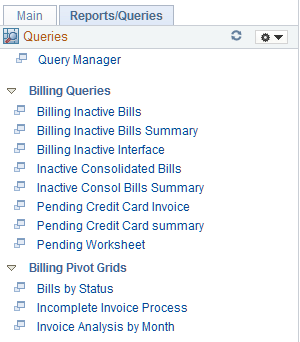
Queries
Field or Control |
Description |
|---|---|
|
Click the Pagelet Settings icon and select an option to:
|
|
Select to reload the options. |
|
Click the New Window icon to launch the link in a new window. |
Use the Define User Query Links – Queries Pagelet Personalization page (FSPC_USER_QUERY) to personalize the Queries pagelet as an end user.
Navigation:
Select the Reports/Queries tab. In the Queries pagelet, click the Pagelet Settings icon, then select Personalize.
This example illustrates the fields and controls on the Define User Query Links – Queries Pagelet Personalization page. You can find definitions for the fields and controls later on this page.
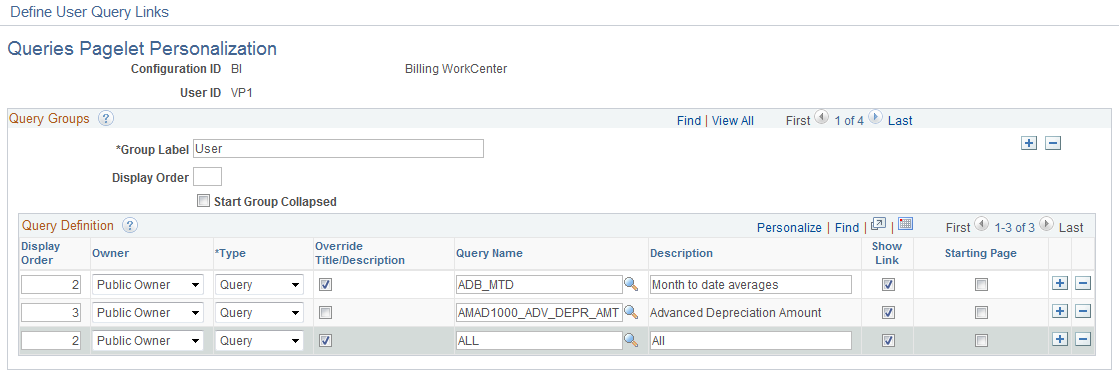
Field or Control |
Description |
|---|---|
Delete Personalization |
Click this button to delete user-specific personalizations. This button does not appear until you’ve saved the Personalization page. |
Query Groups
Field or Control |
Description |
|---|---|
Group Label |
Enter a description that describes the group of query links that appear on the Queries pagelet. |
|
Click to add additional links. If the system administrator has selected the Allow User to Add Additional Links check box on the Configure Pagelets – Queries Page, then the end user can click the add icon within the Query Groups section of the page. |
Display Order |
Enter the order in which you want this group label to appear on the pagelet. |
Start Group Collapsed |
Select to indicate that you want this group label to appear collapsed when entering the WorkCenter page. Deselect to indicate that you want this group label to appear expanded, and see all links within the group, when entering the WorkCenter page. |
Query Definition
Field or Control |
Description |
|---|---|
Owner |
Select Private Owner or Public Owner. |
Type |
Select Pivot Grid or Query. |
Override Description/Title |
Select to override the query description, the pivot grid title, and the query label for the user added queries and pivot grids. |
Query Name or Pivot Grid Name |
Select the name of a query or pivot grid. For more information about setting up Pivot Grids, see PeopleTools: Pivot Grid. |



