Creating Spend Thresholds, Notifications, and Alerts for Contracts
|
Page Name |
Definition Name |
Usage |
|---|---|---|
|
CNTRCT_NOTIFY_SEC |
Define spend thresholds for transactional contracts at the header level. |
|
|
CNTRCT_HDR |
Define spend thresholds for purchasing contracts at the line level. |
|
|
CS_CNTRCT_ALERT_WF |
Run contract alert workflows to support spend threshold notifications. |
A spend threshold is a specific monetary amount for a contract or contract item. When using the Spend Threshold feature, you can define the threshold and then notify users when spending on a transactional contract crosses the threshold amount. In addition to defining a spend threshold, Supplier Contract Management provides the Contract Alert Workflow component to notify buyers when spend thresholds have been reached.
An example of using a spend threshold is when a contract includes a line item that has a price discount based on meeting specified spending thresholds over the life of the contract. The line amount is set at 100,000 USD initially, which represents an estimated amount of business the buyer expects to do under that contract for the year. The base price of the item is 10.00 USD.
The supplier agrees that after the buyer purchases more than 80,000 USD of the item under that contract (8,000 units), the price of the item decreases to 9.00 USD each. The buyer knows that he is going to buy more of the item next year when he renews the contract. As the contract nears expiration, the buyer wants to know if he is approaching the 8,000 unit discount trigger so that he can accelerate purchases to take advantage of the lower price. He sets up a workflow notification to notify him when contract spending on that line item reaches and exceeds 75,000 USD.
The spend threshold is available at the contract header, contract line, and contract category levels. The notification is a standard PeopleSoft workflow event that is triggered through the application engine program.
In addition to the worklist, the system can e-mail notifications. E-mail notifications are triggered using the same conditions as workflow notifications. The decision to create a worklist, send an e-mail, or to do both depends on the user-profile workflow-routing preferences.
A single notification is sent when the amount reaches the threshold. If you change the spend threshold amount on the header or a line, the system deletes existing notifications on the header or the changed line and reevaluates the threshold when you run the application engine job again. This action enables you to keep increasing the spend threshold amount and to be notified as necessary.
If you are using a worklist, you can select a link to go to the Contract Entry component. If the notification is triggered by a line amount, the page displays the line in red, above the line grid. If you change the threshold amount when accessing the page through the worklist, the system deletes the existing notification. You can also set the worklist entry to Mark Worked. This value does not delete the existing worklist entry. Instead, it makes the entry invisible to the user.
To set up the system to process contract-level spend threshold amounts:
Access the Contract Entry - Contract Page.
Click the Thresholds & Notifications link.
Select the Send Threshold Notification check box.
Define the threshold amount.
Note: The system also tracks the released amounts on the Thresholds & Notifications page.
Select the notification type and at least one user to whom you want to send notifications.
Use the Notification Assignments grid to make these selections. Examples of notification types include maximum amount, renew, and draft due notifications.
Click OK.
You can set up spend threshold amounts for the contract along with line items or category lines, or you can use only the line-item or category-line spend threshold to trigger workflow events for a particular item or category on a contract.
Note: The system notifies the user IDs that appear with the notification type of Spend in the Notification Assignments grid on the Thresholds & Notifications page for contract header, line-item, and category levels.
To set up the system to process line-item or category-level spend threshold amounts:
Access the Contract Entry - Contract Page.
Select the Spend Threshold tab for the contract lines or category lines.
Select the Notify on Spend Threshold check box and enter spend amounts.
Click Save.
While you don't have to use the Thresholds & Notifications page to define line items, the contract totals for released line amounts appear on the page.
Use the Thresholds & Notifications page (CNTRCT_NOTIFY_SEC) to define spend thresholds for transactional contracts at the header level.
Navigation:
. Click the Thresholds & Notifications link on the Contract page.
This example illustrates the fields and controls on the Thresholds & Notifications Page (1 of 2).
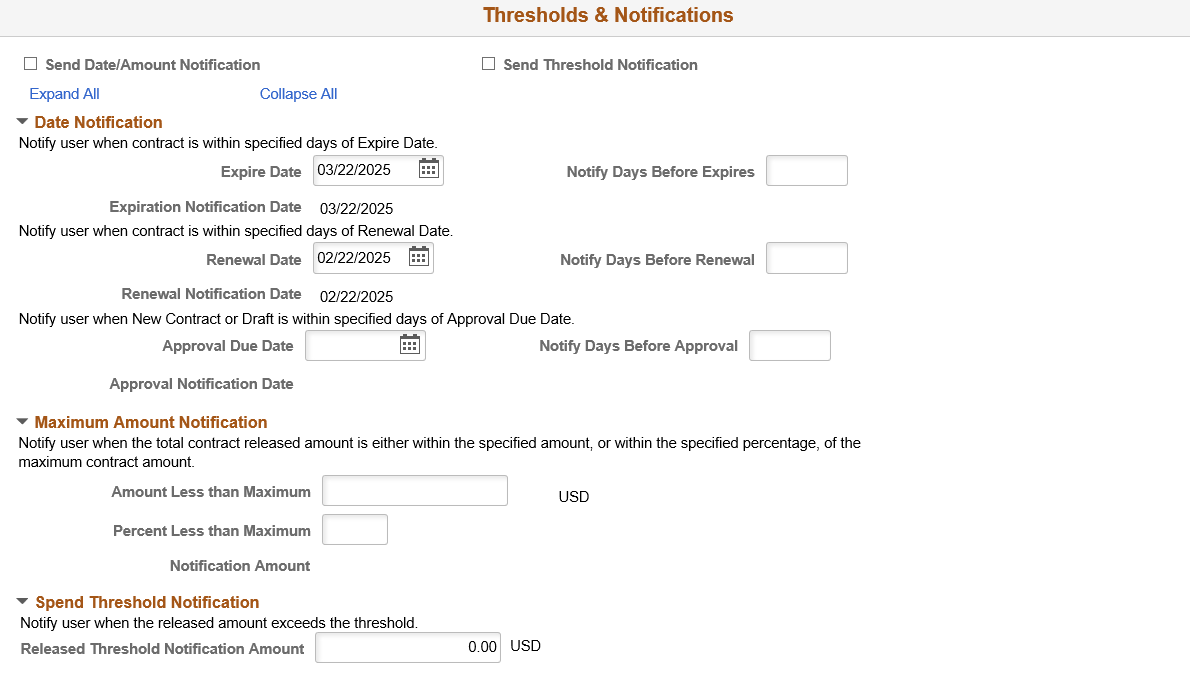
This example illustrates the fields and controls on the Thresholds & Notifications Page (2 of 2).
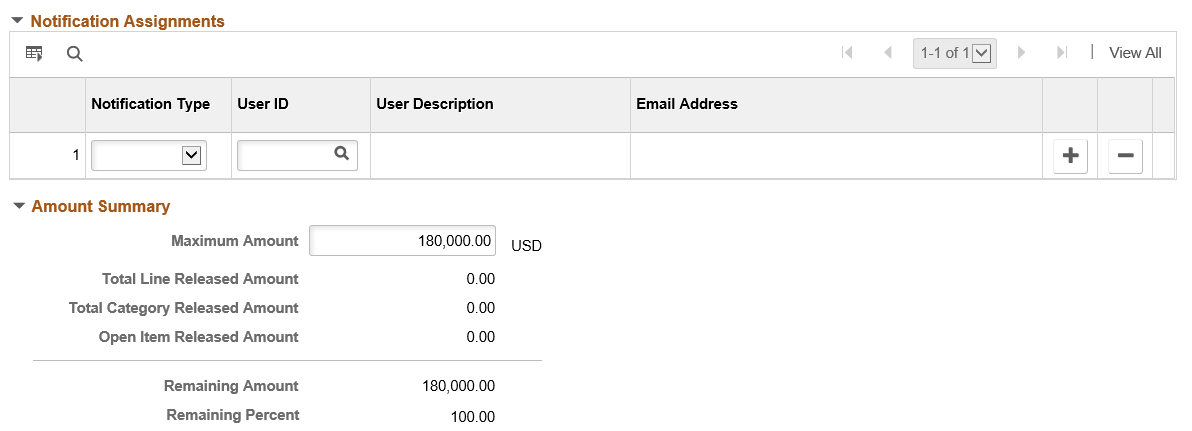
This page can be used with general contracts, purchase order contracts, distributor contracts, manufacturer contracts, and recurring vouchers.
Note: Some fields and sections do not appear with certain process options.
Use this page to set the spend threshold amount and the number of days, before the contract expiration, to notify a buyer or administrator. Also use this page to send notification that the contract maximum is exceeded and specify who to notify.
The information that you enter is used with PeopleSoft Workflow notifications when the contract is about to expire, or run out of money. Notifications are a standard PeopleSoft workflow event that is triggered through the application engine program. In addition to updating a worklist, the system can send email notifications, which are triggered by the same conditions as workflow notifications. The decision to create a worklist, send an email, or both depends on the user-profile and workflow-routing preferences
Field or Control |
Description |
|---|---|
Send Date/Amount Notification |
Select this check box to notify the identified buyer when a contract expires or reaches the maximum amount on the contract. |
Send Threshold Notification |
Select this check box to notify the buyer when a contract reaches or exceeds the spend threshold. After you enable notifications, you can define the controls using this page. This check box is available only if PeopleSoft Supplier Contract Management has been installed. |
Date Notification
Use this section to define expiration notification information. After you save the entries, the system calculates the actual expiry, renewal, and approval dates.
Field or Control |
Description |
|---|---|
Expire Date |
This field appears by default from the Contract page, or you can enter the expire date on this page and the system updates the expire date on the Contract page. |
Notify Days Before Expires |
Enter the number of days before a contract expires that you want the system to notify the buyer or user. |
Expiration Notification Date |
Displays the expiration notification date, which the system determines by the values that you enter. When a contract reaches this notification date, the system notifies the identified buyer or user that the contract is about to expire. The buyer or user receives a workflow email notification. |
Renewal Date |
This field appears by default from the Contract page. Or, if the contract is in an Open status, you can enter the renewal date on this page and the system updates the renewal date on the Contract page. |
Notify Days Before Renewal |
Enter the number of days before a contract renewal date that you want the system to notify the buyer or user. |
Renewal Notification Date |
Displays the renewal notification date, which the system determines by the values that you enter. When a contract reaches this notification date, the system notifies the identified buyer or user that the contract is ready for renewal. The buyer receives a workflow email notification. |
Approval Due Date |
This field appears by default from the Contract page. If the contract is in an Open status, you can enter the approval due date on this page and the system updates the date on the Contract page. Note: This option is only available on the first approval of a version. If a contract is approved and then re-opened, the original approval date is displayed in this field and cannot be changed. If you are using version control, the contract is in an Open status, and you open a Draft version of the contract; you can enter the approval due date and the system updates the date on the Contract page. If the contract status is Pre Approved, you can update the approval due date. |
Notify Days Before Approval |
Enter the number of days that you want the system to notify the buyer or user before a contract needs to be approved. |
Approval Notification Date |
Displays the approval notification date, which the system determines by the values that you enter. When a contract reaches this notification date, the system notifies the identified buyer or user through workflow or email that the contract needs to be approved. |
Maximum Amount Notification
Use this section to set up amounts that trigger notifications to the buyer when the total contract released amount is either within the specified amount or percentage of the maximum contract amount.
Note: Maximum amounts are not used with Group, Special Purpose, and Distributor contracts. Therefore these fields may not be available.
Field or Control |
Description |
|---|---|
Amount Less than Maximum or Percent Less than Maximum |
Enter the amount, or percent, below the contract maximum amount for which you want the system to notify the buyer or user that the contract is about to reach its maximum amount. |
Notification Amount |
The system determines and displays the notification amount. When a contract reaches this notification amount, the system notifies the identified buyer or user that the contract is about to exceed the maximum limit amount. The buyer or user receives a workflow email notification. |
Spend Threshold Notification
Use this section to enter the amount at which the system sends a notification to the buyer or user that the contract amount has reached or exceeded the spend threshold. The system totals the individual line item, category, and open item amounts to arrive at the total amount for the contract. The buyer is notified only once when this threshold is reached. The grid is only available when Supplier Contract Management is installed. See Understanding Spend Thresholds and Contract Alerts.
Notification Assignments
Use this section to define multiple users to notify when a contract reaches thresholds and milestones. If you selected the Date/Amount Notification check box, you must define at least one user to be notified when the contract has reached its maximum amount, when the draft is due, when the contract is about to expire, or when it needs to be renewed. If you selected the Spend Threshold check box, you must define at least one user using the spend threshold notification type. You cannot enter the same notification type and user combination more than once.
Note: Before creating a notification, the system checks the worklist and creates a new notification only if one does not already exist
Field or Control |
Description |
|---|---|
Notification Type |
Select the notification type for which you want to notify a user. You can enter a notification type when the corresponding notification instruction doesn't exist. For example, you can define a user for the Draft notification type even if you don't specify the number of draft days in the Notify Days Before Approval field. The batch process uses this notification if later you enter the number of draft days and that time has been reached Draft Due: Select to notify a user when the approval of a contract draft is due. Expiry: Select to notify a user when a contract is nearing its expiration date. Max Amt: (maximum amount): Select to notify a user when the contract is nearing the maximum amount defined for the contract. Renew: Select to notify a user when a contract is ready for renewal. Spend: Select to notify a user when the spend threshold for a contract has reached the amount that appears in the Threshold Notification Amount field. This value only appears when PeopleSoft Supplier Contract Management is installed. |
User ID |
Select the user to whom you want to send notifications. The system populates the User Description and Email Address fields for the user |
Amount Summary
Use this section to update and review contract amounts. This section displays the same information as the Amount Summary section on the Contract page. When the contract is in an Open status, you can update the Maximum Amount field
Field or Control |
Description |
|---|---|
Maximum Amount |
Enter a value to specify a total amount that this contract should not exceed. The total released amount of all lines plus the amount released for open items must not exceed this amount. This value is expressed in the contract header currency. |
Total Line Released Amount |
Displays the total released amount of all line items on the contract. This amount is updated during the PO Calculations process, online purchase order creation, and the PeopleSoft Payables Batch Voucher process when the contract is referenced. This amount is expressed in the contract header currency. |
Total Category Released Amount |
Displays the total released amount of all categories on the contract. This amount is updated during the PO Calculations process, online purchase order creation, and the PeopleSoft Payables Batch Voucher process when the contract is referenced. This amount is expressed in the contract header currency. |
Open Item Amount Released |
Displays the amount that is released for open items in an open item contract. This information appears only if the contract is referenced on a purchase order using open item referencing. This amount is updated during the PO Calculations process or online purchase order creation. This amount is expressed in the contract header currency. |
Total Released Amount |
Displays the total amount that has been released for this contract. This is the contract sum of line, category, and open item amounts. |
Remaining Amount |
Displays the amount remaining on this contract (maximum amount – open item amount released – line amount released – category amount released = remaining amount). This amount is expressed in the contract header currency. This amount appears only if the maximum amount is greater than zero. |
Remaining Percentage |
Displays the percentage of the amount remaining on this contract. |
Use the Contract Entry - Contract page (CNTRCT_HDR): Spend Threshold tab to define spend thresholds for purchasing contracts at the line level.
Navigation:
. Select the Spend Threshold tab in the Contract items: Lines or Contract Categories: Lines section.
This example illustrates the fields and controls on the Contract Entry - Contract Page: Spend Threshold tab in the Contract items: Lines and Contract Categories: Lines section.
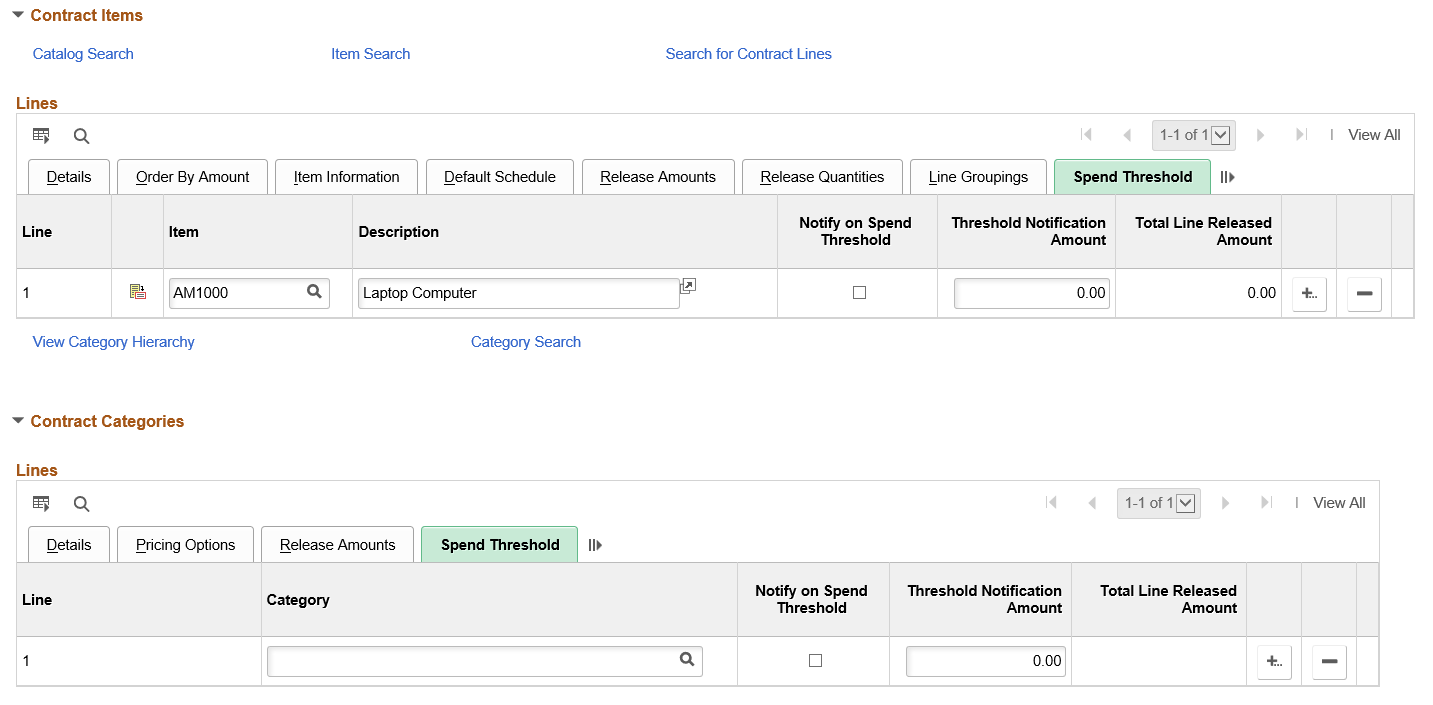
Use this section to define spend threshold amounts for the line, and to indicate whether users should be notified when the spend threshold is reached. The Contract Workflow Notification (CS_CNTRCT_WF) process notifies users and buyers when their contracts exceed spend thresholds.
Field or Control |
Description |
|---|---|
Notify on Spend Threshold |
Select this check box to notify the buyer identified in the Administrator field when this contract line item has reached its spend threshold. |
Threshold Notification Amount |
Enter the spent amount at which you want to notify the buyer identified in the Administrator field. When the released amount for this contract line item reaches or exceeds this amount, the system notifies the buyer one time. |
Total Line Released Amount |
Displays the total amount that has been released for this contract line item. |
Use the Create Contract Alert Workflow page (CS_CNTRCT_ALERT_WF) to run contract alert workflows to support spend threshold notifications.
Navigation:
This example illustrates the fields and controls on the Create Contract Alert Workflow page.
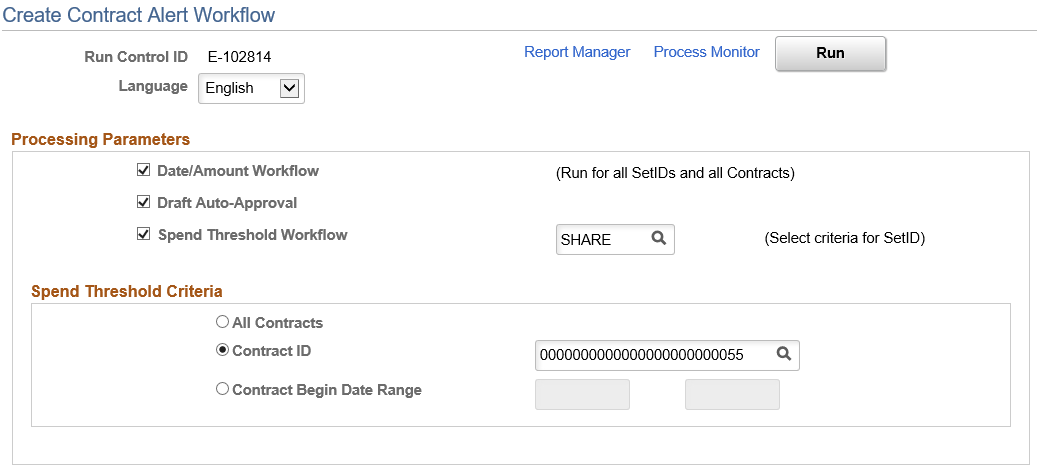
Use this page to define criteria for running contract alerts. You can select to process only date and amount notifications, contracts that have exceeded their spend thresholds, or both.
Using the Spend Threshold Criteria section, indicate how you want to process alerts when you select the Spend Threshold Workflow check box. The system checks for spend thresholds that have been reached for contracts and for line items and sends an alert.
Field or Control |
Description |
|---|---|
Date/Amount Workflow |
Select to send alert workflow messages for all contracts that have expired, are due for renewal or approval, or have exceeded their maximum monetary amount. This alert workflow is run for all contracts and SetIDs. |
Draft Auto-Approval |
Select to process all the Pre-Approved contracts with approval due dates within current date. If the selected approval due date is prior to or on the current date, the system updates the draft version of the contract as the approved current version and the existing current version becomes the history version. |
Spend Threshold Workflow |
Select to notify users when contract spend thresholds have been reached. When you select this check box, you must then define the SetID for which you want to run the workflow. |
All Contracts |
Select to run the spend threshold workflow for all contracts. |
Contract ID |
Select a contract for which you want to send spend threshold notifications. |
Contract Begin Date Range |
Enter a contract start and end date range for contracts that you want to include in the spend threshold workflow alert. The system will include contracts with begin dates within this range for the alert. When you run the workflow alert, the system checks for spend thresholds that have been met in the contracts and sends a notification to the user. |