Using Load Utility for Procurement Contracts
By providing an automated process to create contract data such as items and price, PeopleSoft Purchasing enables contract administers to ensure that proper price is associated with requisitions and purchase orders.
Organizations typically rely on their Direct Connect Suppliers to store and maintain item, and price data. Using the load utility feature, contract administrators can import this data into a Procurement Contract, and organizations will be able to better track price discrepancies that could occur when the data is manually updated row by row.
This diagram provides an overview of importing contracts, validating the imported data, and reporting errors.
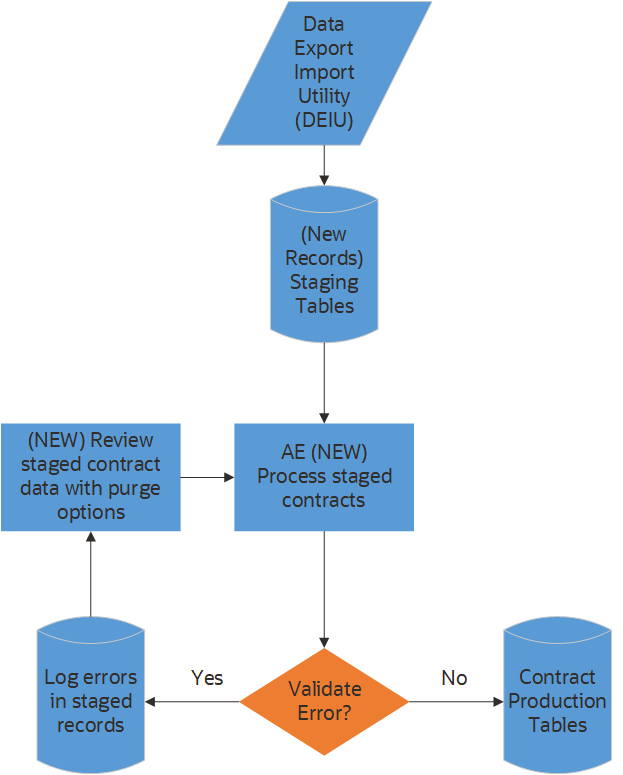
The process involves the following steps:
Load procurement contracts from fixed and delimited file layouts into staging tables using the Data Export Import Utility (DEIU).
Run the application engine to process staged procurement contracts.
Contracts without errors will be loaded into the contract production tables.
Contracts with validation errors will have the import status set to Error and an error message describing the issue.
Contracts with Process action set to Delete are deleted from staging table.
Review errors on the Review Imported Contract page. Correct errors identified and prepare the contracts to be loaded or removed from the staging table.
Repeat step 2 until there are no more errors in the staging table.
Using the Data Export Import Utility (DEIU), procurement contracts are loaded from either a fixed file or delimited file layouts into staging tables. The DEIU places the data in staging tables. When the Process Imported Contracts AE process loads the validated contracts into production tables, you will be able to view the procurement contract on the Add/Update Contract page.
Note: The Process Imported Contracts currently loads procurement contracts for contract process option: General and Purchase Order.
This topic discusses how to use the load utility for procurement contracts to automatically create procurement contracts.
|
Page Name |
Definition Name |
Usage |
|---|---|---|
|
Map Definition Page |
FS_MAP_DEF_WIZ |
To set up the transformation from data source to target output. For more information, see Mapping File Layouts and Document Relationships. |
|
Data Export Import Request Page |
FS_MAP_REQUEST |
Use to stage data into staging table. For more information, see Requesting the Data Export Import Process. |
|
CNTRCT_STG_PROCESS |
To load procurement contracts from staging table to production table. |
|
|
Maintain Imported Contracts Page (New Contract) |
CNTRCT_STAGED |
To review and maintain imported data to create new contracts |
|
Maintain Imported Contracts Page (Existing Contract) |
CNTRCT_STAGED_UPD |
To review and maintain imported data to update existing contracts. |
|
CNTRCT_STG_EDIT |
To view and correct validation errors in the contract staging tables. |
Use the Process Imported Contracts page (CNTRCT_STG_PROCESS) to load new or update existing procurement contracts from staging table to production table. Run the application engine program (POCNTRCTLOAD) to validate, add new contracts, or update existing contracts into production tables if there is no error. Otherwise, errors are logged in staging record.
New contracts are created if there is no validation error. After new contracts are created or existing contracts are updated, you can update them and use them on purchase orders and requisitions. Contracts with validation errors are updated with Error status. You can review the errors using the Maintain Imported Contracts component and reprocess them after making the required modifications. Use New Contracts page to review data to add new contracts; use Existing Contracts to view data to update existing contracts.
Navigation
This example illustrates the fields and controls on the Process Imported Contracts page.
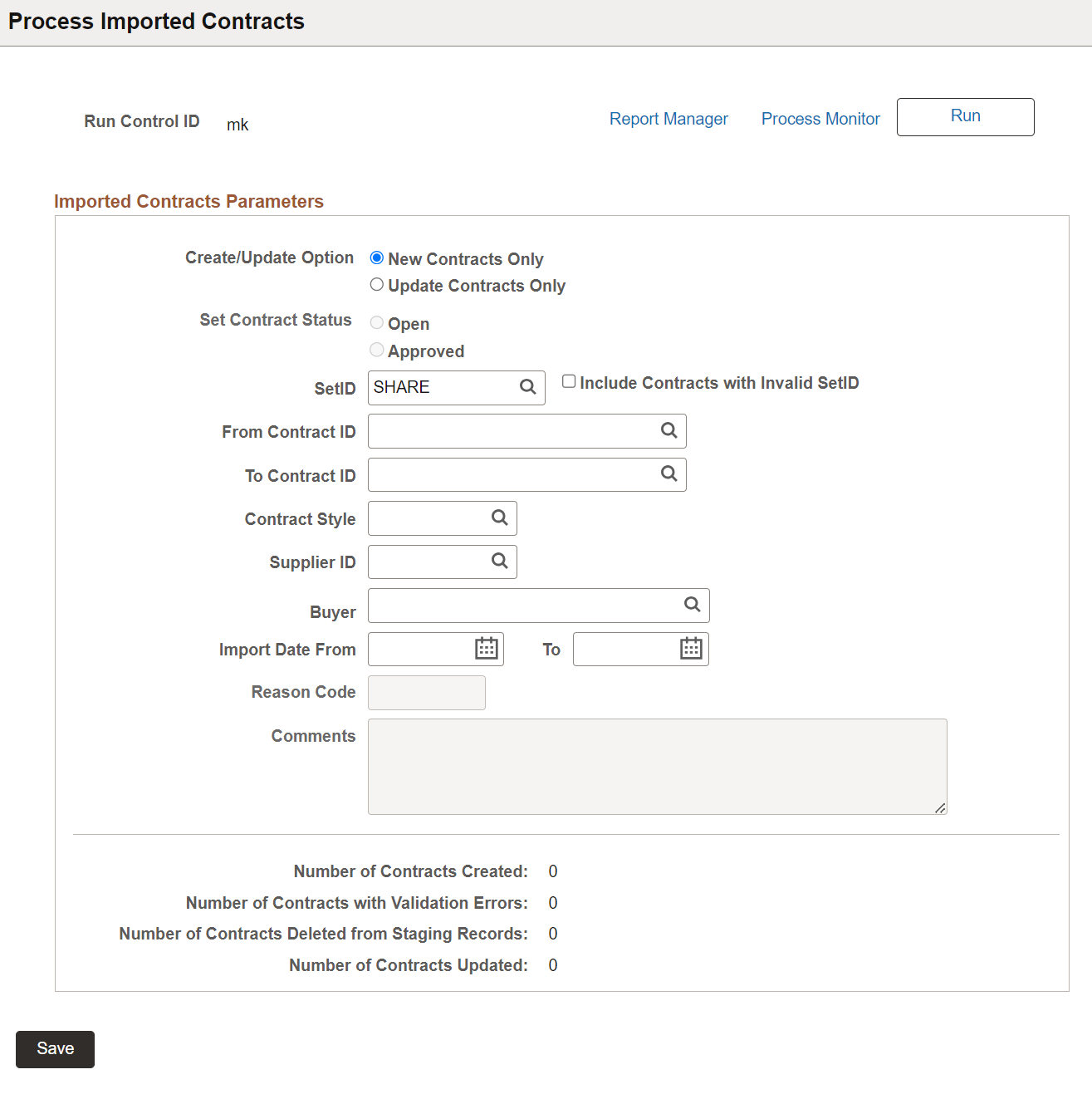
Set Contract Status, Reason Code, and Comments parameters are only applicable to Update Contracts Only option.
Set Contract Status - Indicates what contract status should be set after updates are applied to existing contracts.
Reason Code and Comments - This is used with change tracking. If Reason Code is set to required, it will be enabled and reason code must be specified.
The Imported Contracts Parameters grid displays the run control parameters with prompt tables based on the staged contract data. Enter the parameters and click the Run button. After the successful completion of the process, the Process Imported Contracts page displays the number of contracts created. The page also displays the number of contracts processed with errors if any, and number of contracts deleted from staging tables.
You can review contracts created from staging tables on the Add/Update Contracts page. For more information on Contract Entry page, see Contract Entry - Contract Page.
Note: When the batch process creates contracts without validation errors, the imported contracts are deleted from staging records.
The following table provides the list of staging and production records being used to load procurement contracts.
Note: These only applicable to import data to create new procurement contracts.
|
Description |
Staging Record Name |
Contract Records |
|---|---|---|
|
Contract Header |
CNTRCT_HDR_IMP (New contracts) CNTRCT_HDR_UPD (Update existing contracts) |
CNTRCT_HDR CNTRCT_HDR_RLS CNTRCT_RLS_TBL |
|
Open Item Price Adjustments |
CNTRCT_ADJH_IMP |
CNTRCT_ADJ_SET CNTRCT_ADJ_RULE CNTRCT_ADJ_DTL |
|
Contract Line |
CNTRCT_LINE_IMP CNTRCT_LINE_UPD (Update line items) |
CNTRCT_LINE CNTRCT_LIN_RLS |
|
Contract Line UOM Pricing |
CNTRCT_UOM_IMP CNTRCT_UOM_UPD (Update UOM pricing) |
CNTRCT_LINE_UOM CNTRCT_LN_SHIP |
|
Contact Line Item Price Adjustments |
CNTRCT_ADJD_IMP |
CNTRCT_ADJ_SET CNTRCT_ADJ_RULE CNTRCT_ADJ_DTL |
|
Category Line |
CNTRCT_CAT_IMP |
CNTRCT_CATEGORY CNTRCT_CAT_RLS |
|
Category Line Price Adjustments |
CNTRCT_ADJC_IMP |
CNTRCT_ADJ_SET CNTRCT_ADJ_RULE CNTRCT_ADJ_DTL |
Importing Procurement Contracts
The following tables provides the list of map definitions, delimited files, and fixed file layouts for importing procurement contracts into staging records using Requesting the Data Export Import Process.
Note: These only applicable to import data to update existing procurement contracts.
Delimited File Layout:
|
Map Definition and File Layout |
Header |
Line Item |
UOM Pricing |
|---|---|---|---|
|
Map Definition/ID |
POCNTRCT_HDR_UPD |
POCNTRCT_LINEITEM_UPD POCNTRCT_LINEITEM_ADD |
POCNTRCT_LINEUOM_UPD |
|
Delimited File Layout |
POCNTRCT_HDR_UPD |
POCNTRCT_LINE_UPD POCNTRCT_LINEADD_UPD |
POCNTRCT_UOM_UPD |
Fixed File Layout:
|
Map Definition and File Layout |
Header |
Line Item |
UOM Pricing |
|---|---|---|---|
|
Map Definition/ID |
POCNTRCT_HDR_UPD_FIXED |
POCNTRCT_LINE_UPD_FIXED POCNTRCT_LINEITEM_ADD_FIXED |
POCNTRCT_LINEUOM_UPD_FIXED |
|
Fixed File Layout |
POCNTRCT_HDR_UPD |
POCNTRCT_LINE_UPD POCNTRCT_LINE_ADD |
POCNTRCT_UOM_UPD |
Database Staging Records:
|
Header |
Line Item |
UOM Pricing |
|---|---|---|
|
CNTRCT_HDR_UPD |
CNTRCT_LINE_UPD |
CNTRCT_UOM_UPD |
Use the Maintain Imported Contracts - New Contract page (CNTRCT_STAGED) to review imported data to create new contracts and Existing Contract page (CNTRCT_STAGED_UPD) to review imported data to update existing contracts. You can view a summary listing of new and existing procurement contracts in the contract staging tables. Drill into the transaction to view details and correct errors.
Navigation
New Contract
This example illustrates the fields and controls on the Maintain Imported Contracts - New Contract page (1 of 2).
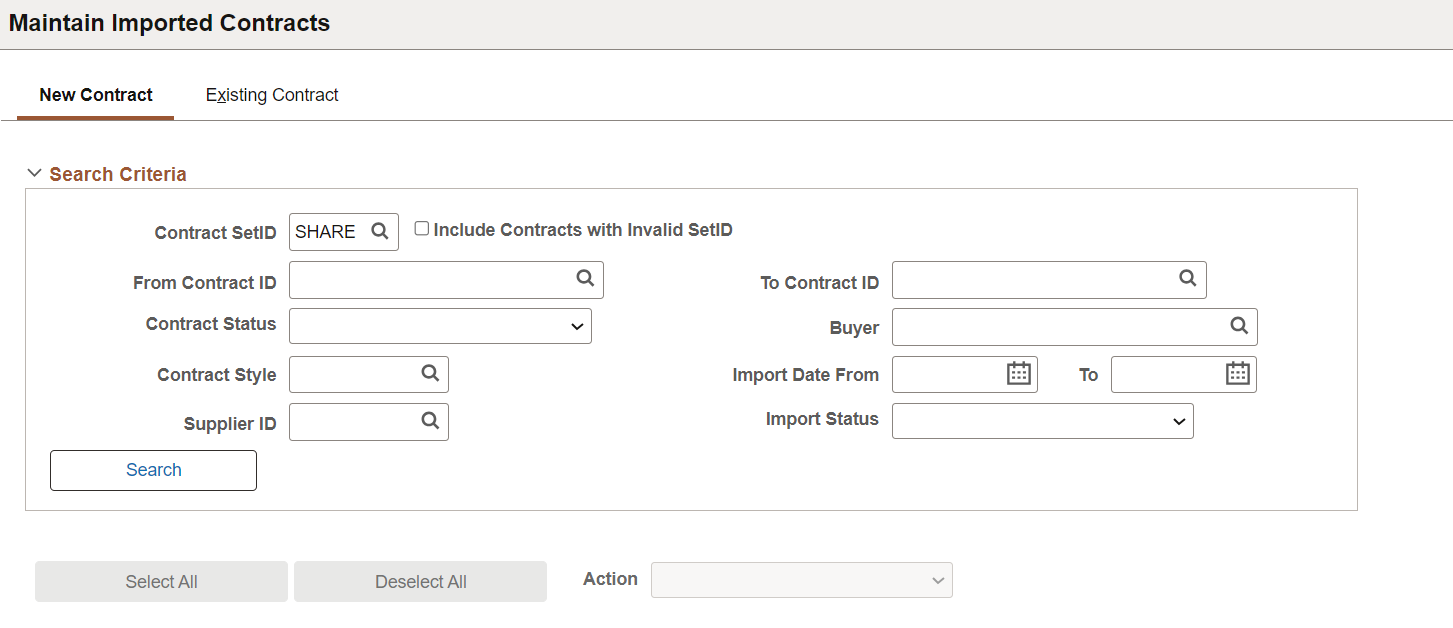
This example illustrates the fields and controls on the Maintain Imported Contracts - New Contract page (2 of 2).
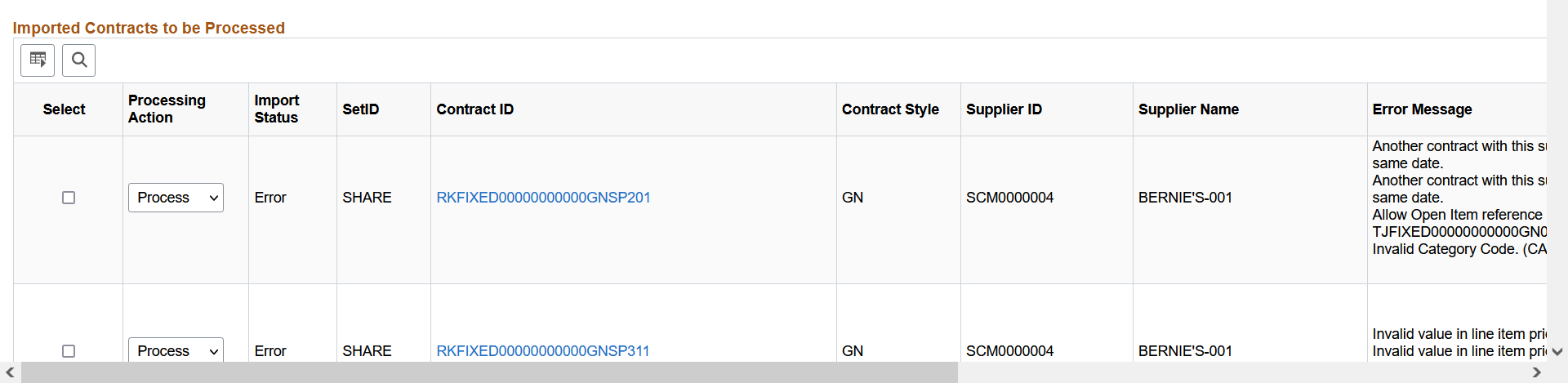
|
Field or Control |
Description |
|---|---|
|
Search Criteria |
Enter different search criteria to filter your search results. For example, select the Import Status field value as Error to view the contracts those failed to get staged. |
|
Select All and Deselect All |
Select these buttons if you want to select and deselect the contracts at one time. |
|
Action |
Available actions are:
After making your selections and saving them, you can proceed to the Process Imported Contracts component. When you run the process, only those contracts that you have selected for processing will be processed. |
|
Processing Action |
Select the Delete, Process, or None action as desired for individual contracts. |
|
Import Status |
Displayed statuses are Error and New. |
|
Contract ID |
Click the link to navigate to the Review Imported Contract page, where you can view the contract details and exceptions. |
|
Contract Style |
Displays the contract style: General or Purchase Order. |
|
Error Message |
Displays the details of the exception. |
Existing Contract
This example illustrates the fields and controls on the Maintain Imported Contracts - Existing Contract page (1 of 2).
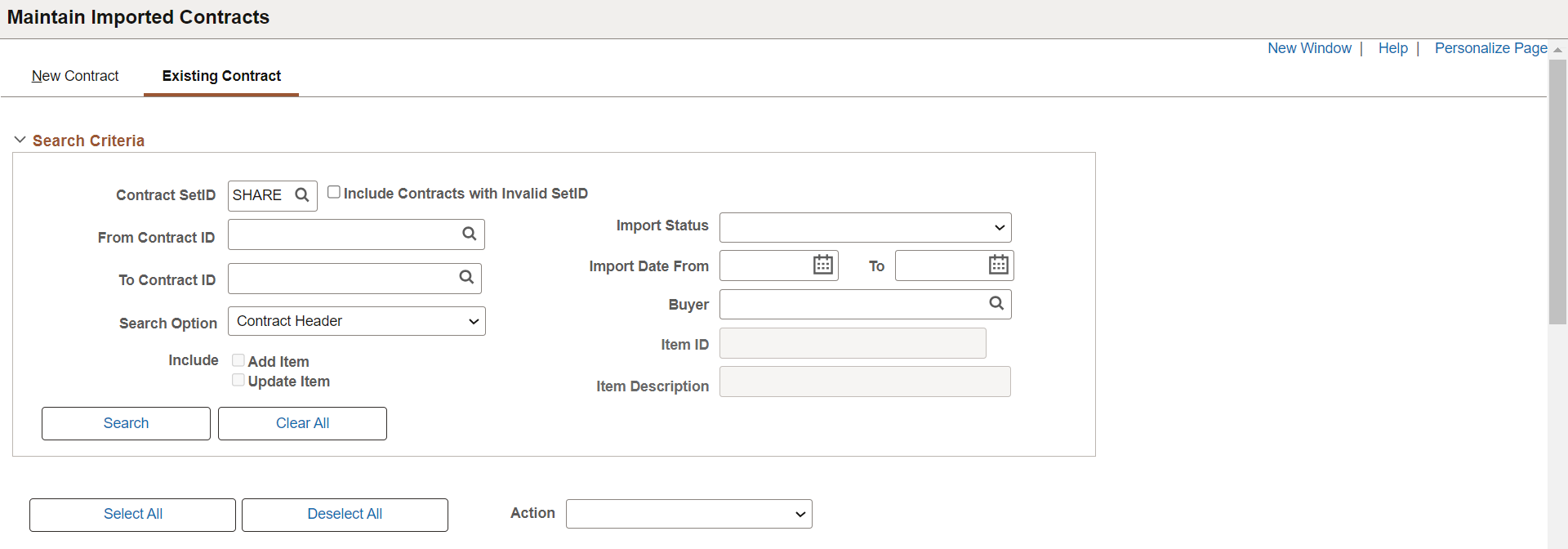
This example illustrates the fields and controls on the Maintain Imported Contracts - Existing Contract page (2 of 2).
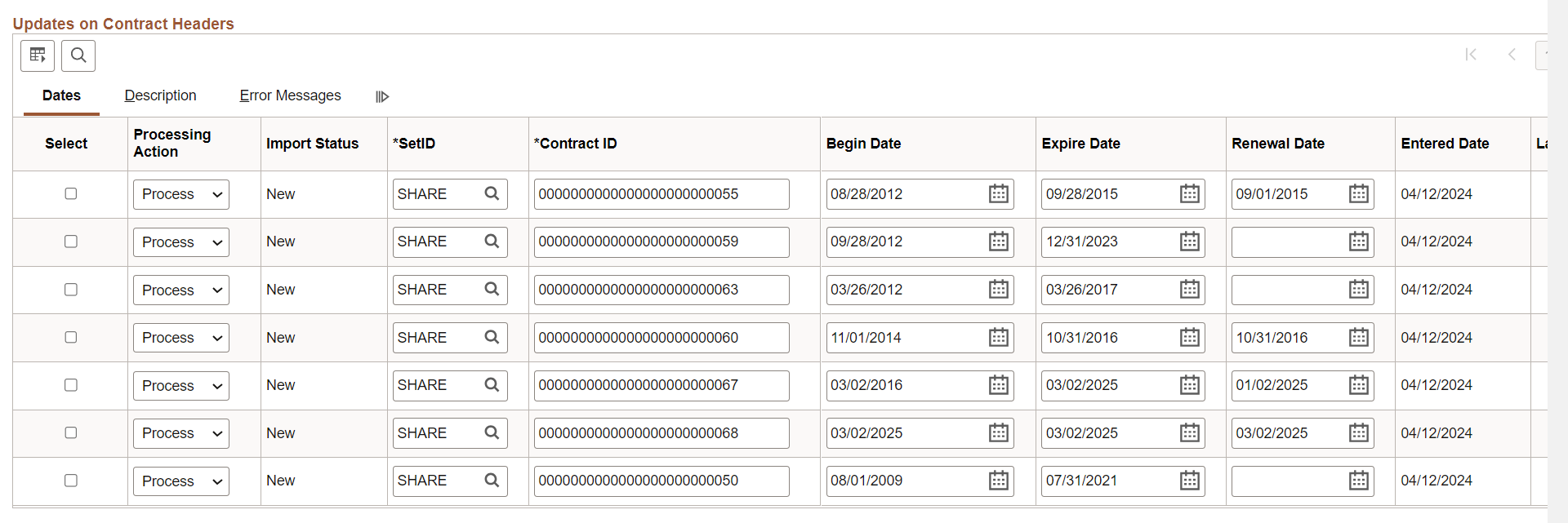
|
Field or Control |
Description |
|---|---|
|
Search Option |
Depending on what has changed, choose to view the search result. It is either the contract header, item, or UOM/pricing. |
|
Include |
Select the check box to filter the search result based on the update type, such as adding a new item or UOM pricing to the contract or updating the existing value. Note: This field appears if the Search Option is Contract Item or UOM/Pricing. For Contract Header, this is disabled. |
|
Updates on Contract Headers, Updates on Contract Lines, or Updates on UOM Pricing |
Based on the selected Search Option, the search result displays the following grids to update the required information of the imported contracts.
|
Use the Review Imported Contract page (CNTRCT_STG_EDIT) to view and correct validation errors in the contract staging tables.
Note: This is only used for New Contracts.
Navigation
Click the contract ID of a contract with an error.
Note: Contract ID is available for imported contracts with the New or Error status.
This example illustrates the fields and controls on the Review Imported Contract page (1 of 2).
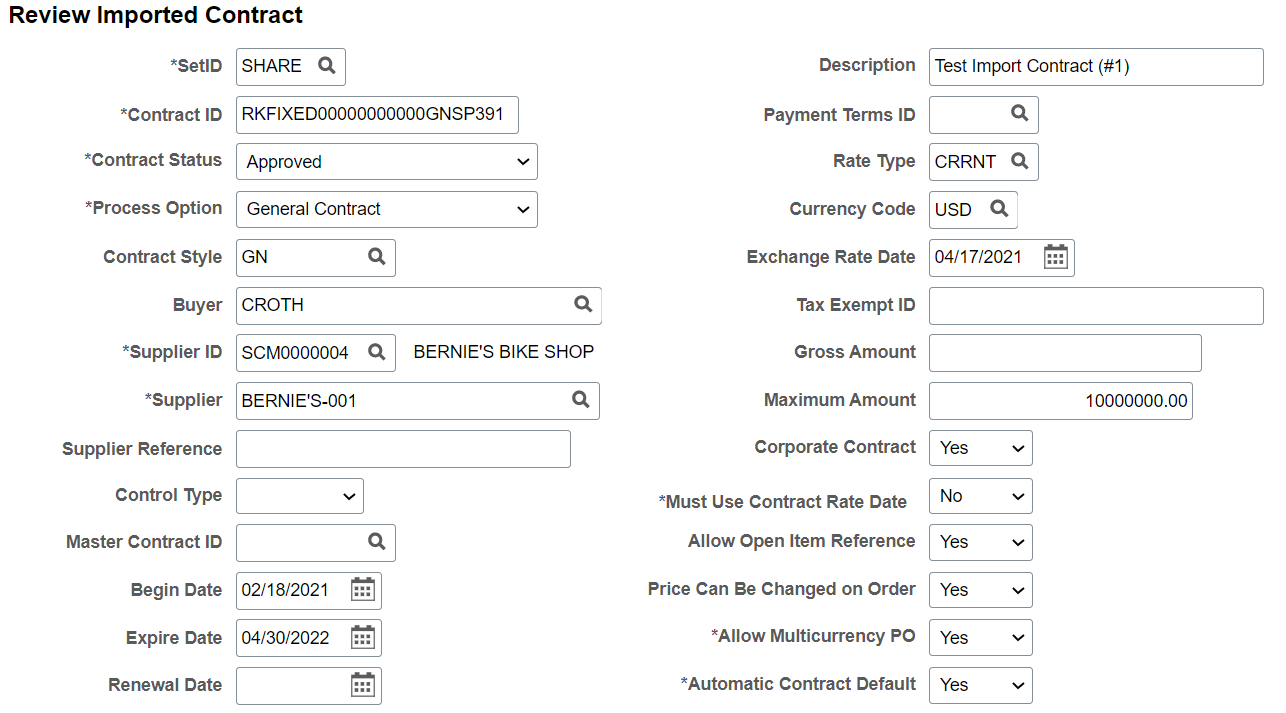
This example illustrates the fields and controls on the Review Imported Contract page (2 of 2).
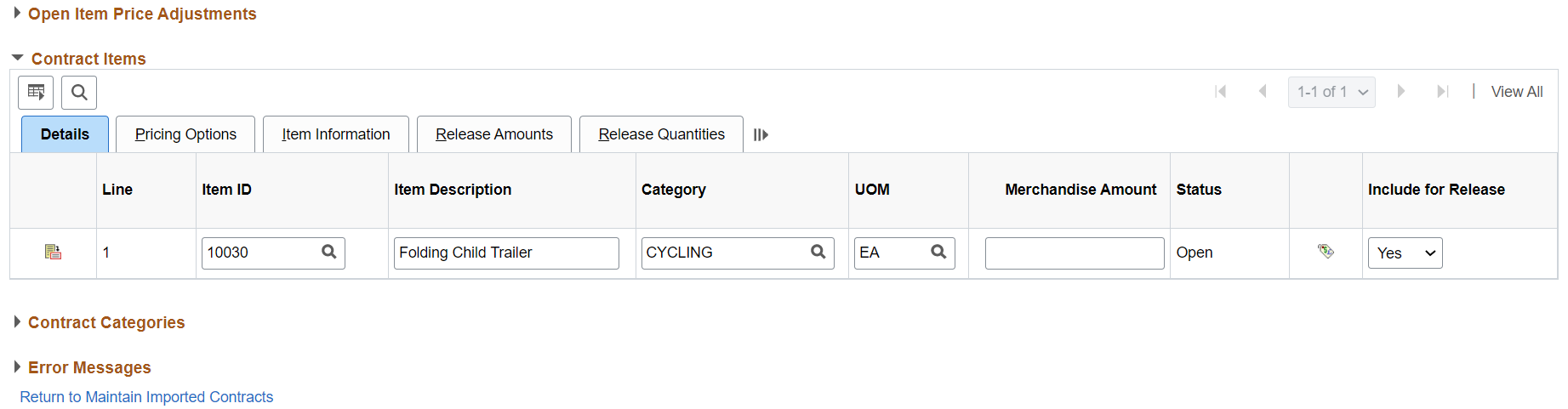
Errors are highlighted on the page. You can reprocess the contract after you make the required corrections.