Importing Data from Demantra
This section discusses how to define import specifications and import forecasts.
|
Page Name |
Definition Name |
Usage |
|---|---|---|
|
FINT_IMP_SPEC |
Define import specifications by setting up parameters for loading forecast data sent from the Demantra Demand Management system into PeopleSoft publish tables. |
|
|
FINT_IMPORT_FCST |
Import forecasts from Demantra Demand Management. |
|
|
Copy Import Specifications Page |
FINT_COPYIMP_SPEC |
Create an import specification by copying the attributes of an existing specification. The system copies the specification parameters and the selection criteria from the specification. |
|
Delete Import Specifications Page |
FINT_DEL_IMP_SPEC |
Delete import specifications. |
Use the Define Import Specifications page (FINT_IMP_SPEC) to define import specifications by setting up parameters for loading forecast data sent from the Demantra Demand Management system into PeopleSoft publish tables.
Navigation:
This example illustrates the fields and controls on the Define Import Specification page. You can find definitions for the fields and controls later on this page.
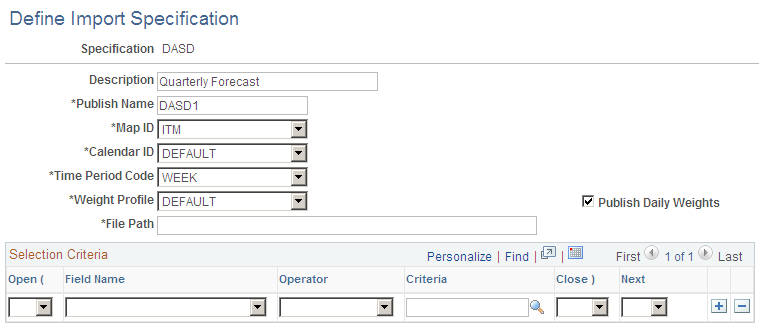
Importing data is the process of retrieving forecast information sent from Demantra Demand Management by the Process Integration Package and loading that into PeopleSoft publish tables. You use an import specification to define the forecast information that you want to include and where the forecast data file resides.
Field or Control |
Description |
|---|---|
Calendar ID |
Select a calendar for use by the import specification. Calendars provide the time horizon over which the forecast operates. |
Time Period Code |
Select a code for the selected calendar for the specification. A period definition is comprised of the number of periods per year and the total number of periods within the calendars date range. The period code defines the date range for each period and thus the size of the time buckets into which forecasts will be grouped. |
Weight Profile |
Select the weight profile that you want to use for this import specification. The profile determines the weights that are associated with each time period and is used when the Publish Daily Weights check box is selected. The system associates weight profiles with a calendar. |
Publish Daily Weights |
Select to have the system automatically publish the daily weights associated with the calendar for this import specification. Other applications use these weights to convert the published forecast into daily time periods for aggregation or reporting purposes. The default value is to include daily weights. You can publish daily weights regardless of what time period code you select for the specification. |
File Path |
Enter the file name and path to the location of the external file that you want to import. The system imports the file only when you select to import the forecasts. |
Selection Criteria
Use the grid to provide filter elements for the data subset. The feature makes it possible for you to control and filter ranges of data to be selected. You create the subset by establishing selection criteria for either items or locations.
Use the Import Forecast page (FINT_IMPORT_FCST) to import forecasts from Demantra Demand Management.
Navigation:
This example illustrates the fields and controls on the Import Forecast page. You can find definitions for the fields and controls later on this page.
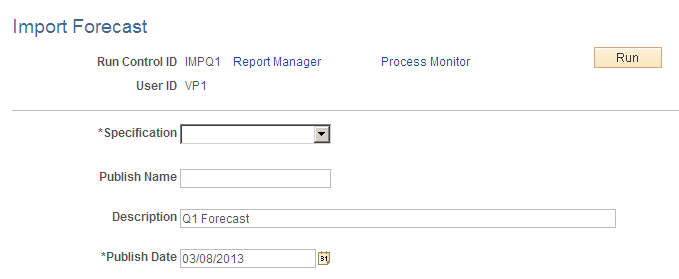
Use this page to define run controls and initiate the Import External Forecast (FINT_FSTIMP) process.
Field or Control |
Description |
|---|---|
Import Specification |
Select an import specification. An import specification defines how data will be imported into the PeopleSoft publish tables from the file of forecasts supplied from Demantra Demand Management. |
Edit Import Specification |
Click to access the Define Import Specification page where you can make changes to an import specification before running the Import External Forecast process. Make sure that you save the data that you entered for this run control ID before editing the specification. Note: This field is not available until you select an import specification. |
Publish Name |
Enter the name used to identify the forecast data set. The name is a label that applications use to identify the publish activity. The name is a logical name that you can use to access and use the forecast data set again and again. |
Description |
Enter a description that to further describes the specification. |
Publish Date |
Select the date that you want to use as the publish date for this Import External Forecasts process run. |