Processing Inbound EIPs
This section discusses how to use transaction maintenance, use data definition maintenance, and purge transactions.
|
Page Name |
Definition Name |
Usage |
|---|---|---|
|
BCT_CTL_UPD |
View all electronic transactions in the transaction log and access the detail pages that enable you to correct transaction errors. |
|
|
EO_EIP_CTL_MAINT |
View data detail or correct errors for inbound EIPs that contain data rather than transactions. |
|
|
BCT_INV_REQPURG |
Initiate the Purge Application Engine process (IN_BCT_PURGE) that purges transactions for EIPs. |
Use the Transaction Maintenance page (BCT_CTL_UPD) to view all electronic transactions in the transaction log and access the detail pages that enable you to correct transaction errors.
Navigation:
This example illustrates the fields and controls on the Transaction Maintenance page. You can find definitions for the fields and controls later on this page.
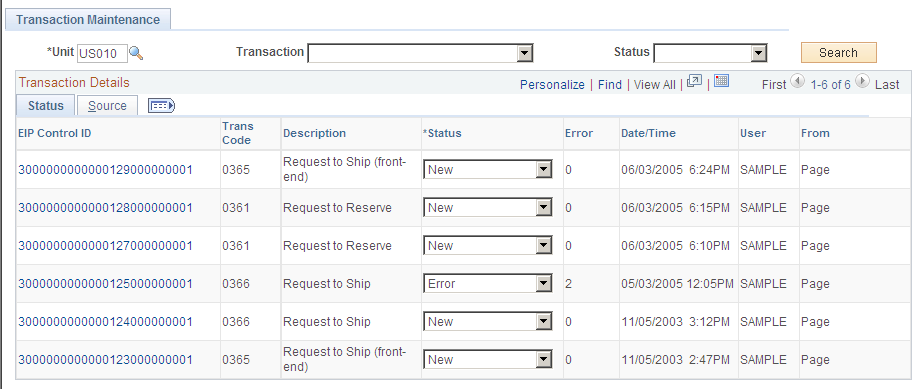
All transactional-based information appears on this page. The system displays the transaction code, which identifies the transaction type, and the transaction description.
Field or Control |
Description |
|---|---|
EIP Control ID |
Click this link to view the transaction line details for the transaction. Detail pages for each transaction type, which are accessible from this page, provide error messages and transaction details that enable you to revise fields containing errors. |
You can modify the transaction status here or in the Transaction Maintenance Detail pages. The rules for changing a transaction status are:
|
Current Status |
Change to Status |
|---|---|
|
New |
Complete (cancels all lines in the transaction). |
|
Error |
Complete (cancels all lines in the transaction). Reprocess. |
|
Complete |
Can't be changed. |
|
In Process |
Can't be changed. |
|
Reprocess |
Complete (cancels all lines in the transaction). |
|
Incomplete |
Can't be changed. |
Use the Data Def Maint page (EO_EIP_CTL_MAINT) to view data detail or correct errors for inbound EIPs that contain data rather than transactions.
Navigation:
This example illustrates the fields and controls on the Data Def Maint (page). You can find definitions for the fields and controls later on this page.
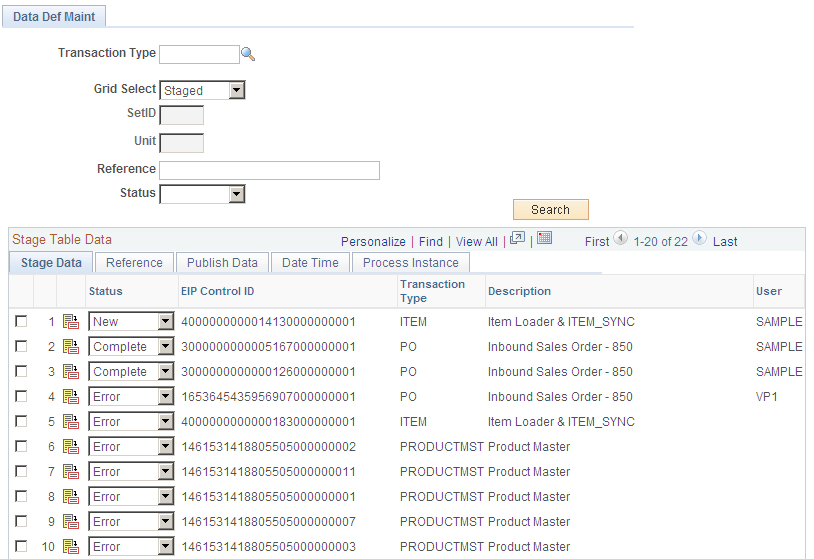
All data definition transactions appear on this page. Detail pages for each transaction type, which are accessible from this page, provide error messages and transaction details that allow you to revise fields containing errors.
If you want to retrieve records by transaction, select one of these transaction types:
|
Transaction Type |
Description |
|---|---|
|
AP - 100 |
Retrieves supplier synchronization transactions that have been received. To receive supplier synchronization transactions, you must have PeopleSoft Payables installed. |
|
AP - 200 |
Retrieves supplier edit transactions that have been received. To receive voucher edit transactions, you must have PeopleSoft Payables installed. |
|
ASNIN |
Retrieves advanced shipping receipt transactions that have been received. To receive Advanced Shipping Receipt transactions, you must have PeopleSoft Purchasing installed. |
|
BOM |
Retrieves bills of material transactions that have been received. To receive bills of material transactions, you must have PeopleSoft Manufacturing installed. |
|
CONSUMER |
Retrieves consumer sync transactions that have been received. To receive consumer sync transactions, you must have PeopleSoft Inventory installed. |
|
ITEM |
Retrieves item loader and item sync transactions that have been received. To receive item loader and item sync transactions, you must have PeopleSoft Inventory, PeopleSoft eProcurement, or PeopleSoft Purchasing installed. |
|
ITM_MFGGPO |
Retrieves manufacturer group purchasing organization (GPO) item price list transactions that have been received. To receive manufacturer GPO item price list transactions, you must have PeopleSoft Purchasing or PeopleSoft Inventory installed. |
|
PO |
Retrieves purchase order transactions that have been received. To receive inbound sales order (850) transactions, you must have PeopleSoft Order Management installed. |
|
POACK |
Retrieves purchase order acknowledgement transactions that have been received. To receive purchase order acknowledgement transactions, you must have PeopleSoft Purchasing installed. |
|
POCHG |
Retrieves purchase order change transactions that have been received. To receive sales order change (860) transactions, you must have PeopleSoft Order Management installed. |
|
PROCARD |
Retrieves procurement card transactions that have been received. To receive procurement card transactions, you must have PeopleSoft Purchasing or PeopleSoft eProcurement installed. |
|
PRODUCTMST |
Retrieves product master transactions that have been received. To receive product master transactions, you must have PeopleSoft Order Management installed. |
|
REQLOAD |
Retrieves requisition loader transactions that have been received. To receive requisition loader transactions, you must have PeopleSoft Purchasing or PeopleSoft eProcurement installed. |
|
RFQ |
Retrieves request for quotation (RFQ) transactions that have been received. To receive inbound request for quote (840) transactions, you must have PeopleSoft Order Management and PeopleSoft Purchasing installed. |
|
RFQRESP |
Retrieves RFQ response transactions that have been received. To receive RFQ response transactions, you must have PeopleSoft Purchasing installed. |
|
RMALOAD |
Retrieves inventory RMA transactions that have been received. To receive RMA load transactions, you must have PeopleSoft Inventory installed. |
Field or Control |
Description |
|---|---|
Grid Select |
Some transactions are loaded into staging tables while others remain in the Integration Broker queue until they are successfully processed. Select Queue to view those residing in the Integration Broker queue and Staged to view those that are in a stage table. |
Search |
Click this button to display all the transactions that match the search criteria selected. Note: To display all of the records in the transaction log, leave the search criteria fields blank. |
|
Click the Show Detail Entry button to access the detail pages. Detail pages for each transaction type, which are accessible from this page, provide error messages and transaction details that enable you to revise fields containing errors. |
Use the Purge page (BCT_INV_REQPURG) to initiate the Purge Application Engine process (IN_BCT_PURGE) that purges transactions for EIPs.
Navigation:
Use this page to initiate the Purge process. The Purge process will delete all transactions with a status of Complete or Confirmed from the transaction log.
Use the Data Collection Setup page to choose to not maintain a history, to maintain a history for all transactions, or to maintain a history only for transactions containing errors. You can also determine whether to purge transactions with a status of Complete or Confirmed on this page.
You can view the transaction history by running a query. Use the BCT_HIST and BCT_ERR_HIST tables to view the transaction history.
Inbound Data to Purge
You can choose to purge all transactions, whereby the system purges all transactions containing either the Confirmed or Complete status that you set up on the Data Collection Setup page. Or you can enter a number of days to purge only items with at least that many days since the last activity.
