Maintaining Pool Positions
This topic discusses how to import pool position data from an external investment management source, manually update pool positions, and distribute investment pool income.
|
Page Name |
Definition Name |
Usage |
|---|---|---|
|
BSP_IMPORT |
Update an investment pool's position by importing data in a flat file format from an outside investment source. |
|
|
Layout Catalog Page |
PMT_FORMAT_CATLOG |
Define and configure the files that will be used to import a flat file containing pool position data into the system. Modify the POOL file layout to define your pool position flat file. See the Layout Catalog Page for more information. |
|
TRP_POOL_POS_ADD |
Manually update the pool's cash position with current values obtained from outside investment sources. Obtaining the updated pool data may require running the Import Pool Position process. |
|
|
TRP_INC_RUN |
Run the Income Distribution Application Engine (TRP_INC_DIST) process to disburse investment pool income and maintenance fees among participants based on the parameters set on the Pool Information page. |
In order to have an accurate view of an investment pool's position, as well as the position of its participants, you must periodically update the investment data. To do so requires importing income and fee data from external investment managers into the pool and distributing it among the pools participants.
There are two ways to update investment pool data:
Import the data in a flat-file format from the Import Pool Position page.
A file layout already provided will need to be modified along with its transformation code.
Obtain a hard copy of the data and manually enter it using the Update Pool Position page.
Once the pool has been updated, run the Income Distribution Application Engine process (TRP_INC_DIST) to update the pool's participant positions by distributing the income and maintenance fees among them.
Use the Import Pool Position page (BSP_IMPORT) to update an investment pool's position by importing data in a flat file format from an outside investment source.
Navigation:
This example illustrates the fields and controls on the Import Pool Position page. You can find definitions for the fields and controls later on this page.
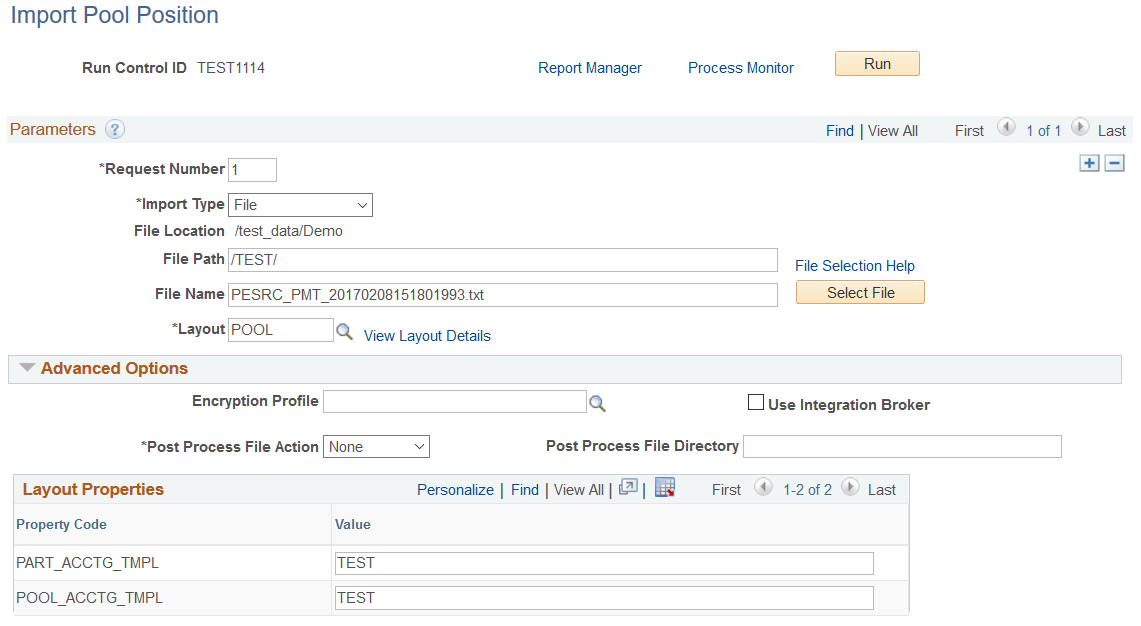
Parameters
Field or Control |
Description |
|---|---|
Import Type |
Select the method for importing the data file. The options are:
|
File Location |
Appears when using the File import type only. Displays the file location entered on the configuration page by a bank integration administrator. Users have access only to the folders below the base path displayed in the File Location field. For more information, see Managing Import File Locations. |
Integration Node |
Enter the node to use to transfer the data. This field appears only if FTP or HTTP is selected as the import type. See Setting Up PeopleSoft Integration Broker for Bank Statements, Payments, and Payment Acknowledgements. See "Using Listening Connectors and Target Connectors," Working with AS2 Connectors; and "Configuring Nodes and Transactions" in PeopleTools: Integration Broker. |
View Integration Node Details |
Click to access the Node Details page and review property details of the selected node. This link appears only if FTP or HTTP is selected as the import type. |
File Path |
Enter a file path according to the import type selected:
Note: Be sure that the application server and the Process Scheduler have access to the directory, FTP node, or HTTP node where the files are staged for import. |
File Selection Help |
Click to view help information on specifying file paths and file names. |
File Name |
Select the specific file to import. If you want to import multiple files based on extension for the FTP import type, leave this field blank. |
Advanced Options
Field or Control |
Description |
|---|---|
Encryption Profile |
Select an encryption profile to decrypt the data file. Encryption profiles contain both encryption and decryption information. |
Use Integration Broker |
Select this check box to format the files and publish the formatted document to PeopleSoft Integration Broker. Integration Broker then processes the formatted file accordingly. You select this option if you want to use the pool position information as a trigger for Integration Broker to perform other processes, or to integrate with other systems. |
Post Process File Action |
Select what action, if any, to be performed on the pool position data file after the data has been processed. The options are:
|
Post Process File Directory |
Enter a file path to the directory to which the file will be moved or copied if either option is selected as the Post Process File Action. |
See also PeopleTools: Integration Broker, Configuring Nodes and Transactions.
Use the Update Pool Position page (TRP_POOL_POS_ADD) to manually update the pool's cash position with current values obtained from outside investment sources.
This example illustrates the fields and controls on the Update Pool Position page. You can find definitions for the fields and controls later on this page.
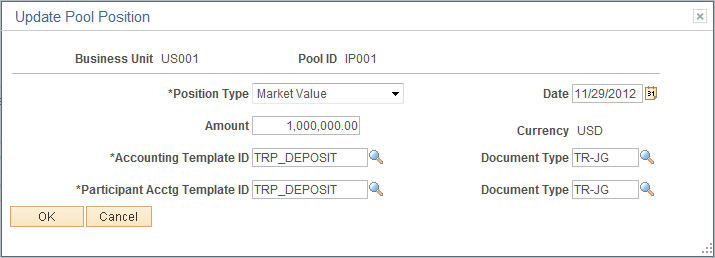
Note: Obtaining the updated pool data may require running the Import Pool Position process.
Obtaining the updated pool data may require running the Import Pool Position process.
Field or Control |
Description |
|---|---|
Position Type |
Select the type of position being updated. The options are:
|
Amount |
Enter the new market value of the investment pool. |
Accounting Template ID |
Select the accounting template for the pool that depicts the correct accounting and debit and credit configuration for this update transaction. |
Document Type |
Select the document type that the system uses to assign document sequence numbers. |
Participant Acctg Template ID |
Select the accounting template for the participants account that depicts the correct accounting and debit and credit configuration for this update transaction. |
Use the Income Distribution page (TRP_INC_RUN) to run the Income Distribution Application Engine (TRP_INC_DIST) process to disburse investment pool income and maintenance fees among participants based on the parameters set on the Pool Information page.
Navigation: