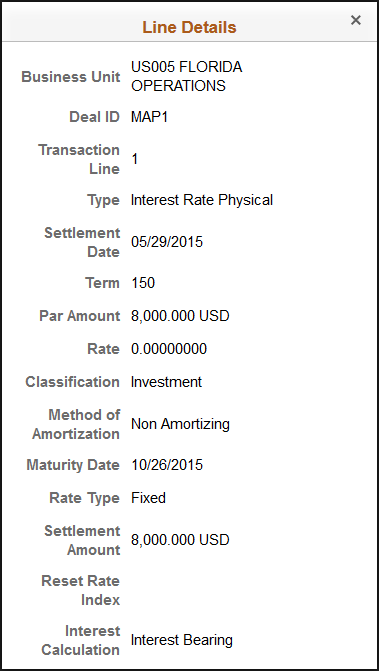Confirming Deals Using PeopleSoft Fluid User Interface
This topic discusses deal confirmations using Enterprise Components - Fluid Approvals technology. Confirmations for deals using the PeopleSoft Fluid User Interface supports small and large form factors. Approvers can do the following:
Review deal summary and description.
View line summary.
Approve or deny the confirmation.
Add comments for approval actions and view comments from previous reviewers.
View attachments related to the deal.
View the approval chain.
For more information, see Understanding PeopleSoft Mobile Approvals for Treasury and Common Elements for Treasury Approvals Using PeopleSoft Fluid User Interface.
|
Page Name |
Definition Name |
Usage |
|---|---|---|
|
EOAWMA_MAIN_FL |
View a list of all transactions that apply to the selected transaction category and access the respective transactions that are pending your approval. See also general information about the Pending Approvals Page. |
|
|
EOAWMA_TXNHDTL_FL |
View deal information and line summary, and approve or deny the deal. See also general information about the Approval Header Detail Page. |
|
|
TR_APPRVL_LINE_FL |
View deal line details. See also general information about the Approval Line Detail Page. |
Use the Deal Confirmation – Pending Approvals page (EOAWMA_MAIN_FL) to view a list of all transactions that apply to the selected transaction category and access the respective transactions that are pending your approval.
Navigation:
Select Deal Confirmation in the approval list panel on the left side of the page.
This example illustrates the fields and controls on the Deal Confirmation - Pending Approvals page as displayed on a desktop (LFF).
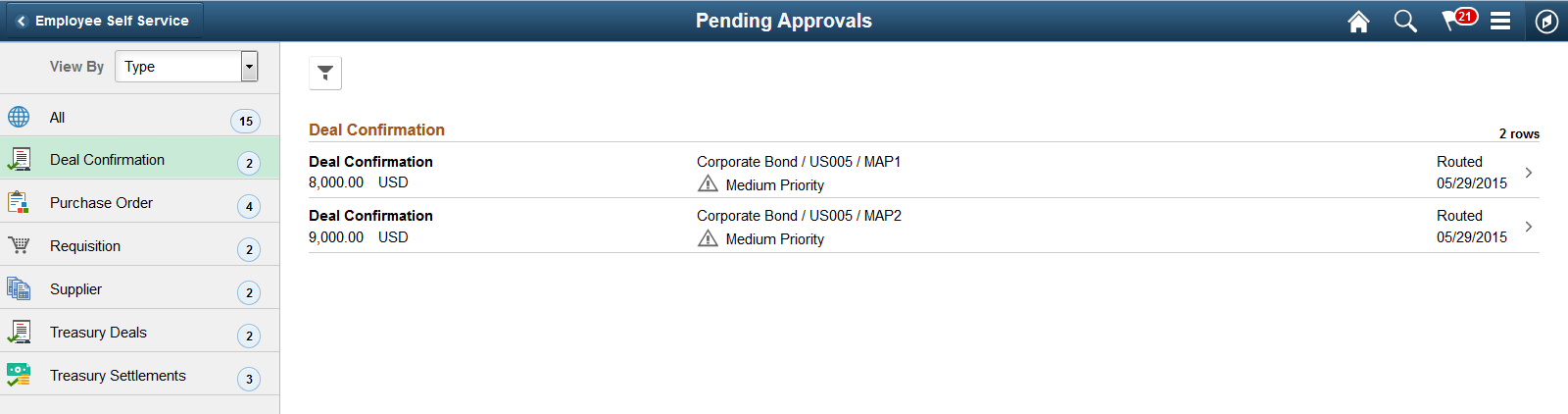
This example illustrates the fields and controls on the Pending Approvals - View By Transaction Type page as displayed on a phone (SFF).
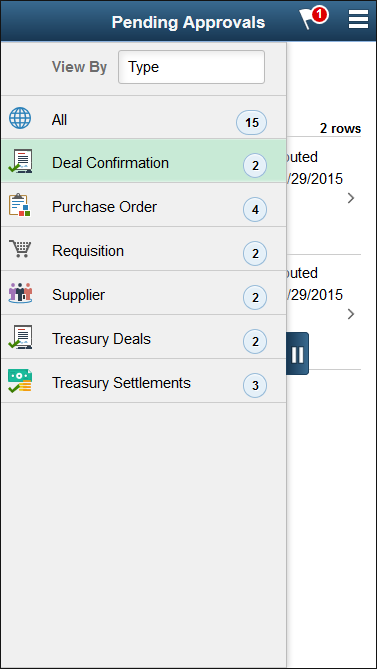
This example illustrates the fields and controls on the Deal Confirmation - Pending Approvals list page as displayed on a phone (SFF).
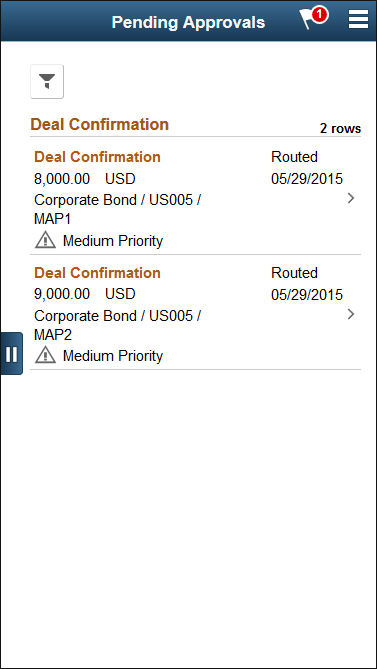
Field or Control |
Description |
|---|---|
|
Select the Filter button to access the Filters page. Use the filter to refine the results displayed in the pending approvals list. |
|
(SFF) Select the Navigation Panel Control button on the phone to hide or unhide the panel that shows available transaction types with pending approvals. Select the Treasury Deals transaction type to view the pending approvals for deals. |
Use the Deal Confirmation - Approval Header Detail page (EOAWMA_TXNHDTL_FL) to view deal information and line summary, and approve or deny the deal.
Navigation:
Select a Deal Confirmation transaction in the Pending Approvals list.
This example illustrates the fields and controls on the Deal Confirmation - Approval Header Detail page as displayed on a desktop (LFF).
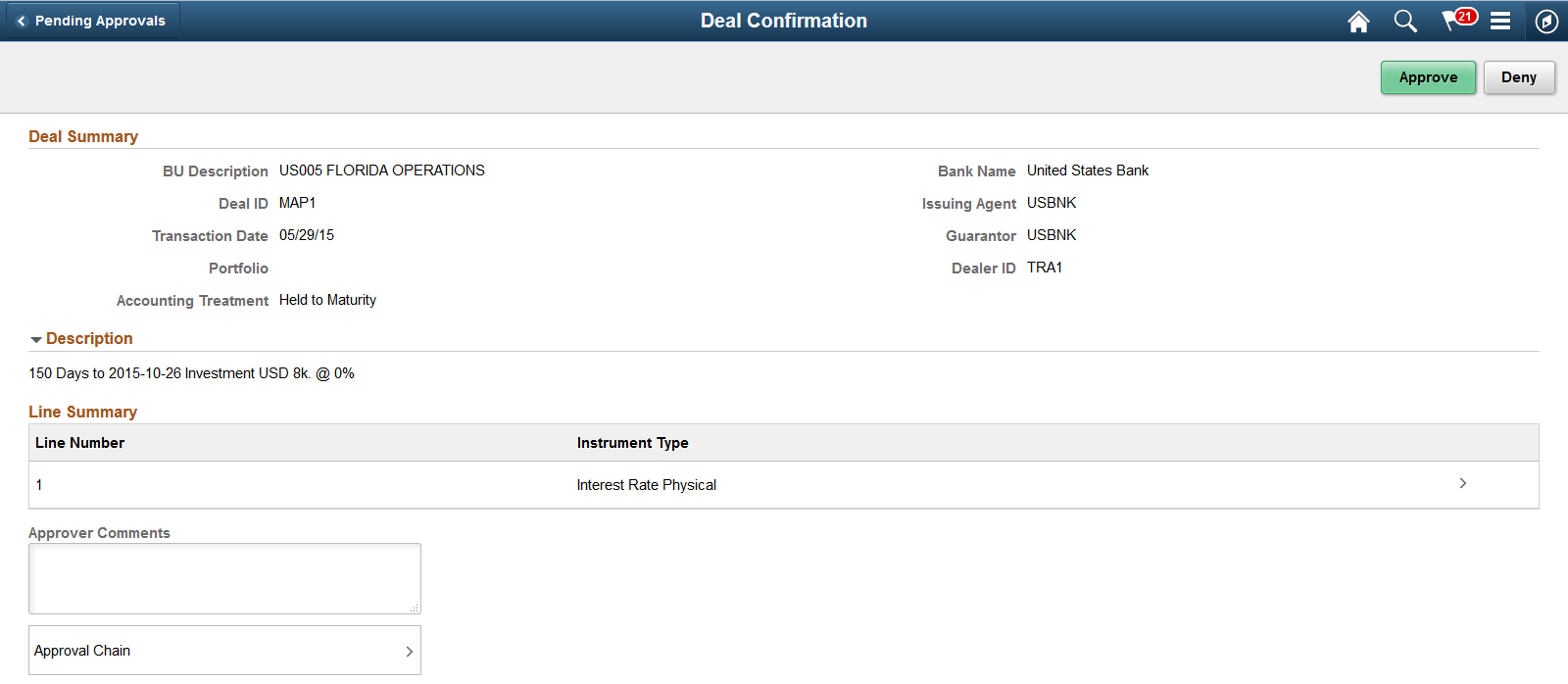
This example illustrates the fields and controls on the Deal Confirmation - Approval Header Detail page as displayed on a phone (SFF). On a phone, you must scroll down to view the attachments, comments, and approval chain fields.
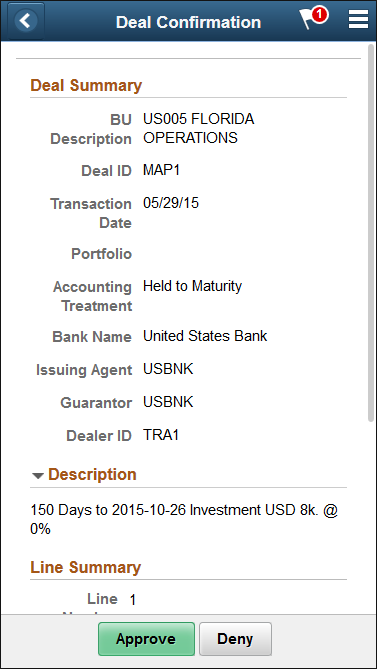
Enter comments in the Comment field. Then select one of the following approval action buttons.
Field or Control |
Description |
|---|---|
Approve |
Select this button to approve the transaction. The system prompts you to provide comments and submit the approval. This action routes the approval to the next approver in the chain. |
Deny |
Select this button to deny the transaction. The system prompts you to provide comments and submit the denial. When you deny a transaction, that status changes to Denied and the transaction is removed from the approval queue. |
Upon selecting an action, you have the option to select Submit to continue the action or Cancel to back out of the action. When you submit the action, the system generates a message that the action is successful.
Field or Control |
Description |
|---|---|
Line Summary |
View line information and select a line to access the line details. |
Transaction Attachments |
Select the right arrow to open the Attachments page, where you can open and view attachments. The number of attachments for the transaction appears on the button. The attachment option appears only when the item has related attachments. |
Comment |
Enter comments in the text entry field. When viewing a deal confirmation on a phone, you must scroll down to view the approver comments and approval chain. |
Approval Chain |
Select the right arrow to open the Approval Chain page. |
Use the Deal Confirmation – Line Details page (TR_APPRVL_LINE_FL) to view deal line details.
Navigation:
Select the line in the Line Summary on the Deal Confirmation – Approval Header Detail page.
This example illustrates the fields and controls on the Line Details page as displayed on a desktop (LFF). The fields are the same in both large and small form factors.
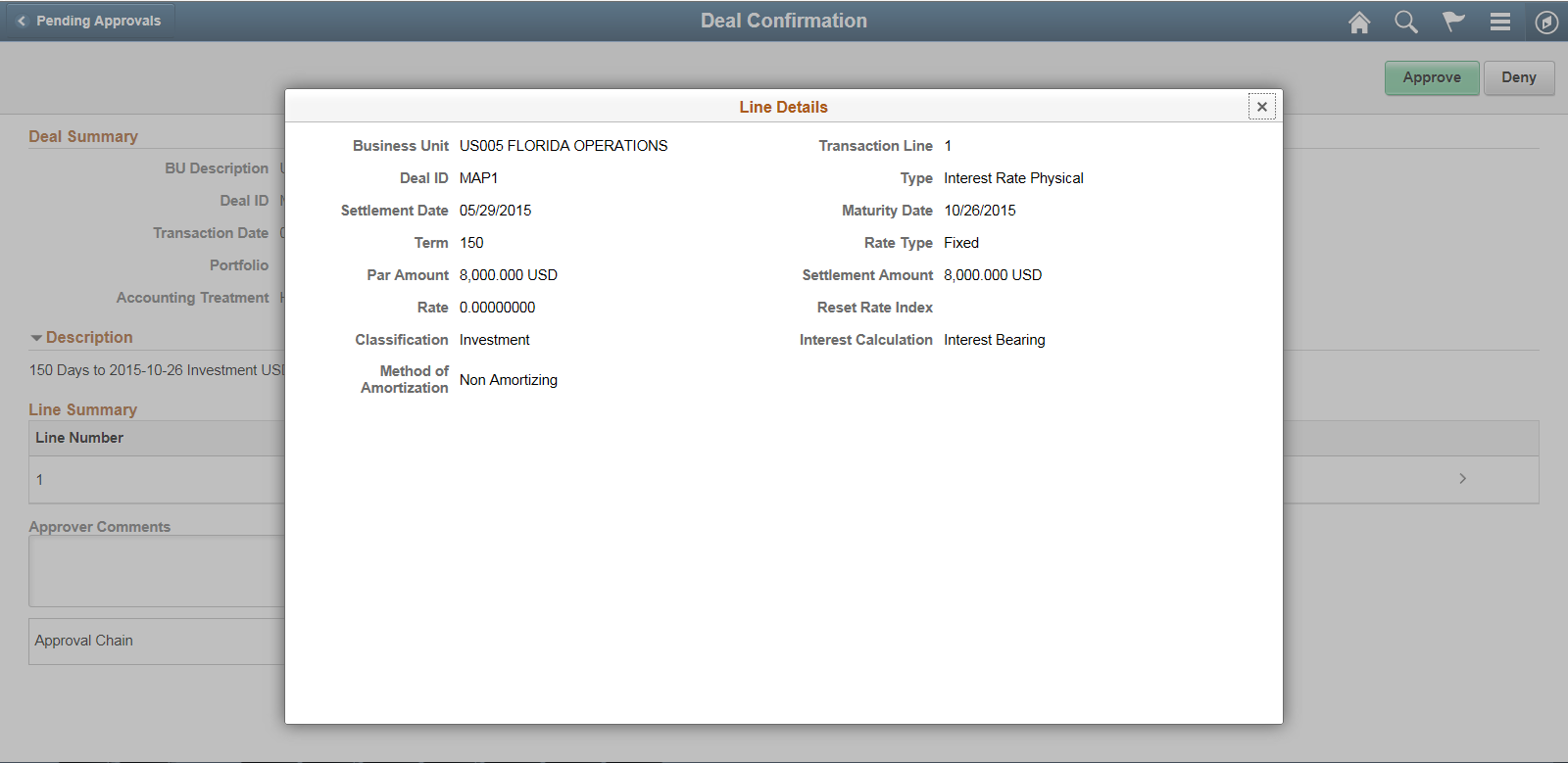
This example illustrates the fields and controls on the Line Details page as displayed on a phone (SFF). The fields are the same in both large and small form factors.