Importing Security Definitions and Market Values
This topic discusses the securities data import process, and how to import security definitions and the current market values of securities.
|
Page Name |
Definition Name |
Usage |
|---|---|---|
|
Security Definition Import Page or Security Market Values Import Page |
BSP_IMPORT |
Import security definition data based on the security's identifier. Import current security market values data. |
PeopleSoft provides a way to import general information about a security into the system based on its CUSIP or CINS identifier. A variation of this process can be used to import current market values of the securities. Once a security definition is downloaded into the system, investment deals can be created using the security. When the latest market value for the security is downloaded into the system, the value of the security deal is updated and the gain or loss for the deal is booked in Treasury accounting.
This diagram illustrates the securities data import process.
This diagram illustrates the steps in the securities data import process, which is described in detail following the diagram
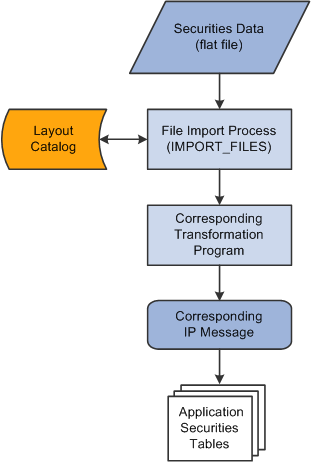
The securities data import process involves the following steps:
An administrator enters information pertaining to a securities data file in comma-separated value (.csv), flat-file format.
This initiates the File Import Application Engine process (IMPORT_FILES), which functions as an interface or shell to define the necessary commands for the system to import the securities data files.
The File Import Application Engine reads the file's layout definition data (which is stored in the Layout Catalog) and calls the corresponding transformation process.
The layout for importing securities definition data is SECURITY and the corresponding transformation process called is TRX_SECD_XFM. For importing security market value, the SEC_MARKET layout is used with the TRX_SECM_XFM transformation process.
The transformation Application Engine loads the data into the securities application tables using the TRX_SEC_HDR IP message for securities definition data or the TRX_SEC_MKTVAL IP message for security market values.
Use the Security Definition Import page (BSP_IMPORT) or the Security Market Values Import page (BSP_IMPORT) to import security definition data based on the security's identifier.
Navigation:
This example illustrates the fields and controls on the Security Definition Import page. You can find definitions for the fields and controls later on this page.
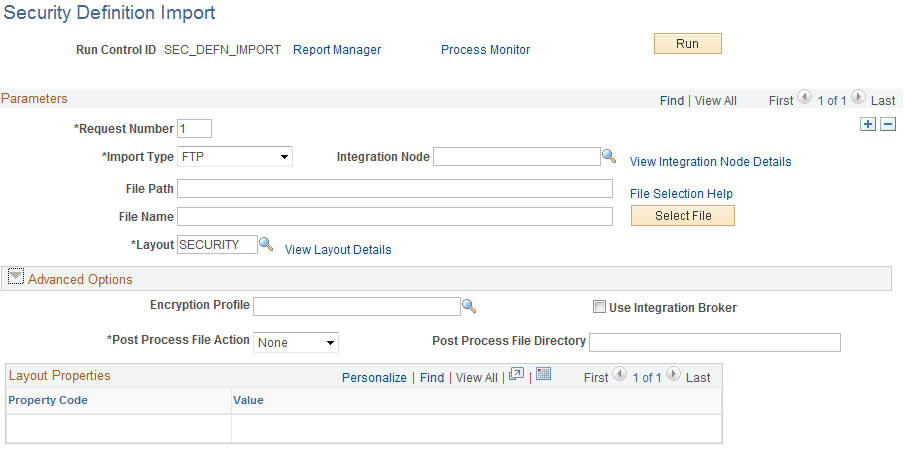
Note: The field descriptions provided here are the same for both the Security Definition Import page and Security Market Values Import page.
Field or Control |
Description |
|---|---|
Import Type |
Select the method to import the bank statement data. Options are:
|
Integration Node |
Enter the integration node to use to transfer the data. This field appears only if FTP or HTTP is selected in the Import Type field. See PeopleTools: Integration Broker, "Building Message Schemas." See PeopleTools: Integration Broker Administration, "Using Listening Connectors and Target Connectors," Working With the AS2 Connectors. See Defining Integration Broker Settings for Bank Statements and Payment Acknowledgments. |
View Integration Node Details |
Click to access the Integration Node Details page and review property details of the selected node. This link appears only if FTP or HTTP is selected in the Import Type field. |
File Location |
Appears when using the File import type only. Displays the file location entered on the configuration page by a bank integration administrator. Users have access only to the folders below the base path displayed in the File Location field. For more information, see Managing Import File Locations. |
File Path |
Enter a file path according to the import type selected:
Note: Be sure that the application server and the Process Scheduler have access to the directory, FTP node, or HTTP node where the files are staged for import. |
File Selection Help |
Click to view help information about specifying file paths and file names. |
File Name |
Enter the specific file to import or click the Select File button to search for a file. If you want to import multiple files based on extension for the FTP import type, leave this field blank. |
Layout |
Select the file layout for the type of security data being imported.
|
Advanced Options
Field or Control |
Description |
|---|---|
Encryption Profile |
Select an encryption profile to decrypt bank statements. Encryption profiles contain both encryption and decryption information. |
Use Integration Broker |
Select to lay out the files and publish the formatted document to PeopleSoft Integration Broker. Integration Broker then processes the formatted file accordingly. You select this option if you want to use the financial sanctions information as a trigger to Integration Broker to perform other processes, or to integrate with other systems. |
Post Process File Action |
Select what action, if any, to perform on the bank statement files after the data has been processed. The options are:
|
Post Process File Directory |
Enter a file path to the directory to which the file will be moved or copied if either option is selected as the post process file action. |
Layout Properties
Field or Control |
Description |
|---|---|
Value |
Property codes and values appear by default from values that are defined on the selected layout ID. If you configure unique code mappings for a layout (on the Code Mappings page), you need to modify the displayed CODE_MAP_GROUP value with the appropriate unique map value. See Code Mappings Page. |